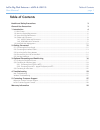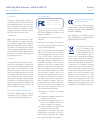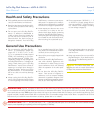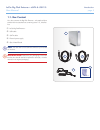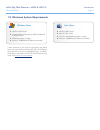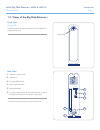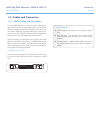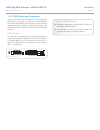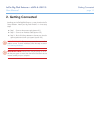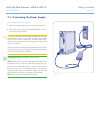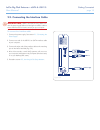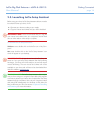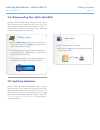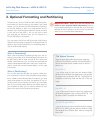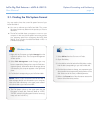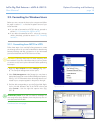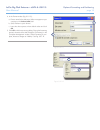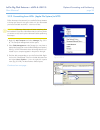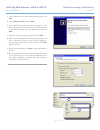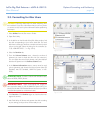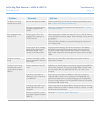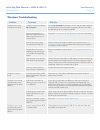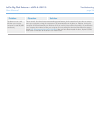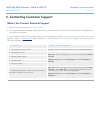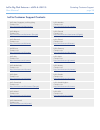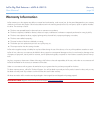- DL manuals
- LaCie
- Storage
- 301156U - 1 TB Ethernet Big Disk Network Attached Storage Hard Drive
- User Manual
LaCie 301156U - 1 TB Ethernet Big Disk Network Attached Storage Hard Drive User Manual
Summary of 301156U - 1 TB Ethernet Big Disk Network Attached Storage Hard Drive
Page 2: Table of Contents
Lacie big disk extreme + esata & usb 2.0 table of contents user manual page table of contents health and safety precautions 3 general use precautions 3 1. Introduction 4 1.1. Box content ....................................................................................................................
Page 3
Lacie big disk extreme + esata & usb 2.0 forward user manual page 2 copyrights copyright © 2007 lacie. All rights re- served. No part of this publication may be reproduced, stored in a retrieval sys- tem, or transmitted in any form or by any means, electronic, mechanical, photo- copying, recording o...
Page 4: General Use Precautions
Lacie big disk extreme + esata & usb 2.0 forward user manual page only qualified persons are authorized to carry out maintenance on this device. Read this user manual carefully and fol- low the correct procedure when setting up the device. Do not open your lacie big disk ex- treme+ or attempt to dis...
Page 5: 1. Introduction
Lacie big disk extreme + esata & usb 2.0 introduction user manual page 1. Introduction thank you for purchasing the new lacie big disk extreme+. Combining compatibility with high throughput rates and mam- moth storage capacity, the big disk extreme+ is ideally suited for audio/video pros working wit...
Page 6: 1.1. Box Content
Lacie big disk extreme + esata & usb 2.0 introduction user manual page 1.1. Box content your box contains the big disk extreme+ with attached drive stand and an accessories box containing items 2 -5, listed be- low: lacie big disk extreme+ usb cable esata cable external power supply quick install gu...
Page 7
Lacie big disk extreme + esata & usb 2.0 introduction user manual page mac users esata or usb 2.0 port mac os 10.4 or later g4, g5, intel 500mhz processor or higher minimum 128mb ram (512mb recommended) ✦ ✦ ✦ ✦ * most computers do not come from the factory with esata ports, so you may need to purcha...
Page 8
Lacie big disk extreme + esata & usb 2.0 introduction user manual page 1.3. Views of the big disk extreme+ front view activity led the led remains lit to show that the drive is on, and blinks to indicate drive activity. Wa rrant y void if seal broken. Garantie nulle si bande rompue. Usb 2.O esata of...
Page 9: 1.4. Cables and Connectors
Lacie big disk extreme + esata & usb 2.0 introduction user manual page 1.4. Cables and connectors 1.4.1. Esata cables and connectors your lacie big disk extreme+ uses the latest in sata technol- ogy, allowing interface (or bus) transfer rates of up to 3 gbits/s. Sata technology was originally develo...
Page 10
Lacie big disk extreme + esata & usb 2.0 introduction user manual page 1.4.2. Usb cables and connectors usb is a serial input/output technology for connecting periph- eral devices to a computer or to each other. Hi-speed usb 2.0 is the latest implementation of this standard, and it provides the nece...
Page 11
Lacie big disk extreme + esata & usb 2.0 introduction user manual page 0 1.5. Hard disk heat management heat dissipation design the lacie big disk extreme+’s metal body is ideal for naturally dissipating internal drive heat. Its unique design actually draws heat away from the internal drive toward t...
Page 12: 2. Getting Connected
Lacie big disk extreme + esata & usb 2.0 getting connected user manual page 2. Getting connected installing your lacie big disk extreme+ is easy, thanks to lacie setup assistant. Install your big disk extreme+ in three easy steps: step 1 – connect the power supply (section 2.1) step 2 – connect an i...
Page 13
Lacie big disk extreme + esata & usb 2.0 getting connected user manual page 2 to connect the power supply: connect the power supply cord to the power supply brick. Connect the power supply to the big disk extreme+ and to a wall outlet or surge protector. Caution: only use the ac adapter supplied wit...
Page 14
Lacie big disk extreme + esata & usb 2.0 getting connected user manual page important info: usb 2.0 and esata users, please con- nect the power supply before connecting the interface cable to ensure that the volume mounts correctly on your computer. To connect the interface cable: connect the power ...
Page 15
Lacie big disk extreme + esata & usb 2.0 getting connected user manual page before using your drive, lacie setup assistant software must be launched to format your drive. It will: optimize your drive according to your needs copy the manual and utilities onto your lacie hard disk important info: laci...
Page 16: 2.5. Switching Interfaces
Lacie big disk extreme + esata & usb 2.0 getting connected user manual page 2.4. Disconnecting your lacie hard disk firewire, esata and usb external devices feature “plug & play” connectivity, which means that your drive can be con- nected and disconnected while the computer is running. To prevent f...
Page 17
Lacie big disk extreme + esata & usb 2.0 optional formatting and partitioning user manual page 3. Optional formatting and partitioning the first time you use your lacie hard disk, lacie setup assis- tant formats your drive according to your needs. If your needs change, you can reformat your lacie ha...
Page 18
Lacie big disk extreme + esata & usb 2.0 optional formatting and partitioning user manual page 3.1. Finding the file system format you may need to know the current file system format of your lacie hard disk if: you want to reformat your lacie hard disk. The current file system format may determine t...
Page 19
Lacie big disk extreme + esata & usb 2.0 optional formatting and partitioning user manual page 3.2. Formatting for windows users before you start, connect the drive to the computer and follow the steps in section 3.1. To find the file system format of your lacie hard disk. If your disk is formatted ...
Page 20
Lacie big disk extreme + esata & usb 2.0 optional formatting and partitioning user manual page figure 3.2.1-c in the format window (fig. 3.2.1-c): enter a name for the disk as you’d like it to appear on your computer in the volume label field. Select “perform a quick format”. Leave the other options...
Page 21
Lacie big disk extreme + esata & usb 2.0 optional formatting and partitioning user manual page 20 follow the steps in this section if you used lacie setup assistant to format your drive for use with a mac or if you reformatted your lacie hard disk as an hfs+ volume on a mac. Caution: following these...
Page 22
Lacie big disk extreme + esata & usb 2.0 optional formatting and partitioning user manual page 2 on the welcome to the new partition wizard screen, click next. Select primary partition and click next. If you would like to create more than one partition on the disk, enter the size of the first partit...
Page 23
Lacie big disk extreme + esata & usb 2.0 optional formatting and partitioning user manual page 22 3.3. Formatting for mac users caution: following these steps will erase everything from the hard disk. If you have information that you want to protect or continue to use, back up this information befor...
Page 24: 4. Troubleshooting
Lacie big disk extreme + esata & usb 2.0 troubleshooting user manual page 2 if your lacie hard disk is not working correctly, please re- fer to the following checklist to determine the source of the problem. If you have gone through all of the points on the checklist and your drive still does not wo...
Page 25
Lacie big disk extreme + esata & usb 2.0 troubleshooting user manual page 2 problem question solution the drive is not recog- nized by the computer. Has the drive been formatted? Make sure that the drive has been formatted properly. Please see sec- tions 3. Optional formatting and partitioning. Does...
Page 26: Windows Troubleshooting
Lacie big disk extreme + esata & usb 2.0 troubleshooting user manual page 2 windows troubleshooting problem question solution the drive is not recog- nized by the computer. Is there an icon for the drive in my computer? Go into my computer and look for an icon and drive letter assigned to the lacie ...
Page 27
Lacie big disk extreme + esata & usb 2.0 troubleshooting user manual page 2 problem question solution the drive turns on and off when you turn your computer on and off (usb connection). This is normal. Your drive has an autoswitching power feature, which means that if your drive is connect- ed to yo...
Page 28
Lacie big disk extreme + esata & usb 2.0 contating customer support user manual page 2 5. Contacting customer support before you contact technical support read the manual and review section 4. Troubleshooting . Try to isolate the problem. If possible, make the drive the only external device on the c...
Page 29
Lacie big disk extreme + esata & usb 2.0 contating customer support user manual page 2 lacie customer support contacts lacie asia, singapore, and hong kong contact us at: http://www.Lacie.Com/asia/contact/ lacie australia contact us at: http://www.Lacie.Com/au/contact/ lacie belgium contact us at: h...
Page 30: Warranty Information
Lacie big disk extreme + esata & usb 2.0 warranty user manual page 2 warranty information lacie warrants your drive against any defect in material and workmanship, under normal use, for the period designated on your warranty certificate. In the event this product is found to be defective within the ...