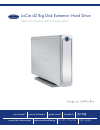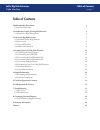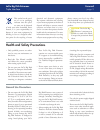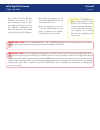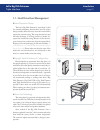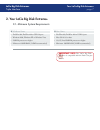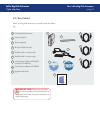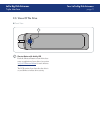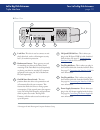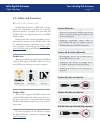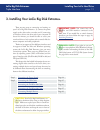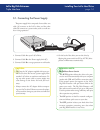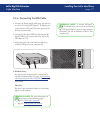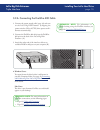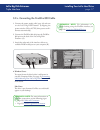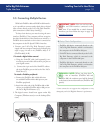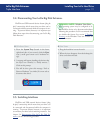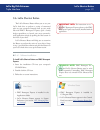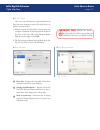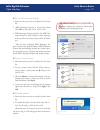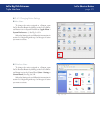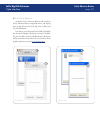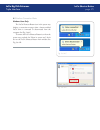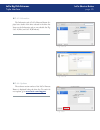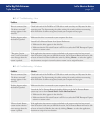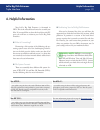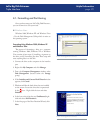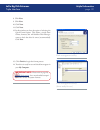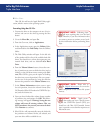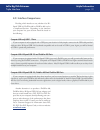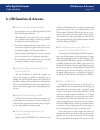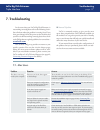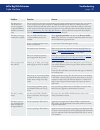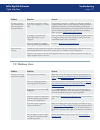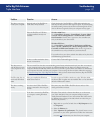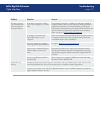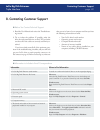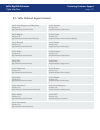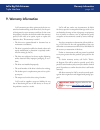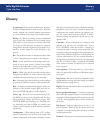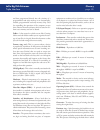- DL manuals
- LaCie
- Storage
- 301157U - Ethernet Big Disk NAS Server
- User Manual
LaCie 301157U - Ethernet Big Disk NAS Server User Manual
Summary of 301157U - Ethernet Big Disk NAS Server
Page 1
Lacie d2 big disk extreme+ hard drive user manual manuel utilisateur guída utente handbuch 用户手册 manual de instrucciones gebruikershandleiding ユーザー マニュアル 용자 설명서 usb 2.0 • firewire 400 • firewire 800
Page 2: Table of Contents
Lacie big disk extreme+ triple interface page table of contents table of contents health and safety precautions 3 general use precautions 3 1. Introduction to the lacie big disk extreme+ 5 1.1. Hard drive heat management 6 2. Your lacie big disk extreme+ 7 2.1. Minimum system requirements 7 2.2. Box...
Page 3
Lacie big disk extreme+ triple interface page forward copyrights copyright © 2007 lacie. All rights reserved. No part of this publi- cation may be reproduced, stored in a retrieval system, or transmitted in any form or by any means, electronic, me- chanical, photocopying, recording or otherwise, wit...
Page 4: General Use Precautions
Lacie big disk extreme+ triple interface page forward this symbol on the prod- uct or on its packaging indicates that this prod- uct must not be disposed of with your other household waste. Instead, it is your responsibility to dispose of your waste equipment by handing it over to a designed collec-...
Page 5
Lacie big disk extreme+ triple interface page forward do not place the lacie big disk extreme+ near sources of mag- netic interference, such as com- puter displays, televisions or speak- ers. Magnetic interference can affect the operation and stability of your lacie big disk extreme+. • do not place...
Page 6
Lacie big disk extreme+ triple interface page thank you for purchasing the new lacie big disk extreme+. Combining compatibility with high through- put rates and mammoth storage capacity, the big disk extreme+ is ideally suited for audio/video pros work- ing with large amounts of dv and sd video or p...
Page 7
Lacie big disk extreme+ triple interface page the lacie big disk extreme+’s metal body is ideal for naturally dissipating internal drive heat. Its unique design actually draws heat away from the internal drive toward the external casing. The casing absorbs heat and will take advantage of its large s...
Page 8
Lacie big disk extreme+ triple interface page your lacie big disk extreme+ 2. Your lacie big disk extreme+ 2.1. Minimum system requirements windows users ■ mac users ■ firewire 800, firewire 400 or usb 2.0 port windows 2000, windows xp or windows vista 500mhz processor or higher minimum 128mb ram (5...
Page 9: 2.2. Box Content
Lacie big disk extreme+ triple interface page 2.2. Box content important info: please save your pack- aging. In the event that the drive should need to be repaired or serviced, it must be returned in its original packaging. Lacie big disk extreme+ vertical stand kit power supply kit hi-speed usb 2.0...
Page 10: 2.3. Views of The Drive
Lacie big disk extreme+ triple interface page 2.3. Views of the drive shortcut button with activity led push the shortcut button to launch the docu- ment or application of your choice (see section 3.6, lacie shortcut button for more informa- tion). The led remains lit to show that the drive is on, a...
Page 11
Lacie big disk extreme+ triple interface page 0 1 lock slot - this slot is used to connect an anti- theft chain lock, such as a kensington security lock*, for maximum protection. 2 rackmount grooves - these grooves are used for attaching your drive to the drive stand, mounting in the desk rack kit (...
Page 12: 2.4. Cables and Connectors
Lacie big disk extreme+ triple interface page firewire 400, also known as ieee 1394, is a high- speed serial input/output technology for connecting peripheral devices to a computer or to each other, and firewire 800 is the implementation of the new ieee 1394b standard. Firewire 800 offers increased ...
Page 13
Lacie big disk extreme+ triple interface page your lacie big disk extreme+ usb is a serial input/output technology for connect- ing peripheral devices to a computer or to each other. Hi-speed usb 2.0 is the latest implementation of this standard, and it provides the necessary bandwidth and data tran...
Page 14
Lacie big disk extreme+ triple interface page 3. Installing your lacie big disk extreme+ there are two parts to connecting and turning on your lacie big disk extreme+: 1) connect the power supply to the drive and to an outlet, and 2) connecting an interface cable to the drive and to your computer. I...
Page 15
Lacie big disk extreme+ triple interface page connect cable a to your lacie drive. Connect cable b to the power supply brick (c). Connect cable b to a surge protector or wall outlet. 1. 2. 3. On the back of the drive, turn on the drive by flipping the power switch to on or auto (drive powers on/hibe...
Page 16
Lacie big disk extreme+ triple interface page installing your lacie hard drive 3.2.A. Connecting the usb cable connect the power supply cable (page 14) and turn on the lacie big disk extreme+ by flipping the power switch to on or auto (drive powers on/hi- bernates automatically). Connect the hi-spee...
Page 17
Lacie big disk extreme+ triple interface page installing your lacie hard drive 3.2.B. Connecting the firewire 400 cable connect the power supply cable (page 14) and turn on the lacie big disk extreme+ by flipping the power switch to on or auto (drive powers on/hi- bernates automatically). Connect th...
Page 18
Lacie big disk extreme+ triple interface page installing your lacie hard drive 3.2.C. Connecting the firewire 800 cable connect the power supply cable (page 14) and turn on the lacie big disk extreme+ by flipping the power switch to on or auto (drive powers on/hi- bernates automatically). Connect th...
Page 19
Lacie big disk extreme+ triple interface page installing your lacie hard drive 3.3. Connecting multiple devices with both firewire 400 and firewire 800 interfac- es, it is possible to connect another hard drive or digital video camera directly to the lacie big disk extreme+ (this connection is calle...
Page 20: 3.5. Switching Interfaces
Lacie big disk extreme+ triple interface page installing your lacie hard drive 3.4. Disconnecting your lacie big disk extreme+ firewire and usb external devices feature “plug & play” connectivity, which means that your drive can be connected and disconnected while the computer is run- ning. To preve...
Page 21: 3.6. Lacie Shortcut Button
Lacie big disk extreme+ triple interface page 0 3.6. Lacie shortcut button the lacie shortcut button allows you to use your lacie hard drive to perform a variety of automated tasks on your computer. Instantly back up your work files with emc® retrospect® express, open a family budget spreadsheet, or...
Page 22
Lacie big disk extreme+ triple interface page you can set up the button to automatically back up data from your computer to your lacie hard drive or to perform a custom action. Make sure your lacie hard drive is connected to your computer and turned on and then push the button on the front of the dr...
Page 23
Lacie big disk extreme+ triple interface page select the drive you want to modify from the drive list. “emc retrospect express” is selected by default. Click ok. See a in fig. 3.6.2.C and 3.6.2.D. Emc retrospect express launches. Use emc ret- rospect express to make settings for the backup you want ...
Page 24
Lacie big disk extreme+ triple interface page to change the action assigned to a button, open lacie shortcut button by clicking on the lacie short- cut button icon in system preferences (apple menu > system preferences…). See fig. 3.6.3.A. Select the settings tab and follow the instructions in secti...
Page 25
Lacie big disk extreme+ triple interface page at launch, lacie shortcut button will search for lacie shortcut button-compatible drives and display them in the drive list. See a in fig. 3.6.4.A (mac) and 3.6.4.B (windows). If no drives can be detected on the usb or firewire bus, the list will display...
Page 26
Lacie big disk extreme+ triple interface page fig. 3.6.4.C windows connection alerts ■ windows users only: the lacie shortcut button icon in the system tray displays a connection message when a button-enabled lacie drive is connected or disconnected from the computer. See fig. 3.6.4.C. To remove the...
Page 27
Lacie big disk extreme+ triple interface page the information tab of lacie shortcut button dis- plays basic details of the drive selected in the drive list. Items on the information tab are not editable. See fig. 3.6.5.A (mac) and 3.6.5.B (windows). Fig. 3.6.5.A the software version number of the la...
Page 28
Lacie big disk extreme+ triple interface page problem solution drive is connected, but “no drives connected” message appears in the drive list. Check both ends of the firewire or usb cable to make sure they are fully seated in their respective ports. Try disconnecting the cables, waiting 10 seconds,...
Page 29: 4. Helpful Information
Lacie big disk extreme+ triple interface page helpful information your lacie big disk extreme+ is formatted in hfs+. This is the most efficient format for use with your mac. If you would like to share this hard drive with pc users, you will have to reformat your lacie big disk extreme+. What is form...
Page 30
Lacie big disk extreme+ triple interface page helpful information 4.1. Formatting and partitioning once you have setup your lacie big disk extreme+, you can reformat it to suit your needs. Windows users ■ disk management utility disk management utility windows 2000, windows xp and windows vista – us...
Page 31
Lacie big disk extreme+ triple interface page 0 helpful information 8. Click next. 9. Click next. 10. Click next. 11. Click next. 12. In this window, you have the option of selecting the quick format option. This allows a much faster format; however, this will disallow disk manage- ment to check the...
Page 32
Lacie big disk extreme+ triple interface page helpful information connect the drive to the computer via one of its in- terfaces and turn on the drive by pressing the blue button. Go to the menu bar, and open go. From the go menu, click on applications. In the applications menu, open the utilities fo...
Page 33: 4.2. Interface Comparisons
Lacie big disk extreme+ triple interface page helpful information 4.2. Interface comparisons deciding which interface to use, whether it be hi- speed usb 2.0, firewire 400 or firewire 800 can be a complicated decision. Depending on the interfaces your computer has, your decision should be based on t...
Page 34
Lacie big disk extreme+ triple interface page firewire questions & answers what does ieee 1394 mean? Ieee (the institute of electrical and electronics engineers) refers to the engineering corps that devel- oped the 1394th standard, defining the high-perfor- mance serial input/output (i/o) bus used t...
Page 35
Lacie big disk extreme+ triple interface page firewire questions & answers drives or other digital hardware equipment, firewire is well suited to handle all these requirements. For those working with digital video, the new stan- dard will enable new bandwidth-intensive applications, such as multiple...
Page 36: 6. Usb Questions & Answers
Lacie big disk extreme+ triple interface page usb questions & answers what are the usb interface benefits? Cross-platform: use your usb peripherals on both mac and windows platforms. “hot swappable”: no need to shut down or restart your computer when adding or removing a usb de- vice. Plug it in and...
Page 37
Lacie big disk extreme+ triple interface page usb questions & answers port. If you buy a hub, make sure that it supports per-port switching. This function prevents the entire chain of pe- ripherals from freezing up if one of them is not working properly or is down. Will hi-speed usb 2.0 devices work...
Page 38: 7. Troubleshooting
Lacie big disk extreme+ triple interface page troubleshooting in the event that your lacie big disk extreme+ is not working correctly, please refer to the following check- list to find out where the problem is coming from. If you have gone through all of the points on the checklist and your drive is...
Page 39
Lacie big disk extreme+ triple interface page troubleshooting problem question answer the drive turns on and off when you turn your computer on and off (usb and firewire connections only). This is normal. Your drive has an autoswitching power feature, which means that if your drive is connected to y...
Page 40: 7.2. Windows Users
Lacie big disk extreme+ triple interface page troubleshooting problem question answer the drive is not run- ning noticeably faster when connected via hi-speed usb 2.0. Is the drive connected to a usb port on your computer, or to a usb hub? If your drive is connected to a usb port or hub, this is nor...
Page 41
Lacie big disk extreme+ triple interface page 0 troubleshooting problem question answer the drive is not recog- nized by the computer. Are both ends of the firewire or usb cables firmly attached? Check both ends of the firewire or usb cables and make sure that they are fully seated in their respecti...
Page 42
Lacie big disk extreme+ triple interface page troubleshooting v problem question answer the drive is not run- ning noticeably faster when connected via hi-speed usb 2.0. Is the drive connected to a usb port on your computer, or to a usb hub? If your drive is connected to a usb port or hub, this is n...
Page 43
Lacie big disk extreme+ triple interface page contacting customer support 8. Contacting customer support read the user manual and review the troubleshoot- ing section. Try to isolate the problem. If possible, make the drive the only external device on the cpu, and make sure that all of the cables ar...
Page 44
Lacie big disk extreme+ triple interface page contacting customer support 8.1. Lacie technical support contacts lacie asia, singapore, and hong kong contact us at: http://www.Lacie.Com/asia/contact/ lacie australia contact us at: http://www.Lacie.Com/au/contact/ lacie belgium contact us at: http://w...
Page 45: 9. Warranty Information
Lacie big disk extreme+ triple interface page warranty information 9. Warranty information lacie warrants your drive against any defect in ma- terial and workmanship, under normal use, for the peri- od designated on your warranty certificate. In the event this product is found to be defective within...
Page 46: Glossary
Lacie big disk extreme+ triple interface page glossary glossary asynchronous – data transfer method where the data is transferred independently of other processes. With this transfer method, the intervals between transmissions can vary, and data can be resent if it is initially missed. Backup – (1) ...
Page 47
Lacie big disk extreme+ triple interface page glossary and data programmed directly into the circuitry of a programmable read-only memory or an electronically- erasable, programmable read-only memory chip. Used for controlling the operation of the computer or tape drive. Distinct from the software, ...
Page 48
Lacie big disk extreme+ triple interface page glossary partitioning. A partition is just one section of the hard drive that will contain either special data put there by silverlining or other files and data. Peripheral – a generic term applied to printers, scan- ners, mice, keyboards, serial ports, ...