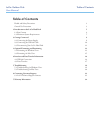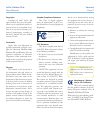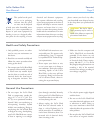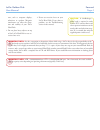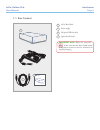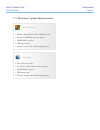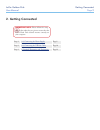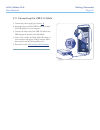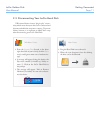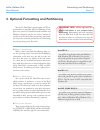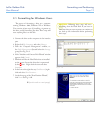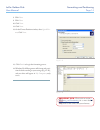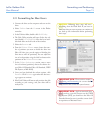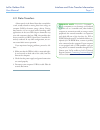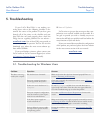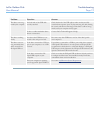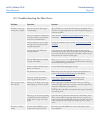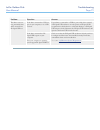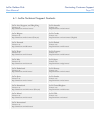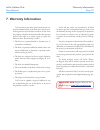- DL manuals
- LaCie
- Storage
- 301192U
- User Manual
LaCie 301192U User Manual
Summary of 301192U
Page 1
用户手册 ユーザー マニュアル manual de instrucciones guída utente handbuch gebruikershandleiding manuel utilisateur user manual 용자 설명서 golden disk hi-speed usb 2.0
Page 2: Table of Contents
Lacie golden disk user manual table of contents health and safety precautions 3 general use precautions 3 1. Introduction to the lacie hard disk 5 1.1. Box content 6 1.2. Minimum system requirements 7 2. Getting connected 8 2.1. Connecting the power supply 9 2.2. Connecting the usb 2.0 cable 10 2.3....
Page 3
Lacie golden disk user manual forward page copyrights copyright © 2007 lacie. All rights reserved. No part of this publi- cation may be reproduced, stored in a retrieval system, or transmitted in any form or by any means, electronic, me- chanical, photocopying, recording or otherwise, without the pr...
Page 4: General Use Precautions
Lacie golden disk user manual forward page this symbol on the prod- uct or on its packaging indicates that this prod- uct must not be disposed of with your other household waste. Instead, it is your responsibility to dispose of your waste equipment by handing it over to a designed collec- tion point...
Page 5
Lacie golden disk user manual forward page ence, such as computer displays, televisions or speakers. Magnetic interference can affect the opera- tion and stability of your lacie hard disk. Do not place heavy objects on top of the lacie hard disk or use ex- cessive force on it. ❖ never use excessive ...
Page 6
Lacie golden disk user manual introduction page features ■ simple and efficient usb desktop hard drive ❖ easy for anyone to set-up and use ❖ back up your files, music, photos and video ❖ pre-formatted for cross-platform use with windows & mac os ❖ 1. Introduction to the lacie hard disk building on o...
Page 7: 1.1. Box Content
Lacie golden disk user manual introduction page 1 quick install guide golden disk 4 1.1. Box content 1 lacie hard disk 2 power supply 3 hi-speed usb 2.0 cable 4 quick install guide important info: please save your pack- aging. In the event that the drive should need to be repaired or serviced, it mu...
Page 8
Lacie golden disk user manual introduction page windows users windows 2000, windows xp or windows vista pentium ii 350mhz processor or higher 128mb ram or greater usb interface port internet connection (for downloading updates) ❖ ❖ ❖ ❖ ❖ mac users mac os x 10.3 or later g3, g4, g5 or mac intel proce...
Page 9: 2. Getting Connected
Lacie golden disk user manual getting connected page 2. Getting connected step 1 2.1, connecting the power supply page 9 step 2 2.2, connecting the usb 2.0 cable page 10 step 3 3, optional formatting and partitioning page 13 important info: please follow the setup steps in the order they are given t...
Page 10
Lacie golden disk user manual getting connected page 2.1. Connecting the power supply caution: only use the ac adapter supplied with your specific lacie drive. Do not use a power supply from another lacie drive or another man- ufacturer. Using any other power cable or power supply may cause damage t...
Page 11
Lacie golden disk user manual getting connected page 10 2.2. Connecting the usb 2.0 cable connect the power supply (see section 2.1 ). Attach the large end of the usb 2.0 cable to an avail- able usb 2.0 port on your computer. Connect the other end of the usb 2.0 cable to the usb 2.0 port on the back...
Page 12
Lacie golden disk user manual getting connected page 11 2.3. Disconnecting your lacie hard disk usb external devices feature “plug & play” connec- tivity, which means that your drive can be connected and disconnected while the computer is running. To prevent failures, however, it is important to fol...
Page 13
Lacie golden disk user manual formatting and partitioning page 1 what is formatting? When a disk is formatted, the following things oc- cur: the operating system erases all of the bookkeeping information on the disk, tests the disk to make sure that all of the sectors are reliable, marks bad sectors...
Page 14
Lacie golden disk user manual formatting and partitioning page 1 3.1. Formatting for windows users the process of formatting a drive on a computer running windows 2000, windows xp or windows vista consists of two steps: (1) installing a signature on the drive, and (2) formatting the drive. These ste...
Page 15
Lacie golden disk user manual formatting and partitioning page 1 important info: please refer to section 3, formatting and partitioning , for a more detailed comparison of the various file system formats. Fig. 3.1.C fig. 3.1.D click next . Click next . Click next . Click next . On the format partiti...
Page 16
Lacie golden disk user manual formatting and partitioning page 1 3.2. Formatting for mac users connect the drive to the computer and turn on the drive. Select utilities from the go menu in the finder menu bar. In the utilities folder, double-click disk utility . The disk utility window will open. Se...
Page 17: 4.1. Usb 2.0 Connection
Lacie golden disk user manual interface and data transfer information page 1 usb is a serial input/output technology for connect- ing peripheral devices to a computer or to each other. Hi-speed usb 2.0 is the latest implementation of this standard, and it provides the necessary bandwidth and data tr...
Page 18: 4.2. Data Transfers
Lacie golden disk user manual interface and data transfer information page 1 a data transfer is the flow of data that accomplishes a task, usually related to moving data from storage to computer ram or between storage devices. During data transfers, it’s best to wait before launching other applicati...
Page 19: 5. Troubleshooting
Lacie golden disk user manual troubleshooting page 1 if your lacie hard disk is not working cor- rectly, please refer to the following checklist to de- termine the source of the problem. If you have gone through all of the points on the checklist and your drive still does not work properly, please c...
Page 20
Lacie golden disk user manual troubleshooting page 1 problem question answer the drive is not recog- nized by the computer. Are both ends of the usb cable securely attached? Check both ends of the usb cable to make sure they are fully seated in their respective ports. Try disconnecting the cable, wa...
Page 21
Lacie golden disk user manual troubleshooting page 0 problem question answer the drive is not recog- nized by the computer. Does an icon for the drive appear on the desktop? There should be an icon for the lacie drive on the desktop. If the drive does not appear, follow the rest of the troubleshooti...
Page 22
Lacie golden disk user manual troubleshooting page 1 problem question answer the drive is not run- ning noticeably faster when connected via hi-speed usb 2.0. Is the drive connected to a usb 1.1 port on your computer, or to a usb 1.1 hub? If your drive is connected to a usb 1.1 port or hub, this is ...
Page 23
Lacie golden disk user manual contacting customer support page read the user manual and review the troubleshoot- ing section. Try to isolate the problem. If possible, make the drive the only external device connected to your computer, and make sure that all of the cables are correctly and securely a...
Page 24
Lacie golden disk user manual contacting customer support page lacie asia, singapore, and hong kong contact us at: http://www.Lacie.Com/asia/contact/ lacie australia contact us at: http://www.Lacie.Com/au/contact/ lacie belgium contact us at: http://www.Lacie.Com/be/contact/ (français) lacie canada ...
Page 25: 7. Warranty Information
Lacie golden disk user manual lacie warrants your drive against any defect in ma- terial and workmanship, under normal use, for the peri- od designated on your warranty certificate. In the event this product is found to be defective within the warranty period, lacie will, at its option, repair or re...