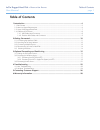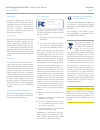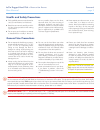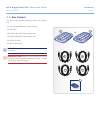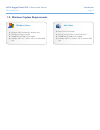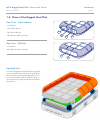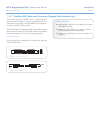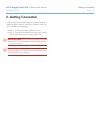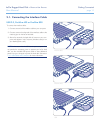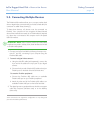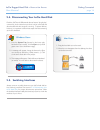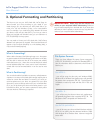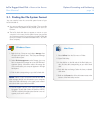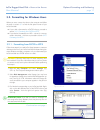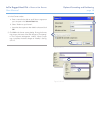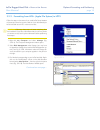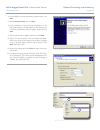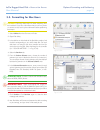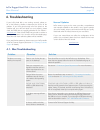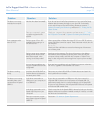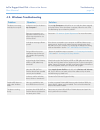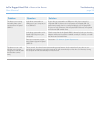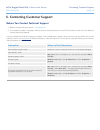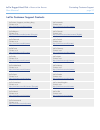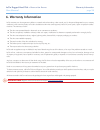LaCie 301290 User Manual
LaCie Rugged Hard Disk
• D
esign
by
n
eil
P
oulton
Table of Contents
User Manual
page 1
Table of Contents
1. Introduction .............................................................................................................. 4
1.1. Box Content ................................................................................................................................ 5
1.2. Minimum System Requirements ..................................................................................................... 6
1.3. Views of the Rugged Hard Disk...................................................................................................... 7
1.4. Cables and Connectors ................................................................................................................ 8
1.4.1. USB Cables and Connectors .............................................................................................. 8
1.4.2. FireWire 400 Cables and Connectors ................................................................................ 9
2. Getting Connected .................................................................................................. 10
2.1. Connecting the Interface Cable .................................................................................................. 11
2.2. Launching LaCie Setup Assistant ................................................................................................. 12
2.3. Connecting Multiple Devices ....................................................................................................... 13
2.4. Disconnecting Your LaCie Hard Disk ........................................................................................... 14
2.5. Switching Interfaces ................................................................................................................... 14
3. Optional Formatting and Partitioning ..................................................................... 15
3.1. Finding the File System Format .................................................................................................... 16
3.2. Formatting for Windows Users ..................................................................................................... 17
3.2.1. Formatting from FAT32 to NTFS ....................................................................................... 17
3.2.2. Formatting from HFS+ (Apple File System) to NTFS ............................................................ 19
3.3. Formatting for Mac Users ........................................................................................................... 21
4. Troubleshooting ..................................................................................................... 22
4.1. Mac Troubleshooting ................................................................................................................. 22
4.2. Windows Troubleshooting ........................................................................................................... 24
5. Contacting Customer Support ................................................................................. 26
6. Warranty Information ............................................................................................. 28