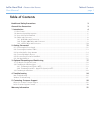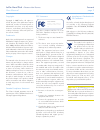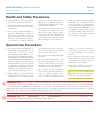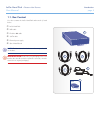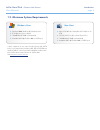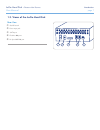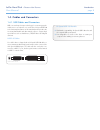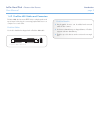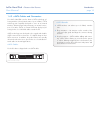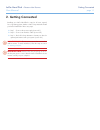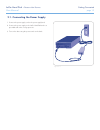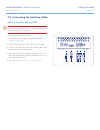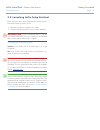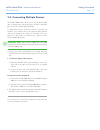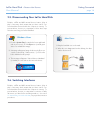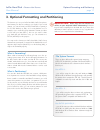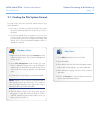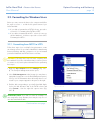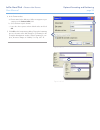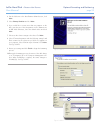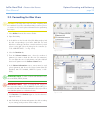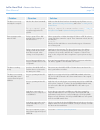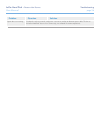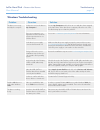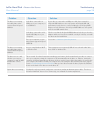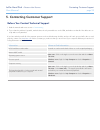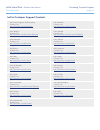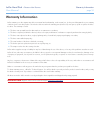LaCie 301315U User Manual
LaCie Hard Disk
• D
esign
by
n
eil
P
oulton
Table of Contents
User Manual
page
Table of Contents
Health and Safety Precautions
3
General Use Precautions
3
1. Introduction
4
1.1. Box Content ............................................................................................................................................... 5
1.2. Minimum System Requirements .................................................................................................................... 6
1.3. Views of the LaCie Hard Disk ....................................................................................................................... 7
1.4. Cables and Connectors .............................................................................................................................. 8
1.4.1. USB Cables and Connectors .............................................................................................................. 8
1.4.2. FireWire 400 Cables and Connectors ................................................................................................ 9
1.4.3. eSATA Cables and Connectors ........................................................................................................ 10
2. Getting Connected
11
2.1. Connecting the Power Supply .................................................................................................................... 12
2.2. Connecting the Interface Cable ................................................................................................................. 13
2.3. Launching LaCie Setup Assistant ............................................................................................................... 14
2.4. Connecting Multiple Devices...................................................................................................................... 15
2.5. Disconnecting Your LaCie Hard Disk .......................................................................................................... 16
2.6. Switching Interfaces ................................................................................................................................... 16
3. Optional Formatting and Partitioning
17
3.1. Finding the File System Format ................................................................................................................... 18
3.2. Formatting for Windows Users ................................................................................................................... 19
3.2.1. Formatting from FAT32 to NTFS....................................................................................................... 19
3.2.2. Formatting from HFS+ (Apple File System) to NTFS ........................................................................... 21
3.3. Formatting for Mac Users .......................................................................................................................... 23
4. Troubleshooting
24
Mac Troubleshooting ....................................................................................................................................... 24
Windows Troubleshooting ................................................................................................................................ 27
5. Contacting Customer Support
29
Before You Contact Technical Support ............................................................................................................... 29
LaCie Customer Support Contacts ..................................................................................................................... 30
Warranty Information
31