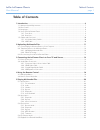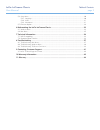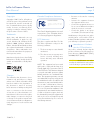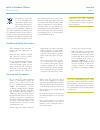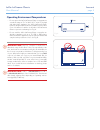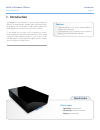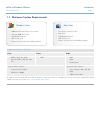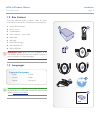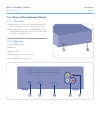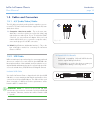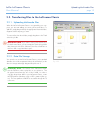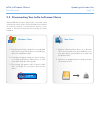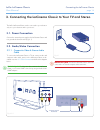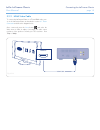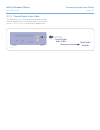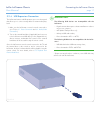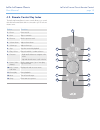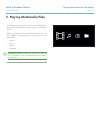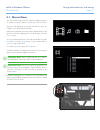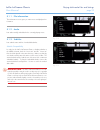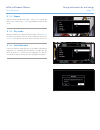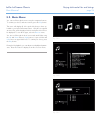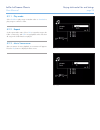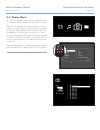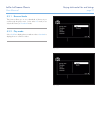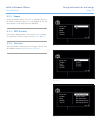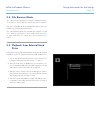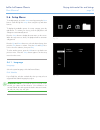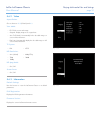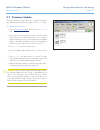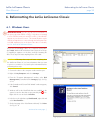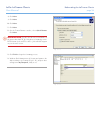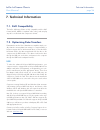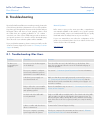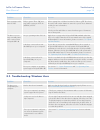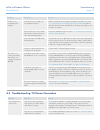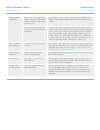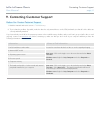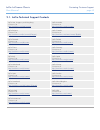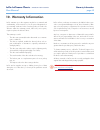LaCie 301395KUJ - LaCinema Classic - Digital AV Player User Manual
LaCie LaCinema Classic
Table of Contents
User Manual
page 1
Table of Contents
1. Introduction .............................................................................................................. 6
1.1. Minimum System Requirements ..................................................................................................... 7
1.2. Box Content ................................................................................................................................ 8
1.3. Languages................................................................................................................................... 8
1.4. Views of the LaCinema Classic ...................................................................................................... 9
1.4.1. Front View ......................................................................................................................... 9
1.4.2. Rear View .......................................................................................................................... 9
1.5. Cables and Connectors .............................................................................................................. 10
1.5.1. A/V (Audio/Video) Cables ................................................................................................ 10
1.5.2. USB Cable ...................................................................................................................... 10
2. Uploading Multimedia Files .................................................................................... 11
2.1. Connecting the LaCinema Classic to Your Computer .................................................................... 11
2.2. Transferring Files to the LaCinema Classic.................................................................................... 12
2.2.1. Uploading Multimedia Files .............................................................................................. 12
2.2.2. Data File Storage ............................................................................................................. 12
2.3. Disconnecting Your LaCie LaCinema Classic ................................................................................ 13
3. Connecting the LaCinema Classic to Your TV and Stereo ........................................ 14
3.1. Power Connection ...................................................................................................................... 14
3.2. Audio/Video Connection ............................................................................................................ 14
3.2.1. Composite Video & Stereo Audio Cable ............................................................................ 14
3.2.2. HDMI Video Cable .......................................................................................................... 15
3.2.3. Coaxial Digital Audio Cable ............................................................................................. 16
3.2.4. USB Expansion Connection .............................................................................................. 17
4. Using the Remote Control ....................................................................................... 18
4.1. Battery Installation ...................................................................................................................... 18
4.2. Remote Control Key Index ........................................................................................................... 19
5. Playing Multimedia Files ......................................................................................... 20
5.1. Movies Menu ............................................................................................................................. 21
5.1.1. File information ............................................................................................................... 22
5.1.2. Audio ............................................................................................................................. 22
5.1.3. Subtitles .......................................................................................................................... 22
5.1.4. Repeat ........................................................................................................................... 23
5.1.5. Play mode ....................................................................................................................... 23
5.1.6. Auto Bookmark ............................................................................................................... 23
5.2. Music Menu .............................................................................................................................. 24
5.2.1. Play mode ...................................................................................................................... 25
5.2.2. Repeat ............................................................................................................................ 25
5.2.3. Music Screensaver ........................................................................................................... 25
5.3. Photos Menu ............................................................................................................................. 26
5.3.1. Browser Mode ................................................................................................................. 27
5.3.2. Play mode ...................................................................................................................... 27
5.3.3. Repeat ........................................................................................................................... 28
5.3.4. JPEG Duration ................................................................................................................ 28
5.3.5. Transition ........................................................................................................................ 28
5.4. File Browser Mode ..................................................................................................................... 29
5.5. Playback from External Hard Drive ............................................................................................... 29