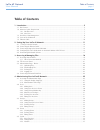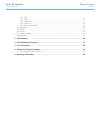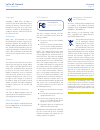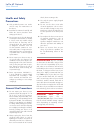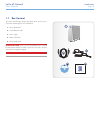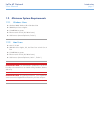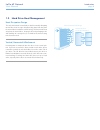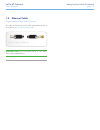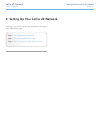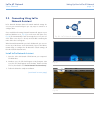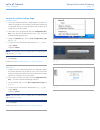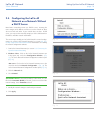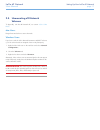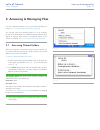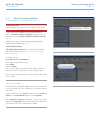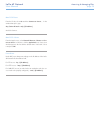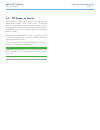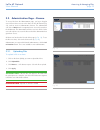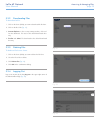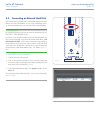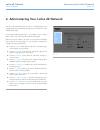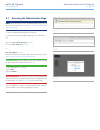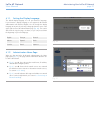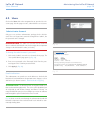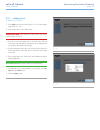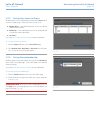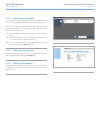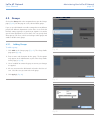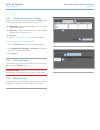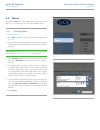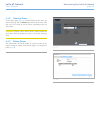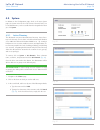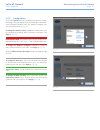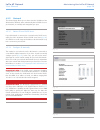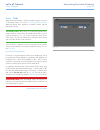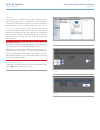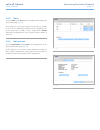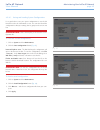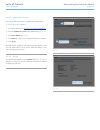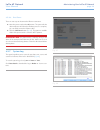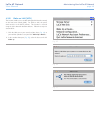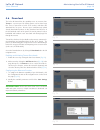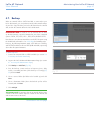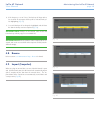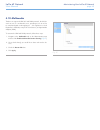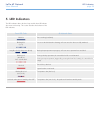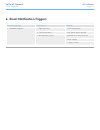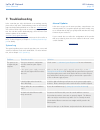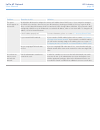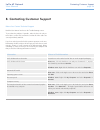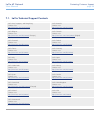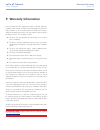Lacie d2 network table of contents user manual page 1 table of contents 1. Introduction .................................................................................................................. 5 1.1. Box content .................................................................................
Lacie d2 network table of contents user manual page 2 4.5.4. Disks ................................................................................................................................... 39 4.5.5. Status .......................................................................................
Lacie d2 network foreword user manual page 3 copyrights copyright © 2009 lacie. All rights re- served. No part of this publication may be reproduced, stored in a retrieval system, or transmitted in any form or by any means, electronic, mechanical, photocopying, re- cording or otherwise, without the ...
Lacie d2 network foreword user manual page 4 health and safety precautions ✦ only qualified persons are autho- rized to carry out maintenance on this device. ✦ read this user manual carefully and follow the correct procedure when setting up the device. ✦ do not open your lacie d2 network or attempt ...
Lacie d2 network introduction user manual page 5 1. Introduction congratulations on your purchase of a lacie d2 network. Designed to satisfy the data sharing and backup needs of small offices, the lacie d2 network represents the new generation of shared storage with security. Superior design the adv...
Lacie d2 network introduction user manual page 6 1.1. Box content your lacie d2 package contains the system tower and an acces- sories box containing items 2-5, listed below: 1. Lacie d2 network 2. Cat 5e ethernet cable 3. Power supply 4. Utilities cd-rom 5. Quick install guide important info: pleas...
Lacie d2 network introduction user manual page 7 1.2. Minimum system requirements 1.2.1. Windows users ✦ windows 2000, windows xp or windows vista ✦ 500mhz processor or higher ✦ 512mb ram or greater ✦ ethernet switch or hub (10/100 or better) ✦ web browser (internet explorer®, firefox™) 1.2.2. Mac u...
Lacie d2 network introduction user manual page 8 1.3. Hard drive heat management heat dissipation design the lacie d2 network’s metal body is ideal for naturally dissipating internal drive heat. Its unique design actually draws heat away from the internal drives toward the external casing. This feat...
Lacie d2 network introduction user manual page 9 1.4. Views of the d2 network front view backup button with activity led ( fig. 01 ) the led remains lit to show that the drive is on. The blue button on the front of the d2 network allows you automati- cally back up an attached external hard drive ont...
Lacie d2 network setting up your lacie d2 network user manual page 10 1.5. Ethernet cable gigabit ethernet cables and connectors the cables and connectors used to attach gigabit ethernet devices are as follows ( fig. 03 - ethernet cable ends ): technical note: lacie recommends cat 5e or cat 6 cables...
Lacie d2 network setting up your lacie d2 network user manual page 11 follow these steps to power on the lacie d2 network and to log on to the administration pages. Step 1 – 2.1. Turning on the d2 network step 2 – 2.2. Connecting the ethernet cable step 3 – 2.3. Connecting using lacie network assist...
Lacie d2 network setting up your lacie d2 network user manual page 12 2.1. Turning on the d2 network the power supply kit is composed of two cables: one cable ( a ) con- nects to the lacie drive; and the other cable ( b ) connects to a power outlet, such as a wall outlet or a surge protector ( fig. ...
Lacie d2 network setting up your lacie d2 network user manual page 13 2.2. Connecting the ethernet cable unlike regular desktop hard drives, the d2 network is accessible when attached to your network and does not need to connect di- rectly to your computer ( fig. 05 ). 1. Turn the drive on. See 2.1....
Lacie d2 network setting up your lacie d2 network user manual page 14 2.3. Connecting using lacie network assistant lacie network assistant detects all network attached storage de- vices on your network and gives you easy ways to connect to or configure them. Once installed and running, network assi...
Lacie d2 network setting up your lacie d2 network user manual page 15 launch the administration page windows users 1. Select lacie network assistant in start/programs. A network as- sistant icon will appear in the system tray and network assistant will automatically detect your lacie d2 network and ...
Lacie d2 network setting up your lacie d2 network user manual page 16 2.4. Configuring the lacie d2 network on a network without a dhcp server most home networking routers are dhcp servers, meaning the router assigns an ip address to all devices on the network to allow devices to find each other. If...
Lacie d2 network setting up your lacie d2 network user manual page 17 2.5. Unmounting d2 network volumes to physically turn the d2 network off, see section 4.5.6.4. Shut down . Mac users: drag all mounted volume icons to the trash. Windows users: if you have used the lacie network assistant to mount...
Lacie d2 network accessing & managing files user manual page 18 3. Accessing & managing files use lacie network assistant to access your shared folder(s) (see section 2.3. Connecting using lacie network assistant ). You can also connect an external hard drive to use as a backup for your lacie d2 net...
Lacie d2 network accessing & managing files user manual page 19 3.1.1. Other connection methods vista/xp/2000 users – my network places important info: if you have just turned on the lacie d2 net- work, it may take a few moments for it to appear on the network. To access the share in windows, look i...
Lacie d2 network accessing & managing files user manual page 20 mac os x users from the finder, select go and then connect to server... In the window that opens, type: afp://lacie-d2.Local or afp://[ip address] and click connect. Mac os 9.X users from the apple menu, select network browser , chooser...
Lacie d2 network accessing & managing files user manual page 21 3.2. Ftp access to shares the ftp protocol is used to transfer files from one computer to an- other through a network, such as over the internet. This protocol allows you to exchange files with your friends or relatives securely, as onl...
Lacie d2 network accessing & managing files user manual page 22 3.3. Administration page – browse to access files from the administration page, just log in. Regular users will have direct access to the shares on the d2 network (fig. 3.3), with no access to administrative features. The administrator ...
Lacie d2 network accessing & managing files user manual page 23 3.3.2. Downloading files to download a file: 1. Click on the share (folder) you want to download the file from. 2. Click on the file’s link ( fig. 21 ). 3. Internet explorer : in the security warning window, click to al- low the downloa...
Lacie d2 network accessing & managing files user manual page 24 3.4. Connecting an external hard disk you can connect an external usb or esata hard disk to back up the data on your lacie d2 network or as a way to add storage capac- ity. Connected hard disks are accessed similarly to shared folders. ...
Lacie d2 network administering your lacie d2 network user manual page 25 4. Administering your lacie d2 network the lacie d2 network features an easy-to-use web-based tool for configuring the drive and administering users, referred to here as the administration page. Accessing the administration pag...
Lacie d2 network administering your lacie d2 network user manual page 26 4.1. Accessing the administration page note: the easiest way to access the administration page is to use lacie network assistant (see section 2.3. Connecting using lacie network assistant ). To access the administration page wi...
Lacie d2 network administering your lacie d2 network user manual page 27 4.1.1. Setting the display language the default display language is set to your browser’s language. If your browser’s display language is not supported, d2 network administration will default to english. You can change the disp...
Lacie d2 network administering your lacie d2 network user manual page 28 4.2. Users click on the users link in the navigation bar to open the user ac- counts page. Use this page to create, edit and delete user accounts. Administrator account only one user can have administrative privileges for the d...
Lacie d2 network administering your lacie d2 network user manual page 29 4.2.1. Adding users to add a user account: 1. Click add on the user accounts page ( fig. 34 ). The user profile page opens ( fig. 35 ). 2. Enter a login name in the “login” field. Important info: login names are case-sensitive....
Lacie d2 network administering your lacie d2 network user manual page 30 4.2.2. Setting user access to shares all of the shares on your d2 network are listed on the shares tab of each user’s profile page. Shares have three access levels: ✦ read & write – users with read & write access can upload, do...
Lacie d2 network administering your lacie d2 network user manual page 31 4.2.4. About access privileges access privileges can be assigned to users on an individual user basis or on a group basis. User-level access is more restrictive. Here is an example of the way access privileges work when a user ...
Lacie d2 network administering your lacie d2 network user manual page 32 4.3. Groups click on the groups link in the navigation bar to open the groups page ( fig. 40 ). Use this page to create, edit and delete groups. If you use your d2 network in an office setting where many different people from d...
Lacie d2 network administering your lacie d2 network user manual page 33 4.3.2. Setting group access to shares all of the shares on your d2 network are listed on the shares tab of each group’s profile page. Shares have three access levels: ✦ read & write – groups with read & write access can upload,...
Lacie d2 network administering your lacie d2 network user manual page 34 4.4. Shares click on the shares link in the navigation bar to open the shares page ( fig. 45 ). Use this page to create, edit and delete shares. 4.4.1. Creating shares to create a share: 1. Click add on the shares page. The sha...
Lacie d2 network administering your lacie d2 network user manual page 35 4.4.2. Deleting shares on the shares page ( fig. 47 ), check the box beside each share you want to delete (a) and click remove (b). Deletion of the share could take just a few seconds to several minutes, depending on the size o...
Lacie d2 network administering your lacie d2 network user manual page 36 4.5. System in addition to the configuration page, which is the main system page, the system menu has four sub-sections: network, disks, sta- tus and maintenance, each accessible from the navigation bar when you click system . ...
Lacie d2 network administering your lacie d2 network user manual page 37 4.5.2. Configuration click on the system link in the navigation bar to open the configu- ration page. This page displays basic information about the d2 net- work including the machine name, the windows workgroup, time zone and ...
Lacie d2 network administering your lacie d2 network user manual page 38 4.5.3. Network the network page allows you to choose how the ip address of the d2 network is obtained, either automatically from a dhcp server on your network, or manually with settings that you input. 4.5.3.1. Obtain ip from d...
Lacie d2 network administering your lacie d2 network user manual page 39 4.5.4. Disks attached external hard drives and their partitions appears as shares on the browse page. See section 3.1. Accessing shared folders . Attaching external disks expands the available storage capacity through the netwo...
Lacie d2 network administering your lacie d2 network user manual page 40 partitions if the external drive is partitioned, each volume will appear as one share in the d2 network ( fig. 58 ). By default, services (except ftp) are activated. Added shares can thus be accessed in an explorer window (wind...
Lacie d2 network administering your lacie d2 network user manual page 41 4.5.5. Status click on status under system in the navigation bar to display the system status page ( fig. 61 ). On this page you can view the number of connected users, disable file server services (smb, afp, and ftp) and view,...
Lacie d2 network administering your lacie d2 network user manual page 42 4.5.6.1. Saving and loading system configurations it’s a good idea to save your system configuration in case the d2 network needs to be reformatted or reset. You can then reload the configuration so that your settings, shares, ...
Lacie d2 network administering your lacie d2 network user manual page 43 4.5.6.2. Updating the system firmware updates may become available for the d2 network. To install firmware updates: 1. Download updates from www.Lacie.Com/support/downloads/ . 2. Click the update the system tab in maintenance (...
Lacie d2 network administering your lacie d2 network user manual page 44 4.5.6.4. Shut down there are two ways to disconnect the ethernet connection: ✦ move the power switch to the off position. The system will shut down and power off. When the shutdown process is complete, you can safely remove the...
Lacie d2 network administering your lacie d2 network user manual page 45 4.5.8. Wake on lan (wol) this function enables you to enable waking the d2 network remotely on the local area network (lan). For wol to work, the power switch must be in the auto position. This function is accessed using the la...
Lacie d2 network administering your lacie d2 network user manual page 46 4.6. Download the lacie d2 network has the capability to act as a torrent client. Torrent is a peer-to-peer file sharing system used to share large files. Those in possession of a file act as seeders, and those who download fil...
Lacie d2 network administering your lacie d2 network user manual page 47 4.7. Backup when an external usb or esata hard disk is connected to your lacie d2 network, you can perform manual, bidirectional backups of your files. Copy files from your lacie d2 network to the external disk, or from the ext...
Lacie d2 network administering your lacie d2 network user manual page 48 8. If the frequency is set to “once,” the backup will begin after a few seconds. An in-progress backup will be indicated with yel- low highlighting ( fig. 78 ). 9. Successful backups will no longer be highlighted and will show ...
Lacie d2 network administering your lacie d2 network user manual page 49 4.10. Multimedia thanks to its support of upnp a/v and dlna protocols, the d2 net- work can act as a multimedia server, providing access to its files to compliant digital media appliances. Such appliances include playstation 3,...
Lacie d2 network led indicators user manual page 50 5. Led indicators the led indicators above the drive bays and the front led indicate drive status and activity. This section describes the behavior of the led indicators. Front led color d2 network state solid blue drive working (read/write) blinki...
Lacie d2 network led indicators user manual page 51 6. Email notification triggers download machine temperature snapshot 1. Download completed 1. High temperature 1. Error creating share 2. Critical temperature 2. No external devices detected 3. No temperature sensed 3. External device not yet mount...
Lacie d2 network led indicators user manual page 52 7. Troubleshooting in the event that your lacie d2 network is not working correctly, please take a look at the troubleshooting section on the following pages and at the faqs published on our web site – www.Lacie.Com . One of these faqs may provide ...
Lacie d2 network led indicators user manual page 53 problem question to ask solution the system doesn’t appear on the network. By default the d2 network is configured to retrieve its ip address from a dhcp server. If your network is managed by a dhcp server and you cannot access your d2 network, try...
Lacie d2 network contacting customer support user manual page 54 before you contact technical support read the user manual and review the troubleshooting section. Try to isolate the problem. If possible, make the drive the only ex- ternal device on the cpu, and make sure that all of the cables are c...
Lacie d2 network contacting customer support user manual page 55 7.1. Lacie technical support contacts lacie asia, singapore, and hong kong contact us at: http://www.Lacie.Com/asia/contact/ lacie australia contact us at: http://www.Lacie.Com/au/contact/ lacie belgium contact us at: http://www.Lacie....
Lacie d2 network warranty information user manual page 56 lacie warrants your drive against any defect in material and work- manship, under normal use, for the period designated on your war- ranty certificate. In the event this product is found to be defective within the warranty period, lacie will,...