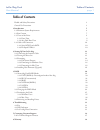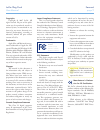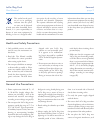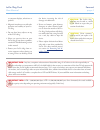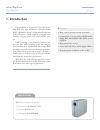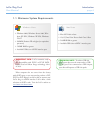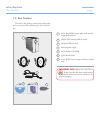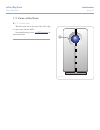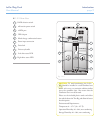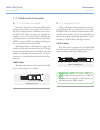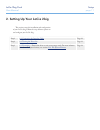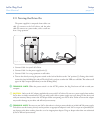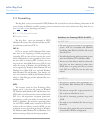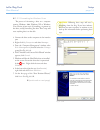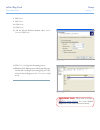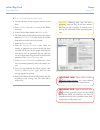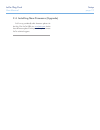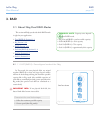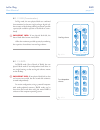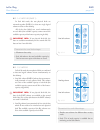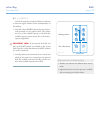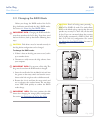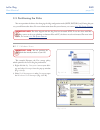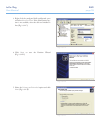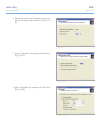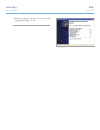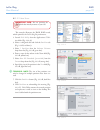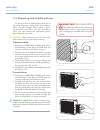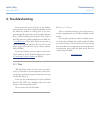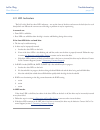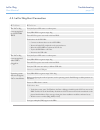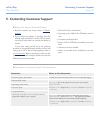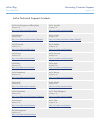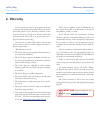LaCie 301423U - 2big Network NAS Server User Manual
LaCie 2big Dual
User Manual
page 1
Table of Contents
Table of Contents
Health and Safety Precautions
3
General Use Precautions
3
1. Introduction
5
1.1. Minimum System Requirements
6
1.2. Box Content
7
1.3. Views of the Drive
8
1.3.1. Front View
8
1.3.2. 2big Dual Rear View
9
1.4. Cables and Connectors
10
1.4.1. Serial ATA II and eSATA
10
1.4.2. Hi-Speed USB 2.0
10
2. Setting Up Your LaCie 2big
11
2.1. Connecting the Interface Cable
12
2.2. Turning the Drive On
13
2.3. Formatting
14
2.3.1. File System Formats
14
2.3.2. Formatting for Windows Users
16
2.3.3. Formatting for Mac Users
18
2.4. Installing New Firmware (Upgrade)
19
3. RAID
20
3.1. About 2big Dual RAID Modes
20
3.1.1. FAST (RAID 0)– Preconfigured mode of the 2big
20
3.1.2. BIG (Concatenation)
21
3.1.3. JBOD
21
3.1.4. SAFE 100 (RAID 1)
22
3.1.5. SAFE 50
22
3.1.6. SAFE 33
23
3.2. Changing the RAID Mode
24
3.3. Partitioning the Disks
25
3.3.1. Windows Users
25
3.3.2. Mac Users
29
3.4. Removing and Installing Drives
30
4. Troubleshooting
31
4.1. Fan
31
4.2. LED Indicators
32
4.3. LaCie 2big Host Connection
33
5. Contacting Customer Support
34
LaCie Technical Support Contacts
35
6. Warranty
36
Summary of 301423U - 2big Network NAS Server
Page 1
Lacie 2big dual user manual page 1 table of contents table of contents health and safety precautions 3 general use precautions 3 1. Introduction 5 1.1. Minimum system requirements 6 1.2. Box content 7 1.3. Views of the drive 8 1.3.1. Front view 8 1.3.2. 2big dual rear view 9 1.4. Cables and connecto...
Page 2
Lacie 2big dual user manual page 2 forward copyrights copyright © 2007 lacie. All rights reserved. No part of this publi- cation may be reproduced, stored in a retrieval system, or transmitted in any form or by any means, electronic, me- chanical, photocopying, recording or otherwise, without the pr...
Page 3: General Use Precautions
Lacie 2big dual user manual page 3 forward this symbol on the prod- uct or on its packaging indicates that this prod- uct must not be disposed of with your other household waste. Instead, it is your responsibility to dispose of your waste equipment by handing it over to a designed collec- tion point...
Page 4
Lacie 2big dual user manual page 4 forward important info: any loss, corruption or destruction of data while using a lacie drive is the sole responsibility of the user, and under no circumstances will lacie be held liable for the recovery or restoration of this data. To help prevent the loss of your...
Page 5: 1. Introduction
Lacie 2big dual user manual page 5 introduction congratulations on the purchase of your new lacie 2big dual. This high-performance, extremely flexible raid (redundant array of independent/inexpensive disks) subsystem is ideally suited for integration with databases, imaging systems and e-mail and we...
Page 6
Lacie 2big dual user manual page 6 introduction 1.1. Minimum system requirements technical note: to achieve usb 2.0 speeds, your drive must be connected to a usb 2.0 host port. If it is connected to a usb 1.0 port, your drive will operate at usb 1.0 speeds. *most computers do not come from the facto...
Page 7: 1.2. Box Content
Lacie 2big dual user manual page 7 introduction 1.2. Box content important info: please save your pack- aging. In the event that the drive should need to be repaired or serviced, it must be returned in its original packaging. Your lacie 2big package contains the system tower and an accessories box c...
Page 8: 1.3. Views of The Drive
Lacie 2big dual user manual page 8 introduction fig. 1.3.1 1.3. Views of the drive the blue button ( a ) on the front of the lacie 2big is a drive status indicator led. See troubleshooting section 4.2. Led indicators for more information. 1.3.1. Front view ■.
Page 9
Lacie 2big dual user manual page 9 introduction confirm safe33 safe50 safe100 fast jbod big off auto on fig. 1.3.2 1 6 5 3 2 caution: to avoid overheating, the lacie 2big should be installed in a well-ventilated area and in such a way as to maintain sufficient airflow across the controller chips. Al...
Page 10: 1.4. Cables and Connectors
Lacie 2big dual user manual page 10 introduction your lacie 2big dual uses the latest in sata tech- nology, featuring transfer rates of up to 3gb/s. The two big comes equipped with an esata port and an exter- nal sata cable. Sata technology was originally de- veloped to serve as an internal interfac...
Page 11
Lacie 2big dual user manual page 11 setup 2. Setting up your lacie 2big this section covers the installation and configuration of your lacie 2big. Follow the steps below to power on and configure your lacie 2big: step 1 2.1. Connecting the interface cable page 12 step 2 2.2. Turning the drive on pag...
Page 12
Lacie 2big dual user manual page 12 setup plug one end of the interface cable (usb or esata) 1. Into the corresponding port on your host computer (fig. 2.1-a). Connect the other end of the cable to the matching 2. Port on the 2big (fig. 2.1-b). If two interfaces are connected at the same time, the f...
Page 13: 2.2. Turning The Drive On
Lacie 2big dual user manual page 13 setup 2.2. Turning the drive on the power supply kit is composed of two cables: one cable ( a ) connects to the lacie drive; and the other cable ( b ) connects to a power outlet, such as a wall out- let or a surge protector. Connect cable 1. A to your lacie drive....
Page 14: 2.3. Formatting
Lacie 2big dual user manual page 14 setup windows users ■ the 2big dual comes pre-formatted in ntfs (windows file system). For use with both mac and pc, you will need to reformat to fat 32. Fat 32 fat is an acronym for file allocation table, which dates back to the beginnings of dos programming. Ori...
Page 15
Lacie 2big dual user manual page 15 setup mac users ■ the lacie 2big dual comes preformatted in ntfs (windows file system). For optimum perfor- mance with mac os x you will need to reformat your drive to hfs+ . Mac os x users: you may customize the drive by reformatting and/or partitioning the drive...
Page 16
Lacie 2big dual user manual page 16 setup the process of formatting a drive on a computer running windows 2000, windows xp or windows vista consists of two steps: (1) installing a signature on the drive, and (2) formatting the drive. These steps will erase anything that is on the disk. Connect the d...
Page 17
Lacie 2big dual user manual page 17 setup important info: please refer to section 2.3.1. File system formats , for a more detailed comparison of the various file system formats. Fig. 2.3.2.C fig. 2.3.2.D click 8. Next . Click 9. Next . Click 10. Next . Click 11. Next . On the format partition window...
Page 18
Lacie 2big dual user manual page 18 setup connect the drive to the computer and turn on the 1. Drive. Select 2. Utilities from the go menu in the finder menu bar. In the utilities folder, double-click 3. Disk utility . The disk utility window will open. Select the volume 4. Labeled lacie hard disk f...
Page 19
Lacie 2big dual user manual page 19 setup lacie may periodically offer firmware updates for the 2big. Visit lacie’s web site, www.Lacie.Com , for the latest firmware update. For the procedure, please contact lacie technical support. 2.4. Installing new firmware (upgrade).
Page 20: 3. Raid
Lacie 2big user manual page 20 raid this section will help you decide which raid mode is right for your application. Fast (raid 0), ❖ section 3.1.1 big, ❖ section 3.1.2 jbod, ❖ section 3.1.3 safe 100 (raid 1), ❖ section 3.1.4 safe 50, ❖ section 3.1.5 safe 33, ❖ section 3.1.6 3. Raid technical note: ...
Page 21
Lacie 2big user manual page 21 raid in big mode, the two physical disks are combined (concatenation) so that one single yet larger logical vol- ume mounts on the desktop, offering maximum possible capacity (the available capacities of each disk are cumu- lated). Important info: if one physical disk ...
Page 22
Lacie 2big user manual page 22 raid in safe 100 mode, the two physical disks are mirrored together (raid 1) so that one single logical volume mounts on the desktop. All of the data (100%) are saved simultaneously on each disk (the available capacity cannot exceed the available capacity of the lowest...
Page 23
Lacie 2big user manual page 23 raid in safe 33 mode, the two physical disks are combined so that two logical volumes mount simultaneously on the desktop: one safe volume (raid 1) where data are automat- ❖ ically mirrored on each physical disk. This volume uses 33% of the available capacity of each d...
Page 24: 3.2. Changing The Raid Mode
Lacie 2big user manual page 24 raid before you change the raid mode of the lacie 2big, familiarize yourself with the 2big’s raid modes. See section 3.1. About 2big dual raid modes . Important info: changing the raid mode de- stroys data stored on the lacie 2big. If you have saved data on the drives,...
Page 25: 3.3. Partitioning The Disks
Lacie 2big user manual page 25 raid you must partition the drives after changing the 2big configuration mode (safe, fast, big, etc). During this pro- cess, you will format the drives. For more information about file system formats, see section 2.3.1. File system formats . This example illustrates th...
Page 26
Lacie 2big user manual page 26 raid right click the configured disk’s unallocated space 3. And select new partition . If the new partition op- tion is not available, select the disk and initialize it first (fig. 3.3.1-c). Click 4. Next to start the partition wizard (fig. 3.3.1-d). Select the 5. Prim...
Page 27
Lacie 2big user manual page 27 raid specify the partition size. By default, the partition 6. Occupies the entire volume. Click next (fig. 3.3.1- f). Assign a drive letter or mount path and click 7. Next (fig. 3.3.1-g). Name and format the partition and click 8. Next (fig. 3.3.1-h). Fig. 3.3.1-f fig....
Page 28
Lacie 2big user manual page 28 raid review the settings and click 9. Finish to create the logical partition (fig. 3.3.1-i). Fig. 3.3.1-i.
Page 29
Lacie 2big user manual page 29 raid fig. 3.3.2-c this example illustrates the jbod raid mode, which optimizes the lacie 2big for performance. Launch 1. Disk utility from the applications / utili- ties folder (fig. 3.3.2-a). Select a configured disk and click the 2. Partition tab (fig. 3.3.2-b, red b...
Page 30
Lacie 2big user manual page 30 raid in the event that an individual hard disk fails in the lacie 2big, please contact your lacie reseller or lacie customer support. Please replace a defec- tive hard drive only with a new drive provided by lacie. For drive removal and replacement process, please foll...
Page 31: 4. Troubleshooting
Lacie 2big user manual page 31 troubleshooting in the event that your lacie 2big is not working correctly, please refer to the following checklist to find out where the problem is coming from. If you have gone through all of the points on the checklist and your drive is still not working correctly, ...
Page 32: 4.2. Led Indicators
Lacie 2big user manual page 32 troubleshooting 4.2. Led indicators the lacie 2big dual has three led indicators – one on the front of the drive and two on the back (one for each drive) which can indicate the current state of the 2big or problems it may be experiencing. In normal use: front led is so...
Page 33
Lacie 2big user manual page 33 troubleshooting problem ■ solution ■ the lacie 2big is not recognized by esata hba bios. Verify the system led status to confirm power. Verify hba bios recognizes empty 2big. Turn off pci bus power save mode in the host bios. Troubleshoot the esata hba: connect an alte...
Page 34
Lacie 2big user manual page 34 contacting customer support before you contact technical support ■ read the manuals and review section 1. 4. Trouble- shooting . Try to isolate the problem. If possible, make the 2. Drive the only external device on the cpu, and make sure that all of the cables are cor...
Page 35
Lacie 2big user manual page 35 contacting customer support lacie asia, singapore, and hong kong contact us at: http://www.Lacie.Com/asia/contact/ lacie australia contact us at: http://www.Lacie.Com/au/contact/ lacie belgium contact us at: http://www.Lacie.Com/be/contact/ (français) lacie canada cont...
Page 36: 6. Warranty
Lacie 2big user manual page 36 warranty information lacie warrants your lacie 2big against any defect in material and workmanship, under normal use, for the period designated on your warranty certificate. In the event this product is found to be defective within the warranty period, lacie will, at i...