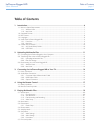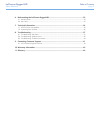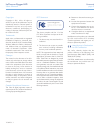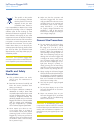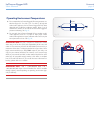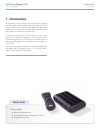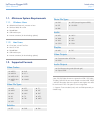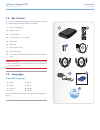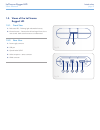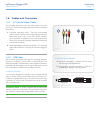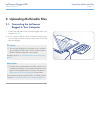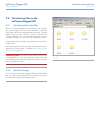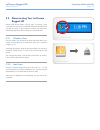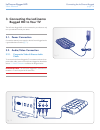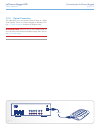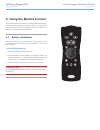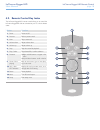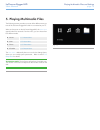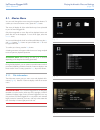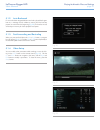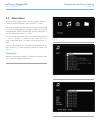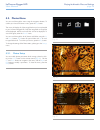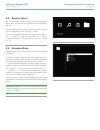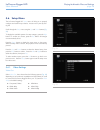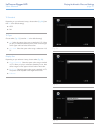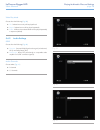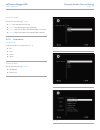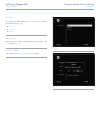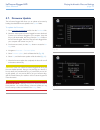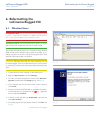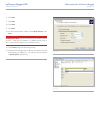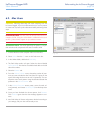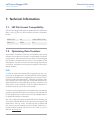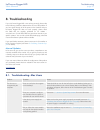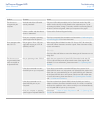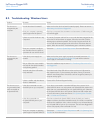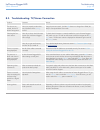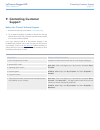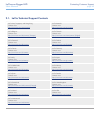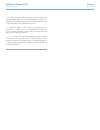LaCie 301460KUA - 320GB USB 2.0 LaCinema Rugged Multimedia Hard Disk User Manual
LaCinema Rugged HD
Table of Contents
User Manual
page 1
Table of Contents
1. Introduction................................................................................................................. 6
1.1. Minimum System Requirements ........................................................................................................ 7
1.1.1. Windows Users ................................................................................................................... 7
1.1.2. Mac Users .......................................................................................................................... 7
1.2. Supported Formats ......................................................................................................................... 7
1.3. Box Content ................................................................................................................................... 8
1.4. Languages ..................................................................................................................................... 8
1.5. Views of the LaCinema Rugged HD .................................................................................................. 9
1.5.1. Front View .......................................................................................................................... 9
1.5.2. Rear View ........................................................................................................................... 9
1.6. Cables and Connectors ................................................................................................................ 10
1.6.1. A/V (Audio/Video) Cables ................................................................................................. 10
1.6.2. USB Cable ....................................................................................................................... 10
2. Uploading Multimedia Files ...................................................................................... 11
2.1. Connecting the LaCinema Rugged to Your Computer...................................................................... 11
2.2. Transferring Files to the LaCinema Rugged HD ............................................................................... 12
2.2.1. Uploading Multimedia Files ............................................................................................... 12
2.2.2. Data File Storage .............................................................................................................. 12
2.3. Disconnecting Your LaCinema Rugged HD ..................................................................................... 13
2.3.1. Windows Users ................................................................................................................. 13
2.3.2. Mac Users ........................................................................................................................ 13
3. Connecting the LaCinema Rugged HD to Your TV ..................................................... 14
3.1. Power Connection ........................................................................................................................ 14
3.2. Audio/Video Connection ............................................................................................................... 14
3.2.1. Composite Video & Stereo Audio Cable ............................................................................. 14
3.2.2. HDMI Video Cable ........................................................................................................... 15
3.2.3. Optical Connection .......................................................................................................... 16
4. Using the Remote Control ......................................................................................... 17
4.1. Battery Installation ........................................................................................................................ 17
4.2. Remote Control Key Index ............................................................................................................. 18
5. Playing Multimedia Files............................................................................................ 19
5.1. Movies Menu ............................................................................................................................... 20
5.1.1. File information ................................................................................................................ 20
5.1.2. Auto Bookmark................................................................................................................. 21
5.1.3. Fast-forwarding and Rewinding .......................................................................................... 21
5.1.4. Video Setup ...................................................................................................................... 21
5.2. Music Menu ................................................................................................................................. 23
5.3. Photos Menu ................................................................................................................................ 24
5.3.1. Photos Setup .................................................................................................................... 24
5.4. Browser Menu .............................................................................................................................. 25
5.5. Autoplay Mode ............................................................................................................................ 25
5.6. Setup Menu ................................................................................................................................. 26
5.6.1. Video Settings ................................................................................................................... 26
5.6.2. Audio Settings .................................................................................................................. 28
5.6.3. Parameters ....................................................................................................................... 29
5.7. Firmware Update .......................................................................................................................... 32