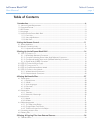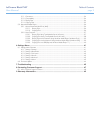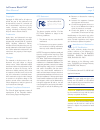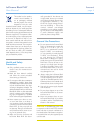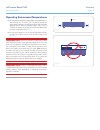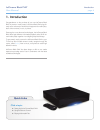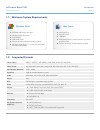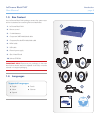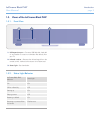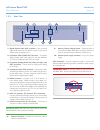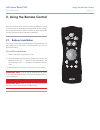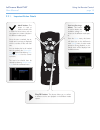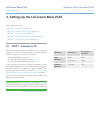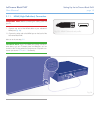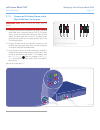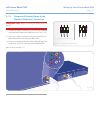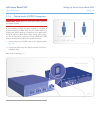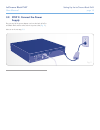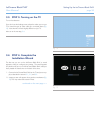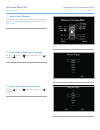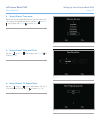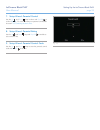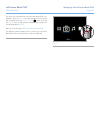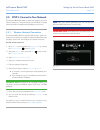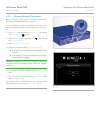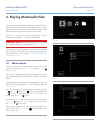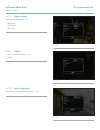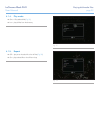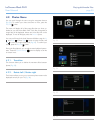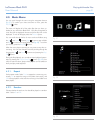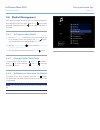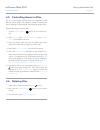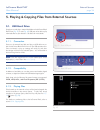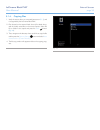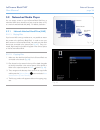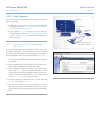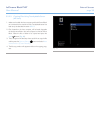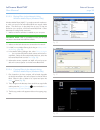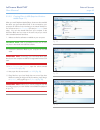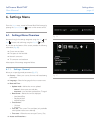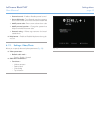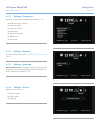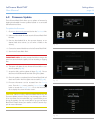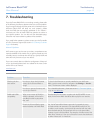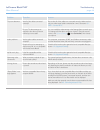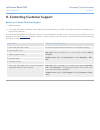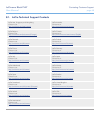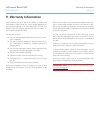LaCie 301487U - LaCinema PLAY - Digital AV Player User Manual
LaCinema Black PLAY
Table of Contents
User Manual
page 1
Table of Contents
1. Introduction .............................................................................................................. 6
1.1. Minimum System Requirements ..................................................................................................... 7
1.2. Supported Formats ....................................................................................................................... 7
1.3. Box Content ................................................................................................................................ 8
1.4. Languages................................................................................................................................... 8
1.5. Views of the LaCinema Black PLAY ................................................................................................ 9
1.5.1. Front View ......................................................................................................................... 9
1.5.2. Status Light Behavior .......................................................................................................... 9
1.5.3. Rear View ........................................................................................................................ 10
2. Using the Remote Control ....................................................................................... 11
2.1. Battery Installation ...................................................................................................................... 11
2.2. Remote Control Key Index ........................................................................................................... 12
2.2.1. Important Button Details ................................................................................................... 13
3. Setting Up the LaCinema Black PLAY ...................................................................... 14
3.1. STEP 1: Connect to TV .............................................................................................................. 14
3.1.1. HDMI (High-Definition) Connection ................................................................................... 15
3.1.2. Component & Analog Stereo Audio (High Definition) Connection ........................................ 16
3.1.3. Composite & Analog Stereo Audio (Standard Definition) Connection ................................... 17
3.1.4. Optical Audio (S/PDIF) Connection ................................................................................... 18
3.2. STEP 2: Connect the Power Supply .............................................................................................. 19
3.3. STEP 3: Turning on the TV .......................................................................................................... 20
3.4. STEP 4: Complete the Installation Wizard ..................................................................................... 20
3.5. STEP 5: Connect to Your Network ............................................................................................... 25
3.5.1. Wireless Network Connection ........................................................................................... 25
3.5.2. Ethernet Network Connection ........................................................................................... 26
4. Playing Multimedia Files ......................................................................................... 27
4.1. Movie Space.............................................................................................................................. 27
4.1.1. Display format ................................................................................................................. 28
4.1.2. Subtitle ........................................................................................................................... 28
4.1.3. Audio Languages ............................................................................................................. 28
4.1.4. Play mode ....................................................................................................................... 29
4.1.5. Repeat ............................................................................................................................ 29
4.2. Photos Menu ............................................................................................................................. 30
4.2.1. Transition ........................................................................................................................ 30
4.2.2. Rotate Left / Rotate right ................................................................................................... 30
4.3. Music Menu .............................................................................................................................. 31
4.3.1. Repeat ............................................................................................................................ 31
4.3.2. Random .......................................................................................................................... 31
4.4. Playlist Management .................................................................................................................. 32
4.4.1. To Create a New Playlist .................................................................................................. 32
4.4.2. Change Playlist Track Order ............................................................................................. 32
4.4.3. To Remove an Item from the Playlist .................................................................................. 32
4.5. Controlling Access to Files .......................................................................................................... 33
4.6. Deleting Files ............................................................................................................................. 33
5. Playing & Copying Files from External Sources ....................................................... 34
5.1. USB Hard Drive ......................................................................................................................... 34