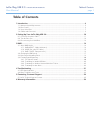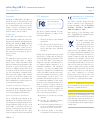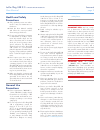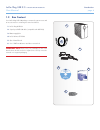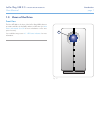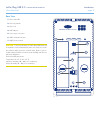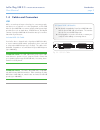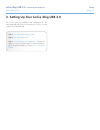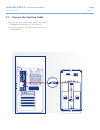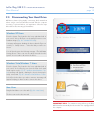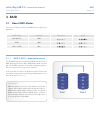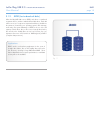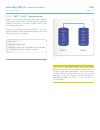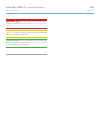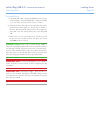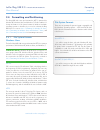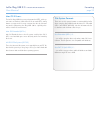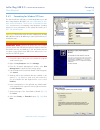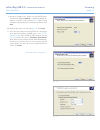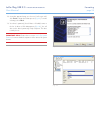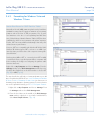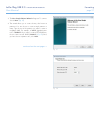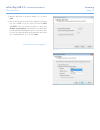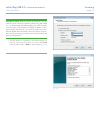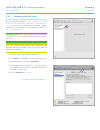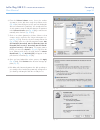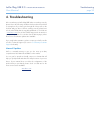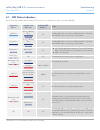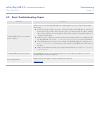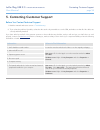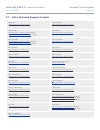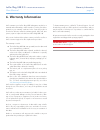Lacie 2big usb 3.0 • design by neil poulton table of contents user manual page 1 table of contents 1. Introduction .............................................................................................................. 4 1.1. Minimum system requirements ..........................................
Lacie 2big usb 3.0 • design by neil poulton foreword user manual page 2 copyrights copyright © 2010 lacie. All rights re- served. No part of this publication may be reproduced, stored in a retrieval sys- tem, or transmitted in any form or by any means, electronic, mechanical, photo- copying, recordi...
Lacie 2big usb 3.0 • design by neil poulton foreword user manual page 3 health and safety precautions ✦ only qualified persons are autho- rized to carry out maintenance on this device. ✦ read this user manual carefully and follow the correct procedure when setting up the device. ✦ do not open a disk...
Lacie 2big usb 3.0 • design by neil poulton introduction user manual page 4 1. Introduction congratulations on the purchase of your new lacie 2big usb 3.0. The 2big usb 3.0 is the ultimate approach to a flexible raid (redundant array of independent/inexpensive disks) solution, with its ability to ma...
Lacie 2big usb 3.0 • design by neil poulton introduction user manual page 5 1.1. Minimum system requirements operating system interface port disk space the latest versions of microsoft win- dows xp*, windows vista, or windows 7 usb 3.0** or usb 2.0 minimum of 600mb recom- mended the latest versions ...
Lacie 2big usb 3.0 • design by neil poulton introduction user manual page 6 1.2. Box content your lacie 2big usb 3.0 package contains the system tower and an accessories box containing the items listed below. 1. Lacie 2big usb 3.0 2. Superspeed usb 3.0 cable (compatible with usb 2.0) 3. Power supply...
Lacie 2big usb 3.0 • design by neil poulton introduction user manual page 7 1.3. Views of the drive front view the blue led ( a ) on the front of the lacie 2big usb 3.0 serves as a status indicator for the raid, and an on/off button (see auto power and manual shut off for more information on the aut...
Lacie 2big usb 3.0 • design by neil poulton introduction user manual page 8 confirm fast jbod safe usb 3. 0 designed by neil poulton 1 rear view 1. Drive status led 2. Drive tray handle 3. Drive lock 4. Usb 3.0 port 5. Power input connection 6. Raid confirmation button 7. Raid selection switch cauti...
Lacie 2big usb 3.0 • design by neil poulton introduction user manual page 9 1.4. Cables and connectors usb usb is a serial input/output technology for connecting periph- eral devices to a computer or to other peripherals, such as usb hubs. Hi-speed usb 2.0 is a common interface that supports high sp...
Lacie 2big usb 3.0 • design by neil poulton setup user manual page 10 this section covers the installation and configuration of the lacie 2big usb 3.0. Follow the steps below to power on and configure your 2big usb 3.0: 2. Setting up your lacie 2big usb 3.0 step 1: 2.1. Connect the interface cable s...
Lacie 2big usb 3.0 • design by neil poulton setup user manual page 11 1. Plug one end of the interface cable into the corresponding port (usb 3.0 or usb 2.0) on your host computer. 2. Connect the other end of the cable to the matching port on the 2big usb 3.0. 2.1. Connect the interface cable fig. 0...
Lacie 2big usb 3.0 • design by neil poulton setup user manual page 12 confirm fast jbod safe usb 3. 0 designed by neil poulton 2.2. Turn the drive on the power supply kit is composed of two cables: one cable ( a ) connects to the lacie drive; and the other cable ( b ) connects to a power outlet, suc...
Lacie 2big usb 3.0 • design by neil poulton setup user manual page 13 2.3. Disconnecting your hard drive usb devices feature “plug & play” connectivity, which means that a drive can be connected and disconnected while the computer is running. To prevent failures, it is important to follow the steps ...
Lacie 2big usb 3.0 • design by neil poulton raid user manual page 14 3. Raid 3.1. About raid modes this section will help you decide which raid mode is right for your application. 3.1.1. Raid 0 (fast - high performance) the 2big usb 3.0 is pre-configured in raid 0, the faster level of raid. Requirin...
Lacie 2big usb 3.0 • design by neil poulton raid user manual page 15 3.1.2. Jbod (just a bunch of disks) when the 2big usb 3.0 is set to jbod, each drive is considered a separate device, similar to individual hard disk drives. Each disk will mount on your computer as separate hard drives, divided in...
Lacie 2big usb 3.0 • design by neil poulton raid user manual page 16 3.1.3. Raid 1 (safe - data protection) in raid 1, the two physical disks are mirrored together so that one single logical volume mounts on the desktop. Please note that the combined storage will not exceed the available capacity of...
Lacie 2big usb 3.0 • design by neil poulton raid user manual page 17 fast safe jbod confirm usb 3. 0 designed by neil poulton 3.2. Changing the raid mode see section 3. Raid to become familiar with the levels of raid available to the 2big usb 3.0 before following the steps below. Important info: cha...
Lacie 2big usb 3.0 • design by neil poulton raid user manual page 18 important info: you must partition the disk drives after changing the raid mode. See section 3.4. Formatting and par- titioning . Caution: disk drives must be inserted correctly in the 2big usb 3.0 before changing the raid level. T...
Lacie 2big usb 3.0 • design by neil poulton installing drives user manual page 19 in the event that an individual hard disk fails in the lacie 2big usb 3.0, please contact your lacie reseller or lacie customer support. Please replace a defective hard drive only with a new drive provided by lacie. Fo...
Lacie 2big usb 3.0 • design by neil poulton installing drives user manual page 20 to install a drive: 1. If the 2big usb 3.0 is configured in raid 0, turn the device off and unplug it. If the 2big usb 3.0 is configured in raid 1, you can leave it turned on and continue to step 2. 2. Carefully insert...
Lacie 2big usb 3.0 • design by neil poulton formatting user manual page 21 3.4. Formatting and partitioning the 2big usb 3.0 comes pre-formatted in ntfs, optimized for windows xp, windows vista, and windows 7. Please read the fol- lowing information on file system formats for windows and mac operati...
Lacie 2big usb 3.0 • design by neil poulton formatting user manual page 22 mac os x users: the lacie 2big usb 3.0 comes preformatted in ntfs, a file sys- tem native to windows. While mac os x can read ntfs, writing data is not supported. You may customize the drive by reformat- ting and/or partition...
Lacie 2big usb 3.0 • design by neil poulton formatting user manual page 23 3.4.2. Formatting for window xp users the steps listed below will help you format and partition your disk drive using windows xp. Please see 3.4.3. Formatting for win- dows vista and windows 7 users or 3.4.4. Formatting for m...
Lacie 2big usb 3.0 • design by neil poulton formatting user manual page 24 9. Specify the partition size. Please note that fat32 parti- tions must be 32gb (32000mb) or smaller. By default, the partition occupies the entire volume ( fig. 19 ) but you may change the size based upon the working environ...
Lacie 2big usb 3.0 • design by neil poulton formatting user manual page 25 12. A window appears listing your choices. If all seems well, click finish to begin the format process ( fig. 22 ). To make a change, select back . 13. Your drive’s partition(s) should have a “healthy” status in the list of d...
Lacie 2big usb 3.0 • design by neil poulton formatting user manual page 26 3.4.3. Formatting for windows vista and windows 7 users master boot record or guid partition table? Master boot record (mbr) partitioning has been the hard drive standard for many years. It supports a maximum of four primary ...
Lacie 2big usb 3.0 • design by neil poulton formatting user manual page 27 3. The new simple volume wizard will appear. To continue choose next . ( fig. 27 ) 4. This wizard allows you to create volumes, also known as partitions. You can choose to create a single partition or many. Type the size of t...
Lacie 2big usb 3.0 • design by neil poulton formatting user manual page 28 5. Assign a drive letter or accept the default. ( fig. 29 ) select next . 6. Choose the file system format for the partition. If the parti- tion size is 32gb or less, the choices will include ntfs and fat32 . Once the format ...
Lacie 2big usb 3.0 • design by neil poulton formatting user manual page 29 technical note: windows vista sp1 and windows 7 offer the exfat file system, which is not limited to partitions less than 32gb ( fig. 31 ). Used primarily with usb flash drives, the exfat file system overcomes many of the lim...
Lacie 2big usb 3.0 • design by neil poulton formatting user manual page 30 3.4.4. Formatting for mac users the steps listed below will help you format and partition your disk drive using mac os x. Please see 3.4.2. Formatting for window xp users or 3.4.3. Formatting for windows vista and windows 7 u...
Lacie 2big usb 3.0 • design by neil poulton formatting user manual page 31 6. From the volume scheme: menu, choose the number of partitions for the disk drive using the pull-down menu ( fig. 35 (6a) - mac os x gives you the option of dividing the drive into a maximum 16 partitions). You can adjust t...
Lacie 2big usb 3.0 • design by neil poulton troubleshooting user manual page 32 4. Troubleshooting in the event that your lacie 2big usb 3.0 is not working correctly, please refer to the following checklist to find out where the problem is coming from. If you have gone through all of the points on t...
Lacie 2big usb 3.0 • design by neil poulton troubleshooting user manual page 33 * led dims for 5 seconds and then remains at a low intensity. 4.1. Led status indicators use the front and rear leds and the chart below as a reference to determine the status of your 2big usb 3.0: if the front led is: a...
Lacie 2big usb 3.0 • design by neil poulton troubleshooting user manual page 34 4.2. Basic troubleshooting topics problem solutions the 2big usb 3.0 is not recognized by the computer. If there is no icon for the 2big usb 3.0 on the desktop (mac users) or in my computer (win- dows users): ✦ check the...
Lacie 2big usb 3.0 • design by neil poulton contacting customer support user manual page 35 before you contact technical support 1. Read the manuals and review section 4. Troubleshooting . 2. Try to isolate the problem. If possible, isolate the drive as the only external device on the cpu, and make ...
Lacie 2big usb 3.0 • design by neil poulton contacting customer support user manual page 36 5.1. Lacie technical support contacts lacie asia http://www.Lacie.Com/cn/contact/ lacie australia http://www.Lacie.Com/au/contact/ lacie belgium http://www.Lacie.Com/be/contact/ (dutch) http://www.Lacie.Com/b...
Lacie 2big usb 3.0 • design by neil poulton warranty information user manual page 37 lacie warrants your lacie 2big usb 3.0 against any defect in material and workmanship, under normal use, for the period des- ignated on your warranty certificate. In the event this product is found to be defective w...