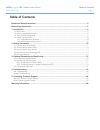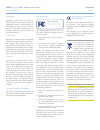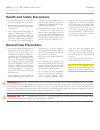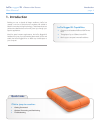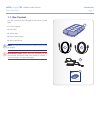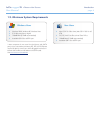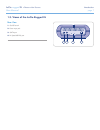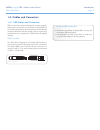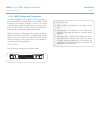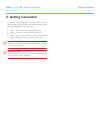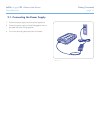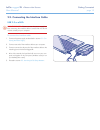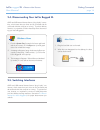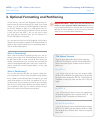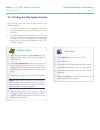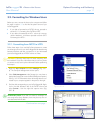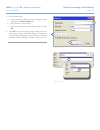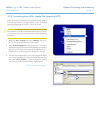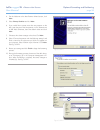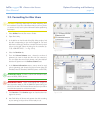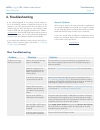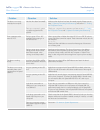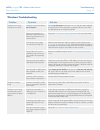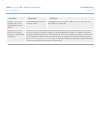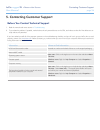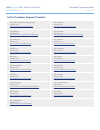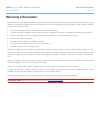LaCie 301848U User Manual
LaCie
rugged
XL
• D
esign
by
N
eil
P
oulton
Table of Contents
User Manual
page 1
Table of Contents
Health and Safety Precautions ................................................................................................... 3
General Use Precautions ........................................................................................................... 3
1. Introduction ........................................................................................................................... 4
1.1. Box Content ............................................................................................................................................... 5
1.2. Minimum System Requirements .................................................................................................................... 6
1.3. Views of the LaCie Rugged XL ...................................................................................................................... 7
1.4. Cables and Connectors .............................................................................................................................. 8
1.4.1. USB Cables and Connectors .............................................................................................................. 8
1.4.3. eSATA Cables and Connectors .......................................................................................................... 9
2. Getting Connected ............................................................................................................... 10
2.1. Connecting the Power Supply .................................................................................................................... 11
2.2. Connecting the Interface Cable ................................................................................................................. 12
2.3. Launching LaCie Setup Assistant ............................................................................................................... 13
2.4. Disconnecting Your LaCie Rugged XL ......................................................................................................... 14
2.5. Switching Interfaces ................................................................................................................................... 14
3. Optional Formatting and Partitioning .................................................................................. 15
3.1. Finding the File System Format ................................................................................................................... 16
3.2. Formatting for Windows Users ................................................................................................................... 17
3.2.1. Formatting from FAT32 to NTFS....................................................................................................... 17
3.2.2. Formatting from HFS+ (Apple File System) to NTFS ........................................................................... 19
3.3. Formatting for Mac Users .......................................................................................................................... 21
4. Troubleshooting .................................................................................................................. 22
Mac Troubleshooting ....................................................................................................................................... 22
Windows Troubleshooting ................................................................................................................................ 24
5. Contacting Customer Support .............................................................................................. 26
Before You Contact Technical Support ............................................................................................................... 26
LaCie Customer Support Contacts ..................................................................................................................... 27
Warranty Information .............................................................................................................. 28