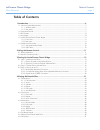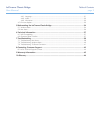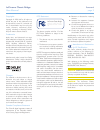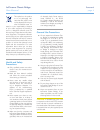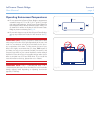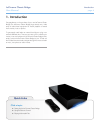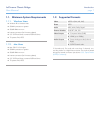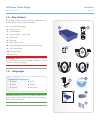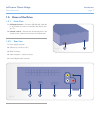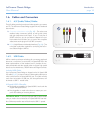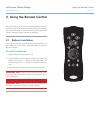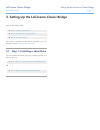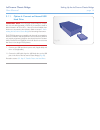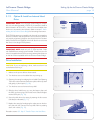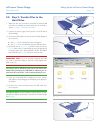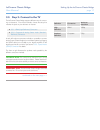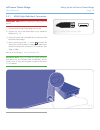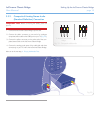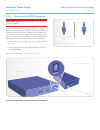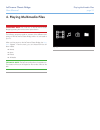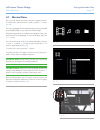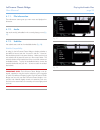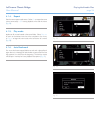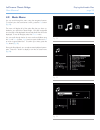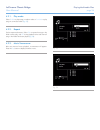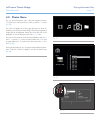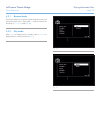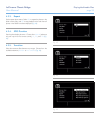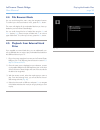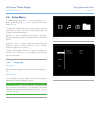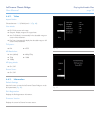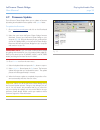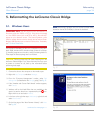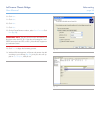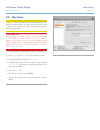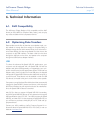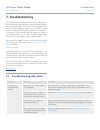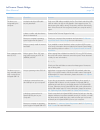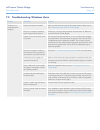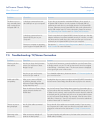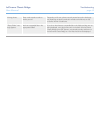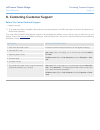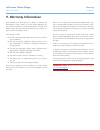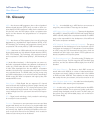LaCie 301858U - LaCinema Classic Bridge User Manual
LaCinema Classic Bridge
Table of Contents
User Manual
page 1
Table of Contents
1. Introduction .............................................................................................................. 6
1.1. Minimum System Requirements ..................................................................................................... 7
1.1.1. Windows Users .................................................................................................................. 7
1.1.2. Mac Users......................................................................................................................... 7
1.2. Supported Formats ....................................................................................................................... 7
1.3. Box Content ................................................................................................................................ 8
1.4. Languages................................................................................................................................... 8
1.5. Views of the LaCinema Classic Bridge ............................................................................................ 9
1.5.1. Front View ......................................................................................................................... 9
1.5.2. Rear View .......................................................................................................................... 9
1.6. Cables and Connectors .............................................................................................................. 10
1.6.1. A/V (Audio/Video) Cables ................................................................................................ 10
1.6.2. USB Cable ...................................................................................................................... 10
2. Using the Remote Control ....................................................................................... 11
2.1. Battery Installation ...................................................................................................................... 11
2.2. Remote Control Key Index ........................................................................................................... 12
3. Setting Up the LaCinema Classic Bridge ................................................................. 13
3.1. Step 1: Installing a Hard Drive .................................................................................................... 13
3.1.1. Option A: Install an Internal Hard Drive ............................................................................. 14
3.1.2. Option B: Connect an External USB Hard Drive ................................................................. 15
3.2. Step 2: Transfer Files to the Hard Drive ........................................................................................ 16
3.3. Step 3: Connect to the TV ........................................................................................................... 17
3.3.1. HDMI (High-Definition) Connection ................................................................................... 18
3.3.2. Composite & Analog Stereo Audio (Standard Definition) Connection ................................... 19
3.3.3. Optical Audio (S/PDIF) Connection ................................................................................... 20
4. Playing Multimedia Files ......................................................................................... 21
4.1. Movies Menu ............................................................................................................................. 22
4.1.1. File information ............................................................................................................... 23
4.1.2. Audio ............................................................................................................................. 23
4.1.3. Subtitles .......................................................................................................................... 23
4.1.4. Repeat ........................................................................................................................... 24
4.1.5. Play mode ....................................................................................................................... 24
4.1.6. Auto Bookmark ............................................................................................................... 24
4.2. Music Menu .............................................................................................................................. 25
4.2.1. Play mode ...................................................................................................................... 26
4.2.2. Repeat ............................................................................................................................ 26
4.2.3. Music Screensaver ........................................................................................................... 26
4.3. Photos Menu ............................................................................................................................. 27
4.3.1. Browser Mode ................................................................................................................. 28
4.3.2. Play mode ...................................................................................................................... 28
4.3.3. Repeat ........................................................................................................................... 29
4.3.4. JPEG Duration ................................................................................................................ 29
4.3.5. Transition ........................................................................................................................ 29
4.4. File Browser Mode ..................................................................................................................... 30
4.5. Playback from External Hard Drive ............................................................................................... 30
4.6. Setup Menu ............................................................................................................................... 31