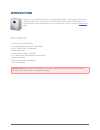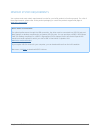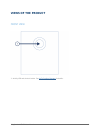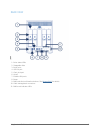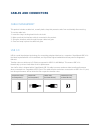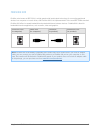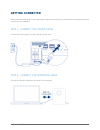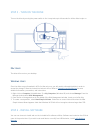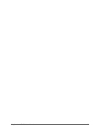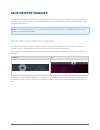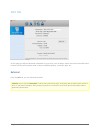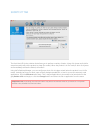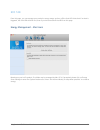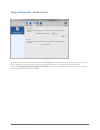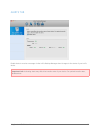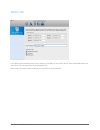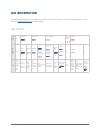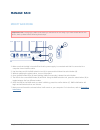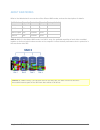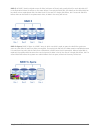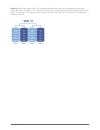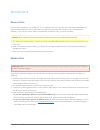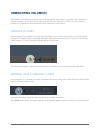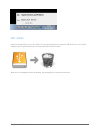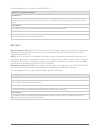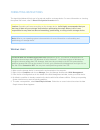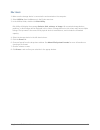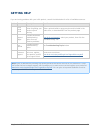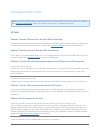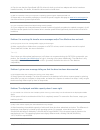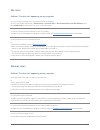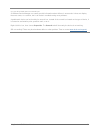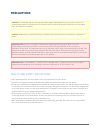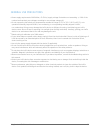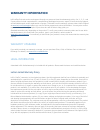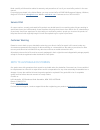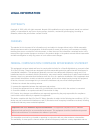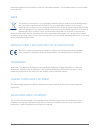- DL manuals
- LaCie
- Storage
- 4BIG QUADRA USB 3.0
- User Manual
LaCie 4BIG QUADRA USB 3.0 User Manual
Summary of 4BIG QUADRA USB 3.0
Page 1
4big quadra usb 3.0 user manual 1 4big quadra usb 3.0 user manual click here to access up-to-date online version of this document for the most recent content as well as for features such as expandable illustrations, easier navigation, and search capability..
Page 2: Introduction
4big quadra usb 3.0 user manual 2 introduction welcome to the user manual for the lacie 4big quadra usb 3.0. These pages will guide you through the process of connecting your lacie product and will explain its features. If this manual doesn't answer your questions or if you are having trouble, consu...
Page 3
4big quadra usb 3.0 user manual 3 minimum system requirements your system must meet certain requirements in order for your lacie product to function properly. For a list of these requirements, please refer to the product packaging or consult the product support web page at www.Lacie.Com/support/ . N...
Page 4: Views of The Product
4big quadra usb 3.0 user manual 4 views of the product front view activity led and shortcut button. See lacie desktop manager for details. 1..
Page 5
4big quadra usb 3.0 user manual 5 rear view drive status leds 1. Swappable disks 2. Drive locks 3. Usb 3.0 port 4. Chain lock port 5. On/off 6. Firewire 800 ports 7. Power 8. Raid selection/confirmation buttons. See manage raid for details. 9. Cable management connectors 10. Raid mode indicator leds...
Page 6: Cables and Connectors
4big quadra usb 3.0 user manual 6 cables and connectors cable management this product includes a cable lock, a small plastic clasp that prevents cords from accidentally disconnecting. To use the cable lock: insert the clasp's locking head into the lock slot. 1. Make sure that the interface cable is ...
Page 7
4big quadra usb 3.0 user manual 7 firewire 800 firewire, also known as ieee 1394, is a high-speed serial input/output technology for connecting peripheral devices to a computer or to each other, and firewire 800 is the implementation of the new ieee 1394b standard. Firewire 800 offers increased band...
Page 8: Getting Connected
4big quadra usb 3.0 user manual 8 getting connected please follow the setup steps in the order they are given to ensure that your lacie product's volume(s) mount(s) correctly on your computer. Step 1 - connect the power cable connect the power supply to a wall outlet and to the drive. Step 2 - conne...
Page 9
4big quadra usb 3.0 user manual 9 step 3 - turn on the drive turn on the drive by moving the power switch to on. It may take up to 40 seconds for all the disks to spin on. Mac users the drive will mount on your desktop. Windows users since the disks are pre-formatted in hfs+ for mac-only use, you wi...
Page 10
4big quadra usb 3.0 user manual 10
Page 11: Lacie Desktop Manager
4big quadra usb 3.0 user manual 11 lacie desktop manager lacie desktop manager unlocks the full potential of your lacie product. It will allow you to check the status of your device, set up email alerts, create an action when you click the front blue button (shortcut button), and configure power-sav...
Page 12
4big quadra usb 3.0 user manual 12 info tab on this page you will see advanced information on your drive, such as device name, the internal hard disk serial number (not the lacie product serial number), available capacity, connection type, etc. Reformat from the info tab, you can reformat the disks....
Page 13
4big quadra usb 3.0 user manual 13 shortcut tab the front blue led is also a button that allows you to perform a variety of tasks. A long click (press and hold for several seconds) will put the product to sleep (eco mode). When the product is in eco mode, a short click (press and immediately release...
Page 14
4big quadra usb 3.0 user manual 14 eco tab from this page, you can manage your product's energy usage, and turn off the front led. Note that if an alert is triggered, the front led will blink red, even if you have turned off the led from this page. Energy management – mac users based upon your lacie...
Page 15
4big quadra usb 3.0 user manual 15 energy management – windows users by default, your drive will enter eco mode after 5 minutes of inactivity in order to conserve energy. To exit eco mode, simply access data and the disks will automatically restart, or click the product's front button. Unclick the a...
Page 16
4big quadra usb 3.0 user manual 16 alerts tab enable alerts to receive a message via the lacie desktop manager about changes to the status of your lacie device. Important info: activating alerts may affect the transfer rates of your device. For optimal transfer rates, disable alerts..
Page 17
4big quadra usb 3.0 user manual 17 emails tab if you wish to be warned by email of any change in the status of your lacie device, enter email addresses here (up to five). You can also enter an email subject line. Next, select the type of event for which you would like to receive emails..
Page 18: Led Information
4big quadra usb 3.0 user manual 18 led information your lacie product features a multi-functional led on the front of the drive, as well as four status leds on the rear. See views of the product for led locations. Led states if the front led is: off solid blue blinking blue blinking blue/red blinkin...
Page 19: Manage Raid
4big quadra usb 3.0 user manual 19 manage raid modify raid mode important info: changing the raid mode destroys data stored on the 4big. If you have saved data on the drives, back up data before following these steps. Make sure that the 4big is turned off but that its power supply is connected and t...
Page 20
4big quadra usb 3.0 user manual 20 about raid modes refer to the table below for an overview of the different raid modes, and see the descriptions for details. Raid mode capacity protection speed factory default raid 0 100% none excellent yes raid 5 75% good good – raid 5+spare 50% excellent good – ...
Page 21
4big quadra usb 3.0 user manual 21 raid 5: in raid 5, data is striped across all disks (minimum of three) and a parity block for each data block (p in the illustration below) is written on the same stripe. If one physical disk fails, the data from the failed disk can be rebuilt onto a replacement di...
Page 22
4big quadra usb 3.0 user manual 22 raid10: raid 10 (also called raid 1+0) is another raid level that combines the attributes of other levels, specifically raid 1 and raid 0. It is a “stripe of mirrored sets”, meaning that data is striped across two mirrored arrays. The striping occurs between arrays...
Page 23
4big quadra usb 3.0 user manual 23 replace drive remove drive if your array is protected, ie in a raid 10, 5, or 5+spare mode, you can remove a drive without damaging the array and losing data even when the product is turned on, a process also referred to as “hot-swapping”. However, if you remove a ...
Page 24: Unmounting Volume(S)
4big quadra usb 3.0 user manual 24 unmounting volume(s) usb, firewire, thunderbolt, and esata external devices feature “plug & play” connectivity, which means that your lacie storage can be connected and disconnected while the computer is running. To prevent failures, however, it is important to fol...
Page 25
4big quadra usb 3.0 user manual 25 mac users drag the storage device icon to the trash. (the icon pictured below is a generic usb device icon. Your lacie storage may be represented by an icon that looks like the device itself.) when the icon disappears from the desktop, the storage device can be dis...
Page 26: Formatting and Partitioning
4big quadra usb 3.0 user manual 26 formatting and partitioning standard lacie storage devices will prompt you to run lacie setup assistant when they are first connected to a computer (windows or mac). Lacie setup assistant helps you to quickly format the storage device according to your needs. Pleas...
Page 27
4big quadra usb 3.0 user manual 27 see the table below for a comparison of ntfs and fat 32. Windows file system formats use ntfs if: …you will be using the storage device only with windows xp, vista, and 7 since performance will be enhances when compared to exfat or fat 32. This file system is compa...
Page 28
4big quadra usb 3.0 user manual 28 formatting instructions the steps listed below will help you to format and partition a storage device. For more information on choosing the optimal file format, refer to about file system formats above. Caution: formatting will erase everything on the storage devic...
Page 29
4big quadra usb 3.0 user manual 29 mac users make sure the storage device is connected to and mounted on the computer. 1. Select utilities from the go menu in the finder menu bar. 2. In the utilities folder, double-click disk utility. 3. Disk utility will display the message select a disk, volume, o...
Page 30: Getting Help
4big quadra usb 3.0 user manual 30 getting help if you are having problems with your lacie product, consult the table below for a list of available resources. Order source description location 1 quick install guide concise steps to follow for getting your product up and running either a printed leaf...
Page 31
4big quadra usb 3.0 user manual 31 troubleshooting topics note: interactive troubleshooting, a highly effective way to resolve problems with your product, is available from www.Lacie.Com/support/ . Select your product, then click the “troubleshooting” tab. All users problem: the front led and one of...
Page 32
4big quadra usb 3.0 user manual 32 a: check to see that the superspeed usb 3.0 drivers for both your host bus adapter and device have been installed correctly. If in doubt, uninstall the drivers and re-install them. Q: usb 3.0 connection: does your computer or operating system support superspeed usb...
Page 33
4big quadra usb 3.0 user manual 33 mac users problem: the drive isn't appearing on my computer. Q: is your finder configured not to show hard drives on the desktop? A: go to your finder and check if preferences > general tab > show these items on the desktop: and then hard disks is selected. If not,...
Page 34
4big quadra usb 3.0 user manual 34 q: is your drive listed next to an unusual icon? A: windows device manager can usually provide information about failures in accessories. It does not display the exact cause, or a solution, but it can assist in troubleshooting most problems. A problematic device ca...
Page 35: Precautions
4big quadra usb 3.0 user manual 35 precautions caution: it is essential that you use only the power supply that shipped with your product, since it is a shielded-type power cord that meets fcc emission limits as well as to prevent interference to the nearby radio and television reception. Caution: m...
Page 36
4big quadra usb 3.0 user manual 36 general use precautions power supply requirements 100-240vac, 47-63 hz, (supply voltage fluctuations not exceeding +/- 10% of the ■ nominal and transient over-voltages according to over-voltage category ii). Do not expose the lacie device to temperatures outside th...
Page 37: Warranty Information
4big quadra usb 3.0 user manual 37 warranty information lacie offers first-rate service and support through our generous three-tiered warranty policy. Our 1-, 2-, 3-, and 5-year policies include comprehensive, complimentary web-based resources, expert in-house technical support, and worldwide repair...
Page 38
4big quadra usb 3.0 user manual 38 except for the limited warranty set forth above, all products are sold “as is” and lacie expressly disclaims all warranties of any kind, whether express, implied or statutory, including the implied warranties of merchantability, noninfringement and fitness for a pa...
Page 39
4big quadra usb 3.0 user manual 39 read carefully all information related to warranty and precautions of use of your new lacie product in the user manual. For products purchased in the united states, you may contact lacie at 22985 nw evergreen parkway, hillsboro, oregon 97124. Email: sales@lacie.Com...
Page 40: Legal Information
4big quadra usb 3.0 user manual 40 legal information copyrights copyright © 2012 lacie. All rights reserved. No part of this publication may be reproduced, stored in a retrieval system, or transmitted in any form or by any means, electronic, mechanical, photocopying, recording or otherwise, without ...
Page 41
4big quadra usb 3.0 user manual 41 firmware programmed at the factory to match the intended destination. The firmware setting is not accessible by the end user. Weee this symbol on the product or on its packaging indicates that this product must not be disposed of with your other household waste. In...