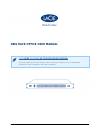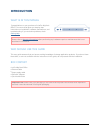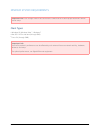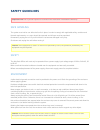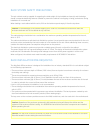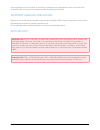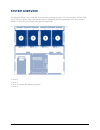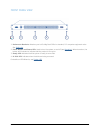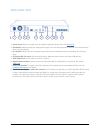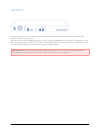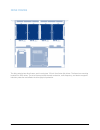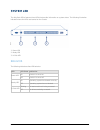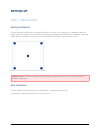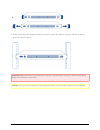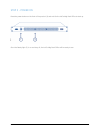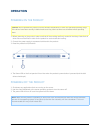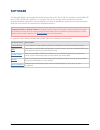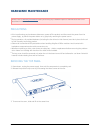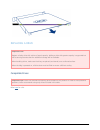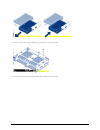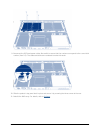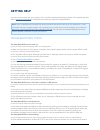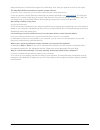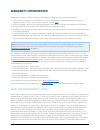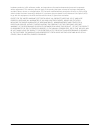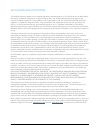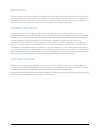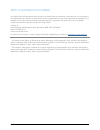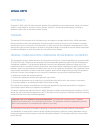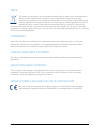- DL manuals
- LaCie
- Network Hardware
- 4big Rack Office
- User Manual
LaCie 4big Rack Office User Manual
Summary of 4big Rack Office
Page 1
4big rack office user manual click here to access up-to-date online version of this document for the most recent content as well as for features such as expandable illustrations, easier navigation, and search capability. Lacie 1.
Page 2: Introduction
Introduction what is in this manual congratulations on your purchase of a lacie 4big rack office. This user manual gives you step-by-step instructions on installation, hardware maintenance, and troubleshooting. If you encounter problems, check getting help . Please refer to warranty information befo...
Page 3
Minimum system requirements important info: your storage needs to be connected to a dhcp server to allow proper automatic remote server setup. Client types windows xp, windows vista™, windows 7 ■ mac os x 10.5.X and later (through smb) ■ linux 2.4 (through smb) ■ important info: your lacie product's...
Page 4: Safety Guidelines
Safety guidelines important info: do-it-yourself repairs not covered in this manual will invalidate the warranty. Safe handling the system must not be run without all units in place. In order to comply with applicable safety, emission and thermal requirements, no covers should be removed and all bay...
Page 5
Rack system safety precautions the rack cabinet must be capable of supporting the total weight of the installed enclosure(s) and the design should incorporate stabilizing features suitable to prevent the cabinet from tipping or being pushed over during installation or in normal use. When loading a r...
Page 6
Upon replacement, the cover must be secured by screwing tight the appropriate screws at the rear with a screwdriver (this is to prevent users/operators from accessing service areas). Equipment handling precautions observe all conventional esd precautions when handling 4big rack office internal compo...
Page 7: System Overview
System overview the 4big rack office is a 1u sized disk drive enclosure, housing up to four 3.5-inch form factor 3.0 gb/s sata (up to 7200 rpm) drives. Each individual disk drive is swappable and field replaceable, with drive numbers labeled on the casing, the cables, and the drives themselves. Driv...
Page 8
Front panel view rackmount brackets: attaches your lacie 4big rack office in standard, 19” computer equipment racks. 1. See setting up . Power button and power led: used to turn the system on and off (see operation ). When turned on, the 2. Button will illuminate to indicate that the product is turn...
Page 9
Rear panel view power input: where you plug in the ac adapter supplied with the drive. See setting up . 1. Ventilation: helps to keep your 4big's power supply unit cool during operation. Be sure not to block this fan 2. When using the product. Fan output: allow warm air to escape, keeping the intern...
Page 10
Usb ports the 4big rack office has six usb 2.0 ports, which lets you connect external hard drives or any other usb devices, keyboard, and a mouse. You can connect any usb keyboard, mouse, or usb 2.0 mass storage device, as long as it is formatted in one of the following file systems: ntfs, fat32, fa...
Page 11
Drive frames the 4big contains two drive frames, each housing two 3.5-inch form factor disk drives. The frame has mounting locations for sata drives. The drive frame provides thermal conduction, radio frequency, and electro-magnetic induction protection and affords the drive physical protection. Lac...
Page 12: System Led
System led the 4big rack office features three leds that provide information on system status. The following illustration indicates where the leds are located on the chassis. Power led 1. Ready led 2. H. Disk led 3. Behavior the following table describes led behavior. Led led state indication power ...
Page 13: Setting Up
Setting up step 1 - installation desktop installation if you do not want to install the lacie 4big rack office into a rack, you can place it on a tabletop. Protective rubber feet on the bottom of the chassis prevent desktop scratching and provide airflow. In addition, removable rubber sleeves includ...
Page 14
Carefully slide the lacie 4big rack office into a shelf space in the cabinet. Use your cabinet's screws to 2. Secure the device in place. Important info: please refer to your equipment cabinet’s documentation for specific details about device weight and installation instructions. Caution: once you h...
Page 15
Step 2 - network connection the lacie 4big rack office is compatible with either 10baset, 100basetx, and gigabit ethernet.. Connect the included ac power cord to your lacie 4big rack office, and then plug the other end to an ac 1. Wall outlet. Connect the included ethernet cable to the rear of the 4...
Page 16
Step 3 - power on press the power button on the front of the product (1) and wait for the lacie 4big rack office to start up. Once the ready light (2) is on and stays lit, the lacie 4big rack office will be ready to use. Lacie 16.
Page 17: Operation
Operation powering on the product caution: do not operate the product until the ambient temperature is within the specified operating range. If the drives have been recently installed make sure they have had time to acclimatize before operating them. Before powering on the product, make sure that al...
Page 18: Software
Software the 4big rack office is preinstalled with 64-bit windows server os. Via the os, it is possible to create mbr (2tb max.) or gpt (256tb max.) partitions. To configure and use your storage, lacie recommends using the dedicated dashboard application. Remote desktop connection is available for a...
Page 19: Hardware Maintenance
Hardware maintenance please refer to warranty information before performing any hardware repairs or maintenance that is not described in this manual. Precautions prior to performing any hardware maintenance, power off the product and disconnect the power from the ■ power supply, by either the power ...
Page 20
Replacing a drive important info: replace a faulty drive with a drive of equal capacity. Adding a drive with greater capacity is supported but lacie cannot guarantee that the additional storage will be available. When handling drives, make sure that they are placed (and stored) on a cushioned surfac...
Page 21
Replacement steps power down the system, unplug the power supply, and remove the top panel as described above. 1. Disconnect the sata and power cables from the two drives of the drive frame. 2. Unscrew the four screws securing the drive frame to the chassis. 3. Lift the drive frame out of the chassi...
Page 22
Turn the drive frame over. While supporting the drive with one hand, remove the three screws securing the 5. Drive to the drive frame. Turn the drive frame over again, then slide the hard drive out from the hard drive frame, and slide a new 6. One in. Make sure that the large printed label on the ha...
Page 23
Screw in the three screws attaching the drive to the drive frame. 7. Screw in the four screws securing the drive frame to the chassis. 8. Lacie 23.
Page 24
Reconnect the sata and power cables. Be careful to ensure that the numbers correspond to the correct disk 9. Number (from 0-3). The cables and disks are numbered to make this easier. Slide the product's top panel back in place and secure it by screwing the three screws at the rear. 10. Rebuild the r...
Page 25: Getting Help
Getting help if you are having issues with your product, first consult the troubleshooting topics below. If the problem persists, refer to warranty information to understand your warranty rights and responsibilities. Note: lacie is dedicated to providing high quality products that enrich the lives o...
Page 26
Malfunctioning fans. Contact lacie support for confirmation, then send your product to lacie for fan repair. The 4big rack office encounters frequent system failures. Q: have you set up a backup of your server onto a direct-attached storage (das) device? A: you can perform a server recovery followin...
Page 27: Warranty Information
Warranty information please read this page carefully in order to understand your warranty rights and responsibilities. If your product's warranty is still valid and you wish to receive support, please contact lacie technical 1. Support. In order to do this, you must first create an account here . La...
Page 28
Hardware products; lacie software, media, and manuals are licensed and warranted pursuant to separate written agreement. This warranty does not apply if the product has been misused or has been damaged by accident, abuse, misuse, or misapplication; if it has been modified without permission of lacie...
Page 29
Exclusions and limitations this limited warranty applies only to hardware products manufactured by or for lacie that can be identified by the “lacie” trademark, trade name, or logo affixed to them. The limited warranty does not apply to any non-lacie hardware products or any software, even if packag...
Page 30
Service doa on rare occasions, a newly purchased lacie product may be delivered in non-working order. We are working to avoid these issues, but unfortunately, these situations may arise from time to time. Within the 15 calendar days of purchase, should you experience an issue with your new lacie pro...
Page 31
Note to australian customers our goods come with guarantees that cannot be excluded under the australian consumer law. You are entitled to a replacement or refund for a major failure and for compensation for any other reasonably foreseeable loss or damage. You are also entitled to have the goods rep...
Page 32: Legal Info
Legal info copyrights copyright © 2012 lacie. All rights reserved. No part of this publication may be reproduced, stored in a retrieval system, or transmitted in any form or by any means, electronic, mechanical, photocopying, recording or otherwise, without the prior written consent of lacie. Change...
Page 33
Weee this symbol on the product or on its packaging indicates that this product must not be disposed of with your other household waste. Instead, it is your responsibility to dispose of your waste equipment by handing it over to a designed collection point for the recycling of waste electrical and e...