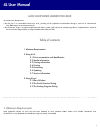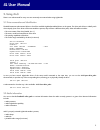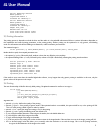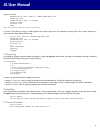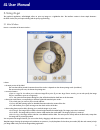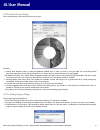LaCie 4L User Manual
LACIE LIGHTSCRIBE LABELER FOR LINUX
4L consists in two distincts parts.
■The first part is a command-line based tool, 4L-cli, providing all the LightScribe functionnalities through a small set of subcommands.
Only BMP images can be printed with 4L-cli.
■The second part, 4L-gui, is a graphical application that allows to load, scale and print an existing image file on a LightScribe disc. Several of
the most common image formats are supported (BMP, PNG, JPEG and GIF).
Table of contents
1 Minimum Requirements
2 Using 4L-cli
2.1 Drive enumeration and identification
2.2 Media information
2.3 Printing information
2.4 Printing
2.5 Previewing
2.6 Updating
2.7 Version Information
3 Using 4L-gui
3.1 Main Window
3.2 The Print & Preview Dialog
3.3 The Printing Progress Dialog
1. Minimum Requirements
LaCie LightScribe Labeler for Linux (4L) has been validated on Linux Mandriva 2006/ Fedora Core 4/SUSE 10/Unbuntu 5.10.
4L should run on any x86-based Linux distribution using Linux kernel 2.6 and RPM.
4L User Manual
1