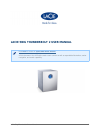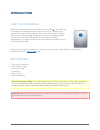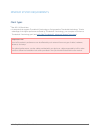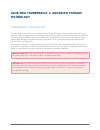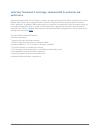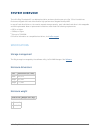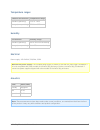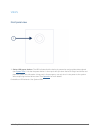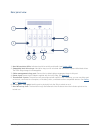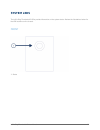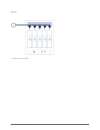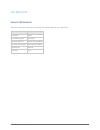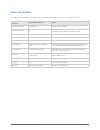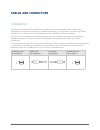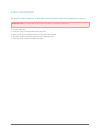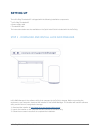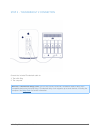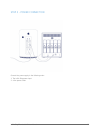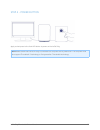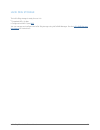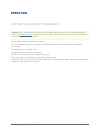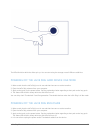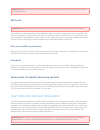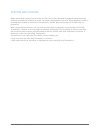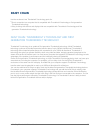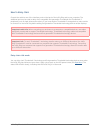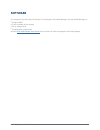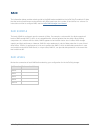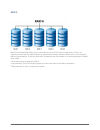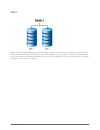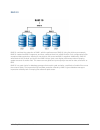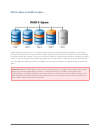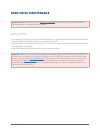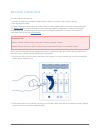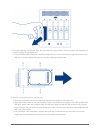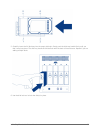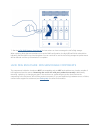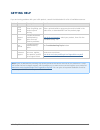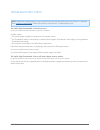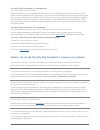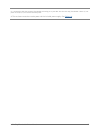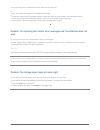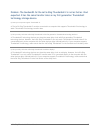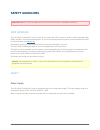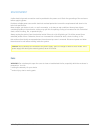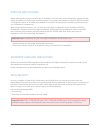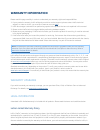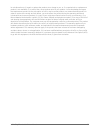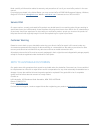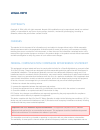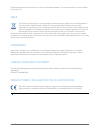- DL manuals
- LaCie
- Storage
- 5BIG THUNDERBOLT 2
- User Manual
LaCie 5BIG THUNDERBOLT 2 User Manual
Summary of 5BIG THUNDERBOLT 2
Page 1
Lacie 5big thunderbolt 2 user manual 1 lacie 5big thunderbolt 2 user manual click here to access an up-to-date online version of this document. You will find the most recent content as well as expandable illustrations, easier navigation, and search capability..
Page 2: Introduction
Lacie 5big thunderbolt 2 user manual 2 introduction what is in this manual welcome to the user manual for the lacie 5big thunderbolt ™ 1) 2. The lacie 5big is a desktop direct-attached storage, or das. Connect it to a computer that supports thunderbolt 2 technology for transfer rates that reach up t...
Page 3
Lacie 5big thunderbolt 2 user manual 3 minimum system requirements client types mac os x 10.9 and later ■ a computer that supports thunderbolt 2 technology or first generation thunderbolt technology. To take ■ advantage of the higher performance offered by thunderbolt 2 technology, your computer mus...
Page 4: Technology
Lacie 5big thunderbolt 2 user manual 4 lacie 5big thunderbolt 2: advanced storage technology thunderbolt 2 technology the lacie 5big thunderbolt 2 uses thunderbolt 2 technology, the fastest, most versatile connection for your computer. While first generation thunderbolt technology transfer rates are...
Page 5
Lacie 5big thunderbolt 2 user manual 5 lacie 5big thunderbolt 2 technology: hardware raid for protection and performance featuring hardware raid, the lacie 5big is a rarity in the world of high-end das. While most das must choose between high transfer rates or data protection, the lacie 5big offers ...
Page 6: System Overview
Lacie 5big thunderbolt 2 user manual 6 system overview the lacie 5big thunderbolt 2 is a desktop hard drive enclosure that houses up to five 3.5-inch hard drives. Enclosures shipped with hard drives feature high-performance seagate desktop hdd. In case of hard drive failure or, the need to expand st...
Page 7
Lacie 5big thunderbolt 2 user manual 7 temperature ranges ambient environment temperature range standard (operating) +5ºc to +40ºc storage (non-operating) -20ºc to +60ºc humidity environment humidity range standard (operating) 10% to 60% non-condensing storage (non-operating) 5% to 85% non-condensin...
Page 8
Lacie 5big thunderbolt 2 user manual 8 views front panel view status led/power button: the led indicates that the device is powered on and provides status signals 1. (see system leds ). It is also the power button. A short push will spin down the lacie 5big’s hard drives and place the system into id...
Page 9
Lacie 5big thunderbolt 2 user manual 9 rear panel view hard drive status leds: indicates hard drive activity and health (see system leds ). 1. Swappable hard drive trays: hard drive trays can be unlocked and removed to replace failed hard drives. 2. The lacie 5big storage is hot-swappable. Cable man...
Page 10: System Leds
Lacie 5big thunderbolt 2 user manual 10 system leds the lacie 5big thunderbolt 2 leds provide information on the system status. Review the illustrations below for the led locations on the chassis. Front status 1..
Page 11
Lacie 5big thunderbolt 2 user manual 11 rear hard drive status leds 1..
Page 12
Lacie 5big thunderbolt 2 user manual 12 led behavior general led behavior the list of colors below will help you identify the general status of your lacie 5big: color state solid blue ready slow blinking blue idle mode fast blinking blue startup and shutdown blinking red and blue raid synchronizatio...
Page 13
Lacie 5big thunderbolt 2 user manual 13 status and disk leds the status and disk leds work together to provide up-to-date details on your lacie 5big’s health. Status led behavior disk leds behavior state fast blinking blue blinking blue startup and shutdown slow blinking blue off disks have spun dow...
Page 14: Cables and Connectors
Lacie 5big thunderbolt 2 user manual 14 cables and connectors thunderbolt your lacie product features thunderbolt 2 technology, the most flexible interface ever created. When connected to a computer that supports thunderbolt 2 technology, your lacie device can reach up to 20gb/s, bi-directional, on ...
Page 15
Lacie 5big thunderbolt 2 user manual 15 cable management this product includes a cable lock, a small plastic clasp that prevents cords from accidentally disconnecting. Important info: it is impossible to disconnect the cable lock without destroying it. To use the cable lock: insert the clasp's locki...
Page 16: Setting Up
Lacie 5big thunderbolt 2 user manual 16 setting up the lacie 5big thunderbolt 2 is shipped with the following installation components: lacie 5big thunderbolt 2 ■ power supply cable ■ thunderbolt cable ■ the instructions below are also available on the quick install guide included with the lacie 5big...
Page 17
Lacie 5big thunderbolt 2 user manual 17 step 2 - thunderbolt 2 connection connect the included thunderbolt cable to: the lacie 5big 1. The computer 2. Note on a thunderbolt daisy chain: you can also connect a second thunderbolt cable to daisy chain compatible devices to the lacie 5big. A thunderbolt...
Page 18
Lacie 5big thunderbolt 2 user manual 18 step 3 - power connection connect the power supply in the following order: the lacie 5big power input 1. A live power outlet 2..
Page 19
Lacie 5big thunderbolt 2 user manual 19 step 4 - power button apply a short press to the front led button to power on the lacie 5big. Note:make certain that the lacie 5big is connected to a computer that is powered on. The computer must also support thunderbolt 2 technology or first generation thund...
Page 20
Lacie 5big thunderbolt 2 user manual 20 lacie 5big storage the lacie 5big storage is ready for use. It is: formatted hfs+ for mac ■ configured as raid 5 (see raid . ■ you can manage and configure the lacie 5big storage using lacie raid manager. See the lacie raid manager user manual for instructions...
Page 21: Operation
Lacie 5big thunderbolt 2 user manual 21 operation starting the lacie 5big thunderbolt 2 caution: do not operate the lacie 5big until the ambient temperature is within the specified temperature range (see system overview ). If the hard drives have been recently installed, make sure they have had time...
Page 22
Lacie 5big thunderbolt 2 user manual 22 the leds blink blue while the disks spin up. You can start using the storage once all leds are solid blue. Powering off the lacie 5big hard drives: idle mode make certain that the lacie 5big is not in use and that there are no active transfers. 1. Eject the la...
Page 23
Lacie 5big thunderbolt 2 user manual 23 important info: lacie does not recommend applying a long push to power off the enclosure. See the note for long push below. Short push important info: always eject the lacie 5big volumes from your computer before applying a short push. A short push is a manual...
Page 24
Lacie 5big thunderbolt 2 user manual 24 position and stacking always make certain to place the lacie 5big on a flat, even surface designed to support the heat output and airflow of a professional hard disk enclosure. For proper heat dissipation, the lacie 5big is designed to stand on its rubber feet...
Page 25: Daisy Chain
Lacie 5big thunderbolt 2 user manual 25 daisy chain use the enclosure's two thunderbolt 2 technology ports for: direct connection to a computer that is compatible with thunderbolt 2 technology or first generation ■ thunderbolt technology. Daisy chaining with devices and displays that are compatible ...
Page 26
Lacie 5big thunderbolt 2 user manual 26 how to daisy chain connect the cable to one of the interface ports on the back of the lacie 5big and to your computer. The additional port may be used to daisy chain compatible first generation thunderbolt and thunderbolt 2 peripherals, such as hard drives and...
Page 27: Software
Lacie 5big thunderbolt 2 user manual 27 software the storage for the lacie 5big thunderbolt 2 is managed by lacie raid manager. Use lacie raid manager to: configure raid ■ check the health of the storage ■ set up storage alerts ■ troubleshoot the hard drives ■ see the lacie raid manager user manual ...
Page 28: Raid
Lacie 5big thunderbolt 2 user manual 28 raid the information below provides a basic guide to the raid modes available to the lacie 5big thunderbolt 2. Note that the levels of performance and protection will differ based upon the number of hard drives in a volume. For instructions on how to configure...
Page 29
Lacie 5big thunderbolt 2 user manual 29 raid 0 raid 0 is the fastest raid mode since it writes data across all of the volume's hard drives. Further, the capacities of each disk are added together for optimal data storage. However, raid 0 lacks a very important feature: data protection. If one hard d...
Page 30
Lacie 5big thunderbolt 2 user manual 30 raid 1 raid 1 provides enhanced data security since all data is written to each disk in the volume. If a single disk fails, data remains available on the other disk in the volume. However, due to the time it takes to write data multiple times, performance is r...
Page 31
Lacie 5big thunderbolt 2 user manual 31 raid 5 raid 5 writes data across all hard drives in the volume and a parity block for each data block. If one physical hard drive fails, the data from the failed hard drive can be rebuilt onto a replacement hard drive. While the files stored on a raid 5 volume...
Page 32
Lacie 5big thunderbolt 2 user manual 32 raid 6 raid 6 writes data across all disks in the volume and two parity blocks for each data block. If one physical disk fails, the data can be rebuilt onto a replacement disk. With two parity blocks per data block, raid 6 supports up to two disk failures with...
Page 33
Lacie 5big thunderbolt 2 user manual 33 raid 10 raid 10 combines the protection of raid 1 with the performance of raid 0. Using four disks as an example, raid 10 creates two raid 1 segments, and then combines them into a raid 0 stripe. Such configurations offer exceptional data protection, allowing ...
Page 34
Lacie 5big thunderbolt 2 user manual 34 raid 5+spare and raid 6+spare a raid+spare volume gives you a “hot-spare” that is ready to synchronize data immediately should a hard drive fail. If a hard drive in the volume fails, the data starts to synchronize with the spare. The clear advantage for a raid...
Page 35: Hard Drive Maintenance
Lacie 5big thunderbolt 2 user manual 35 hard drive maintenance important info: refer to the product's warranty information before performing any hardware repairs or maintenance that is not described in this manual. Precautions “hot-swapping” means that you can perform maintenance or upgrade hardware...
Page 36
Lacie 5big thunderbolt 2 user manual 36 replacing a hard drive you can replace a hard drive if: you want to expand the available storage space by adding a hard drive with a larger capacity. ■ the hard drive has failed. ■ if a failed hard drive is under warranty, make certain to contact lacie support...
Page 37
Lacie 5big thunderbolt 2 user manual 37 if you are replacing a failed hard drive with a full disk tray, skip to step 5. Continue here if you replacing the 3. Hard drive using the same disk tray: using a phillips head screwdriver, carefully unfasten all four screws from the four tray slots and slide ...
Page 38
Lacie 5big thunderbolt 2 user manual 38 carefully insert the full disk tray into the empty disk slot. Gently push the disk tray handle firmly until you 5. Feel it snap into place. The disk tray handle should be flush with the back of the enclosure. Repeat if you are adding multiple disks. Use the di...
Page 39
Lacie 5big thunderbolt 2 user manual 39 see the lacie raid manager user manual for instructions on how to manage the lacie 5big storage. 7. When replacing disks that are members of an active raid configuration, the disk leds will blink red and blue indicating that the raid is synchronizing data. You...
Page 40: Getting Help
Lacie 5big thunderbolt 2 user manual 40 getting help if you are having problems with your lacie product, consult the table below for a list of available resources. Order source description location 1 quick install guide concise steps to follow for getting your product up and running either a printed...
Page 41
Lacie 5big thunderbolt 2 user manual 41 troubleshooting topics note: interactive troubleshooting, a highly effective way to resolve problems with your product, is available from www.Lacie.Com/support/ . Select your product, then click the “troubleshooting” tab. The lacie 5big thunderbolt 2 will not ...
Page 42
Lacie 5big thunderbolt 2 user manual 42 the lacie 5big thunderbolt 2 is unresponsive. Q: have you tried to restart the system? A: eject the volume from the computer and shut down the lacie 5big by applying a short push on the front button. If nothing happens after a few minutes, you can force the la...
Page 43
Lacie 5big thunderbolt 2 user manual 43 q: i connected a cable that supports thunderbolt technology to my new mac but the lacie 5big thunderbolt 2 does: (a.) not power on and/or (b.) not receive sufficient power. A: the enclosure must also receive power via the included power supply. See setting up ...
Page 44
Lacie 5big thunderbolt 2 user manual 44 q: are both ends of the thunderbolt technology cable securely attached? A: only use a cable that supports thunderbolt technology. ■ check both ends of the thunderbolt cable to make sure they are fully seated in their respective ports. ■ try disconnecting the t...
Page 45
Lacie 5big thunderbolt 2 user manual 45 problem: the bandwidth for the lacie 5big thunderbolt 2 is not as fast as i had expected. It has the same transfer rates as my first generation thunderbolt technology storage device. Q: does your computer support thunderbolt 2? A: the lacie 5big thunderbolt 2 ...
Page 46: Safety Guidelines
Lacie 5big thunderbolt 2 user manual 46 safety guidelines important info: do-it-yourself repairs not covered in this manual will invalidate the warranty. Safe handling the lacie 5big thunderbolt 2 must run with all of its parts and units in place. In order to comply with applicable safety, emission,...
Page 47
Lacie 5big thunderbolt 2 user manual 47 environment a safe electrical ground connection must be provided to the power cord. Check the grounding of the enclosure before applying power. Provide a suitable power source with electrical overload protection to meet the requirements laid down in the techni...
Page 48
Lacie 5big thunderbolt 2 user manual 48 position and stacking always make certain to place the lacie 5big thunderbolt 2 on a flat, even surface designed to support the heat output and airflow of a professional hard disk enclosure. For proper heat dissipation, the lacie 5big thunderbolt 2 is designed...
Page 49: Warranty Information
Lacie 5big thunderbolt 2 user manual 49 warranty information please read this page carefully in order to understand your warranty rights and responsibilities. If your product's warranty is still valid and you wish to receive support, please contact lacie technical 1. Support. In order to do this, yo...
Page 50
Lacie 5big thunderbolt 2 user manual 50 its sole discretion to (i) repair or replace the product at no charge to you; or, if a repaired unit or replacement product is not available, (ii) to refund the current market value of your product. You acknowledge and agree that replacement product, at the so...
Page 51
Lacie 5big thunderbolt 2 user manual 51 except for the limited warranty set forth above, all products are sold “as is” and lacie expressly disclaims all warranties of any kind, whether express, implied or statutory, including the implied warranties of merchantability, noninfringement and fitness for...
Page 52
Lacie 5big thunderbolt 2 user manual 52 read carefully all information related to warranty and precautions of use of your new lacie product in the user manual. For products purchased in the united states, you may contact lacie at 22985 nw evergreen parkway, hillsboro, oregon 97124. Email: sales@laci...
Page 53: Legal Info
Lacie 5big thunderbolt 2 user manual 53 legal info copyrights copyright © 2014 lacie. All rights reserved. No part of this publication may be reproduced, stored in a retrieval system, or transmitted in any form or by any means, electronic, mechanical, photocopying, recording or otherwise, without th...
Page 54
Lacie 5big thunderbolt 2 user manual 54 firmware programmed at the factory to match the intended destination. The firmware setting is not accessible by the end user. Weee this symbol on the product or on its packaging indicates that this product must not be disposed of with your other household wast...