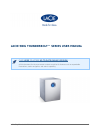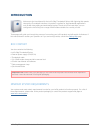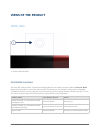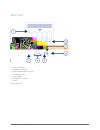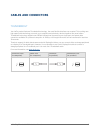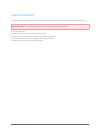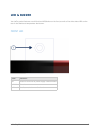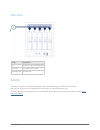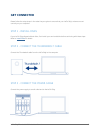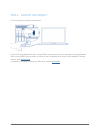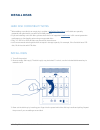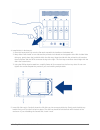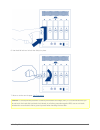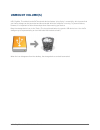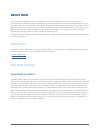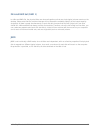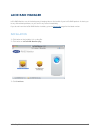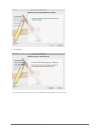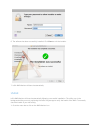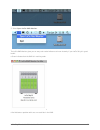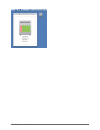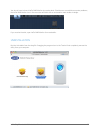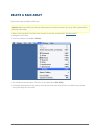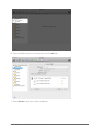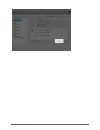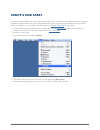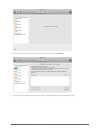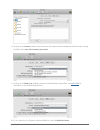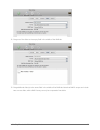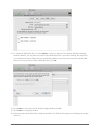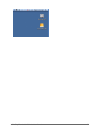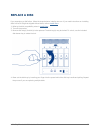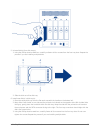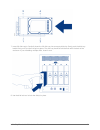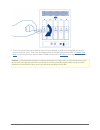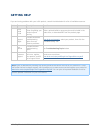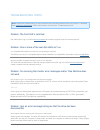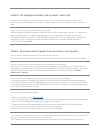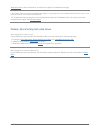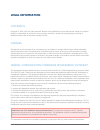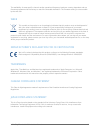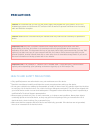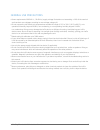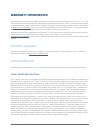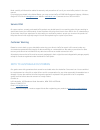- DL manuals
- LaCie
- Storage
- 5big Thunderbolt™ Series
- User Manual
LaCie 5big Thunderbolt™ Series User Manual
Summary of 5big Thunderbolt™ Series
Page 1
Lacie 5big thunderbolt™ series user manual 1 lacie 5big thunderbolt™ series user manual click here to access up-to-date online version of this document for the most recent content as well as for features such as expandable illustrations, easier navigation, and search capability..
Page 2: Introduction
Lacie 5big thunderbolt™ series user manual 2 introduction welcome to the user manual for the lacie 5big thunderbolt series. With lightning-fast speeds through the thunderbolt interface, this product is perfect for high-bandwidth applications such as hd video editing and workstation backup. Thanks to...
Page 3: Views of The Product
Lacie 5big thunderbolt™ series user manual 3 views of the product front view activity led and button 1. Front button functions the front led is also a button. Consult the following table for front button functions. Note that passive mode means that the product is on but the disks are idle. This allo...
Page 4
Lacie 5big thunderbolt™ series user manual 4 rear view drive status leds 1. Swappable disk trays 2. Cable management clasp port 3. Thunderbolt ports 4. Power supply 5. Kensington™ lock port 6. On/off 7. Disk tray lock 8..
Page 5: Cables and Connectors
Lacie 5big thunderbolt™ series user manual 5 cables and connectors thunderbolt your lacie product features thunderbolt technology, the most flexible interface ever created. This exciting new high-speed cable technology connects your computers and electronic devices together like never before. Thunde...
Page 6
Lacie 5big thunderbolt™ series user manual 6 cable management this product includes a cable lock, a small plastic clasp that prevents cords from accidentally disconnecting. Important info: it's impossible to disconnect the cable lock without destroying it. To use the cable lock: insert the clasp's l...
Page 7: Led & Buzzer
Lacie 5big thunderbolt™ series user manual 7 led & buzzer your lacie product features a multi-functional led/button on the front, as well as five drive status leds on the rear. It also features a temperature alert buzzer. Front led state indication off product is turned off or power supply is discon...
Page 8
Lacie 5big thunderbolt™ series user manual 8 disk leds state indication off no disk or non-functional disk solid blue disk ok but not in use flickering blue disk activity buzzer a buzzer will sound to indicate a temperature alert. Simultaneously, the front led will turn red. You can turn off the buz...
Page 9: Get Connected
Lacie 5big thunderbolt™ series user manual 9 get connected please follow the setup steps in the order they are given to ensure that your lacie 5big's volumes mount correctly on your computer. Step 1 - install disks if your lacie 5big shipped without disks, first install your own hard disks before co...
Page 10
Lacie 5big thunderbolt™ series user manual 10 step 4 - turn on the product turn on the product using the power switch. If your lacie 5big shipped with disks, a single raid 0 volume will mount on the desktop. If it shipped without disks, since no raid array has exists, a volume for each installed dis...
Page 11: Install Disks
Lacie 5big thunderbolt™ series user manual 11 install disks hard disk compatibility notes when adding a new disk to an empty slot, consider a lacie 5big spare drive . Lacie disks are specially ■ prepared and optimized for use with lacie raid products. If you are installing non-lacie disks, please ch...
Page 12
Lacie 5big thunderbolt™ series user manual 12 install disk(s) in disk tray(s): 4. Place the empty disk tray onto the flat work area with the handle on the bottom left. 1. Many disks have a label on one side and the printed circuit board on the opposite side. With its label side 2. Facing up, gently ...
Page 13
Lacie 5big thunderbolt™ series user manual 13 use the disk lock tool to lock the disk(s) in place. 6. Move on to the next chapter, get connected . 7. Caution: to avoid potential problems caused by electrostatic discharge (esd), it is recommended that you do not touch the hard disk’s printed circuit ...
Page 14: Unmount Volume(S)
Lacie 5big thunderbolt™ series user manual 14 unmount volume(s) usb, firewire, thunderbolt, and esata external devices feature “plug & play” connectivity, which means that your lacie storage can be connected and disconnected while the computer is running. To prevent failures, however, it is importan...
Page 15: About Raid
Lacie 5big thunderbolt™ series user manual 15 about raid the lacie 5big thunderbolt series is compatible with a range of raid options for a variety of uses. It's preconfigured as a raid 0 striped set to unleash its full speed potential for data-intensive applications such as hd video editing. Or opt...
Page 16
Lacie 5big thunderbolt™ series user manual 16 mirrored raid set (raid 1) in a mirrored raid set, the physical disks are mirrored together so that one single logical volume mounts on the desktop. Please note that the combined storage will not exceed the available capacity of the lowest-capacity singl...
Page 17: Lacie Raid Manager
Lacie 5big thunderbolt™ series user manual 17 lacie raid manager lacie raid monitor runs in the background, keeping tabs on the health of your lacie raid product. It alerts you to any disk-related problems, so you can fix any issues immediately. If you do not have the lacie raid monitor installer, g...
Page 18
Lacie 5big thunderbolt™ series user manual 18 click install. 4. Your computer may ask you to enter the administrator password to continue. 5..
Page 19
Lacie 5big thunderbolt™ series user manual 19 the software has been successfully installed. Click close to exit the installer. 6. Lacie raid monitor will launch automatically. 7. Usage lacie raid monitor will launch automatically following a successful installation. The utility runs in the backgroun...
Page 20
Lacie 5big thunderbolt™ series user manual 20 select open lacie raid monitor. 2. The lacie raid monitor gives you an easy color-coded reference to know instantly if your lacie 5big is in good health: green indicates that the raid is in working order. ■ red indicates a problem with one or more disks ...
Page 21
Lacie 5big thunderbolt™ series user manual 21.
Page 22
Lacie 5big thunderbolt™ series user manual 22 you do not have to launch lacie raid monitor to receive alerts. Should one or more disks encounter problems, the lacie raid monitor icon in the menu bar will blink with an exclamation mark inside a triangle. If you receive the alert, open lacie raid moni...
Page 23: Delete A Raid Array
Lacie 5big thunderbolt™ series user manual 23 delete a raid array follow these steps to delete a raid array. Caution: deleting a raid array destroys data stored on the disks involved in the array. Back up data before following these steps. Make sure the product is turned on and connect to your mac a...
Page 24
Lacie 5big thunderbolt™ series user manual 24 click on the raid array icon in this area, then click the raid tab. 6. Click the delete button, then confirm the deletion. 7..
Page 25
Lacie 5big thunderbolt™ series user manual 25.
Page 26: Create A Raid Array
Lacie 5big thunderbolt™ series user manual 26 create a raid array in order to create a raid array, you'll need two disks (raid 1) or at least two disks (raid 0) that aren't already included in another raid. If your lacie 5big shipped with disks, you'll first need to delete the factory default raid 0...
Page 27
Lacie 5big thunderbolt™ series user manual 27 click on one of the lacie disks to see the action tabs. Click the raid tab. 6. The raid tab includes three important settings: raid set name, format, and raid type. 7..
Page 28
Lacie 5big thunderbolt™ series user manual 28 clicking on the format pulldown menu shows the file system formats available for the disks when creating 8. The raid. Select mac os extended (journaled). Clicking on the raid type pulldown shows the available raid configurations. See about raid for 9. In...
Page 29
Lacie 5big thunderbolt™ series user manual 29 drag one of the disks to the empty field in the middle of the raid tab. 11. Drag additional disks(s) to the same field in the middle of the raid tab. Note that raid 0 arrays can include 12. Two or more disks, while a raid 1 array can only be composed of ...
Page 30
Lacie 5big thunderbolt™ series user manual 30 to change the raid block size, click the options… button on bottom of the window. While this example 13. Shows the default, you may want to choose a higher raid block size if you will be working with larger files (i.E. Hd video and audio). Please see you...
Page 31
Lacie 5big thunderbolt™ series user manual 31.
Page 32: Replace A Disk
Lacie 5big thunderbolt™ series user manual 32 replace a disk if you experience a disk failure, follow the steps below to install a new one. If you need instructions on installing disks in a lacie 5big that shipped without disks, refer to install disks . Refer to the disk compatibility notes in insta...
Page 33
Lacie 5big thunderbolt™ series user manual 33 uninstall disk(s) from disk tray(s): 5. Using the phillips head screwdriver, carefully unfasten all four screws from the four tray slots. Repeat the 1. Process if you are installing multiple disks. Slide the disk out of the disk tray. 2. Install new disk...
Page 34
Lacie 5big thunderbolt™ series user manual 34 insert full disk tray(s). Carefully insert the full disk tray into an empty disk slot. Gently push the disk tray 7. Handle firmly until you feel it snap into place. The disk tray handle should be flush with the back of the enclosure. If you are adding mu...
Page 35
Lacie 5big thunderbolt™ series user manual 35 turn on the product. Before the disk will mount on your desktop, it needs to be formatted into an hfs+ 9. Volume using disk utility. Then it can be integrated into a new raid array as described in create a raid array . If you are replacing a disk that wa...
Page 36: Getting Help
Lacie 5big thunderbolt™ series user manual 36 getting help if you are having problems with your lacie product, consult the table below for a list of available resources. Order source description location 1 quick install guide concise steps to follow for getting your product up and running either a p...
Page 37
Lacie 5big thunderbolt™ series user manual 37 troubleshooting topics note: interactive troubleshooting, a highly effective way to resolve problems with your product, is available from www.Lacie.Com/support/ . Select your product, then click the “troubleshooting” tab. Problem: the front led is solid ...
Page 38
Lacie 5big thunderbolt™ series user manual 38 problem: the displayed available capacity doesn't seem right. I just moved a lot of files into the trash from my product. Why isn't this reflected in the displayed available space? Disk space will not be reclaimed until the file is completely erased. To ...
Page 39
Lacie 5big thunderbolt™ series user manual 39 www.Lacie.Com for more information on cables that support thunderbolt technology. I connected a cable that supports thunderbolt technology to my new mac but the thunderbolt series enclosure does: (a.) not power on and/or (b.) not receive sufficient power...
Page 40: Legal Information
Lacie 5big thunderbolt™ series user manual 40 legal information copyrights copyright © 2013 lacie. All rights reserved. No part of this publication may be reproduced, stored in a retrieval system, or transmitted in any form or by any means, electronic, mechanical, photocopying, recording or otherwis...
Page 41
Lacie 5big thunderbolt™ series user manual 41 the availability of some specific channels and/or operational frequency bands are country dependent and are firmware programmed at the factory to match the intended destination. The firmware setting is not accessible by the end user. Weee this symbol on ...
Page 42: Precautions
Lacie 5big thunderbolt™ series user manual 42 precautions caution: it is essential that you use only the power supply that shipped with your product, since it is a shielded-type power cord that meets fcc emission limits as well as to prevent interference to the nearby radio and television reception....
Page 43
Lacie 5big thunderbolt™ series user manual 43 general use precautions power requirements 100-240 v~, 50-60 hz, (supply voltage fluctuations not exceeding ± 10% of the nominal ■ and transient over-voltages according to over-voltage category ii). Do not expose the lacie device to temperatures outside ...
Page 44: Warranty Information
Lacie 5big thunderbolt™ series user manual 44 warranty information lacie offers first-rate service and support through our generous three-tiered warranty policy. Our 1-, 2-, 3-, and 5-year policies include comprehensive, complimentary web-based resources, expert in-house technical support, and world...
Page 45
Lacie 5big thunderbolt™ series user manual 45 except for the limited warranty set forth above, all products are sold “as is” and lacie expressly disclaims all warranties of any kind, whether express, implied or statutory, including the implied warranties of merchantability, noninfringement and fitne...
Page 46
Lacie 5big thunderbolt™ series user manual 46 read carefully all information related to warranty and precautions of use of your new lacie product in the user manual. For products purchased in the united states, you may contact lacie at 22985 nw evergreen parkway, hillsboro, oregon 97124. Email: sale...