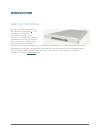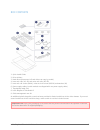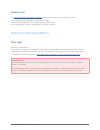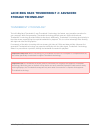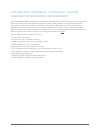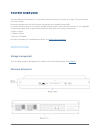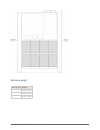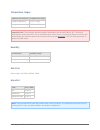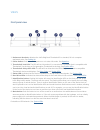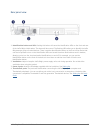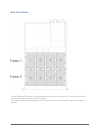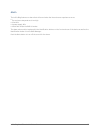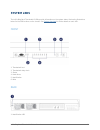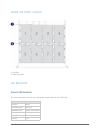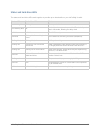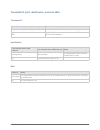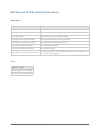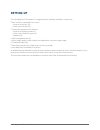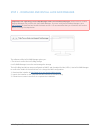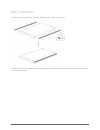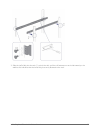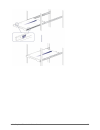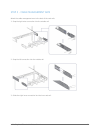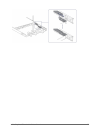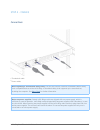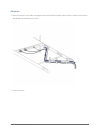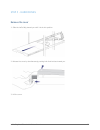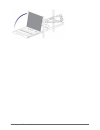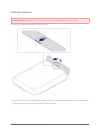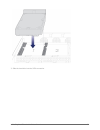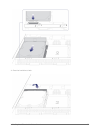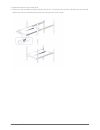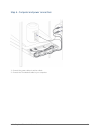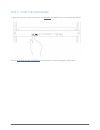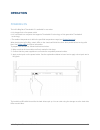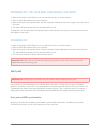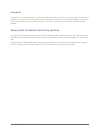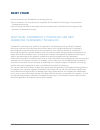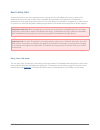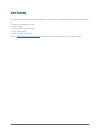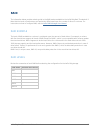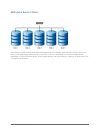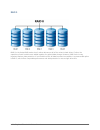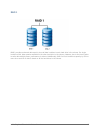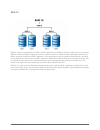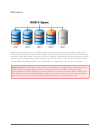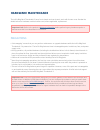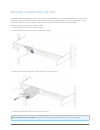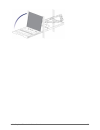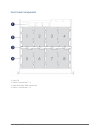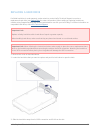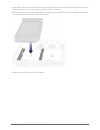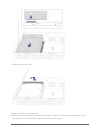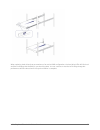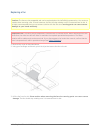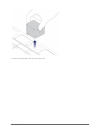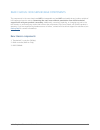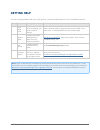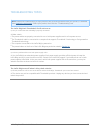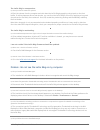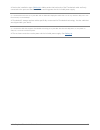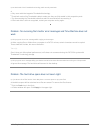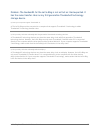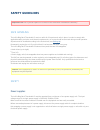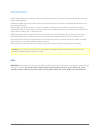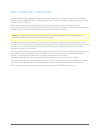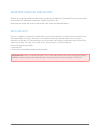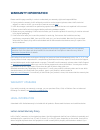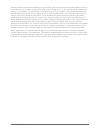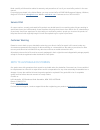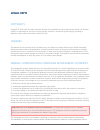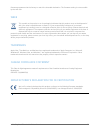- DL manuals
- LaCie
- Storage
- 8BIG RACK THUNDERBOLT 2
- User Manual
LaCie 8BIG RACK THUNDERBOLT 2 User Manual
Summary of 8BIG RACK THUNDERBOLT 2
Page 1
Lacie 8big rack thunderbolt 2 user manual 1 lacie 8big rack thunderbolt 2 user manual click here to access an up-to-date online version of this document. You will find the most recent content as well as expandable illustrations, easier navigation, and search capability..
Page 2: Introduction
Lacie 8big rack thunderbolt 2 user manual 2 introduction what is in this manual welcome to the user manual for the lacie 8big rack thunderbolt ™ 1) 2. The lacie 8big is a rackmount direct-attached storage, or das. Connect it to a computer that supports thunderbolt 2 technology for transfer rates tha...
Page 3
Lacie 8big rack thunderbolt 2 user manual 3 box contents quick install guide 1. Drive stickers 2. Hard drives (the amount of hard drives can vary by model) 3. Inner rack rails (a1, a2) and outer rack rails (b1, b2) 4. Inner rack rail screws (m4x4); outer rack rail screws (m5x10) and washers (w) 5. P...
Page 4
Lacie 8big rack thunderbolt 2 user manual 4 software suite visit lacie 8big rack thunderbolt 2 software to download your free suite of utilities including: lacie raid manager (manage the lacie 8big storage) ■ intego® backup manager pro (configure automated backups) ■ lacie private-public (protect da...
Page 5: Storage Technology
Lacie 8big rack thunderbolt 2 user manual 5 lacie 8big rack thunderbolt 2: advanced storage technology thunderbolt 2 technology the lacie 8big rack thunderbolt 2 uses thunderbolt 2 technology, the fastest, most versatile connection for your computer. While first generation thunderbolt technology tra...
Page 6
Lacie 8big rack thunderbolt 2 user manual 6 lacie 8big rack thunderbolt 2 technology: high-end hardware for performance and redundancy featuring hardware raid and redundant components, the lacie 8big is a rarity in the world of high-end das. While most das must choose between high transfer rates or ...
Page 7: System Overview
Lacie 8big rack thunderbolt 2 user manual 7 system overview the lacie 8big rack thunderbolt 2 is a 1u-sized hard drive enclosure. It houses up to eight 3.5-inch hard drives in its front chassis. Enclosures shipped with hard drives feature high-performance seagate desktop hdd. In case of hard drive f...
Page 8
Lacie 8big rack thunderbolt 2 user manual 8 enclosure weight hard drives weight 0 15 kg / 33 lbs 4 18 kg / 40 lbs 8 20 kg / 44 lbs.
Page 9
Lacie 8big rack thunderbolt 2 user manual 9 temperature ranges ambient environment temperature range standard (operating) +5ºc to +40ºc storage (non-operating) -20ºc to +60ºc important info: the maximum operating ambient temperature for the lacie 8big is 40°c. Should the environment remain above 40°...
Page 10
Lacie 8big rack thunderbolt 2 user manual 10 views front panel view rackmount brackets: attaches the lacie 8big rack thunderbolt 2 to standard, 19-inch computer 1. Equipment racks. See setting up . Power button: push to turn the system on or to enter idle mode. See operation . 2. Thunderbolt host le...
Page 11
Lacie 8big rack thunderbolt 2 user manual 11 rear panel view identification button and led: pushing this button will cause the identification leds on the front and rear 1. Of the lacie 8big to blink amber. The alarm will also sound. The flashing leds allow you to identify the lacie 8big among a grou...
Page 12
Lacie 8big rack thunderbolt 2 user manual 12 hard drive frames the lacie 8big rack thunderbolt 2 has two hard drive frames, each housing four 3.5-inch hard drives. Each frame has mounting locations for sata connections. The hard drive frames provide protection from thermal conduction, radio frequenc...
Page 13
Lacie 8big rack thunderbolt 2 user manual 13 alarm the lacie 8big features an alarm that will sound when the the enclosure experiences errors: the enclosure temperature is too high ■ a fan fails ■ a power supply fails ■ a disk fails and/or the raid is broken ■ the alarm also works in tandem with the...
Page 14: System Leds
Lacie 8big rack thunderbolt 2 user manual 14 system leds the lacie 8big rack thunderbolt 2 leds provide information on the system status. Review the illustrations below for the led locations on the chassis. See system overview for further details on each led. Front thunderbolt host 1. Thunderbolt da...
Page 15
Lacie 8big rack thunderbolt 2 user manual 15 inside the front chassis fan leds 1. Hard drive leds 2. Led behavior general led behavior the list of colors below will help you identify the general status of your lacie 8big. Color state solid blue ready slow blinking blue idle mode fast blinking blue s...
Page 16
Lacie 8big rack thunderbolt 2 user manual 16 status and hard drive leds the status and hard drive leds work together to provide up-to-date details on your lacie 8big’s health. Status led hard drive leds state fast blinking blue blinking blue startup and shutdown slow blinking blue off hard drives ha...
Page 17
Lacie 8big rack thunderbolt 2 user manual 17 thunderbolt 2 ports, identification, and mute leds thunderbolt 2 behavior state solid blue on the thunderbolt 2 host led the thunderbolt 2 port is connected to a computer. Solid blue on the thunderbolt 2 daisy chain led the lacie 8big is connected to a da...
Page 18
Lacie 8big rack thunderbolt 2 user manual 18 hard drive and fan leds (inside the front chassis) hard drives behavior state solid blue the hard drives are ready. Blinking blue the hard drives are being accessed (read/write). Blinking blue/red raid synchronizing or firmware update. Blinking red on a s...
Page 19: Setting Up
Lacie 8big rack thunderbolt 2 user manual 19 setting up the lacie 8big rack thunderbolt 2 is shipped with the following installation components: rack rail kit for a standard 19-inch rack ■ inner rack rails (a1, a2) ■ outer rack rails (b1, b2) ■ screws and washers for the rack rails ■ inner rack rail...
Page 20
Lacie 8big rack thunderbolt 2 user manual 20 step 1 - download and install lacie raid manager important info regarding lacie raid manager and lacie desktop manager: older versions of lacie desktop manager may conflict with lacie raid manager. If you are using lacie desktop manager, go to lacie suppo...
Page 21
Lacie 8big rack thunderbolt 2 user manual 21 step 2 - rack rails attach the inner rack rails to the lacie 8big using four screws on each side. 1. Attach the outer rack rails to the rack. If necessary, unlock the rear screws on the outer rack rails to extend 2. The sliding brackets..
Page 22
Lacie 8big rack thunderbolt 2 user manual 22 slide the lacie 8big into the rack. To unlock the rails, pull the rail fasteners on each side toward you. An 3. Audible click indicates that the lacie 8big is securely fastened to the rack..
Page 23
Lacie 8big rack thunderbolt 2 user manual 23.
Page 24
Lacie 8big rack thunderbolt 2 user manual 24 step 3 - cable management arm attach the cable management arm to the back of the rack rails. Snap the right outer connection into the outside rail. 1. Snap the left connection into the outside rail. 2. Guide the right inner connection into the inner rack ...
Page 25
Lacie 8big rack thunderbolt 2 user manual 25.
Page 26
Lacie 8big rack thunderbolt 2 user manual 26 step 4 - cables connections thunderbolt cable ■ power cables ■ note regarding a thunderbolt daisy chain: you can also connect a second thunderbolt cable to daisy chain compatible devices to the lacie 8big. A thunderbolt daisy chain supports up to seven de...
Page 27
Lacie 8big rack thunderbolt 2 user manual 27 placement open the panels on the cable management arm and thread the cables. Allow slack for external connections 1. And sliding the lacie 8big on its rails. Close the panels. 2..
Page 28
Lacie 8big rack thunderbolt 2 user manual 28 step 5 - hard drives remove the cover slide the lacie 8big toward you until it locks into position. 1. Release the cover by simultaneously pushing both front latches toward you. 2. Lift the cover. 3..
Page 29
Lacie 8big rack thunderbolt 2 user manual 29.
Page 30
Lacie 8big rack thunderbolt 2 user manual 30 insert the hard drives important info: make certain that you are properly grounded before touching the hard drives. Push the hard drive’s lock button to open the latch. 1. Place the hard drive on the lacie 8big’s hard drive guides. Confirm that the hard d...
Page 31
Lacie 8big rack thunderbolt 2 user manual 31 slide the hard drive into the sata connection. 3..
Page 32
Lacie 8big rack thunderbolt 2 user manual 32 close the hard drive’s latch. 4..
Page 33
Lacie 8big rack thunderbolt 2 user manual 33 repeat the steps for each hard drive. 5. Close the cover and slide the lacie 8big into the rack. To unlock the rails, pull the rail fasteners on each side 6. Toward you. Secure the lacie 8big to the rack using the two front screws..
Page 34
Lacie 8big rack thunderbolt 2 user manual 34 step 6 - computer and power connections connect the power cables to active outlets. 1. Connect the thunderbolt cable to your computer. 2..
Page 35
Lacie 8big rack thunderbolt 2 user manual 35 step 5 - start the hard drives apply a short push to the power button. See operation for details on how to use the power button. 1. See the lacie raid manager user manual for instructions on how to manage the hard drives..
Page 36: Operation
Lacie 8big rack thunderbolt 2 user manual 36 operation powering on the lacie 8big rack thunderbolt 2 is available for use when: it is plugged into a live power outlet. ■ it is connected to a computer that supports thunderbolt 2 technology or first generation thunderbolt ■ technology. The ambient tem...
Page 37
Lacie 8big rack thunderbolt 2 user manual 37 powering off the lacie 8big hard drives: idle mode make certain that the lacie 8big is not in use and that there are no active transfers. 1. Eject the lacie 8big volumes from your computer. 2. Apply a short push on the power button. See the explanations b...
Page 38
Lacie 8big rack thunderbolt 2 user manual 38 long push a long push is a manual depression on the power button that lasts more than four seconds. When the product is operating, a long push will cut the power from the lacie 8big, forcing it to shut down immediately. A long push is not recommended as i...
Page 39: Daisy Chain
Lacie 8big rack thunderbolt 2 user manual 39 daisy chain use the enclosure's two thunderbolt 2 technology ports for: direct connection to a computer that is compatible with thunderbolt 2 technology or first generation ■ thunderbolt technology daisy chaining with devices and displays that are compati...
Page 40
Lacie 8big rack thunderbolt 2 user manual 40 how to daisy chain connect the cable to one of the interface ports on the back of the lacie 8big and to your computer. The additional port may be used to daisy chain compatible first generation thunderbolt and thunderbolt 2 peripherals, such as hard drive...
Page 41: Software
Lacie 8big rack thunderbolt 2 user manual 41 software the storage for the lacie 8big rack thunderbolt 2 is managed by lacie raid manager. Use lacie raid manager to: identify the installed hard drives ■ configure raid ■ check the health of the storage ■ set up storage alerts ■ troubleshoot the hard d...
Page 42: Raid
Lacie 8big rack thunderbolt 2 user manual 42 raid the information below provides a basic guide to the raid modes available to the lacie 8big rack thunderbolt 2. Note that the levels of performance and protection differ based upon the number of drives in a volume. For instructions on how to configure...
Page 43
Lacie 8big rack thunderbolt 2 user manual 43 jbod (just a bunch of disks) hard drives in a jbod configuration store data sequentially. For example, data is written to disk 1 first. Once disk 1 is full, data will be written to disk 2, then disk 3, etc. Two advantages to this level of raid are the ava...
Page 44
Lacie 8big rack thunderbolt 2 user manual 44 raid 0 raid 0 is the fastest raid mode since it writes data across all of the volume's hard drives. Further, the capacities of each hard drive are added together for optimal data storage. However, raid 0 lacks a very important feature: data protection. If...
Page 45
Lacie 8big rack thunderbolt 2 user manual 45 raid 1 raid 1 provides enhanced data security since all data is written to each hard drive in the volume. If a single hard drive fails, data remains available on the other hard drive in the volume. However, due to the time it takes to write data multiple ...
Page 46
Lacie 8big rack thunderbolt 2 user manual 46 raid 5 raid 5 writes data across all hard drives in the volume and a parity block for each data block. If one physical hard drive fails, the data from the failed hard drive can be rebuilt onto a replacement hard drive. While the files stored on a raid 5 v...
Page 47
Lacie 8big rack thunderbolt 2 user manual 47 raid 6 raid 6 writes data across all hard drives in the volume and two parity blocks for each data block. If one physical hard drive fails, the data from the failed hard drive can be rebuilt onto a replacement hard drive. With two parity blocks per data b...
Page 48
Lacie 8big rack thunderbolt 2 user manual 48 raid 10 raid 10 combines the protection of raid 1 with the performance of raid 0. Using four hard drive as an example, raid 10 creates two raid 1 segments, and then combines them into a raid 0 stripe. With eight hard drive, the raid 0 stripe will include ...
Page 49
Lacie 8big rack thunderbolt 2 user manual 49 raid+spare a raid+spare volume gives you a “hot-spare” that is ready to synchronize data immediately should a hard drive fail. If a hard drive in the volume fails, the data starts to synchronize with the spare. The clear advantage for a raid volume with a...
Page 50: Hardware Maintenance
Lacie 8big rack thunderbolt 2 user manual 50 hardware maintenance the lacie 8big rack thunderbolt 2 has a front chassis and rear chassis, each with its own cover. Review the details below for hardware module locations and, where applicable, replacement. Important info: refer to the product's warrant...
Page 51
Lacie 8big rack thunderbolt 2 user manual 51 replacing a power supply unit (psu) for optimal power management, the power load for the lacie 8big can be shared between the two psu. If one should fail, all power will automatically run from the active psu, guaranteeing continuous operation. To help ext...
Page 52
Lacie 8big rack thunderbolt 2 user manual 52 front chassis removing the front cover make certain that the lacie 8big is not being accessing before following the steps below. (skip this step if you are hot-swapping hard drives or fans.) eject the lacie 8big volumes from the computer 1. And apply a sh...
Page 53
Lacie 8big rack thunderbolt 2 user manual 53.
Page 54
Lacie 8big rack thunderbolt 2 user manual 54 front chassis components fans (x3) 1. Frame 1, hard drives 1 - 4 2. Hard drive leds; sata connections 3. Frame 2, hard drives 5 - 8 4..
Page 55
Lacie 8big rack thunderbolt 2 user manual 55 replacing a hard drive if a failed hard drive is under warranty, make certain to contact lacie technical support to receive a replacement hard drive (see getting help for contact information). When adding or replacing hard drives, consider using seagate d...
Page 56
Lacie 8big rack thunderbolt 2 user manual 56 if applicable, remove the old hard drive from the tray and replace it with the new hard drive. Make certain to 4. Use the same four screws when fixing the new hard drive to the tray. Place the hard drive on the hard drive guides. Confirm that the hard dri...
Page 57
Lacie 8big rack thunderbolt 2 user manual 57 close the hard drive’s latch. 7. Repeat the steps for each hard drive. 8. Replace the cover and slide the enclosure into the rack. To unlock the rails, pull the rail fasteners on each 9. Side toward you. Secure the das to the rack using the two front scre...
Page 58
Lacie 8big rack thunderbolt 2 user manual 58 when replacing hard drives that are members of an active raid configuration, the hard drive leds will blink red and blue indicating that the raid is synchronizing data. You can continue to use the lacie 8big storage but performance will be reduced until t...
Page 59
Lacie 8big rack thunderbolt 2 user manual 59 replacing a fan caution: the fans are hot-swappable and can be replaced when the lacie 8big is powered on. You must use caution when removing a fan. In most instances, the fan will stop rotating once it is removed from its slot. It is highly recommended t...
Page 60
Lacie 8big rack thunderbolt 2 user manual 60 insert the replacement fan into the empty slot. 4..
Page 61
Lacie 8big rack thunderbolt 2 user manual 61 rear chassis: non-serviecable components the components in the rear chassis are not hot-swappable and are not serviceable at any location outside of lacie-approved service centers. Removing the rear cover without permission from lacie technical support wi...
Page 62: Getting Help
Lacie 8big rack thunderbolt 2 user manual 62 getting help if you are having problems with your lacie product, consult the table below for a list of available resources. Order source description location 1 quick install guide concise steps to follow for getting your product up and running either a pr...
Page 63
Lacie 8big rack thunderbolt 2 user manual 63 troubleshooting topics note: interactive troubleshooting, a highly effective way to resolve problems with your product, is available from www.Lacie.Com/support/ . Select your product, then click the “troubleshooting” tab. The lacie 8big rack thunderbolt 2...
Page 64
Lacie 8big rack thunderbolt 2 user manual 64 the lacie 8big is unresponsive. Q: have you tried to restart the system? A: eject the volume from the computer and shut down the lacie 8big by applying a short push on the front button. If nothing happens after a few minutes, you can force the lacie 8big ...
Page 65
Lacie 8big rack thunderbolt 2 user manual 65 a: review the installation steps ( setting up ). Make certain that both ends of the thunderbolt cable are firmly connected to the ports and that the device is receiving power via the included power supply. Q: i connected the enclosure to my new mac with a...
Page 66
Lacie 8big rack thunderbolt 2 user manual 66 q: are both ends of the thunderbolt technology cable securely attached? A: only use a cable that supports thunderbolt technology. ■ check both ends of the thunderbolt cable to make sure they are fully seated in their respective ports. ■ try disconnecting ...
Page 67
Lacie 8big rack thunderbolt 2 user manual 67 problem: the bandwidth for the lacie 8big is not as fast as i had expected. It has the same transfer rates as my first generation thunderbolt technology storage device. Q: does your computer support thunderbolt 2? A: the lacie 8big must be connected to a ...
Page 68: Safety Guidelines
Lacie 8big rack thunderbolt 2 user manual 68 safety guidelines important info: do-it-yourself repairs not covered in this manual will invalidate the warranty. Safe handling the lacie 8big rack thunderbolt 2 must run with all of its parts and units in place. In order to comply with applicable safety,...
Page 69
Lacie 8big rack thunderbolt 2 user manual 69 environment a safe electrical ground connection must be provided to the power cord. Check the grounding of the enclosure before applying power. Provide a suitable power source with electrical overload protection to meet the requirements laid down in the t...
Page 70
Lacie 8big rack thunderbolt 2 user manual 70 rack system safety precautions the rack cabinet must be capable of supporting the total weight of the installed enclosure(s) and the design should incorporate stabilizing features suitable to prevent the cabinet from tipping or being pushed over during in...
Page 71
Lacie 8big rack thunderbolt 2 user manual 71 rack installation prerequisites the lacie lacie 8big rack thunderbolt 2 enclosure is designed for installation into an industry standard 19-inch rack cabinet subject to the following requirements: there must be a minimum depth of 850mm (33.5 inches) from ...
Page 72
Lacie 8big rack thunderbolt 2 user manual 72 equipment handling precautions observe all conventional esd precautions when handling lacie 8big rack thunderbolt 2 internal components. Avoid contact with backplane components, module components, etc. Hard drives are fragile and must be handled with care...
Page 73: Warranty Information
Lacie 8big rack thunderbolt 2 user manual 73 warranty information please read this page carefully in order to understand your warranty rights and responsibilities. If your product's warranty is still valid and you wish to receive support, please contact lacie technical 1. Support. In order to do thi...
Page 74
Lacie 8big rack thunderbolt 2 user manual 74 discover a defect covered by the warranty set forth above, your sole and exclusive remedy will be for lacie, in its sole discretion to (i) repair or replace the product at no charge to you; or, if a repaired unit or replacement product is not available, (...
Page 75
Lacie 8big rack thunderbolt 2 user manual 75 except for the limited warranty set forth above, all products are sold “as is” and lacie expressly disclaims all warranties of any kind, whether express, implied or statutory, including the implied warranties of merchantability, noninfringement and fitnes...
Page 76
Lacie 8big rack thunderbolt 2 user manual 76 read carefully all information related to warranty and precautions of use of your new lacie product in the user manual. For products purchased in the united states, you may contact lacie at 22985 nw evergreen parkway, hillsboro, oregon 97124. Email: sales...
Page 77: Legal Info
Lacie 8big rack thunderbolt 2 user manual 77 legal info copyrights copyright © 2014 lacie. All rights reserved. No part of this publication may be reproduced, stored in a retrieval system, or transmitted in any form or by any means, electronic, mechanical, photocopying, recording or otherwise, witho...
Page 78
Lacie 8big rack thunderbolt 2 user manual 78 firmware programmed at the factory to match the intended destination. The firmware setting is not accessible by the end user. Weee this symbol on the product or on its packaging indicates that this product must not be disposed of with your other household...