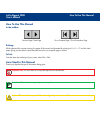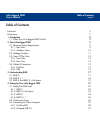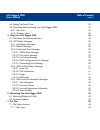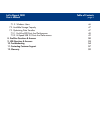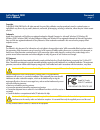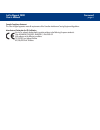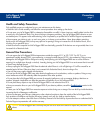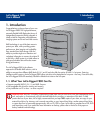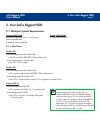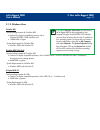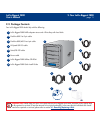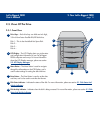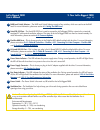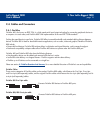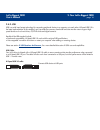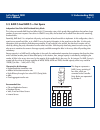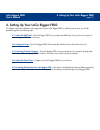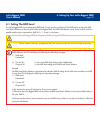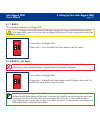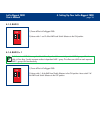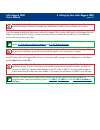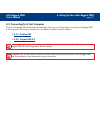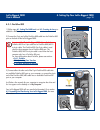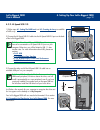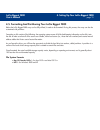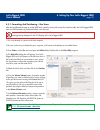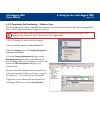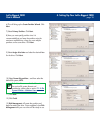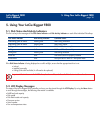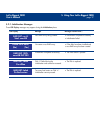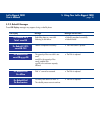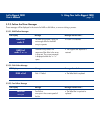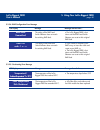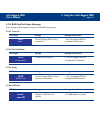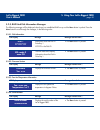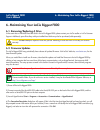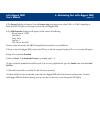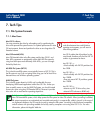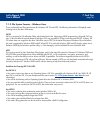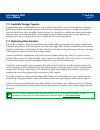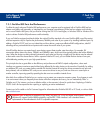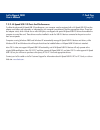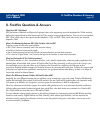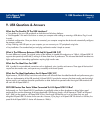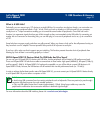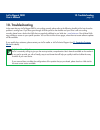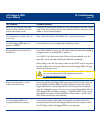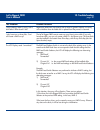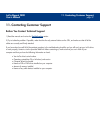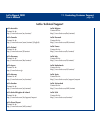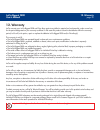- DL manuals
- LaCie
- Storage
- Biggest F800
- User Manual
LaCie Biggest F800 User Manual
How To Use This Manual
LaCie Biggest F800
User’s Manual
How To Use This Manual
In the toolbar:
Printing:
While optimized for onscreen viewing, the pages of this manual are formatted for printing on 8
1/2
” x 11” and A4 sized
paper, giving you the option to print the entire manual or just a specific page or section.
To Exit:
From the Menu bar at the top of your screen, select: File > Quit.
Icons Used In This Manual
These icons describe the type of information being given:
Previous Page / Next Page
Go to Contents Page / Go to Precautions Page
Important Info:
This icon refers to an important step that must be followed.
Tech Note:
This icon refers to tips to help maximize performance.
Caution!
This icon indicates a potential hazard, and gives tips on how to avoid them.
i
i
T
T
N
N
Summary of Biggest F800
Page 1
How to use this manual lacie biggest f800 user’s manual how to use this manual in the toolbar: printing: while optimized for onscreen viewing, the pages of this manual are formatted for printing on 8 1/2 ” x 11” and a4 sized paper, giving you the option to print the entire manual or just a specific ...
Page 2: Table of Contents
Table of contents page 2 lacie biggest f800 user’s manual table of contents foreword 5 precautions 7 1. Introduction 8 1.1. What your lacie biggest f800 can do 8 2. Your lacie biggest f800 9 2.1. Minimum system requirements 9 2.1.1. Mac users 9 2.1.2. Windows users 10 2.2. Package contents 11 2.3. V...
Page 3
Table of contents page 3 lacie biggest f800 user’s manual 4.4. Setting the date & time 30 4.5. Formatting and partitioning your lacie biggest f800 31 4.5.1. Mac users 32 4.5.2. Windows users 34 5. Using your lacie biggest f800 36 5.1. Disk status and activity indicators 36 5.2. Lcd display messages ...
Page 4
Table of contents page 4 lacie biggest f800 user’s manual 7.1.2. Windows users 46 7.2. Available storage capacity 47 7.3. Optimizing data transfers 47 7.3.1. Firewire 800 ports and performance 48 7.3.2. Hi-speed usb 2.0 ports and performance 49 8. Firewire questions & answers 50 9. Usb questions & a...
Page 5
Foreword page 5 lacie biggest f800 user’s manual copyrights copyright © 2004/2005 lacie. All rights reserved. No part of this publication may be reproduced, stored in a retrieval system, or transmitted in any form or by any means, electronic, mechanical, photocopying, recording or otherwise, without...
Page 6
Foreword page 6 lacie biggest f800 user’s manual canada compliance statement this class a digital apparatus meets all requirements of the canadian interference-causing equipment regulations. Manufacturer’s declaration for ce certification we, lacie, solemnly declare that this product conforms to the...
Page 7: General Use Precautions
Precautions page 7 lacie biggest f800 user’s manual health and safety precautions only qualified persons are authorized to carry out maintenance on this device. • read this user's guide carefully, and follow the correct procedure when setting up the device. • do not open your lacie biggest f800 or a...
Page 8: 1. Introduction
1. Introduction page 8 lacie biggest f800 user’s manual 1. Introduction congratulations on the purchase of your new lacie biggest f800! This high-performance, extremely flexible raid (redundant array of independent/inexpensive disks) subsystem is ideally suited for integration with databases, imagin...
Page 9: 2. Your Lacie Biggest F800
2. Your lacie biggest f800 page 9 lacie biggest f800 user’s manual 2. Your lacie biggest f800 2.1. Minimum system requirements supported raid levels: • hardware raid level 0, 0+1, 5 and 5+spare • hot-swappable disks • automatic on-line rebuilding 2.1.1. Mac users firewire 800 hardware requirements f...
Page 10
2. Your lacie biggest f800 page 10 lacie biggest f800 user’s manual 2.1.2. Windows users firewire 800 hardware requirements for firewire 800: • pentium iii or higher compatible processor, with a firewire 800/ieee 1394b interface card • 128mb ram or higher system requirements for firewire 800: • wind...
Page 11: 2.2. Package Contents
2. Your lacie biggest f800 page 11 lacie biggest f800 user’s manual 2.2. Package contents your lacie biggest f800 should ship with the following: lacie biggest f800 raid subsystem tower and 4 drive bays with hard disks firewire 800 9-to-9-pin cable firewire 800/400 9-to-6-pin cable hi-speed usb 2.0 ...
Page 12: 2.3. Views of The Drive
2. Your lacie biggest f800 page 12 lacie biggest f800 user’s manual 2.3. Views of the drive 2.3.1. Front view drive bays – each drive bay can hold one-inch high, 3.5-inch form factor parallel ata/ide disk drive. Disk 1 – this is also the default hot spare disk. Disk 2 – disk 3 – disk 4 – lcd display...
Page 13
2. Your lacie biggest f800 page 13 lacie biggest f800 user’s manual 2.3.2. Rear view power supply connector fan status indicator power switch ventilation fan raid level switch selectors serial/rs-232 port firewire 800 ports hi-speed usb 2.0 port power status indicator on 1 2 fan power 1 2 3 4 5 6 7 ...
Page 14
2. Your lacie biggest f800 page 14 lacie biggest f800 user’s manual raid level switch selectors – the raid level switch selectors consist of two switches, which are used to set the raid level. For more information, please see section 4.1. Setting the raid level . Serial/rs-232 port – the serial/rs-2...
Page 15: 2.4. Cables and Connectors
2. Your lacie biggest f800 page 15 lacie biggest f800 user’s manual 2.4. Cables and connectors 2.4.1. Firewire firewire 400, also known as ieee 1394, is a high-speed serial input/output technology for connecting peripheral devices to a computer or to each other, and firewire 800 is the implementatio...
Page 16
2. Your lacie biggest f800 page 16 lacie biggest f800 user’s manual 2.4.2. Usb usb is a serial input/output technology for connecting peripheral devices to a computer or to each other. Hi-speed usb 2.0 is the latest implementation of this standard, and it provides the necessary bandwidth and data tr...
Page 17: 3. Understanding Raid
3. Understanding raid page 17 lacie biggest f800 user’s manual 3. Understanding raid your lacie biggest f800 is shipped with a pre-configured raid level of 5, but it supports four different raid levels: 0, 0 + 1, 5 and 5 + hot spare. This section will help you decide which raid level is right for yo...
Page 18: 3.2. Raid 0 + 1
3. Understanding raid page 18 lacie biggest f800 user’s manual 3.2. Raid 0 + 1 high data transfer performance this level combines striping and mirroring, which provides full data redundancy and protects data in the event that multiple drives fail (provided that the data on one of each mirrored pair ...
Page 19
3. Understanding raid page 19 lacie biggest f800 user’s manual 3.3. Raid 5 and raid 5 + hot spare independent data disks with distributed parity blocks this is the most versatile raid level and offers high i/o transaction rates, which greatly helps applications that perform large numbers of concurre...
Page 20
3. Understanding raid page 20 lacie biggest f800 user’s manual raid 5 + hot spare this level is the same as raid 5, but one disk is designated as a “hot spare,” which means that in the event of a disk failure, the “hot spare” disk would automatically be activated to replace the failed disk. The stor...
Page 21
4. Setting up your lacie biggest f800 page 21 lacie biggest f800 user’s manual 4. Setting up your lacie biggest f800 this chapter covers the installation and configuration of your lacie biggest f800. A relatively easy process, you will be guided through the five following steps: 4.1. Setting the rai...
Page 22: 4.1. Setting The Raid Level
4. Setting up your lacie biggest f800 page 22 lacie biggest f800 user’s manual 4.1. Setting the raid level the lacie biggest f800 is pre-configured at raid level 5, but it may be re-configured. The raid level is set using the raid level switch selectors on the rear panel of the lacie biggest f800. T...
Page 23
4.1.1. Raid 5 this is the default setting of the lacie biggest f800. 1) power off the lacie biggest f800. 2) move switch 1 and 2 of the raid level switch selectors to the off position. 4.1.2. Raid 5 + hot spare 1) power off the lacie biggest f800. 2) move switch 1 of the raid level switch selectors ...
Page 24
4.1.3. Raid 0 1) power off the lacie biggest f800. 2) move switch 1 and 2 of the raid level switch selectors to the on position. 4.1.4. Raid 0 + 1 1) power off the lacie biggest f800. 2) move switch 1 of the raid level switch selectors to the on position. Move switch 2 of the raid level switch selec...
Page 25: 4.2. Creating An Array
4. Setting up your lacie biggest f800 page 25 lacie biggest f800 user’s manual 4.2. Creating an array this step will initialize the array. 1) ensure that the raid level is correctly set and configured. 2) on each of the individual drive bays, pull the drive bay handle to release the latch. Then slid...
Page 26
4. Setting up your lacie biggest f800 page 26 lacie biggest f800 user’s manual if you are resetting the raid level after having used the lacie biggest f800 at another raid level, the lacie biggest f800 will display a warning on the lcd, asking if you are certain that you want to initialize the new r...
Page 27
4. Setting up your lacie biggest f800 page 27 lacie biggest f800 user’s manual 4.3. Connecting to a host computer once the lacie biggest f800 has finished the initialization of the array, you will be ready to connect the lacie biggest f800 to a host computer. This section is divided into the two dif...
Page 28
4.3.1. Firewire 800 1) follow steps 4.1. Setting the raid level and 4.2. Creating an array to establish a raid array. 2) connect the 9-pin end of the firewire 800 cable into the firewire 800 port on the back of the lacie biggest f800. 3) connect either the other end of the 9-pin firewire 800 cable i...
Page 29
4. Setting up your lacie biggest f800 page 29 lacie biggest f800 user’s manual 4.3.2. Hi-speed usb 2.0 1) follow steps 4.1. Setting the raid level and 4.2. Creating an array to establish a raid array. 2) connect the hi-speed usb 2.0 cable into the hi-speed usb 2.0 port on the back of the lacie bigge...
Page 30
4. Setting up your lacie biggest f800 page 30 lacie biggest f800 user’s manual 4.4. Setting the lcd display time & date to change the time and date on the lcd display, press the enter button for over five seconds. Release the button and the date and time settings screen will be displayed. To adjust ...
Page 31
4. Setting up your lacie biggest f800 page 31 lacie biggest f800 user’s manual 4.5. Formatting and partitioning your lacie biggest f800 before the lacie biggest f800 array can be fully utilized, it needs to be formatted. During this process, the array can also be customized with partitions. Formatti...
Page 32
4. Setting up your lacie biggest f800 page 32 lacie biggest f800 user’s manual 4.5.1. Formatting and partitioning – mac users after having followed the steps to set the raid level, create the array and connect the interface cable, the lacie biggest f800 must now be formatted and partitioned before i...
Page 33
4. Setting up your lacie biggest f800 page 33 lacie biggest f800 user’s manual 8) once you have finalized the volume format, number of partitions, size and options, click ok. The following message will appear: “warning! Saving the new volume will erase all existing volumes. This can not be undone. A...
Page 34
4. Setting up your lacie biggest f800 page 34 lacie biggest f800 user’s manual 4.5.2. Formatting and partitioning – windows users after having followed the steps to set the raid level, create the array and connect the interface cable, the lacie biggest f800 must now be formatted and partitioned befo...
Page 35
4. Setting up your lacie biggest f800 page 35 lacie biggest f800 user’s manual 6) this will bring up the create partition wizard. Click next . 7) select primary partition. Click next. 8) here you must specify partition size. It is recommended that you leave the partition set to the maximum available...
Page 36: 5.2. Lcd Display Messages
5. Using your lacie biggest f800 page 36 lacie biggest f800 user’s manual 5. Using your lacie biggest f800 5.1. Disk status and activity indicators this list is a key to the messages of the disk status indicator and disk activity indicator on each of the individual drive bays: if the disk status ind...
Page 37
5. Using your lacie biggest f800 page 37 lacie biggest f800 user’s manual 5.2.1. Initialization messages these lcd display messages may appear during the initialization phase: raid init xx.X% total: xxxxgb create new raid? (no) (yes) raid init 100% xxxxgb init ok! Raid init failed dx offline raid in...
Page 38
5. Using your lacie biggest f800 page 38 lacie biggest f800 user’s manual 5.2.2. Rebuild messages these lcd display messages may appear during a rebuild phase: dx rebuild xx.X total: xxxxgb dx rebuild 100% xxxxgb ok! Dx rebuild fail xxxxgb dx rebuild fail dx offline dx rebuild fail dx bad sectors re...
Page 39
5. Using your lacie biggest f800 page 39 lacie biggest f800 user’s manual 5.2.3. Failure and error messages these messages will be displayed in the event of a raid or disk failure, or an error during a process: 5.2.3.1. Raid failure messages 5.2.3.2. Disk failure message 5.2.3.3. Fan failure message...
Page 40
5. Using your lacie biggest f800 page 40 lacie biggest f800 user’s manual 5.2.3.4. Raid configuration error message 5.2.3.5. Overheating error message raid level unmatched raid fail code: 1 the setting of the raid level switch selectors does not match the exisiting raid level. • the lacie biggest f8...
Page 41
5. Using your lacie biggest f800 page 41 lacie biggest f800 user’s manual 5.2.4. Raid and disk status messages these messages will be displayed during one of the following processes: 5.2.4.1. Power on 5.2.4.2. Disk initialization 5.2.4.3. Ready 5.2.4.4. Raid level lacie boot... The lacie biggest f80...
Page 42
5. Using your lacie biggest f800 page 42 lacie biggest f800 user’s manual 5.2.5. Raid and disk information messages the following messages will be displayed when there is an established raid array and the menu button is pushed. Press the menu button to scroll through the messages, in the following o...
Page 43: 6.2. Firmware Updates
6. Maintaining your lacie biggest f800 page 43 lacie biggest f800 user’s manual 6. Maintaining your lacie biggest f800 6.1. Removing/replacing a drive in the event that an individual hard disk fails in the lacie biggest f800, please contact your lacie reseller or lacie customer support. Additional, ...
Page 44
6. Maintaining your lacie biggest f800 page 44 lacie biggest f800 user’s manual 5) the connect to dialog will appear. From the connect using: drop-down menu, select com1 or com2, depending on which serial/rs-232 port you are using to connect the lacie biggest f800. 6) the com properties dialog box w...
Page 45: 7. Tech Tips
7. Tech tips page 45 lacie biggest f800 user’s manual 7. Tech tips 7.1. File system formats 7.1.1. Mac users mac os 10.X users: you may customize the drive by reformatting and/or partitioning the drive with separate file system formats. For optimal performance in mac os environments, format and part...
Page 46
7. Tech tips page 46 lacie biggest f800 user’s manual 7.1.2. File system formats – windows users there are basically two file system formats for windows: fat 32 and ntfs. The following information will hopefully make choosing one or the other a little easier. Fat 32 fat is an acronym for file alloca...
Page 47
7. Tech tips page 47 lacie biggest f800 user’s manual 7.2. Available storage capacity a gigabyte (gb) means 1,000,000,000 bytes. In order to utilize a hard disk drive, it has to be formatted first. Formatting a disk consists of the following: the operating system erases all of the bookkeeping inform...
Page 48
7. Tech tips page 48 lacie biggest f800 user’s manual 7.3.1. Firewire 800 ports and performance to utilize the newly enhanced firewire 800 performances, your computer must be equipped with a firewire 800 host bus adapter card (either sold separately, or integrated by your computer’s manufacturer); t...
Page 49
7. Tech tips page 49 lacie biggest f800 user’s manual 7.3.2. Hi-speed usb 2.0 ports and performance to utilize the enhanced hi-speed usb 2.0 performance, your computer must be equipped with a hi-speed usb 2.0 host bus adapter card (either sold separately, or integrated by your computer’s manufacture...
Page 50
8. Firewire questions & answers page 50 lacie biggest f800 user’s manual 8. Firewire questions & answers what does ieee 1394 mean? Ieee (the institute of electrical and electronics engineers) refers to the engineering corps that developed the 1394th standard, defining the high-performance serial inp...
Page 51
8. Firewire questions & answers page 51 lacie biggest f800 user’s manual what are the ideal uses for firewire? Firewire helped fuel a revolution for digital content creators, and was awarded a 2001 primetime emmy engineering award by the academy of television arts & sciences for its contribution. Du...
Page 52: 9. Usb Questions & Answers
9. Usb questions & answers page 52 lacie biggest f800 user’s manual 9. Usb questions & answers what are the benefits of the usb interfaces? • cross-platform: use your usb peripherals on both mac and windows platforms. • “hot swappable”: no need to shut down or restart your computer when adding or re...
Page 53
9. Usb questions & answers page 53 lacie biggest f800 user’s manual what is a usb hub? Technically, you can connect up to 127 devices to a single usb bus. For more than two devices, though, you must make new connections using a peripheral called a "hub.” a hub, which you hook up directly to a usb co...
Page 54: 10. Troubleshooting
10. Troubleshooting page 54 lacie biggest f800 user’s manual 10. Troubleshooting in the event that your lacie biggest f800 is not working correctly, please refer to the following checklist to find out where the problem is coming from. If you have gone through all of the points on the checklist and y...
Page 55
10. Troubleshooting page 55 lacie biggest f800 user’s manual the problem when i lock a drive bay into place, the disk activity indicator turns red and the alarm beep sounds. The alarm beep is sounding. How do i turn it off? The lacie biggest f800 does not appear in the bios. What should i do in the ...
Page 56
10. Troubleshooting page 56 lacie biggest f800 user’s manual the problem i was creating a raid 5 array, and a disk failed. What should i do? I only have two or three disks. Can i still create a raid array? The lcd display reads “unmatched.” possible answers replace the failed disk with another disk ...
Page 57
11. Contacting customer support page 57 lacie biggest f800 user’s manual 11. Contacting customer support before you contact technical support 1) read the manuals and review the troubleshooting section. 2) try to isolate the problem. If possible, make the drive the only external device on the cpu, an...
Page 58: Lacie Technical Support
11. Contacting customer support page 58 lacie biggest f800 user’s manual lacie australia contact us at: http://www.Lacie.Com/au/contact/ lacie canada contact us at: http://www.Lacie.Com/caen/contact/ (english) lacie finland contact us at: http://www.Lacie.Com/fi/contact lacie germany contact us at: ...
Page 59: 12. Warranty
12. Warranty page 59 lacie biggest f800 user’s manual 12. Warranty lacie warrants your lacie biggest f800 and drive bays against any defect in material and workmanship, under normal use, for the period designated on your warranty certificate. In the event this product is found to be defective within...