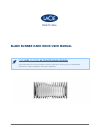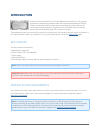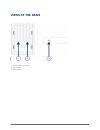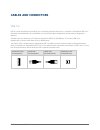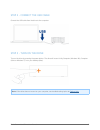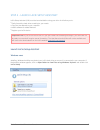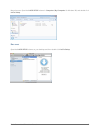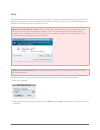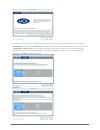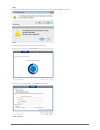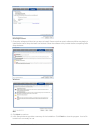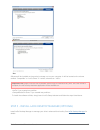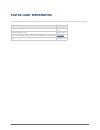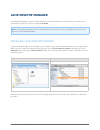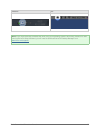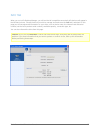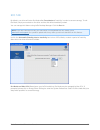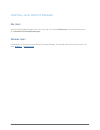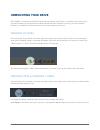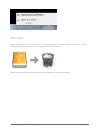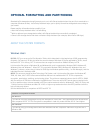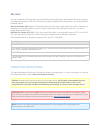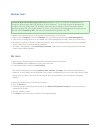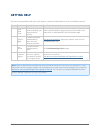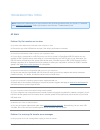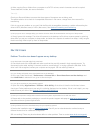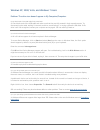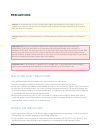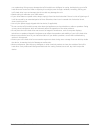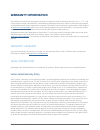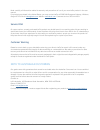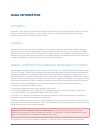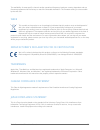- DL manuals
- LaCie
- Storage
- Blade Runner
- User Manual
LaCie Blade Runner User Manual
Summary of Blade Runner
Page 1
Blade runner hard drive user manual 1 blade runner hard drive user manual click here to access up-to-date online version of this document for the most recent content as well as for features such as expandable illustrations, easier navigation, and search capability..
Page 2: Introduction
Blade runner hard drive user manual 2 introduction welcome to the user manual for the lacie blade runner hard drive. This product represents a collaboration between lacie and world-renowned designer philippe starck. It underscores lacie's commitment to developing products that are as functional as t...
Page 3: Views of The Drive
Blade runner hard drive user manual 3 views of the drive power supply connection 1. Usb 3.0 port 2. Power switch 3..
Page 4: Cables and Connectors
Blade runner hard drive user manual 4 cables and connectors usb 3.0 usb is a serial input/output technology for connecting peripheral devices to a computer. Superspeed usb 3.0 is the latest implementation of this standard, and it provides higher bandwidth and new power management features. Transfer ...
Page 5: Getting Connected
Blade runner hard drive user manual 5 getting connected installing your lacie hard drive is easy for all users thanks to lacie setup assistant. Please follow the setup steps in the order they are given to ensure that your lacie hard drive's volume mounts correctly on your computer. Step 1 - connect ...
Page 6
Blade runner hard drive user manual 6 step 2 - connect the usb cable connect the usb cable from the drive to the computer. Step 3 - turn on the drive turn on the drive by pressing the power button. The drive will mount in my computer (windows xp), computer (vista or windows 7) or on your desktop (ma...
Page 7
Blade runner hard drive user manual 7 step 4 - launch lacie setup assistant lacie setup assistant (lsa) must be launched before using your drive. It will allow you to: easily format the hard drive according to your needs ■ copy the user manual to your computer ■ install software for added features ■...
Page 8
Blade runner hard drive user manual 8 manual access: open the lacie setup volume in computer (my computer for windows xp) and double click lacie setup. Mac users open the lacie setup volume on your desktop and then double click lacie setup.
Page 9
Blade runner hard drive user manual 9 setup lacie setup assistant does not prevent you from using your computer's native disk utility program to format or partition your lacie drive. Simply follow the setup assistant through completion, then use disk management for windows or disk utility for mac to...
Page 10
Blade runner hard drive user manual 10 use the slider to partition your lacie hard drive. Moving the slider to the left will reduce the size of the 3. Compatible volume (called lacie share on some products) (for windows and mac). If you do not want the compatible / lacie share volume, move the slide...
Page 11
Blade runner hard drive user manual 11 mac a window prompt alerts you that the disk will be formatted. Select yes to continue. 4. Windows mac lacie setup assistant will format the hard drive. 5. Register your lacie device. Click next to continue. 6. New account.
Page 12
Blade runner hard drive user manual 12 existing account choose the software utilities that you want to install. Please note that certain software utilities may begin to 7. Install before lacie setup assistant has finished. Follow the software utility installer before completing lacie setup assistant...
Page 13
Blade runner hard drive user manual 13 windows mac software will be installed on the product's storage, not on your computer. It will be located on the volume entitled “compatible” or “lacie share” if it exists, otherwise on “lacie”. Important info: please note that lacie software utilities may be i...
Page 14: Status Light Information
Blade runner hard drive user manual 14 status light information your product features a status light, which will indicate certain behaviors. Refer to the chart below for details. Light behavior status orange on, steady product is on orange blinking on/off data access off for 30 seconds, green pulsin...
Page 15: Lacie Desktop Manager
Blade runner hard drive user manual 15 lacie desktop manager lacie desktop manager unlocks the full potential of your lacie hard drive. It will allow you to see advanced information on your drive and to configure eco mode. Note: lacie desktop manager is not compatible with all lacie devices. Only co...
Page 16
Blade runner hard drive user manual 16 windows mac note: if you have manually formatted the drive using your operating system's disk utility instead of or after running the lacie setup assistant, you will need to download the lacie desktop manager from www.Lacie.Com/support/ ..
Page 17
Blade runner hard drive user manual 17 info tab when you run lacie desktop manager, you will see that all compatible connected lacie devices will appear in the left-hand column. Choose the drive you wish to manage and make sure the info tab is selected. On this page you will see advanced information...
Page 18
Blade runner hard drive user manual 18 eco tab by default, your drive will enter eco mode after five minutes of inactivity in order to conserve energy. To exit eco mode, simply access data on the drive and the disk will automatically restart. You can manage this feature using lacie desktop manager. ...
Page 19
Blade runner hard drive user manual 19 uninstall lacie desktop manager mac users click the lacie desktop manager icon in the menu bar, then select preferences. In the window that opens, click uninstall lacie desktop manager. Windows users use windows' control panel to uninstall lacie desktop manager...
Page 20: Unmounting Your Drive
Blade runner hard drive user manual 20 unmounting your drive usb, firewire, thunderbolt, and esata external devices feature “plug & play” connectivity, which means that your lacie storage can be connected and disconnected while the computer is running. To prevent failures, however, it is important t...
Page 21
Blade runner hard drive user manual 21 mac users drag the storage device icon to the trash. (the icon pictured below is a generic usb device icon. Your lacie storage may be represented by an icon that looks like the device itself.) when the icon disappears from the desktop, the storage device can be...
Page 22
Blade runner hard drive user manual 22 optional formatting and partitioning standard lacie storage devices will prompt you to run lacie setup assistant when they are first connected to a computer (windows or mac). Lacie setup assistant helps you to quickly format the storage device according to your...
Page 23
Blade runner hard drive user manual 23 mac users you may customize the storage device by reformatting and/or partitioning it with separate file system formats. For optimal performance in mac os environments, format and partition the storage device as one large mac os extended volume. Mac os extended...
Page 24
Blade runner hard drive user manual 24 windows users technical note on volumes larger than 2tb: windows xp 32-bit - this version of windows will not recognize volumes larger than 2tb; windows xp x64, vista and 7 - all of these versions of windows can recognize volumes greater than 2tb. However, disk...
Page 25: Getting Help
Blade runner hard drive user manual 25 getting help if you are having problems with your lacie product, consult the table below for a list of available resources. Order source description location 1 quick install guide concise steps to follow for getting your product up and running either a printed ...
Page 26
Blade runner hard drive user manual 26 troubleshooting topics note: interactive troubleshooting, a highly effective way to resolve problems with your product, is available from www.Lacie.Com/support/ . Select your product, then click the “troubleshooting” tab. All users problem: my file transfers ar...
Page 27
Blade runner hard drive user manual 27 a: when copying files or folders from a computer to a fat 32 volume, certain characters cannot be copied. These characters include, but are not limited to: ? / \ : check your files and folders to ensure that these types of characters are not being used. The eas...
Page 28
Blade runner hard drive user manual 28 windows xp, 2000, vista, and windows 7 users problem: the drive icon doesn't appear in my computer/computer. Q: are both ends of the usb cable firmly attached? A: check both ends of the usb cable and make sure that they are fully seated in their respective port...
Page 29: Precautions
Blade runner hard drive user manual 29 precautions caution: it is essential that you use only the power supply that shipped with your product, since it is a shielded-type power cord that meets fcc emission limits as well as to prevent interference to the nearby radio and television reception. Cautio...
Page 30
Blade runner hard drive user manual 30 non-condensing. Doing so may damage the lacie hard drive or disfigure its casing. Avoid placing your lacie hard drive near a source of heat or exposing it to sunlight (even through a window). Inversely, placing your lacie hard drive in an environment that is to...
Page 31: Warranty Information
Blade runner hard drive user manual 31 warranty information lacie offers first-rate service and support through our generous three-tiered warranty policy. Our 1-, 2-, 3-, and 5-year policies include comprehensive, complimentary web-based resources, expert in-house technical support, and worldwide re...
Page 32
Blade runner hard drive user manual 32 except for the limited warranty set forth above, all products are sold “as is” and lacie expressly disclaims all warranties of any kind, whether express, implied or statutory, including the implied warranties of merchantability, noninfringement and fitness for ...
Page 33
Blade runner hard drive user manual 33 read carefully all information related to warranty and precautions of use of your new lacie product in the user manual. For products purchased in the united states, you may contact lacie at 22985 nw evergreen parkway, hillsboro, oregon 97124. Email: sales@lacie...
Page 34: Legal Information
Blade runner hard drive user manual 34 legal information copyrights copyright © 2013 lacie. All rights reserved. No part of this publication may be reproduced, stored in a retrieval system, or transmitted in any form or by any means, electronic, mechanical, photocopying, recording or otherwise, with...
Page 35
Blade runner hard drive user manual 35 the availability of some specific channels and/or operational frequency bands are country dependent and are firmware programmed at the factory to match the intended destination. The firmware setting is not accessible by the end user. Weee this symbol on the pro...