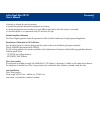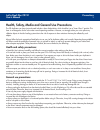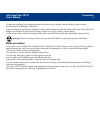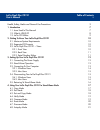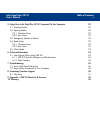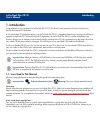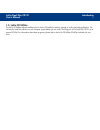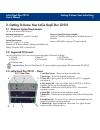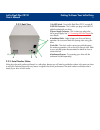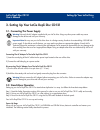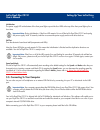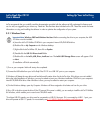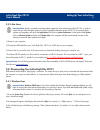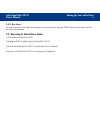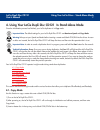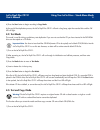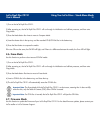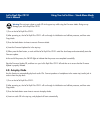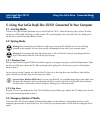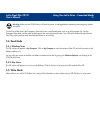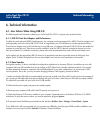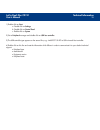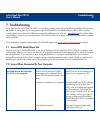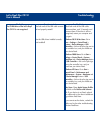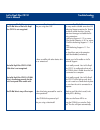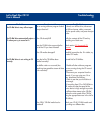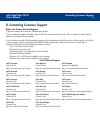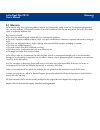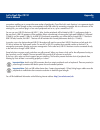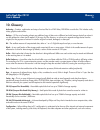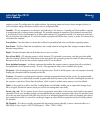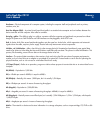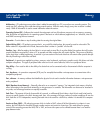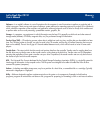Summary of CD121
Page 1
Lacie dupli disc cd121 user’s manual.
Page 2
Foreword 1 lacie dupli disc cd121 user’s manual copyrights copyright © 2003 lacie. All rights reserved. No part of this publication may be reproduced, stored in a retrieval system, or transmitted in any form or by any means, electronic, mechanical, photocopying, recording or otherwise, without the p...
Page 3
Foreword 2 lacie dupli disc cd121 user’s manual • reorient or relocate the receiving antenna; • increase the separation between the equipment and receiver; • connect the equipment into an outlet on a circuit different from that to which the receiver is connected; • consult the dealer or an experienc...
Page 4: General Use Precautions:
Precautions 3 lacie dupli disc cd121 user’s manual health, safety, media and general use precautions the cd duplicator you have just purchased includes a laser diode device, which classifies it as a "laser class i" product. This laser is not dangerous for the user under normal operating conditions. ...
Page 5: Media Precautions:
Precautions 4 lacie dupli disc cd121 user’s manual • protect your duplicator from excessive exposure to dust during use or storage. Dust can build up inside the device, increasing the risk of damage or malfunction. • never use benzene, paint thinners, detergent or other chemical products to clean th...
Page 6
Table of contents 5 lacie dupli disc cd121 user’s manual health, safety, media and general use precautions 3 1. Introduction 7 1.1. Icons used in this manual 7 1.2. What is usb 2.0? 8 1.3. Lacie cd utilities 9 2. Getting to know your lacie dupli disc cd121 10 2.1. Minimum system requirements 10 2.2....
Page 7
Table of contents 6 lacie dupli disc cd121 user’s manual 5. Using your lacie dupli disc cd121 connected to your computer 22 5.1. Inserting media 22 5.2. Ejecting media 22 5.2.1. Windows users 22 5.2.2. Mac users 22 5.3. Emergency ejection of media 22 5.4. Read mode 23 5.4.1. Windows users 23 5.4.2. ...
Page 8: 1. Introduction
Introduction 7 lacie dupli disc cd121 user’s manual 1. Introduction congratulations on your purchase of a lacie dupli disc cd121, the first of a new generation of smart and easy-to-use devices dedicated to cd duplication. A true stand-alone cd-duplication solution, your lacie dupli disc cd121 is com...
Page 9: 1.2. What Is Usb 2.0?
Introduction 8 lacie dupli disc cd121 user’s manual lacie duplicators have been designed for desktop cd duplication only and should not be considered either as a system suited to large-scale duplication or as an industrial cd duplicator. Most software companies allow licensed owners to make one (1) ...
Page 10: 1.3. Lacie Cd Utilities
Introduction 9 lacie dupli disc cd121 user’s manual 1.3. Lacie cd utilities the lacie cd utilities software enables users to write to cd media for backup, storage or audio and video applications. You will need to install this software on your computer system before you can write cds using your lacie...
Page 11: 2.2. Supported Cd Formats
Getting to know your lacie drive 10 lacie dupli disc cd121 user’s manual 2. Getting to know your lacie dupli disc cd121 2.1. Minimum system requirements for use as an external cd-rw drive: 2.2. Supported cd formats your lacie dupli disc cd121 can record most of the popular cd formats, including: x c...
Page 12
Getting to know your lacie drive 11 lacie dupli disc cd121 user’s manual 1 on/off switch - turns lacie dupli disc cd121 on and off. 2 usb 2.0 connector - this is where you plug in the usb 2.0 cable furnished with your drive. 3 power supply connector - this is where you plug in the lacie power supply...
Page 13: 3.2. Stand-Alone Operation
Setting up your lacie drive 12 lacie dupli disc cd121 user’s manual 3. Setting up your lacie dupli disc cd121 3.1. Connecting the power supply warning! Use only the ac adapter supplied with your lacie drive. Using any other power cable may cause damage to the device and void your warranty. Important...
Page 14
Setting up your lacie drive 13 lacie dupli disc cd121 user’s manual initialization the power supply led at the bottom of the front panel lights up and the four leds at the top of the front panel light up for a short time. Important note: during initialization, if the error led remains lit, turn off ...
Page 15
Setting up your lacie drive 14 lacie dupli disc cd121 user’s manual lacie recommends that you carefully read the documentation provided with the software to fully understand its features and use. As well, we suggest that you review any “read me” files that have been included on the cd. These files c...
Page 16
Setting up your lacie drive 15 lacie dupli disc cd121 user’s manual 3.3.2. Mac users important note: apple is constantly providing update support for drive mechanisms within os 10.X. In order to ensure that you have the latest support, be sure to upgrade to the latest version of os 10. To access the...
Page 17
Setting up your lacie drive 16 lacie dupli disc cd121 user’s manual 3.4.2. Mac users you must unmount the drive before disconnecting it or powering it down. Drag the cd-rw drive icon to the trash. The drive can now be disconnected. 3.5. Returning to stand-alone mode 1) turn off the lacie dupli disc ...
Page 18: 4.1. Copy Mode
Using your lacie drive - stand-alone mode 17 lacie dupli disc cd121 user’s manual 4. Using your lacie dupli disc cd121 in stand-alone mode once the initialization process has finished, your lacie duplicator is in copy mode. Important note: the default settings for your lacie dupli disc cd121 are max...
Page 19: 4.2. Test Mode
Using your lacie drive - stand-alone mode 18 lacie dupli disc cd121 user’s manual 4) press the start button to begin recording in copy mode. At the end of the duplication process, the lacie dupli disc cd121 will emit a long beep, eject the recorded disc and the ok led will light. 4.2. Test mode this...
Page 20: 4.4. Verify Mode
Using your lacie drive - stand-alone mode 19 lacie dupli disc cd121 user’s manual 2) after powering on, the lacie dupli disc cd121 will run through its initialisation and self-test processes, and then enter copy mode. 3) press the mode button twice to move to test and copy mode. 4) insert a master d...
Page 21: 4.6. Erase Mode
Using your lacie drive - stand-alone mode 20 lacie dupli disc cd121 user’s manual 1) turn on the lacie dupli disc cd121. 2) after powering on, the lacie dupli disc cd121 will run through its initialisation and self-test processes, and then enter copy mode. 3) press the mode button four times to move...
Page 22: 4.8. Autoplay Mode
Using your lacie drive - stand-alone mode 21 lacie dupli disc cd121 user’s manual warning! Do not insert a data or audio cd in the upper tray while using the firmware mode. Doing so may damage your lacie dupli disc cd121. 1) turn on the lacie dupli disc cd121. 2) after powering on, the lacie dupli d...
Page 23: 5.1. Inserting Media
Using your lacie drive - connected mode 22 lacie dupli disc cd121 user’s manual 5. Using your lacie dupli disc cd121 connected to your computer 5.1. Inserting media to insert a disc, push the load/eject button on your lacie dupli disc cd121. When the disc tray opens, put the cd media into the tray w...
Page 24: 5.4. Read Mode
Using your lacie drive - connected mode 23 lacie dupli disc cd121 user’s manual warning! Make sure the cd-rw drive is off and the power is unplugged before attempting the emergency ejection procedure. On the front of the drive is the emergency eject hole. Insert a small metal poker, such as an unben...
Page 25: 6. Technical Information
Technical information 24 lacie dupli disc cd121 user’s manual 6. Technical information 6.1. User advice when using usb 2.0 the following technical information relates to your lacie dupli disc cd121 and gives some practical advice: 6.1.1. Usb 2.0 host bus adapters and performance to utilize the newly...
Page 26
Technical information 25 lacie dupli disc cd121 user’s manual 1) double click on start: a- double click on settings b- double click on control panel c- double click on system 2) go to peripheral manager and double click on usb bus controller. 3) the usb controller type appears on the second line, e....
Page 27: 7. Troubleshooting
Troubleshooting 26 lacie dupli disc cd121 user’s manual 7. Troubleshooting in the event that your lacie dupli disc cd121 is not working correctly, please refer to the following checklist to find out where the problem is coming from. If you have gone through all of the points on the checklist and you...
Page 28
Troubleshooting 27 lacie dupli disc cd121 user’s manual the problem the cd-rw drive of the lacie dupli disc cd121 is not recognized. Questions to ask are both ends of the usb cable connect- ed and properly seated? Are the usb drivers installed correctly and enabled? Possible solutions check both end...
Page 29
Troubleshooting 28 lacie dupli disc cd121 user’s manual the problem the cd-rw drive of the lacie dupli disc cd121 is not recognized. The lacie dupli disc cd121’s dvd- rom drive is not recognized. The lacie dupli disc cd121’s cd-rw drive is functioning correctly, but the unit’s front panel leds remai...
Page 30
Troubleshooting 29 lacie dupli disc cd121 user’s manual the problem the cd-rw drive’s tray will not open. The cd-rw drive automatically ejects a cd when you try to record on it. The cd-rw drive is not writing to cd correctly. Questions to ask has a running software program locked the eject function?...
Page 31
Contacting customer support 30 lacie dupli disc cd121 user’s manual 8. Contacting customer support before you contact technical support 1) read the manuals and review the troubleshooting section. 2) try to isolate the problem. If possible, make the drive the only external device on the cpu, and make...
Page 32: 8.1 Warranty
Warranty 31 lacie dupli disc cd121 user’s manual 8.1 warranty lacie warrants your drive against any defect in material and workmanship, under normal use, for the period designated on your warranty certificate. In the event this product is found to be defective within the warranty period, lacie will,...
Page 33
Appendix 32 lacie dupli disc cd121 user’s manual 9. Appendix – usb 2.0 questions & answers what are the benefits of the usb interfaces? The usb 1.1 and 2.0 interfaces provide many of the same benefits, particularly: • they are based on serial bus technology. • cross-platform capabilities: you can us...
Page 34
Appendix 33 lacie dupli disc cd121 user’s manual connections enabling you to connect the same number of peripherals. One of the hub's main functions is to regenerate signals that lose part of their strength as they are transmitted via the usb cable. By connecting yet another hub to a connector on th...
Page 35: 10. Glossary
Glossary 34 lacie dupli disc cd121 user’s manual 10. Glossary authoring – creation, combination and setup of various files for a dvd-video, dvd-rom or audio disc. This includes audio, video, graphics and text files. Backup – (1) the act of creating at least one additional copy of data onto a differe...
Page 36
Glossary 35 lacie dupli disc cd121 user’s manual modem or printer. The configuration also implies software: the operating system and various device managers (drivers), as well as hardware settings and options set by the user via configuration files. Controller – this is a component or an electronic ...
Page 37
Glossary 36 lacie dupli disc cd121 user’s manual hardware – physical components of a computer system, including the computer itself and peripherals such as printers, modems, mice, etc. Host bus adapter (hba) – a printed circuit board that installs in a standard microcomputer and an interface between...
Page 38
Glossary 37 lacie dupli disc cd121 user’s manual multisession – cd authoring process where data is added incrementally to a cd in more than one recording session. This mode uses tao, allowing you to add data during several sessions. With this mode, though, every time a session is added, nearly 15mb ...
Page 39
Glossary 38 lacie dupli disc cd121 user’s manual software – in a nutshell, software is a set of instructions for the computer. A set of instructions to perform a particular task is called a program. There are two main types of software: system software (an operating system such as mac os or windows)...