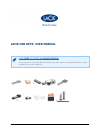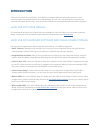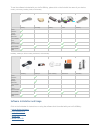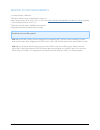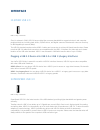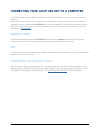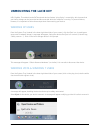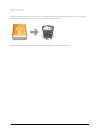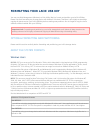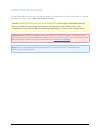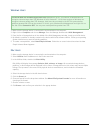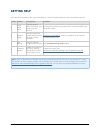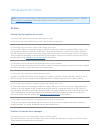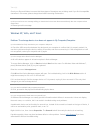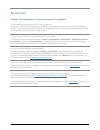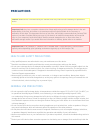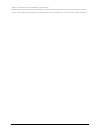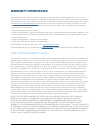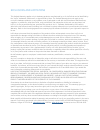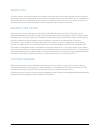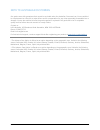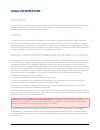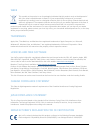- DL manuals
- LaCie
- Storage
- CooKey
- User Manual
LaCie CooKey User Manual
Summary of CooKey
Page 1
Lacie usb keys: user manual click here to access an online version of this document. Online user manuals feature up-to-date content, expandable illustrations, easier navigation, and search capability. Lacie 1.
Page 2: Introduction
Introduction thank you for purchasing a lacie key. Your usb key is designed with both practicality and fun in mind. Featuring a generous storage capacity in a small package, you can carry your data easily to and from any computer. No matter where you go, your lacie key is easy to use and compatible ...
Page 3
To see the software included with your lacie usb key, please click on the link with the name of your device. Cookey, currenkey, fastkey, galet, and iamakey cookey currenkey fastkey galet iamakey genie timeline intego backup assistant lacie pc/mac lock lacie private-public wuala (4gb) wuala (1gb = 1g...
Page 4
Minimum system requirements a computer with a usb port ■ windows: latest version of windows xp, vista, or 7 ■ mac: latest version of os x 10.5, 10.6, or 10.7 (see lacie software compatibility with mac os x lion regarding ■ lacie software and mac os x 10.7) minimum free disk space: 600mb recommended ...
Page 5: Interface
Interface hi-speed usb 2.0 usb 2.0 key connection since its release in 2000, usb 2.0 has provided the necessary bandwidth to support electronic and computer peripheral devices, including hard drives, cd/dvd drives, and digital cameras. Data transfer rates can reach up to 480 megabits per second (mb/...
Page 6
Connecting your lacie usb key to a computer lacie usb keys are easy plug & play storage devices. Locate the usb port on your computer and attach the lacie key. Please note that most lacie keys are shipped as one full partition. You have the option to format a second, password-protected volume called...
Page 7: Unmounting The Lacie Key
Unmounting the lacie key usb, firewire, thunderbolt, and esata external devices feature “plug & play” connectivity, which means that your lacie storage can be connected and disconnected while the computer is running. To prevent failures, however, it is important to follow these steps when disconnect...
Page 8
Mac users drag the storage device icon to the trash. (the icon pictured below is a generic usb device icon. Your lacie storage may be represented by an icon that looks like the device itself.) when the icon disappears from the desktop, the storage device can be disconnected. Lacie 8.
Page 9
Formatting your lacie usb key you may use disk management (windows) or disk utility (mac) to format and partition your lacie usb key. Please note that formatting any storage device will delete all of its data. Therefore, lacie highly recommends copying all data stored on your lacie usb key before cr...
Page 10
Mac users you may customize the storage device by reformatting and/or partitioning it with separate file system formats. For optimal performance in mac os environments, format and partition the storage device as one large mac os extended volume. Mac os extended (hfs+): mac os extended refers to the ...
Page 11
Formatting instructions the steps listed below will help you to format and partition a storage device. For more information on choosing the optimal file format, refer to about file system formats. Caution: formatting will erase everything on the storage device. Lacie highly recommends that you back ...
Page 12
Windows users technical note on volumes larger than 2tb: windows xp 32-bit - this version of windows will not recognize volumes larger than 2tb; windows xp x64, vista and 7 - all of these versions of windows can recognize volumes greater than 2tb. However, disks must be converted to the gpt file sys...
Page 13: Getting Help
Getting help if you are having problems with your lacie product, consult the table below for a list of available resources. Order source description location 1 quick install guide concise steps to follow for getting your product up and running printed and included in the product box, or download pdf...
Page 14
Troubleshooting topics note: interactive troubleshooting, a highly effective way to resolve problems with your product, is available from www.Lacie.Com/support/ . Select your product, then click the “troubleshooting” tab. All users problem: my file transfers are too slow. Q: are there other usb devi...
Page 15
? / \ : check your files and folders to ensure that these types of characters are not being used. If you find incompatible characters in file names, please change them before resuming file transfers. Q: did you receive an error message telling you that the device has been disconnected directly after...
Page 16
Mac os x users problem: the storage device icon does not appear on my desktop. Q: is the usb device firmly attached to your computer's usb port? A: check the usb connection between the device and your computer to confirm that it is properly seated. You can also try disconnecting the device, waiting ...
Page 17: Precautions
Precautions caution: modifications not authorized by the manufacturer may void the user's authority to operate this device. Important info: any loss, corruption or destruction of data while using a lacie storage device is the sole responsibility of the user, and under no circumstances will lacie be ...
Page 18
Device, increasing the risk of damage or malfunction. Never use benzene, paint thinners, detergent, or other chemical products to clean the outside of the lacie ■ device. Such products will disfigure and discolor the casing. Instead, use a soft, dry cloth to wipe the device. Lacie 18.
Page 19: Warranty Information
Warranty information lacie offers first-rate service and support through our generous three-tiered warranty policy. Our 1-, 2- and 3-year policies include comprehensive, complimentary web-based resources, expert in-house technical support, and worldwide repair and/or replacement coverage. To benefit...
Page 20
Exclusions and limitations this limited warranty applies only to hardware products manufactured by or for lacie that can be identified by the “lacie” trademark, trade name, or logo affixed to them. The limited warranty does not apply to any non-lacie hardware products or any software, even if packag...
Page 21
Service doa on rare occasions, a newly purchased lacie product may be delivered in non-working order. We are working to avoid these issues, but unfortunately, these situations may arise from time to time. Within the 15 calendar days of purchase, should you experience an issue with your new lacie pro...
Page 22
Note to australian customers our goods come with guarantees that cannot be excluded under the australian consumer law. You are entitled to a replacement or refund for a major failure and for compensation for any other reasonably foreseeable loss or damage. You are also entitled to have the goods rep...
Page 23: Legal Information
Legal information copyrights copyright © 2012 lacie. All rights reserved. No part of this publication may be reproduced, stored in a retrieval system, or transmitted in any form or by any means, electronic, mechanical, photocopying, recording or otherwise, without the prior written consent of lacie....
Page 24
Weee this symbol on the product or on its packaging indicates that this product must not be disposed of with your other household waste. Instead, it is your responsibility to dispose of your waste equipment by handing it over to a designed collection point for the recycling of waste electrical and e...