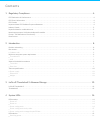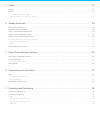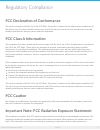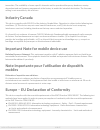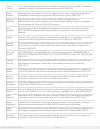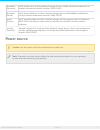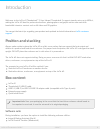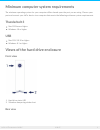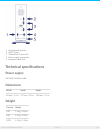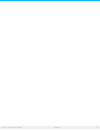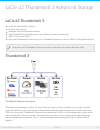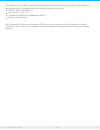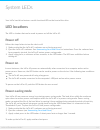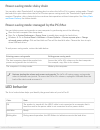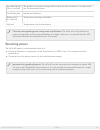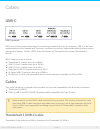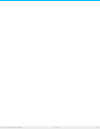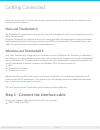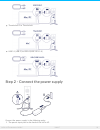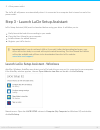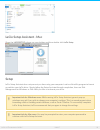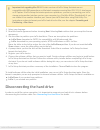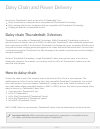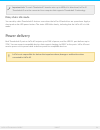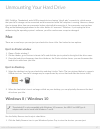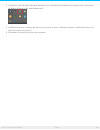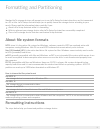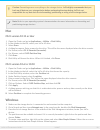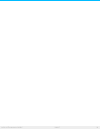- DL manuals
- LaCie
- Storage
- d2 Thunderbolt 3
- User Manual
LaCie d2 Thunderbolt 3 User Manual
Summary of d2 Thunderbolt 3
Page 1
Lacie d2 thunderbolt 3 usb-c user manual click here to access an up-to-date online version of this document. You will also find the most recent content as well as expandable illustrations, easier navigation, and search capability. Model:.
Page 2
. . . . . . . . . . . . . . . . . . . . . . . . . . . . . . . . . . . . . . . . . . . . . . . . . . . . . . . . . . . . . . . . . . . . . . . . . . . . . . . . . . . . . . . . . . . . . . . . . . . . . . . . . . . . . . . . . . . . . . . . . . . . . . . . . . . . . . . . . . . . . . . . . . . . . . ...
Page 3
. . . . . . . . . . . . . . . . . . . . . . . . . . . . . . . . . . . . . . . . . . . . . . . . . . . . . . . . . . . . . . . . . . . . . . . . . . . . . . . . . . . . . . . . . . . . . . . . . . . . . . . . . . . . . . . . . . . . . . . . . . . . . . . . . . . . . . . . . . . . . . . . . . . . . . ...
Page 4: Fcc Class A Informa On
Regulatory compliance fcc declara on of conformance this device complies with part 15 of the fcc rules. Operation is subject to the following two conditions: (1) this device may not cause harmful interference, and (2) this device must accept any interference received, including interference that may...
Page 5: Industry Canada
Transmitter. The availability of some specific channels and/or operational frequency bands are country dependent and are firmware programmed at the factory to match the intended destination. The firmware setting is not accessible by the end user. Industry canada this device complies with rss-210 of ...
Page 6
Česky [czech] lacie tímto prohlašuje, že tento direct attached storage device je ve shodě se základními požadavky a dalšími příslušnými ustanoveními směrnice 2004/5/es. Dansk [danish] undertegnede lacie erklærer herved, at følgende udstyr direct attached storage device overholder de væsentlige krav ...
Page 7: Power Source
Slovensko [slovenian] lacie izjavlja, da je at direct attached storage device v skladu z bistvenimi zahtevami in ostalimi relevantnimi določili direktive 2004/104/es. Slovensky [slovak] lacie týmto vyhlasuje, že direct attached storage device spĺňa základné požiadavky a všetky príslušné ustanovenia ...
Page 8: Posi On And Stacking
Introduc on welcome to the lacie d2 thunderbolt™ 3 user manual. Thunderbolt 3 supports transfer rates up to 40gb/s, making the lacie d2 ideal for professional editors, photographers and graphic artists who work with bandwidth-intensive content such as 4k video and 3d graphics. You can get the latest...
Page 9: Thunderbolt 3
Minimum computer system requirements the minimum operating system for your computer differs based upon the port you are using. Choose your port and connect your lacie device to a computer that meets the following minimum system requirements. Thunderbolt 3 mac os sierra or higher windows 10 or higher...
Page 10: Technical Specifica Ons
1. Kensington® lock slot 2. Usb 3.1 port 3. Thunderbolt 3 ports (x2) 4. Power supply connection 5. Integrated cable lock technical specifica ons power supply 100-240v; 50/60hz; 60w dimensions width depth height 60 mm / 2.4 in 217 mm / 8.5 in 130 mm / 5.1 in weight capacity weight 6tb 1.4 kg / 3.0 lbs...
Page 11
11 lacie d2 thunderbolt 3 usb-c 3/30/17.
Page 12: Lacie D2 Thunderbolt 3
Lacie d2 thunderbolt 3 advanced storage lacie d2 thunderbolt 3 the lacie d2 thunderbolt 3 features: desktop convenience aluminum front and all-metal enclosure two thunderbolt 3 technology ports, up to 40gb/s bi-directional per port usb 3.1 port, up to 5gb/s daisy chain thunderbolt 3 devices (up to 6...
Page 13
Thunderbolt 3 uses a usb-c connector specially labeled with a thunderbolt icon. Since thunderbolt 3 is protocol agnostic, it supports connections from the following interfaces: usb 2.0, usb 3.0 and usb 3.1 displayport 1.1 and 1.2a thunderbolt 20gb/s and thunderbolt 40gb/s ethernet (with adapter) non...
Page 14: Led Loca Ons
System leds your lacie hard drive features a multi-functional led on the front of the drive. Led loca ons the led is a button that can be used to power on/off the lacie d2. Power off follow the steps below to turn the device off: 1. Make certain that the lacie d2’s volumes are not being accessed. 2. ...
Page 15: Led Behavior
Power-saving mode: daisy chain you can daisy chain thunderbolt 3 technology devices when the lacie d2 is in power-saving mode. Though the hard drive spins down when the lacie d2 enters power-saving mode, the thunderbolt signal remains constant. Therefore, daisy-chained devices continue data operatio...
Page 16: Receiving Power
Slow blinking blue (10 sec. Interval) the product is in power-saving mode because the host computer is in sleep mode. See technical note below. Fast blinking blue startup and shutdown blinking red (1 sec. Interval) temperature warning or fan failure. Solid red temperature critical or fan absent. Rec...
Page 17: Usb-C
Cables usb-c usb-c protocols usb is a serial input/output technology for connecting peripheral devices to a computer. Usb-c is the latest implementation of this standard and it provides convenient connector, higher bandwidth and all-new power management features. Further, usb-c ports that feature th...
Page 18
Connecting your product is easy since the usb-c cable is identical on both ends. Further, the usb-c ports on your lacie hard drive and computer are conveniently rounded to accept the cable end no matter how it is connected. This cable can be connected to either the port marked usb 3.1 or either of t...
Page 19
19 lacie d2 thunderbolt 3 usb-c 3/30/17.
Page 20: Macs And Thunderbolt 3
Ge ng connected follow the setup steps in the order they are given to ensure that your lacie hard drive's volume mounts correctly on your computer. Macs and thunderbolt 3 the thunderbolt 3 connection can be used on a mac with a thunderbolt 3 port to reach transfer rates up to 40gb/s bi-directional. ...
Page 21
Thunderbolt 3 to thunderbolt usb 3.1 (usb-c) to usb-a (usb 3.0 & 2.0) step 2 - connect the power supply connect the power supply in the following order: 1. The power input port on the back of the lacie d2. 21 lacie d2 thunderbolt 3 usb-c 3/30/17.
Page 22
1. The power input port on the back of the lacie d2. 2. A live power outlet. The lacie d2 will power on automatically when it is connected to a computer that is turned on and a live power outlet. Step 3 - launch lacie setup assistant lacie setup assistant (lsa) must be launched before using your dri...
Page 23: Setup
Lacie setup assistant - mac open the lacie setup volume on your desktop and then double-click lacie setup setup lacie setup assistant does not prevent you from using your computer's native disk utility program to format or partition your lacie drive. Simply follow the setup assistant through complet...
Page 24
1. Select your language. 2. Read the license agreement before choosing next. Selecting next confirms that you accept the license agreement. 3. Use the slider to partition your lacie hard drive. There are two options for partitions: lacie share: formatted as fat32 for compatibility with windows and m...
Page 25: How To Daisy Chain
Daisy chain and power delivery use the two thunderbolt 3 ports on the lacie d2 thunderbolt 3 for: direct connection to a computer that is compatible with thunderbolt 3 technology. Daisy chaining with devices and displays that are compatible with thunderbolt 3 technology. Charging the batteries of co...
Page 26: Daisy Chain: Idle Mode
Daisy chain: idle mode you can daisy chain thunderbolt 3 devices even when the lacie d2 hard drives are spun down. Apply a short push on the led power button. The status led blinks slowly, indicating that the lacie d2 is in idle mode. Power delivery each thunderbolt 3 port on lacie d2 outputs up to ...
Page 27: Mac
Unmoun ng your hard drive usb, firewire, thunderbolt, and esata external devices feature “plug & play” connectivity, which means that your lacie storage can be connected and disconnected while the computer is running. However, always eject a storage drive from your computer before physically disconn...
Page 28
2. If you don't see the safely remove hardware icon, click the show hidden icons arrow in the system tray to display all icons in the notification area. 3. In the list of devices, choose the device you want to remove. Windows displays a notification when it is safe to remove the device. 4. Disconnec...
Page 29: Forma Ng Instruc Ons
Forma ng and par oning standard lacie storage devices will prompt you to run lacie setup assistant when they are first connected to a pc or mac. Lacie setup assistant helps you to quickly format the storage device according to your needs. Please read the information below carefully if you: abort lac...
Page 30: Mac
Mac os x version 10.11 or later 1. Open the finder and go to applications > utilities > disk utility. 2. In the sidebar to the left, select your lacie d2 drive. 3. Select erase. 4. A dialog box opens. Enter a name for the drive. This will be the name displayed when the drive mounts. 5. For format, s...
Page 31
31 lacie d2 thunderbolt 3 usb-c 3/30/17.