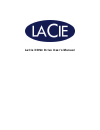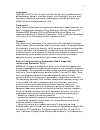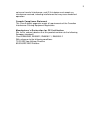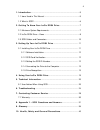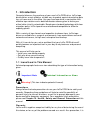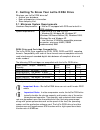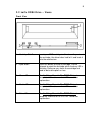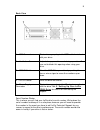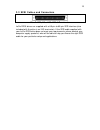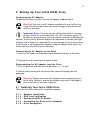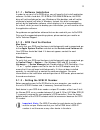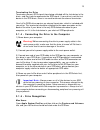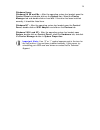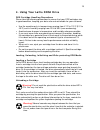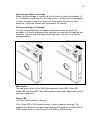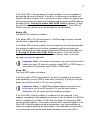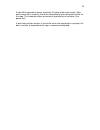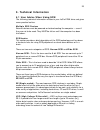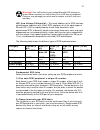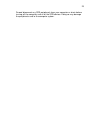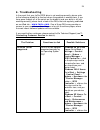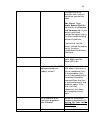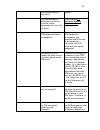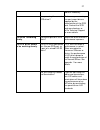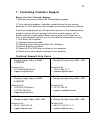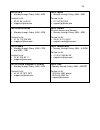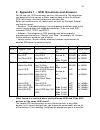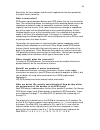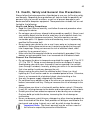Summary of DDS4 Drive
Page 1
Lacie dds4 drive user’s manual.
Page 2
2 copyrights copyright © 2002 lacie. All rights reserved. No part of this publication may be reproduced, stored in a retrieval system, or transmitted in any form or by any means, electronic, mechanical, photocopying, recording or otherwise, without the prior written consent of lacie. Trademarks appl...
Page 3
3 not cause harmful interference, and (2) this device must accept any interference received, including interference that may cause undesired operation. Canada compliance statement this class a digital apparatus meets all requirements of the canadian interference-causing equipment regulations. Manufa...
Page 4
4 1. Introduction .........................................................................................5 1.1 icons used in this manual ................................................................5 1.2 what is scsi?.................................................................................
Page 5: 1. Introduction
5 1. Introduction congratulations on the purchase of your new lacie dds4 drive. Lacie tape drives deliver a cost-effective, reliable way to protect against devastating data loss, at home and in the office. Use your new tape drive in conjunction with effective tape rotation and a detailed disaster re...
Page 6
6 recommended that the tape media be tested after they have been written to. Under no circumstances do lacie or its suppliers guarantee the reliability of the tape media used in this drive. Manual updates lacie is constantly striving to give you the most up-to-date, comprehensive user’s manuals avai...
Page 7
7 2. Getting to know your lacie dds4 drive what can your lacie dds4 drive do? • archive your database. • back up proprietary information. • store company files. 2.1 minimum system requirements hardware requirements: • mac or pc equipped with scsi card or built-in scsi interface. System requirements:...
Page 8
8 2.2 lacie dds4 drive – views front view 1 – cartridge slot door insert your dds cartridge in this door. As you insert the cartridge, the drive takes hold of it and loads it into the mechanism. 2 – eject button press this button to eject a cartridge. Do not attempt to eject the cartridge while the ...
Page 9
9 back view 1 – scsi connectors this is where you plug in the scsi cable furnished with your drive. 2 – ventilation fan helps to keep your drive cool during operation. Be sure not to block this opening when using your drive. 3 – scsi id switch select the scsi id for your drive by pushing the plus or...
Page 10
10 2.3 scsi cables and connectors ultra2 lvd, ultra160 lvd & terminator lacie dds4 drives are supplied with a 68-pin to 68-pin scsi interface (also included with the drive is an lvd terminator). If the scsi cable supplied with your lacie dds4 drive does not meet your requirements, please contact you...
Page 11
11 3. Setting up your lacie dds4 drive connecting the ac adapter to operate the drive, you must use the ac adapter supplied with it. Warning! Use only the ac adapter supplied with your lacie drive. Using any other power cable may cause damage to the device and void your warranty. Important note: you...
Page 12
12 3.1.1 - software installation in order to use your lacie dds4 drive, you will need to first install application software. Unlike a hard disk, cd-r/rw or dvd-ram/r/rw drive, the dds4 drive will not be displayed on your windows or mac desktop, and will not be attributed a logical unit letter in win...
Page 13
13 terminating the drive terminators prevent scsi signals from being reflected off the last device in the chain, and they help to regenerate the scsi signal. If your drive is not the last device in the scsi chain, there is no need to connect an external terminator. Your lacie dds4 drive requires an ...
Page 14
14 windows users windows 98 se and me – after the operating system has loaded, open the control panel and double-click on the system icon. Select the device manager tab and double-click on hard disk. If the drive has been installed correctly, it should be listed here. Windows nt – after the operatin...
Page 15
15 4. Using your lacie dds4 drive dds cartridge handling precautions please take the following precautions to ensure that your dds cartridges stay in good condition, keeping your data safe and retrievable for years to come: • use the cassettes only in temperatures ranging from 41 ° f to 113 ° f (5 °...
Page 16
16 initializing a blank cartridge when a blank cartridge is inserted for the first time, the drive takes about 10 to 12 seconds to determine that the tape is blank. The drive will automatically initialize the tape as soon as it receives a write command from the host computer. Initializing a blank ta...
Page 17
17 if the clean led is flashing slowly, the tape cartridge in use has exceeded a pre-defined soft-error threshold. This signal is a warning only and does not indicate that data has been lost. If you see this signal, remove the tape at your earliest convenience and clean the cartridge using an approv...
Page 18
18 seconds. The tape should eject within 40 seconds. Contact lacie technical support for more information. Cleaning the tape heads when to clean the tape heads if excessive dust or debris from the tape media collects at one or more of the tape heads, your drive may not be able to read from or write ...
Page 19
19 if tape write operations cease, a partially full data buffer may remain. After one minute with no activity, the drive automatically writes the partial buffer to the tape. This automatic action minimizes the possibility of lost data if the power fails. If data to be written remains in the buffer w...
Page 20: 5. Technical Information
20 5. Technical information 5.1 user advice when using scsi the following technical information relates to your lacie dds4 drive and gives some practical advice: multiple scsi devices external devices must be powered on before booting the computer — even if they are not to be used. They must be left...
Page 21
21 warning! Your lacie drive is not compatible with hvd devices or buses! Never connect your lacie drive to an hvd bus or peripheral. Doing so may damage your drive and/or system, and will void your warranty. Lvd (low voltage differential) – this latest addition to the scsi interface, which became i...
Page 22
22 warning! Lvd buses always require external termination; they do not have internal terminators. Therefore, the last lvd device in a chain must have an external terminator. Consult your computer supplies specialist for a terminator that meets your needs. 3) avoid mixing lvd and se devices in the sa...
Page 23
23 do not disconnect any scsi peripherals from your computer or chain before turning off the computer and all of the scsi devices. Doing so may damage the peripherals and/or the computer system..
Page 24: 6. Troubleshooting
24 6. Troubleshooting in the event that your lacie dds4 drive is not working correctly, please refer to the following checklist to find out where the problem is coming from. If you have gone through all of the points on the checklist and your drive is still not working correctly, please have a look ...
Page 25
25 plus sign next to the controller icon, and you should see your device listed. Mac users: open apple system profiler and click on the devices and volumes tab. If your device is not listed, recheck the cables and try the other troubleshooting solutions listed here. If you cannot see the device, rec...
Page 26
26 other device drivers or extensions? Support. Does your computer’s configuration meet the minimum system requirements for use with this drive? Check section 2.1 minimum system requirements . Are you powering on the scsi peripherals before the computer? You must power on all scsi peripherals connec...
Page 27
27 cables if necessary. Are you using the correct scsi driver? Make sure you are using the most recent drivers supplied by the manufacturer of the scsi card. Contact the scsi card manufacturer or lacie technical support for more details. The drive is working slowly . Is the drive part of a scsi chai...
Page 28
28 7. Contacting customer support before you call technical support 1) read the manuals and review the troubleshooting section. 2) try to isolate the problem. If possible, make the drive the only external device on the cpu, and make sure all cables are correctly and firmly attached. If you have aske...
Page 29
29 lacie italy • monday through friday, 9am – 6pm contact us at: • 39 02 89 14 09 20 • support.It@lacie.Com lacie japan • monday through friday, 9am – 5pm contact us at: • 81 3 5733 2205 • support.Jp@lacie.Com lacie netherlands • monday through friday, 9am – 5pm contact us at: • 31 (0) 713 326 833 •...
Page 30
30 7.1 warranty lacie warrants your drive against any defect in material and workmanship, under normal use, for the period designated on your warranty certificate. In the event this product is found to be defective within the warranty period, lacie will, at its option, repair or replace the defectiv...
Page 31
31 8. Appendix 1 – scsi questions and answers for the new user, scsi terminology can be a little daunting. The table below was designed to help you get a clearer understanding of what the different scsi names mean and their performance characteristics. Before you read the chart, let’s define what we...
Page 32
32 at both ends of the bus. In this case, termination is relatively straightforward because all of the devices have the same width. Sometimes, however, you may need to mix narrow and wide devices on a single scsi channel. This is becoming increasingly common as the newest hard drives are wide only, ...
Page 33
33 • termination: this is the biggest issue with mixing devices. Here is the problem: when you have a wide scsi bus and you connect wide (16-bit) devices to narrow (8-bit) devices, there are an extra 8 data bits present on the bus. If you just connect the narrow data signals and leave the wide signa...
Page 34
34 essentially, the host adapter and drive will negotiate for the best speed that they both have in common. What is termination? Scsi passes signals between devices over scsi cables that act as transmission lines. The transmitting device, the cabling and the receiving device must all be impedance ma...
Page 35
35 if you have just one scsi peripheral connected to your computer, priority is not an issue. The priority levels are used to guide the arbitration process. In a nutshell, arbitration is the process by which different devices decide which one can have control of the bus. If more than one device want...
Page 36: 9. Glossary
36 9. Glossary backup – (1) the act of creating at least one additional copy of data onto a different (and safe) storage device from where it can be retrieved at a later time if needed. (2) a copy of a file, directory, or volume on a separate storage device from the original, for the purposes of ret...
Page 37
37 fills one of the free slots inside your pc and which enables a peripheral (cd- rom drive, scanner or printer, for instance) to be connected to the computer. Cross-platform – term that refers to a device that is able to be operated by both mac and windows operating systems. Data stream – the flow ...
Page 38
38 kb (kilobit) – equivalent to 1,000 bits. Kb/s – kilobits per second. 480kb/s is equal to 60kb/s. Kb (kilobyte) – basically, this means 1,000 bytes, but it is actually 1,024 bytes. Kb/s – kilobytes per second. A means of measuring throughput. Mb (megabit) – equivalent to 1,000,000 bits. Mb/s – meg...
Page 39
39 stored or accessed in any order, and all storage locations are equally accessible. Scsi (small computer system interface)- peripheral management interface, which is independent of the processor. It is capable of managing up to seven different modules, with constant, high transfer rates. Seek time...
Page 40
40 10. Health, safety and general use precautions always follow the basic precautions listed below to use your lacie drive safely and correctly. Respecting these guidelines will help to avoid the possibility of personal injury to yourself or others, as well as to prevent damage to your device and ot...