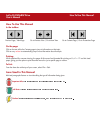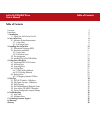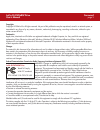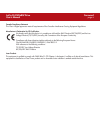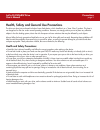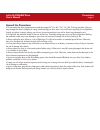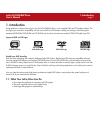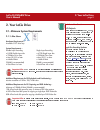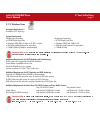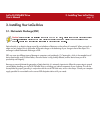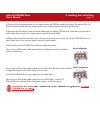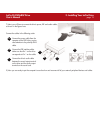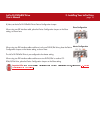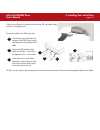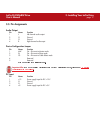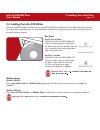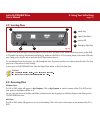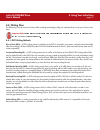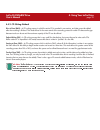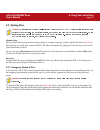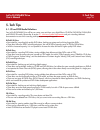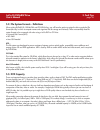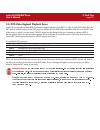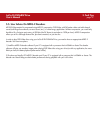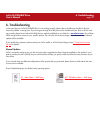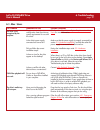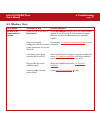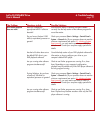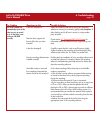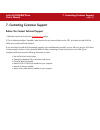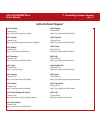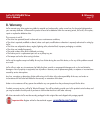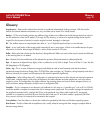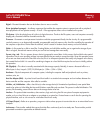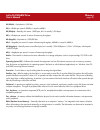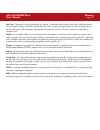- DL manuals
- LaCie
- DVD Drive
- DL DVD±RW Drive
- User Manual
LaCie DL DVD±RW Drive User Manual
How To Use This Manual
LaCie DL DVD±RW Drive
User’s Manual
How To Use This Manual
In the toolbar:
On the page:
Click on the text within the Contents page to jump to information on that topic.
Click on any
red text
to automatically jump to more information about that topic.
Printing:
While optimized for onscreen viewing, the pages of this manual are formatted for printing on 8
1/2
” x 11” and A4 sized
paper, giving you the option to print the entire manual or just a specific page or section.
To Exit:
From the Menu bar at the top of your screen, select: File > Quit.
Icons Used In This Manual
Italicized paragraphs feature an icon describing the type of information being given.
Important Info:
This icon refers to an important step that must be followed.
Tech Note:
This icon refers to tips to help maximize performance.
Caution!
This icon indicates a potential hazard, and gives tips on how to avoid them.
Previous Page / Next Page
Go to Previous View / Go to Next View
Go to Contents Page / Go to Precautions Page
Summary of DL DVD±RW Drive
Page 1
How to use this manual lacie dl dvd±rw drive user’s manual how to use this manual in the toolbar: on the page: click on the text within the contents page to jump to information on that topic. Click on any red text to automatically jump to more information about that topic. Printing: while optimized ...
Page 2: Table of Contents
Table of contents lacie dl dvd±rw drive user’s manual table of contents foreword 3 precautions 5 1. Introduction 7 1.1. What your lacie drive can do 7 2. Your lacie drive 8 2.1. Minimum system requirements 8 2.1.1. Mac users 8 2.1.2. Windows users 9 3. Installing your lacie drive 10 3.1. Electrostat...
Page 3
Foreword page 3 lacie dl dvd±rw drive user’s manual copyrights copyright © 2004 lacie. All rights reserved. No part of this publication may be reproduced, stored in a retrieval system, or transmitted in any form or by any means, electronic, mechanical, photocopying, recording or otherwise, without t...
Page 4
Foreword page 4 lacie dl dvd±rw drive user’s manual canada compliance statement this class a digital apparatus meets all requirements of the canadian interference-causing equipment regulations. Manufacturer’s declaration for ce certification we hereby certify that this device is in compliance with b...
Page 5
Precautions page 5 lacie dl dvd±rw drive user’s manual health, safety and general use precautions the drive you have just purchased includes a laser diode device, which classifies it as a "laser class i" product. This laser is not dangerous for the user under normal operating conditions. However, we...
Page 6: General Use Precautions:
Precautions page 6 lacie dl dvd±rw drive user’s manual general use precautions: • do not expose the drive to temperatures outside the range of 5° c to 40° c (41° f to 104° f) during operation. Doing so may damage the drive or disfigure its casing. Avoid placing your drive near a source of heat or ex...
Page 7: 1. Introduction
1. Introduction page 7 lacie dl dvd±rw drive user’s manual 1. Introduction congratulations on the purchase of your new lacie dl dvd±rw drive – your complete dvd and cd creation solution! This drive gives you maximum compatibility with the various dvd and cd formats, reading and writing to all of the...
Page 8: 2. Your Lacie Drive
2. Your lacie drive page 8 lacie dl dvd±rw drive user’s manual 2. Your lacie drive 2.1. Minimum system requirements 2.1.1. Mac users hardware requirements – available 5.25” drive bay. System requirements – double layer recording single layer recording • 8.5gb double layer disc • 4.7gb single layer d...
Page 9
2. Your lacie drive page 9 lacie dl dvd±rw drive user’s manual 2.1.2. Windows users hardware requirements – available 5.25” drive bay. System requirements – double layer recording single layer recording • 8.5gb double layer disc • 4.7gb single layer disc • windows 2000 (sp4 or later) or xp (sp1 or l...
Page 10
3. Installing your lacie drive page 10 lacie dl dvd±rw drive user’s manual 3. Installing your lacie drive 3.1. Electrostatic discharge (esd) caution! Before handling and installing your lacie dl dvd±rw drive, ensure that you have properly grounded yourself. Electrostatic discharge (esd) can quickly ...
Page 11: 3.2. Hardware Installation
3. Installing your lacie drive page 11 lacie dl dvd±rw drive user’s manual 3.2. Hardware installation tools: philips-head and/or flat-head screw driver computer system manual important info: it is extremely important that you reference your computer system’s manual when installing your lacie dl dvd±...
Page 12
3. Installing your lacie drive page 12 lacie dl dvd±rw drive user’s manual 3) once you have removed the cover, you will need to remove the cd-rom assembly front bezel. The removal of the cd- rom front bezel assembly will vary, so please refer to your computer system’s manual for specific details. 4)...
Page 13
3. Installing your lacie drive page 13 lacie dl dvd±rw drive user’s manual 7) next, you will have to connect the drive’s power, ide and audio cables, as shown in the figures here: connect the cables in the following order: connect the power cable from the computer to the dvd drive, paying close atte...
Page 14
3. Installing your lacie drive page 14 lacie dl dvd±rw drive user’s manual 3.2.1. Windows users important info: due to the wide variety of computer system manufacturers and varying case designs, it is extremely important that you reference your computer system’s manual when installing your lacie dl ...
Page 15
3. Installing your lacie drive page 15 lacie dl dvd±rw drive user’s manual 8) next, set the lacie dl dvd±rw drive’s device configuration jumper: when using one ide interface cable, place the device configuration jumper on the slave setting, as shown here: when using two ide interface cables and ther...
Page 16
3. Installing your lacie drive page 16 lacie dl dvd±rw drive user’s manual 9) next, you will have to connect the drive’s power, ide and audio cables, as shown in the figures here: connect the cables in the following order: connect the power cable from the computer to the dvd drive, paying close atte...
Page 17: 3.3. Pin Assignments
3. Installing your lacie drive page 17 lacie dl dvd±rw drive user’s manual 3.3. Pin assignments audio output pin name function 1 l left channel audio output 2 g ground 3 g ground 4 r right channel audio ouput device configuration jumper pin name function 1 ma* on – drive set to master mode 2 sl on –...
Page 18
3. Installing your lacie drive page 18 lacie dl dvd±rw drive user’s manual 3.4. Installing the lacie dvd utilities insert your lacie dvd utilities cd-rom into your internal dvd/cd-rom, and follow the instructions below that are based on each particular operating system. For more information about th...
Page 19: 4. Using Your Lacie Drive
4. Using your lacie drive page 19 lacie dl dvd±rw drive user’s manual 4. Using your lacie drive 4.1. Supported dvd/cd formats your lacie drive is compatible with most popular dvd and cd formats: format type of disc record read dvd dvd+r9 dl x x dvd+r x x dvd+rw x x dvd-r 4.7gb for general use (ver. ...
Page 20: 4.2. Inserting Discs
4. Using your lacie drive page 20 lacie dl dvd±rw drive user’s manual 4.2. Inserting discs to insert a disc push the open/close (#2) button on your lacie dl dvd±rw drive. When the disc tray opens, put the dvd or cd media into the tray with the label side facing up. Make sure the dvd or cd is correct...
Page 21: 4.4. Writing Discs
4. Using your lacie drive page 21 lacie dl dvd±rw drive user’s manual 4.4. Writing discs the following is a brief overview of some of the recording terminology to help you understand how to use your drive to write discs. Important note: please refer to your recording software’s user's guide for info...
Page 22
4. Using your lacie drive page 22 lacie dl dvd±rw drive user’s manual 4.4.2. Cd writing methods disc at once (dao) – a cd writing process in which the entire cd is recorded in one session, and data cannot be added after the recording is finished. This mode allows for the most control of the recordin...
Page 23: 4.5. Ejecting Discs
4. Using your lacie drive page 23 lacie dl dvd±rw drive user’s manual 4.5. Ejecting discs caution! Do not attempt to open the drive's disc tray or remove the dvd or cd while the unit is in use and being accessed by the computer. You may injure yourself, and damage the drive and/or your computer syst...
Page 24: 5. Tech Tips
5. Tech tips page 24 lacie dl dvd±rw drive user’s manual 5. Tech tips 5.1. Cd and dvd media definitions your lacie dl dvd±rw drive will let you create, save and share your digital files to cd-r/rw, dvd-r/rw, dvd+r/rw and dvd+r9 dl media. Please refer to section 2.1. Minimum system requirements and y...
Page 25: 5.3. Dvd Capacity
5. Tech tips page 25 lacie dl dvd±rw drive user’s manual 5.2. File system formats - definitions when writing dvd+r9 dl, dvd±r/rw and cd-r/rw discs, you will have the option to assign the disc a particular file format (the way in which a computer names and organizes files for storage and retrieval). ...
Page 26
5. Tech tips page 26 lacie dl dvd±rw drive user’s manual 5.4. Dvd-video regional playback zones nearly all commercially-available dvd discs feature a region protection code (rpc). In order to watch dvd-video discs, the rpc needs to match the setting on the dvd player. By default, all lacie dvd-video...
Page 27
5. Tech tips page 27 lacie dl dvd±rw drive user’s manual 5.5. User advice on mpeg-2 decoders all dvd-video material is compressed using mpeg-2 compression. Dvd-video, with full-motion video and multi-channel sound (multi-lingual soundtracks, surround sound, etc.), is a data-hungry application. Witho...
Page 28
5. Tech tips page 28 lacie dl dvd±rw drive user’s manual 5.6. Device configuration jumper (master and slave) settings the ide interface on the back of your lacie dual dvd drive can support two devices, and most computer motherboards come with dual ide interfaces, primary and secondary, to allow up t...
Page 29: 6. Troubleshooting
6. Troubleshooting in the event that your lacie dl dvd±rw drive is not working correctly, please refer to the following checklist to find out where the problem is coming from. If you have gone through all of the points on the checklist and your drive is still not work- ing correctly, please have a l...
Page 30: 6.1. Mac Users
6. Troubleshooting page 30 lacie dl dvd±rw drive user’s manual the problem the drive is not recognized by the computer. Dvd-video playback will not work. The drive’s media tray will not open. Questions to ask does your computer’s configuration meet the minimum system requirements for use with this d...
Page 31
6. Troubleshooting page 31 lacie dl dvd±rw drive user’s manual the problem the drive’s media tray automatically ejects a disc when you try to record on it, or the drive is not writing to cd/dvd correctly. Questions to ask is the disc already full? Does the drive support the format of the disc you ha...
Page 32: 6.2. Windows Users
6. Troubleshooting page 32 lacie dl dvd±rw drive user’s manual the problem the drive is not recognized by the computer. Questions to ask is there an icon for the drive in my computer ? Does your computer’s configuration meet the minimum system requirements for use with this drive? Is the drive’s pow...
Page 33
6. Troubleshooting page 33 lacie dl dvd±rw drive user’s manual the problem dvd-video playback does not work. Questions to ask have you installed the appropriate mpeg-2 software decoder? Do you have a pentium ii 350 mhz (or equivalent) processor or greater? Has the lacie drive been set as the default...
Page 34
6. Troubleshooting page 34 lacie dl dvd±rw drive user’s manual the problem the drive’s media tray automatically ejects a disc when you try to record on it, or the drive is not writing to cd/dvd correctly. Questions to ask is the disc already full? Does the drive support the format of the disc you ha...
Page 35
7. Contacting customer support page 35 lacie dl dvd±rw drive user’s manual 7. Contacting customer support before you contact technical support 1) read the manuals and review the troubleshooting section. 2) try to isolate the problem. If possible, make the drive the only external device on the cpu, a...
Page 36: Lacie Technical Support
7. Contacting customer support page 36 lacie dl dvd±rw drive user’s manual lacie australia contact us at: http://www.Lacie.Com/au/contact/ lacie canada contact us at: http://www.Lacie.Com/caen/contact/ (english) lacie finland contact us at: http://www.Lacie.Com/fi/contact lacie germany contact us at...
Page 37: 8. Warranty
8. Warranty page 37 lacie dl dvd±rw drive user’s manual 8. Warranty lacie warrants your drive against any defect in material and workmanship, under normal use, for the period designated on your warranty certificate. In the event this product is found to be defective within the warranty period, lacie...
Page 38: Glossary
Glossary page 38 lacie dl dvd±rw drive user’s manual glossary asynchronous – data transfer method where the data is transferred independently of other processes. With this transfer method, the intervals between transmissions can vary, and data can be resent if it is initially missed. Backup – (1) th...
Page 39
Glossary page 39 lacie dl dvd±rw drive user’s manual digital – discrete information that can be broken down to zero or one bits. Driver (peripheral manager) – a software component that enables the computer system to communicate with a peripheral. Most peripherals will not operate correctly – if at a...
Page 40
Glossary page 40 lacie dl dvd±rw drive user’s manual kb (kilobit) – equivalent to 1,000 bits. Kb/s – kilobits per second. 480kb/s is equal to 60kb/s. Kb (kilobyte) – basically, this means 1,000 bytes, but it is actually 1,024 bytes. Kb/s – kilobytes per second. A means of measuring throughput. Mb (m...
Page 41
Glossary page 41 lacie dl dvd±rw drive user’s manual seek time – the amount of time (in thousandths of a second, or milliseconds) that it takes a hard drive’s read/write head to move to a specific location on the disk. Average seek, then, is the average of a large number of random samplings all over...