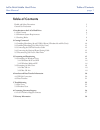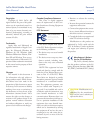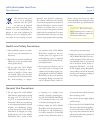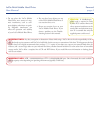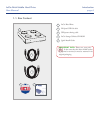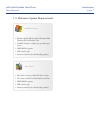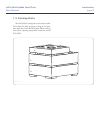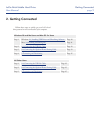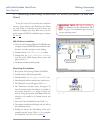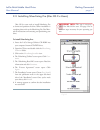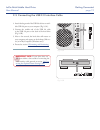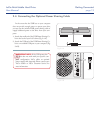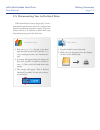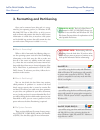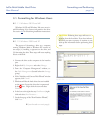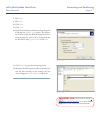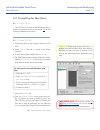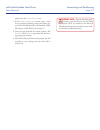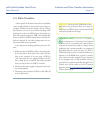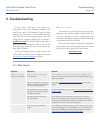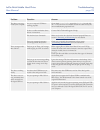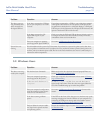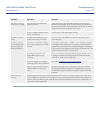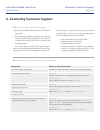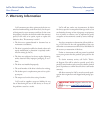Lacie brick mobile hard drive user manual page 1 table of contents table of contents health and safety precautions 3 general use precautions 3 1. Introduction to the lacie hard drive 5 1.1. Box content 6 1.2. Minimum system requirements 7 1.3. Stacking bricks 8 2. Getting connected 9 2.1. Installing...
Lacie brick mobile hard drive user manual page 2 forward copyrights copyright © 2011 lacie. All rights reserved. No part of this publi- cation may be reproduced, stored in a retrieval system, or transmitted in any form or by any means, electronic, me- chanical, photocopying, recording or otherwise, ...
Lacie brick mobile hard drive user manual page 3 forward this symbol on the prod- uct or on its packaging indicates that this prod- uct must not be disposed of with your other household waste. Instead, it is your responsibility to dispose of your waste equipment by handing it over to a designed coll...
Lacie brick mobile hard drive user manual page 4 forward do not place the lacie mobile ❖ hard drive near sources of mag- netic interference, such as com- puter displays, televisions or speak- ers. Magnetic interference can affect the operation and stability of your lacie mobile hard drive. Do not pl...
Lacie brick mobile hard drive user manual page 5 introduction features ■ professional performance ❖ store, back up and exchange your files ❖ easy to use, plug & play setup ❖ 1. Introduction to the lacie hard drive building on over a decade of design excellence, lacie has created a new line of drives...
Lacie brick mobile hard drive user manual page 6 introduction lacie user's manuals “1’click” backup mac os 10.2 and greater “1’click” backup windows xp / 2000 / me / 98se silverlining 98 v1.59 for win98se silverlining pro v6.5.4 for mac os 9 silverkeeper v1.1.2 backup for mac lacie brick hard drive ...
Lacie brick mobile hard drive user manual page 7 introduction windows users windows 98 se, windows me, windows 2000, ❖ windows xp or windows vista 233mhz pentium or higher (or equivalent pro- ❖ cessor) 32mb ram or greater ❖ usb interface port ❖ internet connection (for downloading updates) ❖ mac use...
Lacie brick mobile hard drive user manual page 8 introduction 1.3. Stacking bricks your lacie brick is designed to stack under another lacie brick. To allow for proper cooling, do not stack more than three lacie bricks together. When stacking three bricks, operating temperature should not exceed 30°...
Lacie brick mobile hard drive user manual page 9 getting connected follow these steps to quickly get your lacie hard drive powered on and connected to your computer. 2. Getting connected windows 98 and me users and mac os 9.X users step 1 windows: 2.1, installing usb driver and silverlining software...
Lacie brick mobile hard drive user manual page 10 getting connected to use your new lacie hard drive, first install the necessary driver software and silverlining 98. Follow the steps below to install the necessary drivers and software to configure your drive. Then move on to the power supply and us...
Lacie brick mobile hard drive user manual page 11 getting connected mac os 9.X users need to install silverlining pro to format and partition the drive. When installation is complete, please refer to the silverlining pro user man- ual for instructions on formatting and partitioning your drive. To in...
Lacie brick mobile hard drive user manual page 12 getting connected 2.3. Connecting the usb 2.0 interface cable attach the larger end of the usb 2.0 cable to an avail- 1. Able usb 2.0 port on your computer (fig. 2.3.A). Connect the smaller end of the usb 2.0 cable 2. To the usb 2.0 port on the back ...
Lacie brick mobile hard drive user manual page 13 getting connected 2.4. Connecting the optional power sharing cable in the event that the usb bus on your computer does not provide enough power to operate your drive, you may use the included usb power sharing cable to supply additional power to the ...
Lacie brick mobile hard drive user manual page 14 getting connected 2.5. Disconnecting your lacie hard drive usb external devices feature “plug & play” connec- tivity, which means that your drive can be connected and disconnected while the computer is running. To prevent failures, however, it is imp...
Lacie brick mobile hard drive user manual page 15 formatting and partitioning what is formatting? ■ when a disk is formatted, the following things oc- cur: the operating system erases all of the bookkeeping information on the disk, tests the disk to make sure that all of the sectors are reliable, ma...
Lacie brick mobile hard drive user manual page 16 formatting and partitioning windows 98 se and windows me users must in- stall silverlining 98 to format and partition the drive. See section 2.1 for silverlining installation instructions. 3.1. Formatting for windows users 3.1.1. Windows 98 se and me...
Lacie brick mobile hard drive user manual page 17 formatting and partitioning important info: please refer to section 3, formatting and partitioning , for a more detailed comparison of the various file system formats. Fig. 3.1.2.C fig. 3.1.2.D click 8. Next . Click 9. Next . Click 10. Next . Click 1...
Lacie brick mobile hard drive user manual page 18 formatting and partitioning mac os 9.X users must install silverlining pro to format and partition the drive. See section 2.2 for sil- verlining installation instructions. 3.2. Formatting for mac users 3.2.1. Mac os 9.X ■ connect the drive to the com...
Lacie brick mobile hard drive user manual page 19 formatting and partitioning partitions in the volume scheme: area. In the 7. Volume information section, enter a name for each volume (partition), choose the volume for- mat (mac os extended, mac os standard, unix file system, or ms-dos if you did st...
Lacie brick mobile hard drive user manual page 20 interface and data transfer information usb is a serial input/output technology for connect- ing peripheral devices to a computer or to each other. Hi-speed usb 2.0 is the latest implementation of this standard, and it provides the necessary bandwidt...
Lacie brick mobile hard drive user manual page 21 interface and data transfer information a data transfer is the flow of data that accomplishes a task, usually related to moving data from storage to computer ram or between storage devices. During data transfers, it’s best to wait before launching ot...
Lacie brick mobile hard drive user manual page 22 troubleshooting problem question answer the drive is not recog- nized by the computer. Does an icon for the drive appear on the desktop? There should be an icon for the lacie drive on the desktop. If the drive does not appear, follow the rest of the ...
Lacie brick mobile hard drive user manual page 23 troubleshooting problem question answer the drive is not recog- nized by the computer. Are your computer’s usb buses working properly? Open apple system profiler , expand the hardware list and click on usb. If your device is not listed, recheck the c...
Lacie brick mobile hard drive user manual page 24 troubleshooting problem question answer the drive is not run- ning noticeably faster when connected via hi-speed usb 2.0. Is the drive connected to a usb 1.1 port on your computer, or to a usb 1.1 hub? If your drive is connected to a usb 1.1 port or ...
Lacie brick mobile hard drive user manual page 25 troubleshooting problem question answer the drive is not recog- nized by the computer. Are both ends of the usb cable securely attached? Check both ends of the usb cable to make sure they are fully seated in their respective ports. Try disconnecting ...
Lacie brick mobile hard drive user manual page 26 contacting customer support read the user manual and review the troubleshoot- 1. Ing section. Try to isolate the problem. If possible, make the drive 2. The only external device connected to your computer, and make sure that all of the cables are cor...
Lacie brick mobile hard drive user manual page 27 contacting customer support 6.1. Lacie technical support contacts lacie asia, singapore, and hong kong contact us at: http://www.Lacie.Com/asia/contact/ lacie australia contact us at: http://www.Lacie.Com/au/contact/ lacie belgium contact us at: http...
Lacie brick mobile hard drive user manual page 28 warranty information 7. Warranty information lacie warrants your drive against any defect in ma- terial and workmanship, under normal use, for the peri- od designated on your warranty certificate. In the event this product is found to be defective wi...