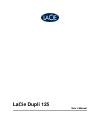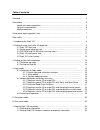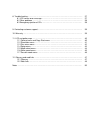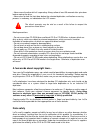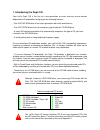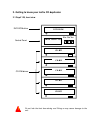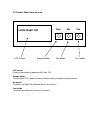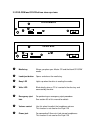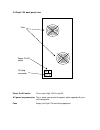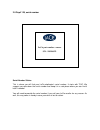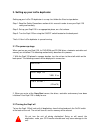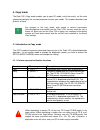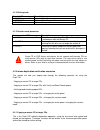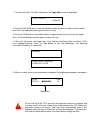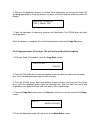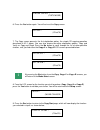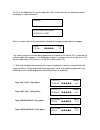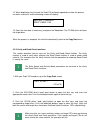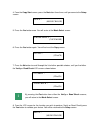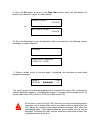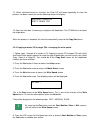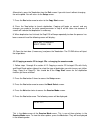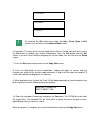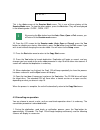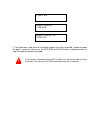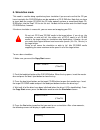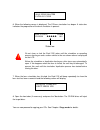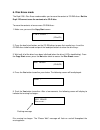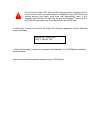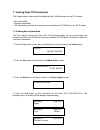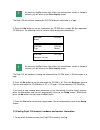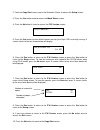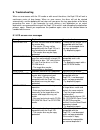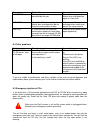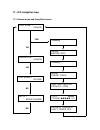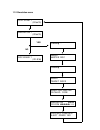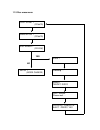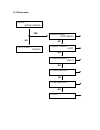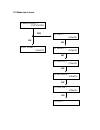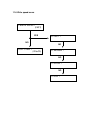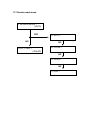Summary of Dupli 125
Page 1
Lacie dupli 125 user’s manual.
Page 2
Table of contents foreword …………………………………………………………………………………………. 4 precautions ……………………………………………………………………………………… 6 health and safety precautions ...………………………………………………………… 6 general use precautions ……....………………………………………………………… 6 media precautions ……………...………………………………………………………… 7 a few words about copyr...
Page 3
8. Troubleshooting ……………... …....………………………………………………………… 37 8.1 lcd screen error message ……..………. ….……………………………………… 37 8.2 other problems …………... ……..………. ….……………………………………… 38 8.3 emergency ejection of cds …….………. ….……………………………………… 38 9. Contacting customer support ……..………………………………………………………… 39 10. W...
Page 4
Foreword copyrights copyright © 2002 lacie. All rights reserved. No part of this publication may be reproduced, stored in a retrieval system, or transmitted in any form or by any means, electronic, mechanical, photocopying, recording or otherwise, without the prior written consent of lacie. Trademar...
Page 5
Canada compliance statement this class b digital apparatus meets all requirements of the canadian interference-causing equipment regulations. Manufacturer’s declaration for ce certification we, the lacie group sa, solemnly declare that this product conforms to the following european standards: class...
Page 6
Precautions the cd duplicator you have just purchased includes a laser diode device, which classifies it as a "laser class i" product. This laser is not dangerous for the user under normal operating conditions. However, we strongly advise you not to place any reflective objects in the disc loading s...
Page 7
• never move the drive while it is operating. Always allow at least 30 seconds after spin down before moving the drive. • never close or lock the front door before the selected duplication, verification or erasing process is underway, as indicated on the lcd screen. The drive's warranty may be void ...
Page 8
1. Introducing the dupli 125 your lacie dupli 125 is the first of a new generation of smart and easy-to-use devices dedicated to cd duplication, bringing you the following features: • one ide dvd-rom drive of the latest generation with multi-read features, • five ide cd-rw drives that can record any...
Page 9
2. Getting to know your lacie cd duplicator 2.1 dupli 125, front view do not lock the front door during use! Doing so may cause damage to the unit. ! Dvd-rom drive control panel cd-rw drives dvd-rom esc no yes cd-rw cd-rw cd-rw cd-rw cd-rw lacie dupli 125.
Page 10: Lacie Dupli 125
2.2 control panel close-up view lcd screen displays information for operating the dupli 125. Escape button to exit certain lcd screens or menus without making changes to the parameters. No button to choose the dupli 125’s different menus or functions. Yes button to validate the choice of a menu or a...
Page 11
2.3 dvd-rom and cd-rw drives close-up views _ media tray where you place your master cd and the blank cd-r/rw media _ load/eject button opens and closes the media tray _ busy led lights up when the drive is reading the media _ write led blinks briefly when a cd is inserted in the disc tray and acces...
Page 12
2.4 dupli 125, back panel view power on/off switch to turn your dupli 125 on and off. Ac power plug connector this is where you connect the power cable supplied with your lacie peripheral. Fans keeps your dupli 125 cool during operation. O i fans power on/off switch ac plug connector.
Page 13
2.5 dupli 125, serial number serial number sticker this is where you will find your lacie duplicator's serial number. It starts with "s/n". We suggest you note down the serial number and keep it in a safe place where you can find it later if needed. You will need to provide the serial number if you ...
Page 14
3. Setting up your lacie duplicator setting up your lacie cd duplicator is a snap. Just follow the 3 basic steps below: step 1: read the safety precautions section of this manual in order to use your dupli 125 safely and correctly. Step 2: set up your dupli 125 in an appropriate place, on a flat sur...
Page 15
4. Copy mode the dupli 125’s copy mode enables you to copy cd media, verify the results, set the write speed and configure the session parameter to meet your needs. This chapter describes how to do all of these. Any changes to the copy mode, write speed or session parameters (described below) are er...
Page 16
4.1.2 write speeds speed / lcd message description >> fast ? Copies at 24x-40x max. Speed >> medium ? Copies at 16x-24x speed >> slow ? Copies at 4x speed 4.1.3 session mode parameter session mode / lcd message description >> auto ? This is the default setting. The cds will be duplicated in accordan...
Page 17
1. Turn on your dupli 125. After initialization, the copy start screen is displayed: 2. Push the dvd-rom drive’s load/ eject button to open the disc tray and insert the master disc. Push the load/eject button again to close the tray. 3. Push the cd-rw drives’ load/ eject buttons to open the disc tra...
Page 18
6. Wait until the duplication process is finished. When duplication has finished, the dupli 125 will beep repeatedly to show the process has been successful and the following screen will display: 7. Open the front door (if necessary) and press the yes button. The cd-rw drives will eject the target d...
Page 19
6. Press the yes button again. You will arrive at the copy screen: 7. The copy screen presents the first duplication option, the simple cd copying operation described in 6.2.1 above. You can also choose two other duplication options: copy and verify or copy and read. Press the no button to scroll th...
Page 20
10. Press the yes button to start the operation. After a few moments, the following screens will display in rapid succession: when a screen similar to the one below is displayed, the copying procedure has begun: this screen shows the function being performed, the format of the master cd, a status ba...
Page 21
12. When duplication has finished, the dupli 125 will beep repeatedly to show the process has been successful and the following screen will display: 13. Open the front door (if necessary) and press the yes button. The cd-rw drives will eject the target discs. When the process is complete, the unit w...
Page 22
4. From the copy start screen, press the no button three times until you come to the setup screen: 5. Press the yes button once. You will arrive at the mode select screen: 6. Press the yes button again. You will arrive at the copy screen: 7. Press the no button to scroll through the list of other po...
Page 23
9. Press the esc button to return to the copy start screen, which will now display the function you selected in step 8, as shown below; or 10. Press the yes button to start the operation. After a few moments, the following screens will display in rapid succession: 11. When a screen similar to the on...
Page 24
12. When verification/read has finished, the dupli 125 will beep repeatedly to show the process has been successful and the following screen will display: 13. Open the front door (if necessary) and press the yes button. The cd-rw drives will eject the target discs. When the process is complete, the ...
Page 25
Alternatively, press the yes button from the exit screen if you wish to exit without changing the write speed. You will return to the setup screen. 7. Press the esc button once to return to the copy start screen. 8. Press the yes button to launch duplication. Copying will begin as normal, and any ch...
Page 26
By pressing the esc button from either the auto, close, open or exit screens, you will return to the session mode screen. 6. From the lcd screen for the session mode (auto, open or closed) you wish to use, press the yes button to validate your choice. Alternatively, press the yes button from the exi...
Page 27
4.2.6 copying a master cd to target cds + changing the write speed + changing the session mode. 1. Follow steps 1 through 9 in section 4.2.2: copying a master cd to target cds with verify and read check options (above) to select the type of duplication you wish to carry out (either copy, copy+v? Or ...
Page 28
This is the auto screen of the session mode menu. This is one of three choices of the session mode menu. To view the other options, press the no button. They will be displayed in the following order: close , open , exit by pressing the esc button from the auto, close, open or exit screens, you will ...
Page 29
2. The duplication, read check or verification process has been cancelled. Unlock and open the door if necessary, then press the dvd-rom and cd-rw drives’ load/eject buttons to stop the beeping and eject the media. If you cancel a duplication using cd-r media, you will not be able to reuse the media...
Page 30
5. Simulation mode this mode is used for doing a preliminary burn simulation if you are not sure that the cd you have inserted in the dvd-rom drive can be copied on a cd-r /rw disc. Note that you have to insert both the master cd-rom (the cd to be copied) and one or more blank target cd- r/rw discs ...
Page 31
6. When the following screen is displayed, the cd burn simulation has begun. A status bar indicates the progression of the burn simulation in percent: do not close or lock the dupli 125’s door until the simulation or recording process has begun and a screen similar to the one shown above is displaye...
Page 32
6. Disc erase mode the dupli 125’s disc erase mode enables you to erase the content of cd-rw discs. But the dupli 125 cannot erase the contents of a cd-r disc . To erase the contents of one or more cd-rw discs: 1. Make sure you are at the copy start screen: 2. Press the load/ eject buttons on the cd...
Page 33
Do not lock the dupli 125’s door until the erasing process has begun and a screen similar to the one shown above is displayed on the lcd. Before the erasing process has begun, drive trays may automatically open. If this happens when the door is closed, the unit may be damaged. To prevent this, wait ...
Page 34
7. Viewing dupli 125 information this chapter details how to view the following dupli 125 information via the lcd screen: • drive information • firmware information • h/w information: provides the maximum write speed of the cd-rw drives for cd-r media. 7.1 viewing drive information the drive inquiry...
Page 35
By pressing the esc button from either the manufacturer, model or firmware screens, you will return to the drive inquiry screen. The dupli 125 will continue showing the dvd-rom drive’s information in a loop. 5. Press the no button to see the information for cd-rw drive number 00 (the uppermost cd-rw...
Page 36
2. From the copy start screen, press the no button 3 times to access the setup screen. 3. Press the yes button once to access the mode select screen. 4. Press the no button 4 times to access the f/w version screen: 5. Press the yes button to view which firmware version your dupli 125 is currently ru...
Page 37
8. Troubleshooting when an error occurs with the cd media or with one of the drives, the dupli 125 will emit a continuous series of long beeps. When an error occurs, the discs will not be ejected automatically, and the beeping will not stop until your press the tray open button of the drive presenti...
Page 38
Message explanation items to check user stop the operation has been intentionally cancelled by the user. Take out the target and master discs and duplicate again at a later time. Data size during read/check or verify, the master disc and target disc do not have the same amount of data. Make sure the...
Page 39
9. Contacting customer support if you have asked yourself all of the pertinent questions in the troubleshooting checklist and you still can't get your lacie drive to work properly, you need to call your lacie reseller's technical assistance hotline. Before getting on the phone, make sure that you ar...
Page 40
11. Lcd navigation map 11.1 general menu and copy start screen copy start ? (cdtocd) yes no checking … insert master disc checking … insert target discs analysing master catalog code copy 648mb cd-rom _ _ _ _ _ 15% process complete eject : press yes simulation ? (cdtocd) disc erase ? (cd-r/w) no set...
Page 41
11.2 simulation menu simulation ? (cdtocd) yes no checking … insert master disc checking … insert target discs analysing master catalog code simulation 648mb cd-rom _ _ _ _ _ 15% process complete eject : press yes copy start ? (cdtocd) disc erase ? (cd-r/w).
Page 42
11.3 disc erase menu simulation ? (cdtocd) yes no sure ? Checking … insert target discs disc erase please wait … process complete eject : press yes copy start ? (cdtocd) disc erase ? (cd-r/w) setup ? (mode change).
Page 43
11.4 setup menu setup ? (mode change) yes no > mode select ? (copy mode) > write speed ? (fast) no no copy start ? (cdtocd) > session mode ? (auto) no > drive inquiry ? No > f/w version ? No > exit ?.
Page 44
11.5 mode select menu > mode select ? (copy mode) yes no copy start ? (cdtocd) >> copy ? (cdtocd) no >> verify ? (cdtocd) no >> copy+v ? (cdtocd) no >> rd check ? (cdtocd) no >> copy+r ? (cdtocd) no >> exit ?.
Page 45
11.6 write speed menu > write speed ? (fast) yes no copy start ? (cdtocd) >> fast ? No >> medium ? No >> slow ? No >> exit ?.
Page 46
11.7 session mode menu > session mode ? (auto) yes no copy start ? (cdtocd) >> auto ? No >> close ? No >> open ? No >> exit ?.
Page 47
12. Glossary and web links 12.1 glossary buffer ram cache that is faster than the data that is being delivered. Buffers are used so data may be stored and delivered to the receiving item as it is needed. Buffer underrun a condition where the drive's buffer runs out of data while the cd-r or cd-rw me...
Page 48
Hfs the file system used by the macintosh operating system to organize data on hard and floppy disks. Hfs can also be used for cd-roms. Hybrid the most common use of the term "hybrid" in the context of cd media refers to a cd containing both windows and macintosh software, which on a windows platfor...
Page 49
12.2 web links to find out more about cd media, the different cd formats and other technical information, we encourage you to visit the following internet sites: http://www.Lacie.Com/products/archival/cd duplicator http://www.Cd-info.Com/ http://www.Howstuffworks.Com/cd.Htm http://www.Sciam.Com/1998...
Page 50
Notes.