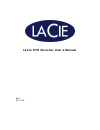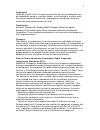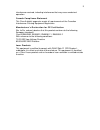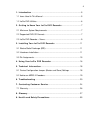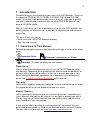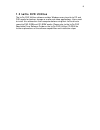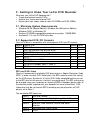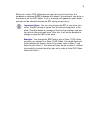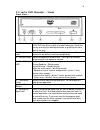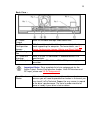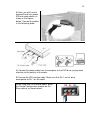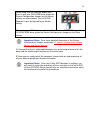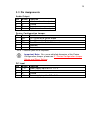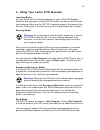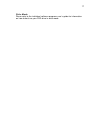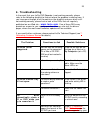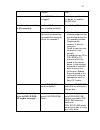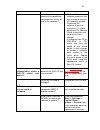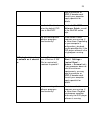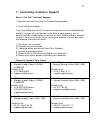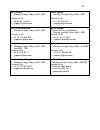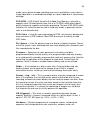Summary of DVD Recorde
Page 1
Lacie dvd recorder user’s manual rev.1 02/11/06.
Page 2
2 copyrights copyright © 2002 lacie. All rights reserved. No part of this publication may be reproduced, stored in a retrieval system, or transmitted in any form or by any means, electronic, mechanical, photocopying, recording or otherwise, without the prior written consent of lacie. Trademarks micr...
Page 3
3 interference received, including interference that may cause undesired operation. Canada compliance statement this class a digital apparatus meets all requirements of the canadian interference-causing equipment regulations. Manufacturer’s declaration for ce certification we, lacie, solemnly declar...
Page 4
4 1. Introduction .......................................................................................... 5 1.1 icons used in this manual ..................................................................... 5 1.2 lacie dvd utilities...................................................................
Page 5: 1. Introduction
5 1. Introduction congratulations on the purchase of your new lacie dvd recorder. Thanks to its support of cd-rom, cd-r, cd-rw, dvd-rom, dvd-r, and dvd-rw media, this stylish, high-performance internal drive will allow you to quickly and easily record audio, video and data on either dvd-r/rw general...
Page 6: 1.2 Lacie Dvd Utilities
6 1.2 lacie dvd utilities the lacie dvd utilities software enables windows users to write to cd and dvd media for backup, storage or audio and video applications. Users need to install this software on their computer before using their lacie drive to record to dvd-r/rw and cd-r/rw media. Please refe...
Page 7
7 2. Getting to know your lacie dvd recorder what can your lacie dvd recorder do? • create professional quality dvds. • archive your home movies onto dvd. • master your own audio, video or data cd-r/rws and dvd-r/rws. 2.1 minimum system requirements • windows 98 se (second edition), windows me (mill...
Page 8
8 when you insert a dvd-video disc into your drive for the first time, the hardware or software mpeg-ii decoder will detect if the setting of your drive is the same as on the dvd-video. If not, a message will appear on your screen and you will be asked to change the rpc setting of your drive. Import...
Page 9
9 2.3 lacie dvd recorder – views front view – 1 – media tray open the tray by pressing the load/eject button, then place a cd/dvd into the tray with the label facing up. Close the tray by pushing the load/eject button or pushing the front part of the tray. 2 - headphone jack to connect 3.5 mm mini-j...
Page 10
10 back view – 8 – audio output insert the included analogic audio cable here. 9 – device configuration jumper with the unit turned off, set the jumper switch to the drive mode supporting the computer. For more details, see 5.1 device configuration jumper (master and slave) settings . 10 – cooling f...
Page 11
11 3. Installing your lacie dvd recorder warning! Before handling and installing your lacie dvd recorder, ensure that you have properly grounded yourself. Electrostatic discharge (esd) can quickly and easily damage or destroy your component or your computer. Please read the following information to ...
Page 12
12 vary by manufacturer, so please refer to your computer system’s manual for specific details. 3) once you have removed the cover, you may need to remove the front bezel of your computer case. The removal of the front bezel of the computer case will vary dependant upon manufacture, so please refer ...
Page 13
13 8) next, you will have to connect the drive’s power, ide and audio cables, as shown in the figures below. Connect the cables in the following order: a) connect the power cable from the computer to the dvd drive, paying close attention to the polarity of the cable. B) connect the ide interface cab...
Page 14
14 when using two ide interface cables and there is only one dvd-r/rw drive, place the device configuration jumper on the master setting, as shown below. The lacie dvd recorder is pre-configured to the master setting. When using two ide interface cables and there are two dvd-r/rw or another cd-rom/r...
Page 15
15 3.3 pin assignments audio output pin name function 1 l left channel audio output 2 g ground 3 g ground 4 r right channel audio output device configuration jumper pin name function 1 ma* on – drive set to master mode 2 sl on – drive set to slave mode 3 cs on – drive set to cable select mode 4 rese...
Page 16
16 4. Using your lacie dvd recorder inserting media to insert a disc, push the load/eject button on your lacie dvd recorder. When the disc tray opens, put the dvd/cd media into the tray with the label side facing up. Make sure the dvd/cd is correctly placed in the center of the disc tray. Gently pus...
Page 17
17 write mode please refer to the individual software programs user’s guide for information on how to best use your dvd drive in write mode..
Page 18: 5. Technical Information
18 5. Technical information 5.1 device configuration jumper (master and slave) settings the ide interface on the back of your lacie dvd recorder can support two devices, and most computer motherboards come with dual ide interfaces, primary and secondary, to allow up to four ide devices. The controll...
Page 19
19 your lacie dvd recorder is pre-configured in the factory to the master setting (ma). By removing the jumper on the pins and then placing it on the two vertical cs pins, you can configure the device in the cs mode, or place it on the two vertical sl pins to configure it as the slave device. In mos...
Page 20: 6. Troubleshooting
20 6. Troubleshooting in the event that your lacie dvd recorder is not working correctly, please refer to the following checklist to find out where the problem is coming from. If you have gone through all of the points on the checklist and your drive is still not working correctly, please have a loo...
Page 21
21 inserted? Drive. Is the cd/dvd media damaged? Carefully inspect the disc. If in doubt, try another cd/dvd disc. The d r iv e i s not w ri t ing t o cd corr e ct ly . Has easy cd creator been installed correctly? Reinstall easy cd creator. Has buffer underrun occurred (has something interrupted th...
Page 22
22 has buffer underrun occurred (has something interrupted the stream of data to the recorder)? • disable all other software programs that are running during the cd recording session. • disconnect the network, if you are using one. On a mac, deactivate file sharing. • check to see that your hard dri...
Page 23
23 need to purchase an mpeg-ii decoder card. Consult your computer supply specialist for details. Has the lacie drive been set as the default dvd drive in windvd? See the lacie dvd software guide, as well as the windvd online help. Are you running other software programs simultaneously? Check to see...
Page 24
24 7. Contacting customer support before you call technical support 1) read the manual and review the troubleshooting section. 2) try to isolate the problem. If you have asked yourself all of the pertinent questions in the troubleshooting checklist, and you still can't get your lacie drive to work p...
Page 25
25 lacie italy • monday through friday, 9am – 6pm contact us at: • 39 02 89 14 09 20 • support.It@lacie.Com lacie japan • monday through friday, 9am – 5pm contact us at: • 81 3 5733 2205 • support.Jp@lacie.Com lacie netherlands • monday through friday, 9am – 5pm contact us at: • 31 (0) 713 326 833 •...
Page 26
26 7.1 warranty lacie warrants your drive against any defect in material and workmanship, under normal use, for the period designated on your warranty certificate. In the event this product is found to be defective within the warranty period, lacie will, at its option, repair or replace the defectiv...
Page 27: 8. Glossary
27 8. Glossary ata (advanced technology attachment) – the official name that the american national standards institute (ansi) uses for what the computer industry calls integrated drive electronics (ide) – which is the standard electronic interface used between a computer motherboard's data paths, or...
Page 28
28 cache, -ing – this is an area of electronic storage (usually ram) set aside to store frequently used data from electro-mechanical storage (hard drives, floppy disks, cd/dvd-rom, tape cartridges, etc.) therefore, storing frequently used data in ram can enhance your system’s overall response to dis...
Page 29
29 decoder – the electronic component that deciphers the mpeg-ii video stream. It paints the picture to the viewer’s screen. Digital – discrete information that can be broken down to zero or one bits. Disc at once (dao) – authoring process in which the entire cd/dvd is recorded in one session, and d...
Page 30
30 media uses a phase-change recording layer and is available as a bare disc, a single-sided disc in a removable cartridge, or a dual-sided disc in a permanent cartridge. Dvd-rom – dvd (digital versatile disc read only memory) a disc with a capacity up to 25 times greater than that of a cd-rom, whic...
Page 31
31 host bus adapter (hba) – a printed circuit board that installs in a standard microcomputer and an interface between the device controller and the computer. Also called a controller. Hot-plug, -gable – the ability to plug in a cable or connector while the computer and peripheral are powered-on wit...
Page 32
32 kb/s – kilobytes per second. A means of measuring throughput. Mb (megabit) – equivalent to 1,000,000 bits. Mb/s – megabits per second. A means of measuring throughput. 480mb/s is equal to 60mb/s. Mb (megabyte) – basically means one million bytes, but is actually 1,024 kilobytes or 1,024 x 1,024 b...
Page 33
33 peripheral – a generic term applied to printers, scanners, mice, keyboards, serial ports, graphics cords, disk drives and other computer subsystems. This type of peripheral often relies on its own control software, known as a peripheral driver. Plug and play – term used to refer to the ability of...
Page 34
34 storage – in computers, any equipment in which information may be kept. Pcs generally use disk units and other external storage media (diskettes, cd- roms, magnetic disks, etc.) for permanent storage of information. Track at once (tao) – authoring process where data is added one track at a time, ...
Page 35
35 9. Health, safety and general use precautions the drive you have just purchased includes a laser diode device, which classifies it as a "laser class i" product. This laser is not dangerous for the user under normal operating conditions. However, we strongly advise you not to place any reflective ...
Page 36
36 (even through a window). Inversely, placing your drive in an environment that is too cold or humid may damage the unit. • always unplug the drive from the electrical outlet if there is a risk of lightning or if it will not be used for an extended period of time. Otherwise, there is an increased r...