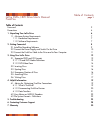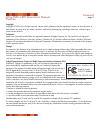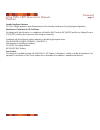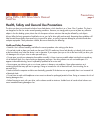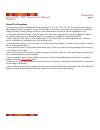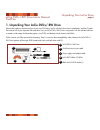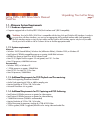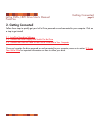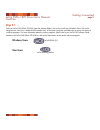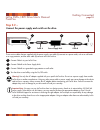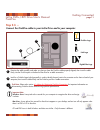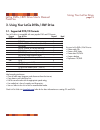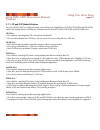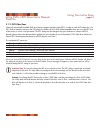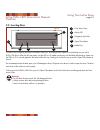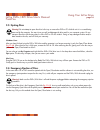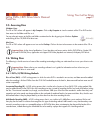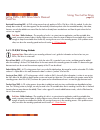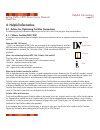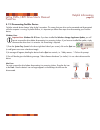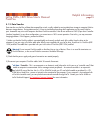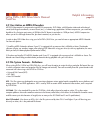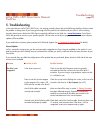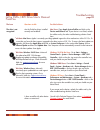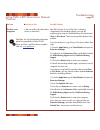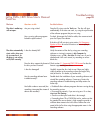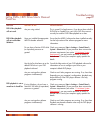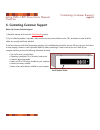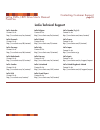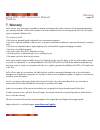- DL manuals
- LaCie
- Storage
- DVD+/-RW Drive
- User Manual
LaCie DVD+/-RW Drive User Manual
Summary of DVD+/-RW Drive
Page 1
Register your product online for free technical support: www.Lacie.Com/register.Htm go directly to manual.
Page 2: Table of Contents
Table of contents foreword 2 precautions 4 1. Unpacking your lacie drive 6 1.1. Minimum system requirements 7 1.1.1. Hardware requirements 7 1.1.2. Software requirements 7 2. Getting connected 8 2.1 install the recording software 9 2.2 connect the power supply and switch on the drive 10 2.3 connect ...
Page 3
Copyrights copyright © 2003 lacie. All rights reserved. No part of this publication may be reproduced, stored in a retrieval system, or transmitted in any form or by any means, electronic, mechanical, photocopying, recording or otherwise, without the prior written consent of lacie. Trademarks apple,...
Page 4
Canada compliance statement this class a digital apparatus meets all requirements of the canadian interference-causing equipment regulations. Manufacturer’s declaration for ce certification we hereby certify that this device is in compliance with both the emc directive (89/336/eec) and the low volta...
Page 5
Health, safety and general use precautions the drive you have just purchased includes a laser diode device, which classifies it as a "laser class i" product. This laser is not dangerous for the user under normal operating conditions. However, we strongly advise you not to place any reflective object...
Page 6
General use precautions: • do not expose the drive to temperatures outside the range of 5° c to 40° c (41° f to 104° f) during operation. Doing so may damage the drive or disfigure its casing. Avoid placing your drive near a source of heat or exposing it to sunlight (even through a window). Inversel...
Page 7
1. Unpacking your lacie dvd+/-rw drive become the producer, director and star of your own dvd epics, the dj with the freshest music compilations, and the it expert that archives all of your important files and data. Use your lacie dvd+/-rw drive in conjunction with the included software to create a ...
Page 8
1.1. Minimum system requirements 1.1.1. Hardware requirements: • computer equipped with a firewire/ieee 1394/ilink interface card* (sbp-2 compatible). *tech note: your lacie dvd+/-rw drive is compatible with the sony ilink and firewire 800 interfaces. In order to use your drive with these interfaces...
Page 9: 2. Getting Connected
2. Getting connected follow these steps to quickly get your lacie drive powered on and connected to your computer. Click on a step to get started! 2.1. Install the recording software 2.2. Connect the power supply and switch on the drive 2.3. Connect the firewire cable to your lacie drive and to your...
Page 10: Step 2.1. –
Step 2.1. – from you lacie dvd utilities cd-rom, open the software folders, click on the install icons (windows users: click on the setup.Exe icon; mac users: double-click the installer icon) of the various programs and follow the on-screen instructions to install the programs. For more information ...
Page 11: Step 2.2 –
Step 2.2 – connect the power supply and switch on the drive. There are two cables that are supplied with the power supply: one cable (a) connects to a power outlet, such as a wall outlet or a surge protector; and the other cable (b) connects to the lacie drive. Connect cable a to your lacie drive. C...
Page 12: Step 2.3. –
Step 2.3. – connect the firewire cable to your lacie drive and to your computer. Examine the cable carefully and make sure that you have the firewire cable properly aligned, then insert the cable firmly into the firewire port on the back of the drive for a stable connection. Look for a firewire logo...
Page 13
3. Using your lacie dvd+/-rw drive 3.1. Supported dvd/cd formats your lacie drive is compatible with most popular dvd and cd formats: format type of disc record read dvd dvd+r x x dvd+rw x x dvd-r 4.7gb for general use (ver. 2.0) x x dvd-rom -- x dvd-r 3.95gb, 4.7gb for authoring -- x dvd-r (general...
Page 14
3.1.1. Cd and dvd media definitions your lacie dvd+/-rw drive will let you create, save and share your digital files to cd-r/rw, dvd-r/rw and dvd+r/rw media. The included software will allow you to format and write to both cd-r/rw, dvd-r/rw and dvd+r/rw discs. Cd-r discs: • best sutied for: recordin...
Page 15
3.1.2. Dvd-video zone nearly all commercially-available dvd discs feature a region protection code (rpc). In order to watch dvd-video discs, the rpc needs to match the setting on the dvd player. By default, all lacie dvd-video-compatible drives are set to the rpc zone of the country in which it was ...
Page 16: 3.2. Inserting Discs
3.2. Inserting discs to insert a disc, first gently lower the drive access door (#1), and then push the open/close (#4) button on your lacie dvd+/-rw drive. When the disc tray opens, put the dvd or cd media into the tray with the label side facing up. Make sure the dvd or cd is correctly placed in t...
Page 17: 3.3. Ejecting Discs
3.3. Ejecting discs warning! Do not attempt to open the drive's disc tray or remove the dvd or cd while the unit is in use and being accessed by the computer. You may injure yourself, and damage the drive and/or your computer system. Do not transport the drive with the tray open or with a dvd or cd ...
Page 18: 3.5. Accessing Discs
3.5. Accessing discs windows users the cd or dvd volume will appear in my computer. Click on my computer to view the contents of the cd or dvd and to have access to the folders and files on it. You can also gain access to the files and folders contained on the disc by going into windows explorer and...
Page 19
Restricted overwriting (ro) - a dvd writing process that only applies to dvd+/-rw discs. With this method, if a disc has already been written to, new data segments can be randomly inserted anywhere within the recorded boundary. New data, however, can only be added to an area of the disc that has alr...
Page 20: 4. Helpful Information
4. Helpful information 4.1. Advice for optimizing firewire connections the following technical information relates to your lacie dvd+/-rw drive and gives some practical advice: 4.1.1. What is firewire/ieee 1394? A serial bus used to connect external computer and consumer electronic devices to comput...
Page 21
4.1.2. Disconnecting firewire devices firewire external devices feature "plug & play" connection. This means that your drive can be connected and disconnected while the computer is running. To prevent failures, it is important you follow these steps when disconnecting your firewire device. Windows u...
Page 22
4.1.3. Data transfers data transfers are the flow of data that accomplishes a task, usually related to moving data from storage to computer ram or between storage devices. During data transfers, it’s best to wait before launching other applications on the same firewire port. Anomalies may arise with...
Page 23
4.2 user advice on mpeg-ii decoders all dvd-video material is compressed using mpeg-ii compression. Dvd-video, with full-motion video and multi-channel sound (multi-lingual soundtracks, surround sound, etc.), is a data-hungry application. Without compression, you would only be able to fit a 5-minute...
Page 24: 5. Troubleshooting
5. Troubleshooting in the event that your lacie dvd+/-rw drive is not working correctly, please refer to the following checklist to find out where the problem is coming from. If you have gone through all of the points on the checklist and your drive is still not working correctly, please have a look...
Page 25
Troubleshooting page 24 lacie dvd+/-rw drive user’s manual firewire the issue the drive is not recognized. Questions to ask are the firewire drivers installed correctly and enabled? Is there a conflict with other device drivers or extensions? Possible solutions mac users: open apple system profiler ...
Page 26
Troubleshooting page 25 lacie dvd+/-rw drive user’s manual firewire the issue the drive is not recognized. Questions to ask is there a conflict with other device drivers or extensions? Possible solutions mac os 9.X users: if your lacie drive is not being recognized by the recording software, you may...
Page 27
Troubleshooting page 26 lacie dvd+/-rw drive user’s manual firewire the issue the drive's media tray will not open. The drive automatically ejects a disc when you try to record on it, or the drive is not writing to cd/dvd correctly. Questions to ask are you using a mac? Has a running software progra...
Page 28
Troubleshooting page 27 lacie dvd+/-rw drive user’s manual firewire the issue dvd-video playback will not work. Dvd-video playback will not work under windows. Dvd playback is not as smooth as it should be. Questions to ask are you using a mac? Have you installed the appropriate mpeg-ii decoder soft...
Page 29
6. Contacting customer support before you contact technical support 1) read the manuals and review the troubleshooting section. 2) try to isolate the problem. If possible, make the drive the only external device on the cpu, and make sure that all of the cables are correctly and firmly attached. If y...
Page 30: Lacie Technical Support
Lacie technical support contacting customer support page 29 lacie dvd+/-rw drive user’s manual firewire lacie australia contact us at: http://www.Lacie.Com/au/contact/ lacie denmark contact us at: http://www.Lacie.Com/dk/contact/ lacie germany contact us at: http://www.Lacie.Com/de/contact/ lacie ne...
Page 31: 7. Warranty
7. Warranty lacie warrants your drive against any defect in material and workmanship, under normal use, for the period designated on your warranty certificate. In the event this product is found to be defective within the warranty period, lacie will, at its option, repair or replace the defective dr...