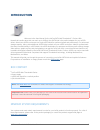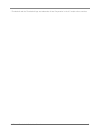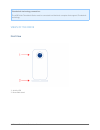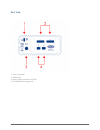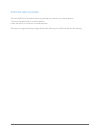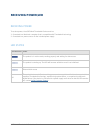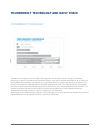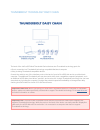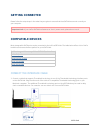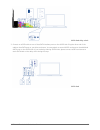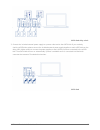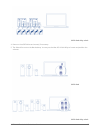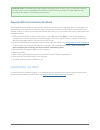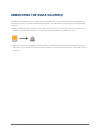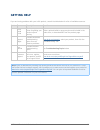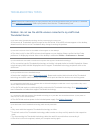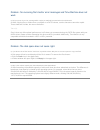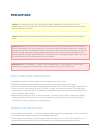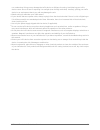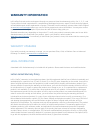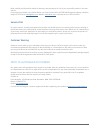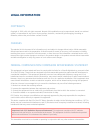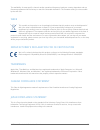- DL manuals
- LaCie
- Switch
- ESATA HUB THUNDERBOLT SERIES
- User Manual
LaCie ESATA HUB THUNDERBOLT SERIES User Manual
Summary of ESATA HUB THUNDERBOLT SERIES
Page 1
Esata hub thunderbolt series user manual 1 esata hub thunderbolt series user manual click here to access an up-to-date online version of this document. Online user manuals feature expandable illustrations, easier navigation, and search capability..
Page 2: Introduction
Esata hub thunderbolt series user manual 2 introduction welcome to the user manual for the lacie esata hub thunderbolt™* series. With theoretical transfer rates that can reach up to 10gb/s, the esata hub is the perfect adapter for your esata drives. Attach two esata enclosures to a single esata hub ...
Page 3
Esata hub thunderbolt series user manual 3 * thunderbolt and the thunderbolt logo are trademarks of intel corporation in the u.S. And/or other countries..
Page 4
Esata hub thunderbolt series user manual 4 thunderbolt technology connection: the esata hub thunderbolt series must be connected to a macintosh computer that supports thunderbolt technology. Views of the drive front view activity led 1. Removable stand 2..
Page 5
Esata hub thunderbolt series user manual 5 rear view chain lock option 1. Esata ports 2. Power supply connection (12v 2a) 3. Thunderbolt technology ports 4..
Page 6
Esata hub thunderbolt series user manual 6 position and stacking the lacie esata hub thunderbolt series may be kept at a vertical or a horizontal position. Use the removable stand for a vertical position. ■ place the device on its side for a horizontal position. ■ lacie does not support stacking mul...
Page 7: Receiving Power/led
Esata hub thunderbolt series user manual 7 receiving power/led receiving power to receive power, the esata hub thunderbolt series must be: connected to a macintosh computer that is compatible with thunderbolt technology 1. Connected to a power source via the included power supply 2. Led states led b...
Page 8
Esata hub thunderbolt series user manual 8 thunderbolt technology and daisy chain thunderbolt technology thunderbolt technology is an active cable technology with extraordinary promise. A single thunderbolt technology connection includes two bi-directional streams, each with a potential bandwidth of...
Page 9
Esata hub thunderbolt series user manual 9 thunderbolt technology daisy chain the back of the lacie esata hub thunderbolt series features two thunderbolt technology ports for: direct connection to a thunderbolt technology compatible macintosh computer ■ daisy chaining thunderbolt compatible devices ...
Page 10: Getting Connected
Esata hub thunderbolt series user manual 10 getting connected please follow the setup steps in the order they are given to ensure that the esata drives mount correctly on your computer. Important info: if your lacie esata drive features an “auto” power mode, please do not use it. Compatible devices ...
Page 11
Esata hub thunderbolt series user manual 11 esata hub daisy chain connect an esata cable to one of the esata interface ports on the esata hub. Plug the other end of the 2. Cable to the esata port on your drive enclosure. You may attach a second esata enclosure to the additional esata port on the esa...
Page 12
Esata hub thunderbolt series user manual 12 esata hub daisy chain connect the included external power supply to a power outlet and to the esata hub. If you are daisy 3. Chaining esata hubs, please connect the included external power supply/supplies to each esata hub on the daisy chain. Make certain ...
Page 13
Esata hub thunderbolt series user manual 13 esata hub daisy chain power on the esata drive enclosure(s) if necessary. 4. The disks will mount on the mac desktop. You may use the mac os x disk utility to format and partition the 5. Volumes. Esata hub esata hub daisy chain.
Page 14
Esata hub thunderbolt series user manual 14 technical note: thunderbolt technology supports seven devices on a daisy chain, including the computer. You can connect up to six esata hubs for a total of 12 esata drive enclosures. The total disks will vary according to the amount of hard drives per encl...
Page 15
Esata hub thunderbolt series user manual 15 unmounting the esata volume(s) thunderbolt technology devices are plug and play, allowing you to connect and disconnect them while the computer is running. To prevent potential disk problems, it is important to properly eject the esata storage volume(s). D...
Page 16: Getting Help
Esata hub thunderbolt series user manual 16 getting help if you are having problems with your lacie product, consult the table below for a list of available resources. Order source description location 1 quick install guide concise steps to follow for getting your product up and running either a pri...
Page 17
Esata hub thunderbolt series user manual 17 troubleshooting topics note: interactive troubleshooting, a highly effective way to resolve problems with your product, is available from www.Lacie.Com/support/ . Select your product, then click the “troubleshooting” tab. Problem: i do not see the esata vo...
Page 18
Esata hub thunderbolt series user manual 18 problem: i'm receiving file transfer error messages and time machine does not work. Q: did you get an "error -50" message while copying to esata drives attached to the esata hub? A: when copying files or folders from a computer to a fat32 volume, certain c...
Page 19: Precautions
Esata hub thunderbolt series user manual 19 precautions caution: it is essential that you use only the power supply shipped with your product, since it is a shielded-type power cord that meets fcc emission limits as well as to prevent interference to the nearby radio and television reception. Cautio...
Page 20
Esata hub thunderbolt series user manual 20 non-condensing. Doing so may damage the lacie device or disfigure its casing. Avoid placing your lacie device near a source of heat or exposing it to sunlight (even through a window). Inversely, placing your lacie device in an environment that is too cold ...
Page 21: Warranty Information
Esata hub thunderbolt series user manual 21 warranty information lacie offers first-rate service and support through our generous three-tiered warranty policy. Our 1-, 2-, 3-, and 5-year policies include comprehensive, complimentary web-based resources, expert in-house technical support, and worldwi...
Page 22
Esata hub thunderbolt series user manual 22 except for the limited warranty set forth above, all products are sold “as is” and lacie expressly disclaims all warranties of any kind, whether express, implied or statutory, including the implied warranties of merchantability, noninfringement and fitness...
Page 23
Esata hub thunderbolt series user manual 23 read carefully all information related to warranty and precautions of use of your new lacie product in the user manual. For products purchased in the united states, you may contact lacie at 22985 nw evergreen parkway, hillsboro, oregon 97124. Email: sales@...
Page 24: Legal Information
Esata hub thunderbolt series user manual 24 legal information copyrights copyright © 2012 lacie. All rights reserved. No part of this publication may be reproduced, stored in a retrieval system, or transmitted in any form or by any means, electronic, mechanical, photocopying, recording or otherwise,...
Page 25
Esata hub thunderbolt series user manual 25 the availability of some specific channels and/or operational frequency bands are country dependent and are firmware programmed at the factory to match the intended destination. The firmware setting is not accessible by the end user. Weee this symbol on th...