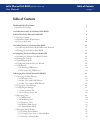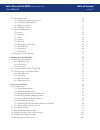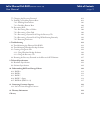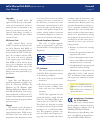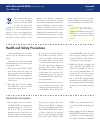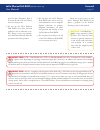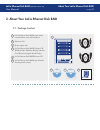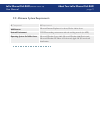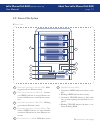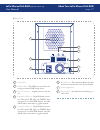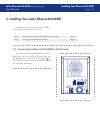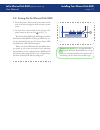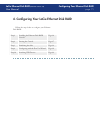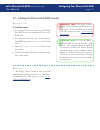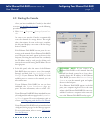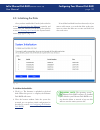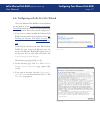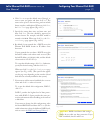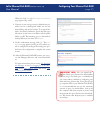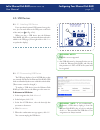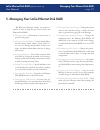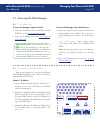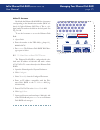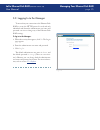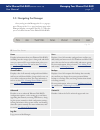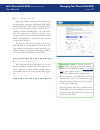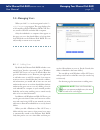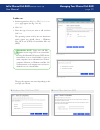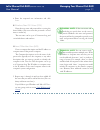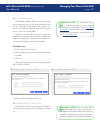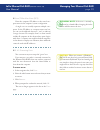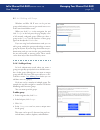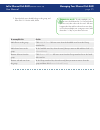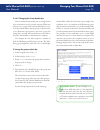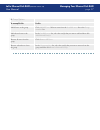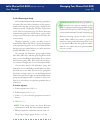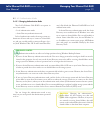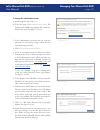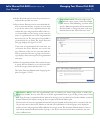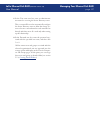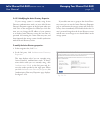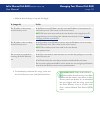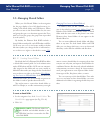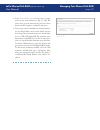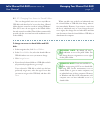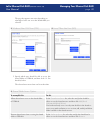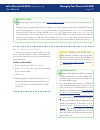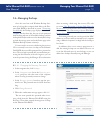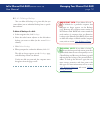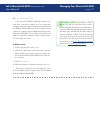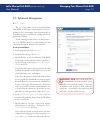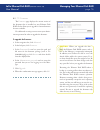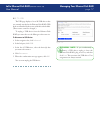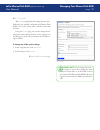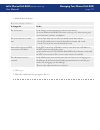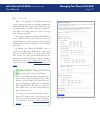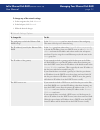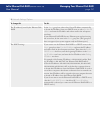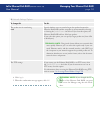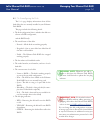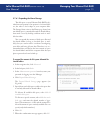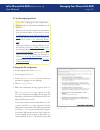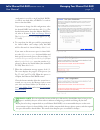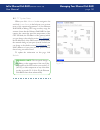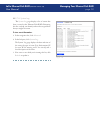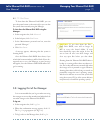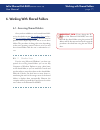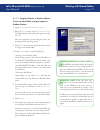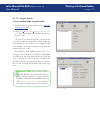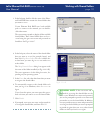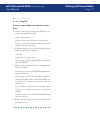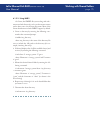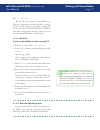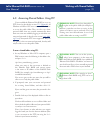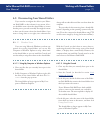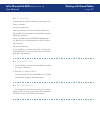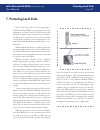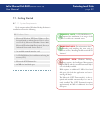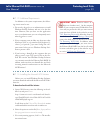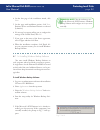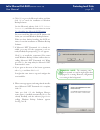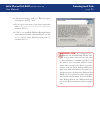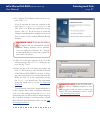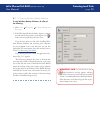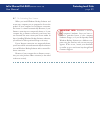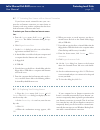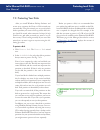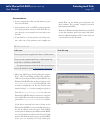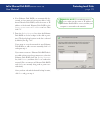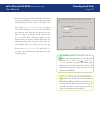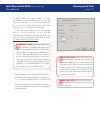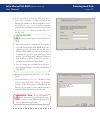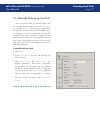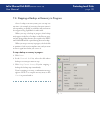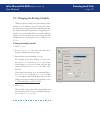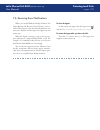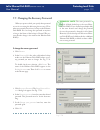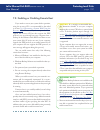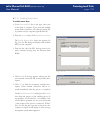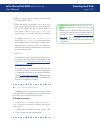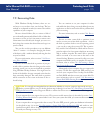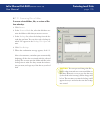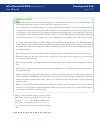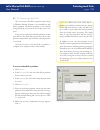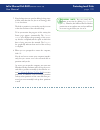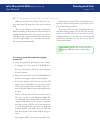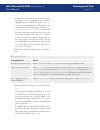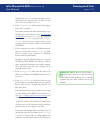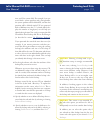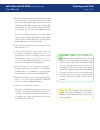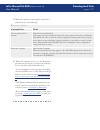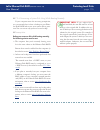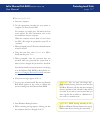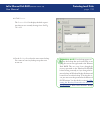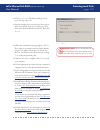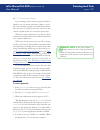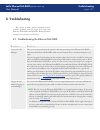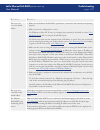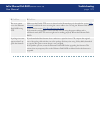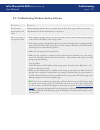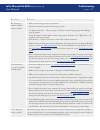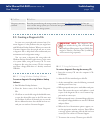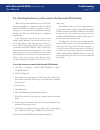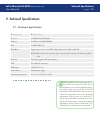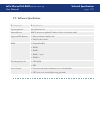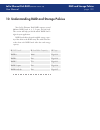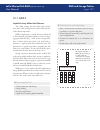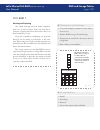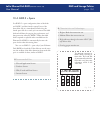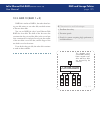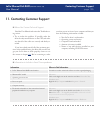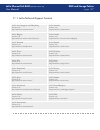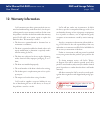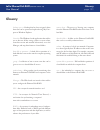LaCie Ethernet Disk RAIDNetwork RAID Storage System User Manual
Summary of Ethernet Disk RAIDNetwork RAID Storage System
Page 1
Ethernet disk raid network raid storage system user manual manuel utilisateur guída utente handbuch manual de instrucciones gebruikershandleiding ユーザー マニュアル.
Page 2: Table of Contents
Lacie ethernet disk raid (firmware version 1.4) user manual page table of contents table of contents health and safety precautions 5 general use precautions 5 1. Introduction to the lacie ethernet disk raid 7 2. About your lacie ethernet disk raid 8 2.1. Package content 8 2.2. Minimum system require...
Page 3
Lacie ethernet disk raid (firmware version 1.4) user manual page table of contents 5.6. Managing backups 50 5.6.1. Changing the recovery password 50 5.6.2. Configuring remote boot 51 5.6.3. Deleting a backup 52 5.6.4. Deleting a client 53 5.7. Advanced management 54 5.7.1. Alerts 54 5.7.2. Firmware ...
Page 4
Lacie ethernet disk raid (firmware version 1.4) user manual page table of contents 7.7. Changing the recovery password 101 7.8. Enabling or disabling remote boot 102 7.8.1. Enabling remote boot 103 7.8.2. Disabling remote boot 104 7.9. Recovering data 105 7.9.1. Recovering files or folders 106 7.9.2...
Page 5
Lacie ethernet disk raid (firmware version 1.4) user manual page forward copyrights copyright © 2007 lacie. All rights reserved. No part of this publi- cation may be reproduced, stored in a retrieval system, or transmitted in any form or by any means, electronic, me- chanical, photocopying, recordin...
Page 6: General Use Precautions
Lacie ethernet disk raid (firmware version 1.4) user manual page forward this symbol on the prod- uct or on its packaging indicates that this prod- uct must not be disposed of with your other household waste. Instead, it is your responsibility to dispose of your waste equipment by handing it over to...
Page 7
Lacie ethernet disk raid (firmware version 1.4) user manual page forward caution: a shielded-type power cord is required in order to meet fcc emission limits and also to prevent interference to the nearby radio and televi- sion reception. It is essential that only the supplied power cord be used. Im...
Page 8
Lacie ethernet disk raid (firmware version 1.4) user manual page introduction the lacie ethernet disk raid is an intelligent network storage solution for small and medium-sized offices and home network environments. It provides hard disk space for both shared files and backups of your computer hard ...
Page 9: 2.1. Package Content
Lacie ethernet disk raid (firmware version 1.4) user manual page about your lacie ethernet disk raid 2.1. Package content 2. About your lacie ethernet disk raid lacie ethernet disk raid tower with 4 removable drive trays and hard drives ethernet cable power supply cable lacie ethernet disk raid util...
Page 10
Lacie ethernet disk raid (firmware version 1.4) user manual page about your lacie ethernet disk raid 2.2. Minimum system requirements component ■ requirement ■ web browser microsoft internet explorer 6.0 or above, firefox 1.06 or above network environment tcp/ip networking environment with smb and f...
Page 11: 2.2. Views of The System
Lacie ethernet disk raid (firmware version 1.4) user manual page 0 about your lacie ethernet disk raid 1 1 1 2 1 3 1 4 1 2 2.2. Views of the system front view ■ 1 network connection 1 activity led– blink- ing green indicates ethernet activity. 2 network connection 1 link led – continu- ous green ind...
Page 12
Lacie ethernet disk raid (firmware version 1.4) user manual page about your lacie ethernet disk raid front view (continued) ■ 7 global disk status led – continuous green indicates hard disk health is good (1-4 hard disks). Continuous yellow indicates a critical or non-recoverable condition exists. I...
Page 13
Lacie ethernet disk raid (firmware version 1.4) user manual page about your lacie ethernet disk raid rear view ■ k 2 1 1 2 3 4 5 6 7 8 1 system fan 2 usb 2.0 ports – the usb ports are used for con- necting an external usb storage device. 3 power connector – supplies power to the de- vice. 4 gigabit ...
Page 14
Lacie ethernet disk raid (firmware version 1.4) user manual page installing your ethernet disk raid 3. Installing your lacie ethernet disk raid installation of the lacie ethernet disk raid is easy, just follow the steps below to install it: 3.1. Connecting the ethernet disk raid to the network to co...
Page 15
Lacie ethernet disk raid (firmware version 1.4) user manual page installing your ethernet disk raid insert the power cable into the power outlet on the back of the unit and plug the other end into a power socket. Once you have connected the power cord, press the power button on the front (see in fig...
Page 16
Lacie ethernet disk raid (firmware version 1.4) user manual page configuring your ethernet disk raid 4. Configuring your lacie ethernet disk raid follow the steps below to configure your ethernet disk raid: step 1 installing the ethernet disk raid console page 16 step 2 starting the console page 17 ...
Page 17
Lacie ethernet disk raid (firmware version 1.4) user manual page configuring your ethernet disk raid 4.1. Installing the ethernet disk raid console technical note: to access the ether- net disk raid, the console launches a web browser, so the computer where you install the console must have microsof...
Page 18: 4.2. Starting The Console
Lacie ethernet disk raid (firmware version 1.4) user manual page configuring your ethernet disk raid 4.2. Starting the console once you have installed the console (as described in section 4.1. Installing the console ), use the following procedure to start it: click start programs storage system con-...
Page 19: 4.3. Initializing The Disks
Lacie ethernet disk raid (firmware version 1.4) user manual page configuring your ethernet disk raid 4.3. Initializing the disks once you have installed the console (as described in section 5.2. Logging in to the manager ), started it, and connected to the ethernet disk raid (as described in section...
Page 20
Lacie ethernet disk raid (firmware version 1.4) user manual page configuring your ethernet disk raid once your ethernet disk raid has been initialized (as described in section 4.3. Initializing the ethernet disk raid ), follow these steps to run the system setup wizard and perform the necessary init...
Page 21
Lacie ethernet disk raid (firmware version 1.4) user manual page 0 configuring your ethernet disk raid click next to accept the default name (storage), or enter a name you prefer and then click next . The name can be up to 15 characters long and can include letters, numbers, and hyphens. When you cl...
Page 22
Lacie ethernet disk raid (firmware version 1.4) user manual page configuring your ethernet disk raid when you click next , the disk space distribution page appears (fig. 4.4.F.). Capacity in your storage system is divided into par- titions: one for a shared public folder, one for user home folders, ...
Page 23: 4.5. Usb Devices
Lacie ethernet disk raid (firmware version 1.4) user manual page configuring your ethernet disk raid 4.5. Usb devices if you purchased optional usb external storage de- vices, you can attach them to the usb ports on the back of the unit (see in fig. 4.5.1.). When you plug a usb device into the ether...
Page 24
Lacie ethernet disk raid (firmware version 1.4) user manual page managing your ethernet disk raid the web-based manager enables you perform a number of tasks to help you get the most from your ethernet disk raid: managing users – add, modify, or remove users, or put users into groups. Managing share...
Page 25
Lacie ethernet disk raid (firmware version 1.4) user manual page managing your ethernet disk raid k 2 1 nic 2: 000e0cba0a58 nic 1: 000e0cba0a58 serial number 123456789 client backup and recovery license key nhort-kagel-rr2d2-cking-0p3c0 lacie ltd. 345678u 5.1. Accessing the web manager to access the...
Page 26
Lacie ethernet disk raid (firmware version 1.4) user manual page managing your ethernet disk raid fig. 5.1.2.B k 2 1 nic 2: 000e0cba0a58 nic 1: 000e0cba0a58 serial number 123456789 client backup and recovery license key nhort-kagel-rr2d2-cking-0p3c0 lacie ltd. 345678u method 2: hostname by default, ...
Page 27
Lacie ethernet disk raid (firmware version 1.4) user manual page managing your ethernet disk raid to ensure that your connection to the ethernet disk raid is secure, the https protocol is used, and only individuals who know the administrator user name and password can view or change any of the ether...
Page 28: 5.3. Navigating The Manager
Lacie ethernet disk raid (firmware version 1.4) user manual page managing your ethernet disk raid 5.3. Navigating the manager once you log in to the manager, the home page ap- pears. The top of the home page (and every page in the manager) displays a navigation bar (fig. 5.3.) that lets you access a...
Page 29
Lacie ethernet disk raid (firmware version 1.4) user manual page managing your ethernet disk raid 5.3.1. Storage status tab ■ the storage status view displays information about the total storage capacity on the ethernet disk raid, how much disk space is allocated for shared folders, how much is curr...
Page 30: 5.4. Managing Users
Lacie ethernet disk raid (firmware version 1.4) user manual page managing your ethernet disk raid 5.4. Managing users when you click users in the navigation bar, the us- ers & computers page appears. This page displays a list of all currently configured windows and mac os x us- ers, as well as all l...
Page 31
Lacie ethernet disk raid (firmware version 1.4) user manual page 0 managing your ethernet disk raid to add a user: in the navigation bar, click users . The users & com- puters page appears (see fig. 5.4.1.A.). Click add . Select the type of user you want to add, and then click next . The operating s...
Page 32
Lacie ethernet disk raid (firmware version 1.4) user manual page managing your ethernet disk raid enter the requested user information and click done . 4. Windows/mac os x users (cifs) ■ enter the user name and password for accessing the shared folders. (you must enter the password a second time to ...
Page 33
Lacie ethernet disk raid (firmware version 1.4) user manual page managing your ethernet disk raid to modify a user: in the navigation bar, click users . Select the radio button next to the user that you want to modify. Click edit . The page that appears next varies, depending on the type of user you...
Page 34
Lacie ethernet disk raid (firmware version 1.4) user manual page managing your ethernet disk raid 5.4.3. Removing users ■ you can remove any user except the “guest” user. If you remove a user who is currently connected to the ethernet disk raid, that user remains connected until the user disconnects...
Page 35
Lacie ethernet disk raid (firmware version 1.4) user manual page managing your ethernet disk raid windows and mac os x users can be put into groups, which makes it easier to give several users access to the same shared folder at once. When you click users in the navigation bar and click groups in th...
Page 36
Lacie ethernet disk raid (firmware version 1.4) user manual page managing your ethernet disk raid specify which users should belong to this group, and then click ok . See the table, below. 5. To accomplish this do this add all users to the group click add all users . All users move from the availabl...
Page 37
Lacie ethernet disk raid (firmware version 1.4) user manual page managing your ethernet disk raid 5.4.4.2. Changing the group membership in local authentication mode, you can change which users are members of each group at any time. When you add a user to a group, that user immediately has access to...
Page 38
Lacie ethernet disk raid (firmware version 1.4) user manual page managing your ethernet disk raid group options ■ to accomplish this do this add all users to the group click add all users . All users move from the available users list to the group members list. Add selected users to the group in the...
Page 39
Lacie ethernet disk raid (firmware version 1.4) user manual page managing your ethernet disk raid 5.4.4.3. Removing a group in local authentication mode, removing a group does not remove the users that are members of that group; it simply means that the group no longer displays in the groups list on...
Page 40
Lacie ethernet disk raid (firmware version 1.4) user manual page managing your ethernet disk raid 5.4.5. Authentication mode ■ your lacie ethernet disk raid can operate in one of two modes: • local authentication mode • active directory authentication mode in local authentication mode, the storage s...
Page 41
Lacie ethernet disk raid (firmware version 1.4) user manual page 0 managing your ethernet disk raid to change the authentication mode: in the navigation bar, click users . In the left pane, click authentication mode . The authentication mode page displays the current au- thentication mode. See figur...
Page 42
Lacie ethernet disk raid (firmware version 1.4) user manual page managing your ethernet disk raid in the password text box, enter the password associ- ated with the specified user name. If your active directory tree has more than 100 sub- units or more than 64 users or groups, or if you want to spec...
Page 43
Lacie ethernet disk raid (firmware version 1.4) user manual page managing your ethernet disk raid in the user name text box, enter an administrator user name for accessing the active directory server. This account will be used to automatically configure the active directory server to allow the stora...
Page 44
Lacie ethernet disk raid (firmware version 1.4) user manual page managing your ethernet disk raid 5.4.5.2. Modifying the active directory properties if your storage system is currently using active directory authentication mode, an item called active directory properties appears in the left pane whe...
Page 45
Lacie ethernet disk raid (firmware version 1.4) user manual page managing your ethernet disk raid to change this do this the ip address of the primary active directory server in the primary server ip address text box, enter the ip address of your primary ac- tive directory server. (you cannot use th...
Page 46: 5.5. Managing Shared Folders
Lacie ethernet disk raid (firmware version 1.4) user manual page managing your ethernet disk raid 5.5. Managing shared folders when you click shared folders in the navigation bar, the page displays a list of all shared resources, in- cluding both shared folders and usb devices. When you select an it...
Page 47
Lacie ethernet disk raid (firmware version 1.4) user manual page managing your ethernet disk raid in the shared folder name text box, enter a unique name for the shared folder (see fig. 5.5.1.B). This name can be up to 64 characters long and can contain letters, numbers, hyphens, underlines, and spa...
Page 48
Lacie ethernet disk raid (firmware version 1.4) user manual page managing your ethernet disk raid 5.5.2. Changing user access to shared folders ■ you can change which users can access any folder or usb disk and what level of access they have. (shared folders that are created as a result of creating ...
Page 49
Lacie ethernet disk raid (firmware version 1.4) user manual page managing your ethernet disk raid windows/mac os x user (cifs) ■ linux/other mac user (nfs) ■ the page that appears next varies, depending on what type of users can access the shared folder you selected. Specify which users should be ab...
Page 50
Lacie ethernet disk raid (firmware version 1.4) user manual page managing your ethernet disk raid technical note: if you created groups (as described in section 5.4.4.1. Adding a group ), you can perform this step with groups as well. This page shows all groups and all users. For example, if you cre...
Page 51: 5.6. Managing Backups
Lacie ethernet disk raid (firmware version 1.4) user manual page 0 managing your ethernet disk raid 5.6. Managing backups once the users have used windows backup soft- ware to back up their computer hard disks to the eth- ernet disk raid (as described in section 7. Protecting local disks ), the back...
Page 52
Lacie ethernet disk raid (firmware version 1.4) user manual page managing your ethernet disk raid 5.6.2. Configuring remote boot ■ normally, when you enable remote boot for a cli- ent computer (as described in section 7.8.1. Enabling remote boot ), no additional action is necessary on the ethernet d...
Page 53
Lacie ethernet disk raid (firmware version 1.4) user manual page managing your ethernet disk raid 5.6.3. Deleting a backup ■ you can delete all backups of a given disk, but you cannot delete just an individual backup from a specific date and time. Important info: if you delete all back- ups of all d...
Page 54
Lacie ethernet disk raid (firmware version 1.4) user manual page managing your ethernet disk raid 5.6.4. Deleting a client ■ if you remove the windows backup software soft- ware from a particular computer, or if you change the computer name, the original computer name remains on the ethernet disk ra...
Page 55: 5.7. Advanced Management
Lacie ethernet disk raid (firmware version 1.4) user manual page managing your ethernet disk raid 5.7. Advanced management the alerts page allows you to set up the ethernet disk raid to notify up to three people via email if a problem occurs—for example, if one of the disks fails, or if insufficient...
Page 56
Lacie ethernet disk raid (firmware version 1.4) user manual page managing your ethernet disk raid tion, no authentication will be performed. 6. If your e-mail server cannot use the default sender e- mail address (root@localhost), or if you want the in- dividuals who receive e-mail notifications to b...
Page 57
Lacie ethernet disk raid (firmware version 1.4) user manual page managing your ethernet disk raid the firmware page displays the current version of the firmware that is installed on your ethernet disk raid. It also allows you to upgrade it if newer firmware becomes available. For additional security...
Page 58
Lacie ethernet disk raid (firmware version 1.4) user manual page managing your ethernet disk raid fig. 5.7.3. Technical note: if you inadvertently disconnect a usb device, unplug it from the ethernet disk raid, plug it back in, and then click scan . This reactivates the usb device. User assignments ...
Page 59
Lacie ethernet disk raid (firmware version 1.4) user manual page managing your ethernet disk raid the system page displays the settings that you spec- ified when you initially configured the ethernet disk raid, such as the system name, and the current date and time. Using the system page, you can al...
Page 60
Lacie ethernet disk raid (firmware version 1.4) user manual page managing your ethernet disk raid make the desired changes: 3. System settings options ■ to change this do this the system name in the storage system name text box, enter the new name to use for the ethernet disk raid. This name can be ...
Page 61
Lacie ethernet disk raid (firmware version 1.4) user manual page 0 managing your ethernet disk raid the network page (fig. 5.7.5) displays the network settings that were set when you initially configured the ethernet disk raid. (only the first ethernet port was configured during setup. The second us...
Page 62
Lacie ethernet disk raid (firmware version 1.4) user manual page managing your ethernet disk raid to change any of the network settings: in the navigation bar, click advanced . In the left pane, click network . Make the desired changes: 1. 2. 3. Network settings options ■ to change this do this the ...
Page 63
Lacie ethernet disk raid (firmware version 1.4) user manual page managing your ethernet disk raid network settings options ■ to change this do this the ip address(es) used by the ethernet disk raid in the port 1 group box, either select get an ip address automatically to obtain the ip address from y...
Page 64
Lacie ethernet disk raid (firmware version 1.4) user manual page managing your ethernet disk raid network settings options ■ to change this do this the packet size for transferring data specify whether or not to transfer larger data packets between the ethernet disk raid and the computers in your ne...
Page 65
Lacie ethernet disk raid (firmware version 1.4) user manual page managing your ethernet disk raid the disks page displays information about all the hard disks that are currently installed in your ethernet disk raid. This page includes the following details: the disk configuration (that is, whether t...
Page 66
Lacie ethernet disk raid (firmware version 1.4) user manual page managing your ethernet disk raid 5.7.6.1. Expanding the shared storage the disk space on your ethernet disk raid is di- vided into two portions. One portion is for shared fold- ers; the other is for backups of your computer disks. The ...
Page 67
Lacie ethernet disk raid (firmware version 1.4) user manual page managing your ethernet disk raid to change the disk configuration: in the navigation bar, click advanced . In the left pane, click disks . In the administrator password text box, enter your password for logging in to the manager. Click...
Page 68
Lacie ethernet disk raid (firmware version 1.4) user manual page managing your ethernet disk raid configuration is used for a single hard disk, raid 1 is used for two hard disks, and raid 5 is used for three or four hard disks. If you want to change the disk configuration, select the desired raid le...
Page 69
Lacie ethernet disk raid (firmware version 1.4) user manual page managing your ethernet disk raid when you click advanced in the navigation bar and click system status in the left pane, you can view many of the operational parameters of your ethernet disk raid, including cpu usage, memory usage, the...
Page 70
Lacie ethernet disk raid (firmware version 1.4) user manual page managing your ethernet disk raid the system log page displays a list of events that have occurred on the ethernet disk raid. Reviewing this list can help you identify and resolve any problems that you might encounter. Fig. 5.7.8. To vi...
Page 71
Lacie ethernet disk raid (firmware version 1.4) user manual page 0 managing your ethernet disk raid 5.8. Logging out of the manager it is recommended that you log out when not using the manager to ensure that unauthorized individuals do not make changes to the ethernet disk raid. To log out: in the ...
Page 72
Lacie ethernet disk raid (firmware version 1.4) user manual page working with shared folders 6. Working with shared folders 6.1. Accessing shared folders once you have added users and created shared fold- ers (as described in section 5.4.1. Adding users and sec- tion 5.5.1. Creating shared folders )...
Page 73
Lacie ethernet disk raid (firmware version 1.4) user manual page working with shared folders 6.1.1.1. Using my computer or windows explorer to access a shared folder using my computer or windows explorer: open my computer or windows explorer . From the tools menu, click map network drive . The map n...
Page 74
Lacie ethernet disk raid (firmware version 1.4) user manual page working with shared folders 6.1.1.2. Using the console to access a shared folder using the console: install the console (as described in section 3.2.1. In- stalling the console ). Click start programs storage system con- sole . The con...
Page 75
Lacie ethernet disk raid (firmware version 1.4) user manual page working with shared folders fig. 6.1.1.2.C in the left pane, double-click the name of the ether- net disk raid that contains the shared folders that you want to access. If your ethernet disk raid uses both available ports to connect to...
Page 76
Lacie ethernet disk raid (firmware version 1.4) user manual page working with shared folders 6.1.2. Linux users ■ to access a shared folder on a computer running linux: create a directory by entering the following com- mand at the command prompt: mkdir /my_directory where my_directory is the name of...
Page 77
Lacie ethernet disk raid (firmware version 1.4) user manual page working with shared folders 6.1.2.2. Using smbfs on linux, the smbfs file system along with smb- mount and smbclient tools can be used to mount remote samba shares onto a local linux file system. Most of the linux distributions include...
Page 78
Lacie ethernet disk raid (firmware version 1.4) user manual page working with shared folders 6.1.3.1. Mac os x to access a shared folder on a mac running os x: from the go menu, click connect to server . In the address text box, enter the following and click connect : smb://storage_system where stor...
Page 79
Lacie ethernet disk raid (firmware version 1.4) user manual page working with shared folders 6.2. Accessing shared folders using ftp if you enabled the ethernet disk raid to act as an ftp server (as described in section 5.7.5. Network ), all windows and mac os x users can use a web browser to access...
Page 80
Lacie ethernet disk raid (firmware version 1.4) user manual page working with shared folders 6.3. Disconnecting from shared folders if you need to reconfigure the disks in your ether- net disk raid or shut it down for any reason, all us- ers should disconnect from the shared folders to ensure that t...
Page 81
Lacie ethernet disk raid (firmware version 1.4) user manual page 0 working with shared folders 6.3.2. Linux users ■ unmount the desired shared folder by entering the fol- lowing command: umount /my_directory where my_directory is the name of the local directory. For example, if you mounted the share...
Page 82: 7. Protecting Local Disks
Lacie ethernet disk raid (firmware version 1.4) user manual page protecting local disks 7. Protecting local disks even if most of your data is stored and protected on your ethernet disk raid, your operating system files, applications, and many other files still reside on each individual computer in ...
Page 83: 7.1. Getting Started
Lacie ethernet disk raid (firmware version 1.4) user manual page protecting local disks 7.1. Getting started 7.1.1. System requirements ■ windows users ■ microsoft windows xp home edition or pro- fessional (with or without service pack 1 or ser- vice pack 2), microsoft windows server 2003, microsoft...
Page 84
Lacie ethernet disk raid (firmware version 1.4) user manual page protecting local disks 7.1.2. Additional requirements ■ in addition to the system requirements, the follow- ing criteria must be met: you must be logged on as an administrator to install windows backup software and run it for the first...
Page 85
Lacie ethernet disk raid (firmware version 1.4) user manual page protecting local disks 4. On the first page of the installation wizard, click next . 5. On the page with installation options, click next . (initiator service and software initiator are selected by default.) 6. If a message box appears...
Page 86
Lacie ethernet disk raid (firmware version 1.4) user manual page protecting local disks click ok to go to the microsoft website and then click ok to cancel the installation of windows backup software. On the microsoft website, click iscsi software initiator v2.0 , and follow the instructions in sect...
Page 87
Lacie ethernet disk raid (firmware version 1.4) user manual page protecting local disks 10. On the welcome page, click next . The license agree- ment appears. See fig. 7.4.1.E. 11. If you agree to the terms of the license agreement, select i accept the terms of the license agreement and then click n...
Page 88
Lacie ethernet disk raid (firmware version 1.4) user manual page protecting local disks 13. To complete the installation and restart your com- puter, click finish . If you do not want to restart your computer at this time, select no, i will restart my computer later and then click finish . When the ...
Page 89
Lacie ethernet disk raid (firmware version 1.4) user manual page protecting local disks 7.1.5. Starting windows backup software ■ to start windows backup software, do either of the following: click start programs client backup and recovery if the windows backup software agent is running (as indicate...
Page 90
Lacie ethernet disk raid (firmware version 1.4) user manual page protecting local disks 7.1.6. Activating your license ■ when you install windows backup software and restart your computer, you are prompted to license the product. If your computer has an internet connection, the license is activated ...
Page 91
Lacie ethernet disk raid (firmware version 1.4) user manual page 0 protecting local disks 7.1.7. Activating your license with an internet connection ■ if your license wasn’t activated because your com- puter has no internet connection, you must obtain an activation code using another computer that d...
Page 92: 7.2. Protecting Your Disks
Lacie ethernet disk raid (firmware version 1.4) user manual page protecting local disks 7.2. Protecting your disks after you install windows backup software and restart your computer, the protect a disk wizard runs automatically. Using this wizard, you can specify which disk or partition you want to...
Page 93
Lacie ethernet disk raid (firmware version 1.4) user manual page protecting local disks recommendations: if your computer has only one disk with one parti- tion, select the disk. If any partition (such as an eisa partition) precedes your system partition, select the entire disk. This en- sures that ...
Page 94
Lacie ethernet disk raid (firmware version 1.4) user manual page protecting local disks 4. If no ethernet disk raids are automatically dis- covered, or if you want to back up your disk to a dif- ferent ethernet disk raid, enter the name or ip address of the desired ethernet disk raid in the storage ...
Page 95
Lacie ethernet disk raid (firmware version 1.4) user manual page protecting local disks 6. If you previously protected this disk and removed pro- tection, specify whether or not you want to re-use the existing backup or create a new one. See fig. 7.2.D. If you select re-use the existing backup , you...
Page 96
Lacie ethernet disk raid (firmware version 1.4) user manual page protecting local disks important info: only four backups of each protected disk or partition are saved on the ethernet disk raid, so if you back up your disk every day, you’ll be able to recover data from only the last four days. If yo...
Page 97
Lacie ethernet disk raid (firmware version 1.4) user manual page protecting local disks 8. If you ever need to recover your disk using the re- covery cd or remotely boot from a backup on the ethernet disk raid, you’ll be prompted for a pass- word. In the recovery password text box, enter the passwor...
Page 98
Lacie ethernet disk raid (firmware version 1.4) user manual page protecting local disks 7.3. Manually backing up your disk once you protect a disk, it is automatically backed up at regular intervals (unless you chose not sched- uled from the recurrence list when you completed the schedule). You can ...
Page 99
Lacie ethernet disk raid (firmware version 1.4) user manual page protecting local disks 7.4. Stopping a backup or recovery in progress once a backup or recovery starts, you can stop it at any time – for example, if you notice that your system is not responding as quickly as you’d like, and you want ...
Page 100
Lacie ethernet disk raid (firmware version 1.4) user manual page protecting local disks 7.5. Changing the backup schedule when you protect a disk, you specify when you want backups to occur. However, you can change this sched- ule at any time as long as the status page indicates that the status is n...
Page 101
Lacie ethernet disk raid (firmware version 1.4) user manual page 00 protecting local disks 7.6. Receiving event notifications when you install windows backup software, the client backup and recovery event viewer is also in- stalled. This program starts automatically whenever you start your computer,...
Page 102
Lacie ethernet disk raid (firmware version 1.4) user manual page 0 protecting local disks 7.7. Changing the recovery password when you protect a disk, you specify what password to use for recovering the disk using the recovery cd or when you remotely boot from a backup on the ethernet disk raid. You...
Page 103
Lacie ethernet disk raid (firmware version 1.4) user manual page 0 protecting local disks 7.8. Enabling or disabling remote boot if you need to recover your system disk or partition, using the recovery cd is recommended (as described in section 7.9.3. Recovering a system disk using the recovery cd )...
Page 104
Lacie ethernet disk raid (firmware version 1.4) user manual page 0 protecting local disks 7.8.1. Enabling remote boot ■ to enable remote boot: in the protected disk list on any page, select your system disk or partition. If you protected multiple system disks or partitions, select the first system d...
Page 105
Lacie ethernet disk raid (firmware version 1.4) user manual page 0 protecting local disks 6. When a message appears, advising you that drivers will be installed, click ok . 7. When the drivers are installed, one or more mes- sages might appear, advising you that these driv- ers are not signed. This ...
Page 106: 7.9. Recovering Data
Lacie ethernet disk raid (firmware version 1.4) user manual page 0 protecting local disks 7.9. Recovering data with windows backup software, there are sev- eral ways to recover data from your backups. The best method to use depends on what you want to do and the capabilities of your computer: recove...
Page 107
Lacie ethernet disk raid (firmware version 1.4) user manual page 0 protecting local disks 7.9.1. Recovering files or folders ■ to recover selected folders, files, or sections of files from a backup: click restore . In the protected disks list, select the disk that con- tains the folders or files tha...
Page 108
Lacie ethernet disk raid (firmware version 1.4) user manual page 0 protecting local disks technical notes: if the first drive letter after your local disks is mapped to a shared network folder, you must use disk management to change the drive letter assigned to the backup view so that you can access...
Page 109
Lacie ethernet disk raid (firmware version 1.4) user manual page 0 protecting local disks 7.9.2. Recovering a data disk ■ you can recover a data disk or partition only as long as windows backup software is not installed on that disk or partition, the disk or partition is not currently being backed u...
Page 110
Lacie ethernet disk raid (firmware version 1.4) user manual page 0 protecting local disks 7. If any backup views are open (including backup views of disks other than the one you are recovering), click yes to close them. The disk or partition is recovered to exactly its state at the date and time of ...
Page 111
Lacie ethernet disk raid (firmware version 1.4) user manual page 0 protecting local disks 7.9.3. Recovering a system disk using the recovery cd ■ when you use the recovery cd, you boot your com- puter from that cd rather than from your local hard disk. The recovery cd has a menu-style user interface...
Page 112
Lacie ethernet disk raid (firmware version 1.4) user manual page protecting local disks mation about your computer and send it to techni- cal support to see if an updated recovery cd or an appropriate driver is available. To do this, select save , insert a formatted floppy disk or usb disk into your...
Page 113
Lacie ethernet disk raid (firmware version 1.4) user manual page protecting local disks and then select disable to change the status to dis- abled. Repeat this procedure for each nic that you do not want to use. Then select next . In the computer name field, enter the full computer name of this comp...
Page 114
Lacie ethernet disk raid (firmware version 1.4) user manual page protecting local disks caution: selecting a backup with a spe- cific date/time stamp is strongly recommended. In most cases, selecting latest backup is the same as selecting the backup in the list with the most recent date/time stamp. ...
Page 115
Lacie ethernet disk raid (firmware version 1.4) user manual page protecting local disks 13. If you’re simply overwriting corrupted data on the same disk that you protected previously, select this option. Only the data that differs between the backup and the local disk will be copied to the local dis...
Page 116
Lacie ethernet disk raid (firmware version 1.4) user manual page protecting local disks 19. When the completion screen appears, review the re- sults and do one of the following: 20. When the computer restarts, use the appropriate procedure for your system to configure the computer to boot from the l...
Page 117
Lacie ethernet disk raid (firmware version 1.4) user manual page protecting local disks 7.9.4. Recovering a system disk using while booting remotely ■ if your computer meets the necessary prerequisites, you can remotely boot it from a backup on your ether- net disk raid and recover your system disk ...
Page 118
Lacie ethernet disk raid (firmware version 1.4) user manual page protecting local disks recovering the disk ■ caution: you can open and change files while remotely booting, and even create new files or folders. However, only the data that existed at the time and date of the selected backup will be r...
Page 119
Lacie ethernet disk raid (firmware version 1.4) user manual page protecting local disks 10. Click restore . The protected disk list displays the disk or parti- tion that you are currently booting from. See fig. 7.9.3.1-a. Fig. 7.9.4.A 11. In the backups list, select the most recent backup. You canno...
Page 120
Lacie ethernet disk raid (firmware version 1.4) user manual page protecting local disks 12. Click restore disk . The restore dialog box ap- pears. See fig. 6.9.3.1-b. 13. Specify whether you are recovering to the original disk or a new disk. If you are recovering to a new disk, select the desired di...
Page 121
Lacie ethernet disk raid (firmware version 1.4) user manual page 0 protecting local disks 7.9.5. Removing protection ■ if you no longer want to back up a particular disk or partition, you can remove protection as long as a recov- ery is not currently in progress for that disk or partition. (if a rec...
Page 122: 8. Troubleshooting
Lacie ethernet disk raid (firmware version 1.4) user manual page troubleshooting 8. Troubleshooting this section provides general information about common problems that you might have with your ethernet disk raid and windows backup software and steps you can take to resolve them. Problem ■ solution ...
Page 123
Lacie ethernet disk raid (firmware version 1.4) user manual page troubleshooting problem ■ solution ■ the users can’t access the shared folders. Make sure the ethernet disk raid is powered on, connected to the network, and operating properly. Make sure the user configuration is correct. For windows ...
Page 124
Lacie ethernet disk raid (firmware version 1.4) user manual page troubleshooting problem ■ solution ■ the users cannot access the ethernet disk raid using ftp. Make sure that enable ftp server is selected on the network page (as described in section 5.7.5. Network ) and that the users are using the ...
Page 125
Lacie ethernet disk raid (firmware version 1.4) user manual page troubleshooting 8.2. Troubleshooting windows backup software problem ■ solution ■ the disk that i want to protect isn’t listed. Windows backup software does not support dynamic disks. These types of disks are automati- cally filtered f...
Page 126
Lacie ethernet disk raid (firmware version 1.4) user manual page troubleshooting problem ■ solution ■ the status page indicates that the backup is offline. Make sure the storage system is powered on. Check the network connection to the storage system. To do this, click start --> run and type cmd. At...
Page 127
Lacie ethernet disk raid (firmware version 1.4) user manual page troubleshooting problem ■ solution ■ i forgot my recovery password. Reset the password using the storage system (see section 5.6, managing backups ). Once you reset it on the storage system, you can use the new password with the recove...
Page 128
Lacie ethernet disk raid (firmware version 1.4) user manual page troubleshooting to reset the recovery password in the microsoft iscsi initiator*: click start --> programs --> microsoft iscsi initiator --> micro- soft iscsi initiator. Click the targets tab. If more than one target appears in the tar...
Page 129: 9. Technical Specifications
Lacie ethernet disk raid (firmware version 1.4) user manual page technical specifications 9. Technical specifications 9.1. Hardware specification component ■ specification ■ processor 400-mhz intel® iop80219 memory 256 mb 32-bit ddr sdram flash 32-mb nor flash hard drive supports up to four 3.5-in s...
Page 130: 9.2. Software Specification
Lacie ethernet disk raid (firmware version 1.4) user manual page technical specifications 9.2. Software specification component ■ specification ■ operating system linux kernel 2.6.10 network service dhcp client/server (default ip address for port 1 is 192.168.0.101) supported web browsers microsoft ...
Page 131
Lacie ethernet disk raid (firmware version 1.4) user manual page 0 raid and storage policies 10. Understanding raid and storage policies your lacie ethernet disk raid supports several different raid levels: 0, 1, 5, 5+spare, and 10 (1+0). This section will help you decide which raid level is right f...
Page 132: 10.1. Raid 0
Lacie ethernet disk raid (firmware version 1.4) user manual page raid and storage policies 10.1. Raid 0 striped disk array without fault tolerance also called striping, this level offers high transfer rates and is ideal for large blocks of data where speed is of the utmost importance. Raid 0 impleme...
Page 133: 10.2. Raid 1
Lacie ethernet disk raid (firmware version 1.4) user manual page raid and storage policies 10.2. Raid 1 mirroring and duplexing also called mirroring, this level makes a duplicate write on a second or “mirror” disk every time data is written to a primary disk. If one disk crashes, there is an ideal ...
Page 134: 10.3. Raid 5
Lacie ethernet disk raid (firmware version 1.4) user manual page raid and storage policies 10.3. Raid 5 data striping with striped parity like raid 0, raid 5 offers increased performance by distributing the data across multiple disks. But unlike raid 0, raid 5 also offers data protection. If your et...
Page 135: 10.4. Raid 5 + Spare
Lacie ethernet disk raid (firmware version 1.4) user manual page raid and storage policies 10.4. Raid 5 + spare in a raid 5 + spare configuration, three of the disks use raid 5, and the fourth is empty. If any of the three disks fails, it is immediately rebuilt using the fourth spare disk. As a resu...
Page 136: 10.5. Raid 10 (Raid 1 + 0)
Lacie ethernet disk raid (firmware version 1.4) user manual page raid and storage policies 10.5. Raid 10 (raid 1 + 0) raid 10 is similar to raid 1, but rather than hav- ing one disk mirror to one other disk, two disks mirror to the two other disks. You can use raid 10 only if your ethernet disk raid...
Page 137
Lacie ethernet disk raid (firmware version 1.4) user manual page 11. Contacting customer support read the user manual and review the troubleshoot- ing section. Try to isolate the problem. If possible, make the drive the only external device on the cpu, and make sure that all of the cables are correc...
Page 138
Lacie ethernet disk raid (firmware version 1.4) user manual page raid and storage policies 11.1. Lacie technical support contacts lacie asia, singapore, and hong kong contact us at: http://www.Lacie.Com/asia/contact/ lacie australia contact us at: http://www.Lacie.Com/au/contact/ lacie belgium conta...
Page 139: 12. Warranty Information
Lacie ethernet disk raid (firmware version 1.4) user manual page raid and storage policies 12. Warranty information lacie warrants your drive against any defect in ma- terial and workmanship, under normal use, for the peri- od designated on your warranty certificate. In the event this product is fou...
Page 140: Glossary
Lacie ethernet disk raid (firmware version 1.4) user manual page glossary backup view – a backup that has been assigned a drive letter and can be opened and explored using my com- puter or windows explorer console – the windows-based application that enables you to discover all the storage systems o...