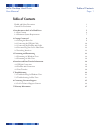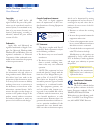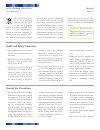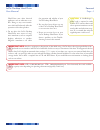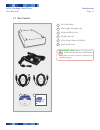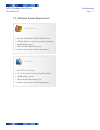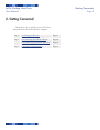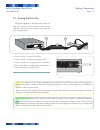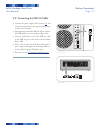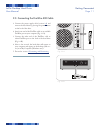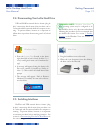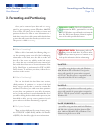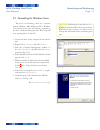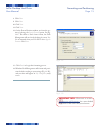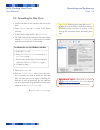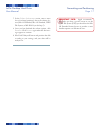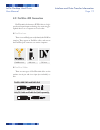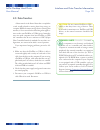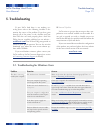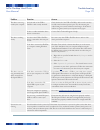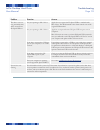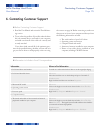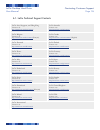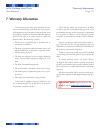- DL manuals
- LaCie
- Storage
- Hard Drive
- User Manual
LaCie Hard Drive User Manual
Summary of Hard Drive
Page 1
Drive hard 用户手册 ユーザー マニュアル manual de instrucciones guída utente handbuch gebruikershandleiding manuel utilisateur user manual 용자 설명서 usb 2.0 & firewire 400
Page 2: Table of Contents
Lacie desktop hard drive user manual page table of contents health and safety precautions 3 general use precautions 3 1. Introduction to the lacie hard drive 5 1.1. Box content 6 1.2. Minimum system requirements 7 2. Getting connected 8 2.1. Turning the drive on 9 2.2. Connecting the usb 2.0 cable 1...
Page 3
Lacie desktop hard drive user manual page forward copyrights copyright © 2007 lacie. All rights reserved. No part of this publi- cation may be reproduced, stored in a retrieval system, or transmitted in any form or by any means, electronic, me- chanical, photocopying, recording or otherwise, without...
Page 4: General Use Precautions
Lacie desktop hard drive user manual page forward this symbol on the prod- uct or on its packaging indicates that this prod- uct must not be disposed of with your other household waste. Instead, it is your responsibility to dispose of your waste equipment by handing it over to a designed collec- tio...
Page 5
Lacie desktop hard drive user manual page forward hard drive near other electrical appliances such as televisions or ra- dios. Doing so may cause interfer- ence which will adversely affect the operation of the other products. Do not place the lacie desktop hard drive near sources of mag- netic inter...
Page 6
Lacie desktop hard drive user manual page introduction features ■ professional performance ❖ store, back up and exchange your files ❖ easy to use, plug & play setup ❖ 1. Introduction to the lacie hard drive building on over a decade of design excellence, lacie has created a new line of drives that a...
Page 7: 1.1. Box Content
Lacie desktop hard drive user manual page introduction 5 1 2 quick install guide lacie hard drive design by f.A. Porsche usb 2.0 & firewire 400 6 1.1. Box content 1 lacie hard drive 2 power supply and adapter cable 3 hi-speed usb 2.0 cable 4 firewire 400 cable 5 lacie storage utilities cd-rom 6 quic...
Page 8
Lacie desktop hard drive user manual page introduction windows users windows 2000, windows xp or windows vista 233mhz pentium or higher (or equivalent processor) 128mb ram or greater usb or firewire 400 interface port internet connection (for downloading updates) ❖ ❖ ❖ ❖ ❖ mac users mac os x 10.2.1 ...
Page 9: 2. Getting Connected
Lacie desktop hard drive user manual page getting connected follow these steps to quickly get your lacie hard drive powered on and connected to your computer. 2. Getting connected step 1 2.1, turning the drive on page 9 step 2 2.2, connecting the usb 2.0 cable or 2.3, connnecting the firewire 400 ca...
Page 10: 2.1. Turning The Drive On
Lacie desktop hard drive user manual page getting connected 2.1. Turning the drive on the power supply kit is composed of two cables: one cable ( a ) connects to the lacie drive; and the other cable ( b ) connects to a power outlet, such as a wall out- let or a surge protector. C a b connect cable a...
Page 11
Lacie desktop hard drive user manual page 0 getting connected 2.2. Connecting the usb 2.0 cable connect the power supply cable (section 2.1 ) and turn on the hard drive by pressing the power button on the back of the drive. Attach the large end of the usb 2.0 cable to an avail- able usb 2.0 port on ...
Page 12
Lacie desktop hard drive user manual page getting connected 2.3. Connecting the firewire 400 cable connect the power supply cable (section 2.1 ) and turn on the hard drive by pressing the power button on the back of the drive. Attach one end of the firewire cable to an available firewire port on you...
Page 13: 2.5. Switching Interfaces
Lacie desktop hard drive user manual page getting connected 2.4. Disconnecting your lacie hard drive usb and firewire external devices feature “plug & play” connectivity, which means that your drive can be connected and disconnected while the computer is run- ning. To prevent failures, however, it i...
Page 14
Lacie desktop hard drive user manual page formatting and partitioning what is formatting? When a disk is formatted, the following things oc- cur: the operating system erases all of the bookkeeping information on the disk, tests the disk to make sure that all of the sectors are reliable, marks bad se...
Page 15
Lacie desktop hard drive user manual page formatting and partitioning 3.1. Formatting for windows users the process of formatting a drive on a computer running windows 2000, windows xp or windows vista consists of two steps: (1) installing a signature on the drive, and (2) formatting the drive. Thes...
Page 16
Lacie desktop hard drive user manual page formatting and partitioning important info: please refer to section 3, formatting and partitioning , for a more detailed comparison of the various file system formats. Fig. 3.1.C fig. 3.1.D click next . Click next . Click next . Click next . On the format pa...
Page 17
Lacie desktop hard drive user manual page formatting and partitioning 3.2. Formatting for mac users connect the drive to the computer and turn on the drive. Select utilities from the go menu in the finder menu bar. In the utilities folder, double-click disk utility . The disk utility window will ope...
Page 18
Lacie desktop hard drive user manual page formatting and partitioning in the volume information section, enter a name for each volume (partition), choose the volume for- mat (mac os extended, mac os standard, unix file system, or ms-dos if you did step 5). Once you have finalized the volume options,...
Page 19: 4.1. Usb 2.0 Connection
Lacie desktop hard drive user manual page interface and data transfer information usb is a serial input/output technology for connect- ing peripheral devices to a computer or to each other. Hi-speed usb 2.0 is the latest implementation of this standard, and it provides the necessary bandwidth and da...
Page 20: 4.2. Firewire 400 Connection
Lacie desktop hard drive user manual page interface and data transfer information firewire 400, also known as ieee 1394a, is a high- speed serial input/output technology for connecting pe- ripheral devices to a computer or to each other. Firewire 400 cable and cable end ilink/dv cable and cable end ...
Page 21: 4.3. Data Transfers
Lacie desktop hard drive user manual page 0 interface and data transfer information a data transfer is the flow of data that accomplishes a task, usually related to moving data from storage to computer ram or between storage devices. During data transfers, it’s best to wait before launching other ap...
Page 22: 5. Troubleshooting
Lacie desktop hard drive user manual page troubleshooting if your lacie hard drive is not working cor- rectly, please refer to the following checklist to de- termine the source of the problem. If you have gone through all of the points on the checklist and your drive still does not work properly, pl...
Page 23
Lacie desktop hard drive user manual page troubleshooting problem question answer the drive is not recog- nized by the computer. Are both ends of the usb or firewire cable securely attached? Check both ends of the usb or firewire cable to make sure they are fully seated in their respective ports. Tr...
Page 24
Lacie desktop hard drive user manual page troubleshooting problem question answer the drive is not recog- nized by the computer. Does an icon for the drive appear on the desktop? There should be an icon for the lacie drive on the desktop. If the drive does not appear, follow the rest of the troubles...
Page 25
Lacie desktop hard drive user manual page troubleshooting problem question answer the drive is not run- ning noticeably faster when connected via hi-speed usb 2.0. Are you operating in mac os 9.X? Apple does not support the hi-speed usb 2.0 standard under mac os 9.X. You will be limited to the slowe...
Page 26
Lacie desktop hard drive user manual page contacting customer support read the user manual and review the troubleshoot- ing section. Try to isolate the problem. If possible, make the drive the only external device connected to your computer, and make sure that all of the cables are correctly and sec...
Page 27
Lacie desktop hard drive user manual page contacting customer support 6.1. Lacie technical support contacts lacie asia, singapore, and hong kong contact us at: http://www.Lacie.Com/asia/contact/ lacie australia contact us at: http://www.Lacie.Com/au/contact/ lacie belgium contact us at: http://www.L...
Page 28: 7. Warranty Information
Lacie desktop hard drive user manual page warranty information 7. Warranty information lacie warrants your drive against any defect in ma- terial and workmanship, under normal use, for the peri- od designated on your warranty certificate. In the event this product is found to be defective within the...