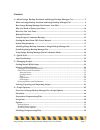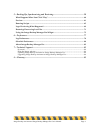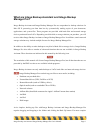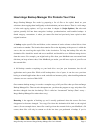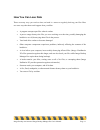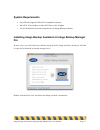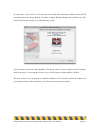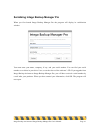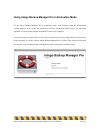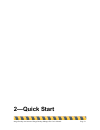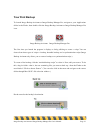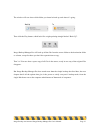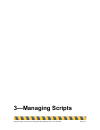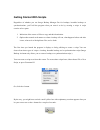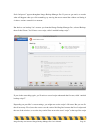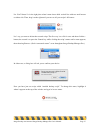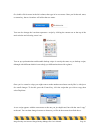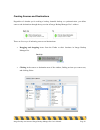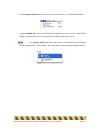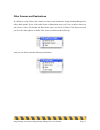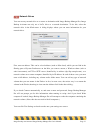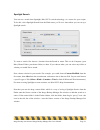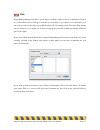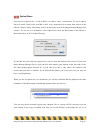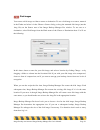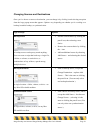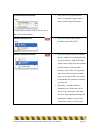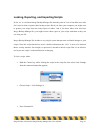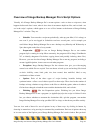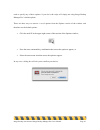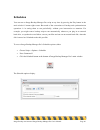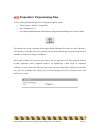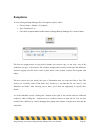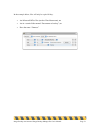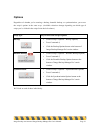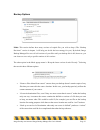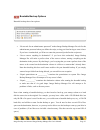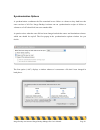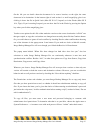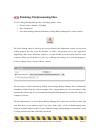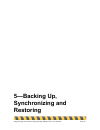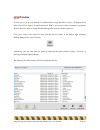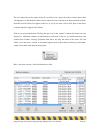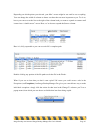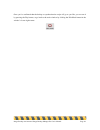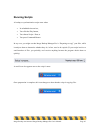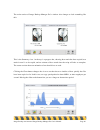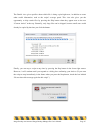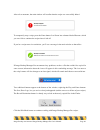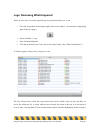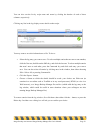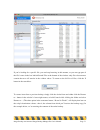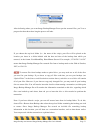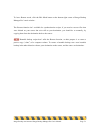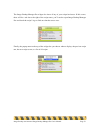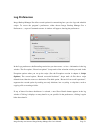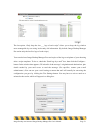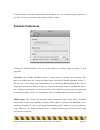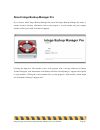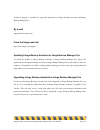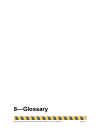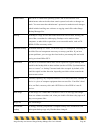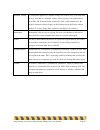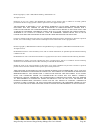- DL manuals
- LaCie
- Software
- Intego Backup Assistant
- User Manual
LaCie Intego Backup Assistant User Manual
Summary of Intego Backup Assistant
Page 1
Intego backup assistant intego backup manager pro user's manual.
Page 2
Intego backup assistant and intego backup manager pro user's manual page 2 intego backup assistant and intego backup manager pro for macintosh © 2008 intego. All rights reserved intego http://lacie.Intego.Com this manual was written for use with intego backup assistant and intego backup manager pro ...
Page 3
Intego backup assistant and intego backup manager pro user's manual page 3 contents 1—about intego backup assistant and intego backup manager pro........................ 5 what are intego backup assistant and intego backup manager pro? ............................. 6 how intego backup manager pro pr...
Page 4
Intego backup assistant and intego backup manager pro user's manual page 4 5—backing up, synchronizing and restoring.............................................................. 59 what happens when you click “play”................................................................................ 60 ...
Page 5: 1—About Intego Backup
Intego backup assistant and intego backup manager pro user's manual page 5 1—about intego backup assistant and intego backup manager pro.
Page 6: Manager Pro?
Intego backup assistant and intego backup manager pro user's manual page 6 what are intego backup assistant and intego backup manager pro? Intego backup assistant and intego backup manager pro are comprehensive backup solutions for mac os x, protecting you from data loss by systematically making cop...
Page 7
Intego backup assistant and intego backup manager pro user's manual page 7 tasks, intego backup assistant and intego backup manager pro have anadvanced mode that lets you create backup scripts that perform multiple actions, and that can run on predetermined schedules. Intego backup assistant and int...
Page 8
Intego backup assistant and intego backup manager pro user's manual page 8 how intego backup manager pro protects your files intego backup manager pro works by preparing a list of files to be copied, based on your selections, then copying them intelligently to the destination you have chosen. There ...
Page 9
Intego backup assistant and intego backup manager pro user's manual page 9 modified those files since then, that subsequent work will be lost—hence the need to make regular backups. Synchronization twins a source’s contents so both the source and destination are identical. The first time you run a s...
Page 10
Intego backup assistant and intego backup manager pro user's manual page 10 why you need to protect your data whether you use your mac for work or at home, you devote a lot of time to creating and editing files, installing applications, and maintaining your mac os x system. If you use your computer ...
Page 11: How You Can Lose Data
Intego backup assistant and intego backup manager pro user's manual page 11 how you can lose data there are many ways you can lose data, and each is a reason to regularly back up your files. Here are some ways that data can disappear from your mac: • a program corrupts open files when it crashes. • ...
Page 12: Backup Decisions
Intego backup assistant and intego backup manager pro user's manual page 12 backup decisions before you implement your backup plan, determine four things: • source: which files will i backup? • destination: where will these backup files be stored? • schedule: how often will i perform these backups? ...
Page 13
Intego backup assistant and intego backup manager pro user's manual page 13 instead, we recommend you make backups to another device, such as a cd, dvd, ipod, or external hard drive. (note that external hard drives that connect to your mac by usb or firewire are relatively inexpensive.) if you have ...
Page 14
Intego backup assistant and intego backup manager pro user's manual page 14 again, scheduling decisions will depend on the amount of space available on your destination device. If you have plenty of space compared to the total size of your source files, and are able to perform backups conveniently, ...
Page 15
Intego backup assistant and intego backup manager pro user's manual page 15 using scripts to automate backups regardless of whether you create a backup, synchronization, or bootable backup, the specific details of your session are called a “script”. (you don’t need a script to restore files, as you’...
Page 16
Intego backup assistant and intego backup manager pro user's manual page 16 getting the most from this user’s manual if you simply want to backup your entire hard drive, read chapter 2 (quick start). Intego backup manager pro will help you protect your data with just a few clicks. Chapter 3 (managin...
Page 17: System Requirements
Intego backup assistant and intego backup manager pro user's manual page 17 system requirements • any officially-supported mac os x compatible computer • mac os x 10.4 or higher, or mac os x server 10.4 or higher • a lacie hard disk or network storage device for intego backup assistant installing in...
Page 18
Intego backup assistant and intego backup manager pro user's manual page 18 in some cases, you’ll receive a cd with your lacie hard disk containing software. Insert the cd and double-click the intego backup assistant or intego backup manager pro installer icon. The installer will launch, and you’ll ...
Page 19
Intego backup assistant and intego backup manager pro user's manual page 19 serializing intego backup manager pro when you first launch intego backup manager pro the program will display its serialization window: you must enter your name, company, if any, and your serial number. You can find your se...
Page 20
Intego backup assistant and intego backup manager pro user's manual page 20 using intego backup manager pro in evaluation mode to use intego backup manager pro in evaluation mode, click evaluate when the serialization window displays. You can use the software for 30 days. At the end of this period, ...
Page 21: 2—Quick Start
Intego backup assistant and intego backup manager pro user's manual page 21 2—quick start.
Page 22: Your First Backup
Intego backup assistant and intego backup manager pro user's manual page 22 your first backup to launch intego backup assistant or intego backup manager pro, navigate to your applications folder in the finder, then double-click the intego backup assistant or intego backup manager pro icon. Intego ba...
Page 23
Intego backup assistant and intego backup manager pro user's manual page 23 the window will now show which folder you intend to back up, and where it’s going. Then click the play button, which looks like a right-pointing triangle labeled “back up”. Intego backup manager pro will back up all the file...
Page 24: 3—Managing Scripts
Intego backup assistant and intego backup manager pro user's manual page 24 3—managing scripts.
Page 25
Getting started with scripts regardless of whether you use intego backup manager pro for backups, bootable backups or synchronizations, you’ll tell the program what you want it to do by creating a script. A script consists of two parts: 1. Indication of the source of files to copy and their destinat...
Page 26
Intego backup assistant and intego backup manager pro user's manual page 26 such “help texts” appear throughout intego backup manager pro. If you ever get stuck, or wonder what will happen when you click something, try moving the cursor around the window and letting it sit above various controls for...
Page 27
Intego backup assistant and intego backup manager pro user's manual page 27 list. You’ll know it’s in the right place when it turns into a thick vertical line with two small arrows on either side. Then, drag it to the right until you can see all your scripts’ full names. Let’s say you want to delete...
Page 28
Intego backup assistant and intego backup manager pro user's manual page 28 or, double-click its name in the left column, then type in its new name. Once you hit the tab, enter, or return key, the two locations will reflect the new name. You can also change the icon that represents a script by click...
Page 29: Sources And Destinations
Intego backup assistant and intego backup manager pro user's manual page 29 sources and destinations so now you have one or more scripts set up: the next step is to determine which files will be copied, and where they’ll go. The process is similar for backups, bootable backups, and synchronizations;...
Page 30
Intego backup assistant and intego backup manager pro user's manual page 30 creating sources and destinations regardless of whether you’re making a backup, bootable backup, or synchronization, you define sources and destinations through the top section of intego backup manager pro’s window. There ar...
Page 31
Intego backup assistant and intego backup manager pro user's manual page 31 • selecting menu options under the script menu, choose source... Or choose destination.... • using command keys: press control-option-command-s to select a source, and control- option-command-d to select a destination (as is...
Page 32
Intego backup assistant and intego backup manager pro user's manual page 32 other sources and destinations in addition to using folders and volumes as sources and destinations, intego backup manager pro offers other options. If you click on the source or destination areas, you’ll see a window where ...
Page 33
Intego backup assistant and intego backup manager pro user's manual page 33 network drives you can use any network drive as a source or destination with intego backup manager pro; intego backup assistant can only use a lacie drive as a network destination. To do this, select the network drive in the...
Page 34
Intego backup assistant and intego backup manager pro user's manual page 34 spotlight search you can use a search from spotlight, mac os x's search technology, as a source for your scripts. To do this, select spotlight search from the kind menu: you’ll see a sheet where you can set up a spotlight se...
Page 35
Intego backup assistant and intego backup manager pro user's manual page 35 idisk intego backup manager pro allows you to choose an idisk as either a source or destination. Using it as a source allows you to back up its contents on a local mac; if you choose it as a destination, you can back up some...
Page 36
Intego backup assistant and intego backup manager pro user's manual page 36 optical discs you can use an optical disc—a cd or dvd—as either a source or destination. To use an optical disk as a source, insert it into your mac’s drive, wait a moment for it to mount, then select it in the choose a sour...
Page 37
Intego backup assistant and intego backup manager pro user's manual page 37 discs) will contain all your files. If you need to restore any files, you can do so from any of your backup discs (or sets of discs). If you choose to copy only changed files, you can make incremental backups, each new disc ...
Page 38
Intego backup assistant and intego backup manager pro user's manual page 38 disk images you can use a disk image as either a source or destination. To use a disk image as a source, mount it in the finder and select it in the choose a source dialog, or drag the mounted disk image (not the .Dmg file) ...
Page 39
Intego backup assistant and intego backup manager pro user's manual page 39 changing sources and destinations once you’ve chosen a source or destination, you can change it by clicking it and selecting an option from the large popup menu that appears. Options vary depending on whether you’re working ...
Page 40
Intego backup assistant and intego backup manager pro user's manual page 40 synchronization destination a single folder, volume, or drive, on any sort of mac os-writable medium. • same choices as synchronization source, except that change source... Has become change destination.... Bootable backup s...
Page 41
Intego backup assistant and intego backup manager pro user's manual page 41 locking, exporting, and importing scripts so far, we’ve considered intego backup manager pro from the point of view of lone mac users who don’t need to share or protect their backup scripts. But if you share your computer, y...
Page 42
Intego backup assistant and intego backup manager pro user's manual page 42 to unlock the script, either select unlock settings in the contextual menu, choose script > unlock settings, or press command-l again. To export a script, click it in the script list, then either choose file > export script....
Page 43: 4—Script Options
Intego backup assistant and intego backup manager pro user's manual page 43 4—script options.
Page 44
Intego backup assistant and intego backup manager pro user's manual page 44 overview of intego backup manager pro’s script options virtually all of intego backup manager pro’s custom options—such as when a script runs, what happens before and after it runs, what it does when it encounters duplicate ...
Page 45
Intego backup assistant and intego backup manager pro user's manual page 45 need to specify any of these options: if you don’t, the script will simply run using intego backup manager pro’s default options. There are three ways to remove a set of options from the options section of the window, and th...
Page 46: Schedules
Intego backup assistant and intego backup manager pro user's manual page 46 schedules you can run an intego backup manager pro script at any time by pressing the play button in the main window’s bottom-right corner. But much of the convenience of backup and synchronization operations is in setting t...
Page 47
Intego backup assistant and intego backup manager pro user's manual page 47 the “run script” section lets you direct intego backup manager pro to run the selected script periodically. To do so, click the checkbox labeled “run script”. Then, select how often you want the script to run by selecting a ...
Page 48
Intego backup assistant and intego backup manager pro user's manual page 48 how to do this, see finishing: postprocessing files.) note that this option will not turn on your computer if it’s fully turned off, rather than merely asleep. • “run this script even if you’re not logged in” allows the scri...
Page 49
Intego backup assistant and intego backup manager pro user's manual page 49 preparation: preprocessing files to access intego backup manager pro’s preparation options, either: • choose script > options > preparation, • press command-2, or, • click the preparation button at the bottom of intego backu...
Page 50: Exceptions
Intego backup assistant and intego backup manager pro user's manual page 50 exceptions to access intego backup manager pro’s exceptions options, either: • choose script > options > exceptions, • press command-3, or, • click the exceptions button at the bottom of intego backup manager pro’s main wind...
Page 51
Intego backup assistant and intego backup manager pro user's manual page 51 in the example below, files will only be copied if they: • are microsoft office files (such as word documents), or • are in a certain folder named “documents to back up”, or • have the name “finances”..
Page 52: Options
Intego backup assistant and intego backup manager pro user's manual page 52 options regardless of whether you’re running a backup, bootable backup, or synchronization, you access the script’s options in the same ways. (available selections change depending on which type of script you’ve clicked in t...
Page 53
Intego backup assistant and intego backup manager pro user's manual page 53 backup options mode: this section defines how many versions of copied files you wish to keep. (the “backup decisions” section in chapter 1 will help you decide the best strategy for you.) by default, intego backup manager pr...
Page 54
Intego backup assistant and intego backup manager pro user's manual page 54 the permissions section asks whether you want intego backup manager pro to copy only those files that you have permission to read, or whether it should use administrator authority to copy all files. If you choose the latter,...
Page 55
Intego backup assistant and intego backup manager pro user's manual page 55 bootable backup options bootable backups have four options. • “do not ask for an administrator password” makes intego backup manager pro ask for the administrator password when you define the script, saving you from having t...
Page 56
Intego backup assistant and intego backup manager pro user's manual page 56 synchronization options a synchronization coordinates the files contained in two folders or volumes so they both have the same versions of all files. Intego backup assistant can run synchronization scripts of folders or volu...
Page 57
Intego backup assistant and intego backup manager pro user's manual page 57 on the left you see details about the document in its source location; on the right, the same document in its destination. In the bottom right of each section is a small magnifying glass icon: clicking it shows the file in q...
Page 58
Intego backup assistant and intego backup manager pro user's manual page 58 finishing: postprocessing files to access intego backup manager pro’s finishing options, either: • choose script > options > finishing • press command-7 • click the finishing button at the bottom of intego backup manager pro...
Page 59: 5—Backing Up,
Intego backup assistant and intego backup manager pro user's manual page 59 5—backing up, synchronizing and restoring.
Page 60
Intego backup assistant and intego backup manager pro user's manual page 60 what happens when you click “play” at this point everything’s set: you’ve chosen which files to copy, what intego backup manager pro will do with those files, how it will handle exceptions, and what it will do before and aft...
Page 61: Preview
Intego backup assistant and intego backup manager pro user's manual page 61 preview so now you’ve set up your backup or synchronization script. But what, exactly, will happen? How many files will be copied? In which direction? What if you want to make a temporary exception? With its preview function...
Page 62
Intego backup assistant and intego backup manager pro user's manual page 62 the left column shows the name of the file or folder to be copied; the center column shows what will happen to it; and the third column shows where the item will end up in the destination location. Note that even invisible f...
Page 63
Intego backup assistant and intego backup manager pro user's manual page 63 depending on which options you selected, your mac’s screen might be too small to see everything. You can change the width of columns to better see those that are most important to you. To do so, hover your cursor over the li...
Page 64
Intego backup assistant and intego backup manager pro user's manual page 64 once you’ve confirmed that the backup or synchronization script will go as you like, you can run it by pressing the play button, or go back to the main window by clicking the edit mode button in the window’s lower-right corn...
Page 65: Running Scripts
Intego backup assistant and intego backup manager pro user's manual page 65 running scripts a backup or synchronization script starts when: • its scheduled time arrives, • you click the play button, • you choose script > run, or • you press command-return. In any case, you might see that intego back...
Page 66
Intego backup assistant and intego backup manager pro user's manual page 66 the main section of intego backup manager pro’s window also changes to look something like this: this is the summary view. At the top is a progress bar, showing how much has been copied, how much in total is to be copied, an...
Page 67
Intego backup assistant and intego backup manager pro user's manual page 67 the details view gives specifics about which file is being copied right now, in addition to some other useful information, such as the script’s average speed. This view also gives you the opportunity to skip certain files by...
Page 68
Intego backup assistant and intego backup manager pro user's manual page 68 after a few moments, the main window will confirm that the script was successfully halted. To temporarily stop a script, press the pause button. It will turn into a button labeled resume, which you can click to continue the ...
Page 69
Intego backup assistant and intego backup manager pro user's manual page 69 logs: reviewing what happened there are four ways to examine past backups and synchronizations you’ve run. • click the log button at the bottom-right of the main window. (it resembles a magnifying glass held over a page.) • ...
Page 70
Intego backup assistant and intego backup manager pro user's manual page 70 you can also sort the list by script name and status by clicking the headers of each of those columns, respectively. Clicking any line in the log displays some details on that script. You may want to save this information to...
Page 71
Intego backup assistant and intego backup manager pro user's manual page 71 restoring: recovering lost files let’s say a disaster happens: you look for a file or folder on your mac, and it’s gone. No problem! Since you’ve been diligently running backups, you have a copy. (we’ll discuss how to recove...
Page 72
Intego backup assistant and intego backup manager pro user's manual page 72 if you’re looking for a specific file, you can keep browsing in this manner, or you can type part of the file’s name in the box labeled search files at the bottom of the window: only files whose names contain that text will ...
Page 73
Intego backup assistant and intego backup manager pro user's manual page 73 after indicating where you want intego backup manager pro to put the restored files, you’ll see a progress bar that shows how long the process will take. If you choose the top-level folder (i.E., the name of the script), you...
Page 74
Intego backup assistant and intego backup manager pro user's manual page 74 to leave restore mode, click the edit mode button at the bottom-right corner of intego backup manager pro’s main window. The restore function isn’t available for synchronization scripts; if you need to recover files that wer...
Page 75
Intego backup assistant and intego backup manager pro user's manual page 75 using the intego backup manager pro widget intego backup manager pro installs a dashboard widget that displays information about your scripts and let you control them from dashboard. The intego backup manager pro widget look...
Page 76
Intego backup assistant and intego backup manager pro user's manual page 76 the intego backup manager pro widget also shows if any of your scripts had errors. If this occurs, there will be a red dot to the right of the script name; you’ll need to open intego backup manager pro and check the script’s...
Page 77: 6—Preferences
Intego backup assistant and intego backup manager pro user's manual page 77 6—preferences.
Page 78: Log Preferences
Intego backup assistant and intego backup manager pro user's manual page 78 log preferences intego backup manager pro offers several options for customizing how you view logs and schedule scripts. To access the program’s preferences, either choose intego backup manager pro > preferences..., or press...
Page 79
Intego backup assistant and intego backup manager pro user's manual page 79 the last option, “only keep the last ___ logs of each script” allows you to keep the log window more manageable by not saving irrelevantly old information. (by default, intego backup manager pro retains only the last five lo...
Page 80: Schedule Preferences
Intego backup assistant and intego backup manager pro user's manual page 80 to add recipients, click the + button below the recipients box. You can add as many recipients as you like. To remove a recipient, click it, then click the – button. Schedule preferences clicking the schedule button at the t...
Page 81
Intego backup assistant and intego backup manager pro user's manual page 81 display: the first option, “warn me when no backup has been made for ___ day(s)”, displays a warning dialog if the specified number of days has passed without a backup. The second option, “display scheduled scripts in ____” ...
Page 82
Intego backup assistant and intego backup manager pro user's manual page 82 about intego backup manager pro if you choose about intego backup manager pro from the intego backup manager pro menu, a window displays showing information such as the program’s version number and your support number (which...
Page 83: 7—Technical Support
Intego backup assistant and intego backup manager pro user's manual page 83 7—technical support.
Page 84
Intego backup assistant and intego backup manager pro user's manual page 84 technical support is available for registered purchasers of intego backup assistant and intego backup manager pro. By e-mail support@lacie.Intego.Com from the intego web site http://lacie.Intego.Com/support updating intego b...
Page 85: 8—Glossary
Intego backup assistant and intego backup manager pro user's manual page 85 8—glossary.
Page 86
Intego backup assistant and intego backup manager pro user's manual page 86 administrator mac os x is a multi-user operating system, and at least one user is an administrator who can decide when certain system-level tasks or changes are made. You must enter the administrator’s password to authorize ...
Page 87
Intego backup assistant and intego backup manager pro user's manual page 87 mounted volume a volume that appears as a separate storage area in mac os x. The main hard drive in your mac is a mounted volume; when you plug in an external hard drive, mac os x automatically mounts all visible, valid volu...
Page 88
Intego backup assistant and intego backup manager pro user's manual page 88 libcurl copyright (c) 1996 - 2008, daniel stenberg, . All rights reserved. Permission to use, copy, modify, and distribute this software for any purpose with or without fee is hereby granted, provided that the above copyrigh...