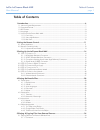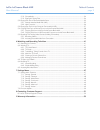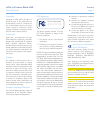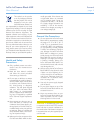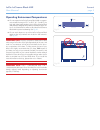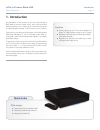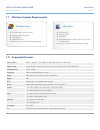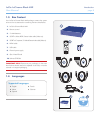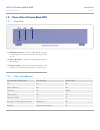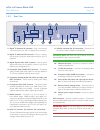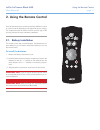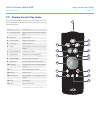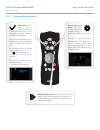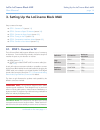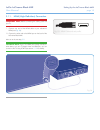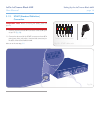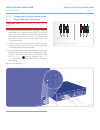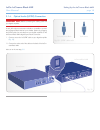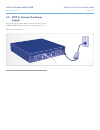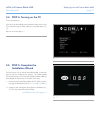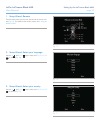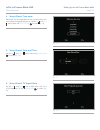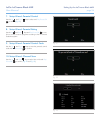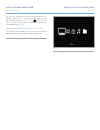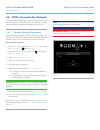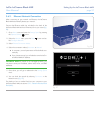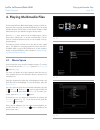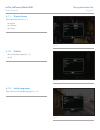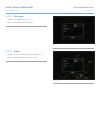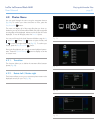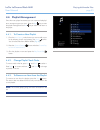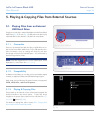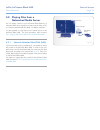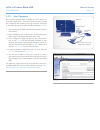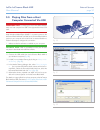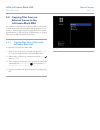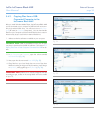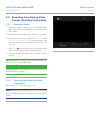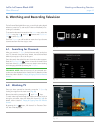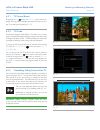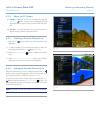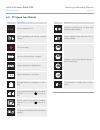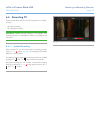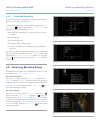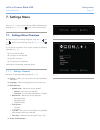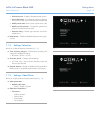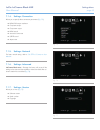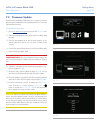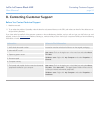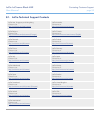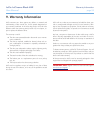Lacie lacinema black max table of contents user manual page 1 table of contents 1. Introduction .............................................................................................................. 6 1.1. Minimum system requirements .............................................................
Lacie lacinema black max table of contents user manual page 2 5.1.2. Compatibility ................................................................................................................... 34 5.1.3. Playing & copying files ......................................................................
Lacie lacinema black max forward user manual page 3 copyrights copyright © 2009 lacie. All rights re- served. No part of this publication may be reproduced, stored in a retrieval sys- tem, or transmitted in any form or by any means, electronic, mechanical, photo- copying, recording or otherwise, wit...
Lacie lacinema black max forward user manual page 4 this symbol on the product or on its packaging indicates that this product must not be disposed of with your other household waste. Instead, it is your responsibility to dispose of your waste equipment by handing it over to a designed collection po...
Lacie lacinema black max forward user manual page 5 operating environment temperatures ✦ do not expose the lacie lacinema black max to tempera- tures outside the range of 5° c to 30° c (41° f to 86° f). As high end audio/video appliance, the lacie lacinema black max has been designed with an efficie...
Lacie lacinema black max introduction user manual page 6 1. Introduction congratulations on the purchase of your new lacie lacinema black max! A premium media center, lacie lacinema black max plugs directly into a wide array of audio/visual equipment for instant playback of digital tv, home movies, ...
Lacie lacinema black max introduction user manual page 7 video codecs mpeg-1, mpeg-2 / hd, mpeg-4, divx, xvid, h.264 hd, wmv9 hd video format avi, divx, mpg, mp4, mkv, wmv, mov, iso, vob, ifo, asf, ts, tp, trp, m2ts max resolution 1920 x 1080p upscaling 1080i for standard definition movies audio mp3...
Lacie lacinema black max introduction user manual page 8 1.3. Box content your lacie lacinema black max package contains the system tower and an accessories box containing the items listed below. 1. Lacie lacinema black max 2. Remote control 3. 2 x aaa batteries 4. Scart to video rgb / stereo audio ...
Lacie lacinema black max introduction user manual page 9 1.5. Views of the lacinema black max 1.5.1. Front view 1. Usb expansion port – connect a usb flash disk, hard disk or card reader to access its multimedia files directly from your tv. 2. Status light (red) – indicates recording and product de-...
Lacie lacinema black max introduction user manual page 10 1. Digital tv antenna in connector – plug in the antenna cord coming from your wall or rooftop antenna connector 2. Digital tv antenna out connector – plug in a cable to this connector to pass the cable signal through to your tv (optional) 3....
Lacie lacinema black max using the remote control user manual page 11 2. Using the remote control some of the buttons of the remote control have different functions or no function at all depending on the type of file you are viewing. This chapter discusses the button functions for each type of file ...
Lacie lacinema black max using the remote control user manual page 12 2.2. Remote control key index the lacie lacinema black max’s remote control allows you to con- trol the lacie lacinema black max while its connected to your tv or home theatre center. Button function 1. Infra-red emitter sends sig...
Lacie lacinema black max using the remote control user manual page 13 2.2.1. Important button details mark button: this button is used to mark or unmark a file or folder for future action, such as copy/paste or to create a playlist in the different media spaces. Once the item is marked, the se- lect...
Lacie lacinema black max setting up the lacinema black max user manual page 14 setup consists of six steps: ✦ step 1: connect to tv (section 3.1 ) ✦ step 2: connect to digital tv antenna (section 3.2 ) ✦ step 3: connect the power supply (section 3.3 ) ✦ step 4: turning on the tv (section 3.4 ) ✦ ste...
Lacie lacinema black max setting up the lacinema black max user manual page 15 3.1.1. Hdmi (high-definition) connection important info: before connecting the cable, power off your tv. 1. Connect one end of the hdmi cable to your television’s hdmi port ( fig. 04 ). 2. Connect the other end to the hdm...
Lacie lacinema black max setting up the lacinema black max user manual page 16 3.1.2. Scart (standard definition) connection important info: before connecting the cables, power off your tv. 1. Connect one end of the scart connector to the scart port on your tv ( fig. 06 ). 2. Connect the other end o...
Lacie lacinema black max setting up the lacinema black max user manual page 17 3.1.3. Component & analog stereo audio (high definition) connection important info: before connecting the cables, power off your tv. 1. Connect one end of the component (red, green, and blue) video cable to the component ...
Lacie lacinema black max setting up the lacinema black max user manual page 18 3.1.4. Optical audio (s/pdif) connection important info: before connecting the cable, power off your digital amplifier. In each of the above connection methods, it is possible to connect the lacinema black max to home the...
Lacie lacinema black max setting up the lacinema black max user manual page 19 3.2. Step 2: connect to digital tv antenna 1. Connect one end of your coaxial tv cable (not included) to the digital tv antenna in connector on the back of the lacin- ema black max (a, fig. 11 ). 2. Connect the other end ...
Lacie lacinema black max setting up the lacinema black max user manual page 20 3.3. Step 3: connect the power supply plug one end of the power adapter cord into the back of lacin- ema black max and the other end into a power outlet ( fig. 12 ). Move on to the next step, 3.4 . Fig. 12.
Lacie lacinema black max setting up the lacinema black max user manual page 21 3.4. Step 4: turning on the tv turn on the television. If you don’t see the loading screen, adjust the video input on your tv to match the type of video cable you connected above ( fig. 13 ). Move on to the next step, 3.5...
Lacie lacinema black max setting up the lacinema black max user manual page 22 1. Setup wizard: remote the first screen shows you the main functions of the remote con- trol ( fig. 15 ). For details on the remote control, see 2. Using the remote control . Fig. 15 fig. 16 fig. 17 2. Setup wizard: sele...
Lacie lacinema black max setting up the lacinema black max user manual page 23 4. Setup wizard: time zone defines the time zone applicable for your country to allow auto- matic updates for daylight savings time. Use the up and down keys to select and play/pause/ok to confirm ( fig. 18 ). 5. Setup wi...
Lacie lacinema black max setting up the lacinema black max user manual page 24 7. Setup wizard: parental control use the up and down keys to select and play/pause/ok to confirm ( fig. 21 ). 8. Setup wizard: parental rating use the up and down keys and play/pause/ok to con- firm to control access to ...
Lacie lacinema black max setting up the lacinema black max user manual page 25 you have now completed the main lacinema black max con- figuration. From the home menu that appears when the wizard has completed, press the options/settings button to access the settings menu to finish product installati...
Lacie lacinema black max setting up the lacinema black max user manual page 26 3.6. Step 6: connect to your network the lacinema black max helps you select and configure your home network connection. Choose to connect with an ethernet or wireless network and follow the steps below depending on your ...
Lacie lacinema black max setting up the lacinema black max user manual page 27 3.6.2. Ethernet network connection when connecting to your network via ethernet, the lacinema black max automatically detects your network. Connect the ethernet cable (not included) to the back of the lacinema black max a...
Lacie lacinema black max playing multimedia files user manual page 28 4. Playing multimedia files thanks to the lacinema black max’s ability to connect to upnp me- dia servers, host computers, and external usb drives, you can access both files saved on the lacinema as well as files located on these ...
Lacie lacinema black max playing multimedia files user manual page 29 4.1.1. Display format select from these choices ( fig. 31 ): ✦ original ✦ full screen ✦ cinema fig. 31 fig. 32 fig. 33 4.1.2. Subtitle ✦ list of available subtitles ( fig. 32 ) ✦ off 4.1.3. Audio languages select from the list of ...
Lacie lacinema black max playing multimedia files user manual page 30 4.1.4. Play mode ✦ one > play selected file ( fig. 34 ) ✦ list > play all files from the directory 4.1.5. Repeat ✦ off > play once the select file or list of files ( fig. 35 ) ✦ on> play selected file or list of files in loop fig....
Lacie lacinema black max playing multimedia files user manual page 31 4.2. Photos menu you can scroll through the menu using the navigation buttons ( fig. 36 ). To confirm your choice and enter a menu, press the play/pause/ok button. This menu will display all of the image files that you have up- lo...
Lacie lacinema black max playing multimedia files user manual page 32 4.3. Music menu you can scroll through the menu using the navigation buttons ( fig. 40 ). To confirm your choice and enter a menu, press the play/pause/ok button. This menu will display all of the audio files that you have upload-...
Lacie lacinema black max playing multimedia files user manual page 33 4.4. Playlist management once the music player has started, you can create and edit playl- ists to arrange songs as you want. Press the right key to enter the playlist management and left key to close it and return to the player. ...
Lacie lacinema black max external sources user manual page 34 5.1. Playing files from an external usb hard drive simply turn on and plug in external hard disks to the lacinema black max’s front ( fig. 44 ) or rear ( fig. 45 ) usb ports to be able to play multimedia files on your television. See belo...
Lacie lacinema black max external sources user manual page 35 5.2. Playing files from a networked media server you can stream content to your lacinema black max from a networked upnp server located on a host computer (mac or pc) or a network-attached hard disk (nas). For details, see below. It is al...
Lacie lacinema black max external sources user manual page 36 5.2.2. Host computer you can install software which will enable your pc or mac to act as a upnp media server. Once the software has been installed and configured, files located on the host computer will appear in the various spaces on the...
Lacie lacinema black max external sources user manual page 37 5.3. Playing files from a host computer connected via usb important info: connecting your lacinema black max di- rectly to a host computer via usb is not supported for mac os x users. Install windows media player (wmp) 11 to stream conten...
Lacie lacinema black max external sources user manual page 38 fig. 53 5.4. Copying files from an external source to the lacinema black max it is possible to copy files from an external usb hard disk, nas, or media server to the lacinema black max for playback on your television. Note that the proces...
Lacie lacinema black max external sources user manual page 39 5.4.2. Copying files from a usb- connected computer to the lacinema black max after you install windows media player, the lacinema black max can be connected to your computer via usb and will mount simi- larly to an external hard drive. Y...
Lacie lacinema black max external sources user manual page 40 5.5. Recording from analog video sources (including camcorders) 5.5.1. Recording videos 1. Connect the analog video source to the lacinema black max’s video in port via a cvbs video or s-video and stereo audio cables. 2. Play the video on...
Lacie lacinema black max watching and recording television user manual page 41 6. Watching and recording television the lacinema black max allows you to watch high quality digital television, pause live tv, and record tv shows immediately or ac- cording to a schedule. To access the television functi...
Lacie lacinema black max watching and recording television user manual page 42 6.2.1. Tv control board by pressing the list button, the tv space control will be dis- played, showing a list of available channels and functions to man- age tv recording and schedules ( fig. 61 ). 6.2.2. Tv guide the ele...
Lacie lacinema black max watching and recording television user manual page 43 6.2.4. About the tv screen 1. Info bar – when you switch to a tv channel or press the information button, a banner will be displayed showing information on the current show such as the title and dura- tion. 2. Top bar – a...
Lacie lacinema black max watching and recording television user manual page 44 icon meaning live you are watching live tv you are timeshifting and watching recorded television you are recording fast return/forward during a program program broadcast in high definition 16/9 program broadcast in 16/9 f...
Lacie lacinema black max watching and recording television user manual page 45 6.4. Recording tv the lacinema black max can record tv programs in two differ- ent ways: ✦ instant recording ✦ scheduled recording technical note: channel changing is not possible while recording because it is impossible ...
Lacie lacinema black max watching and recording television user manual page 46 6.4.2. Scheduled recording scheduled recording is very useful for recording repeating pro- grams, such as a daily or weekly show. To record a program, open the task window by pressing the op- tions/settings button and sel...
Lacie lacinema black max settings menu user manual page 47 7. Settings menu from the home menu, access lacinema black max settings by pressing the options/settings button on the remote control. 7.1. Settings menu overview navigate through the settings categories using the left and right buttons and ...
Lacie lacinema black max settings menu user manual page 48 • parental control – enable or disable parental control • set to child mode – turns parental control on requiring secret code to enter some menus and some hidden files • modify secret code – enter current code and new code • modify answer/qu...
Lacie lacinema black max settings menu user manual page 49 7.1.4. Settings: connection allows you to specify video connection parameters ( fig. 75 ): ✦ hdmi/yuv output resolution ✦ composite output ✦ component output ✦ hdmi sound ✦ automatic frame rate ✦ s/pdif sound ✦ aspect ratio fig. 75 fig. 76 f...
Lacie lacinema black max settings menu user manual page 50 7.2. Firmware update the lacie lacinema black max allows you to update its firmware by loading downloaded firmware updates located on a connected usb external hard drive. To update the firmware: 1. Go to www.Lacie.Com/support and click on th...
Lacie lacinema black max contacting customer support user manual page 51 before you contact technical support 1. Read the manuals. 2. Try to isolate the problem. If possible, make the drive the only external device on the cpu, and make sure that all of the cables are cor- rectly and firmly attached....
Lacie lacinema black max contacting customer support user manual page 52 8.1. Lacie technical support contacts lacie asia, singapore, and hong kong contact us at: http://www.Lacie.Com/asia/contact/ lacie australia contact us at: http://www.Lacie.Com/au/contact/ lacie belgium contact us at: http://ww...
Lacie lacinema black max warranty information user manual page 53 lacie warrants your drive against any defect in material and workmanship, under normal use, for the period designated on your warranty certificate. In the event this product is found to be defective within the warranty period, lacie w...