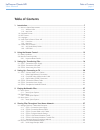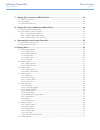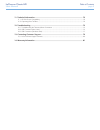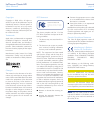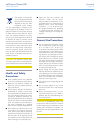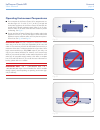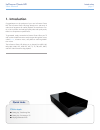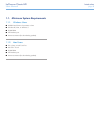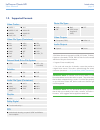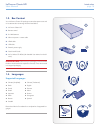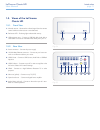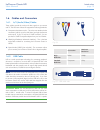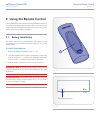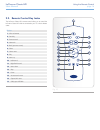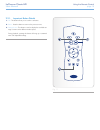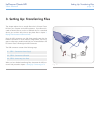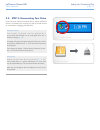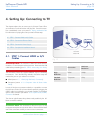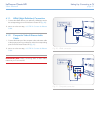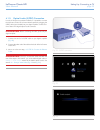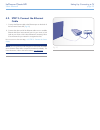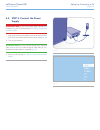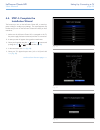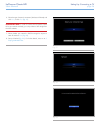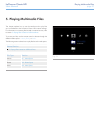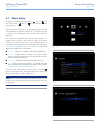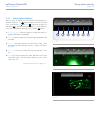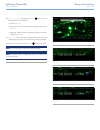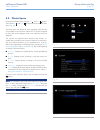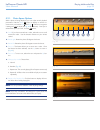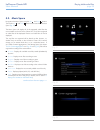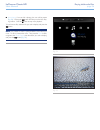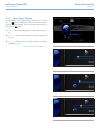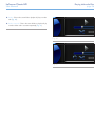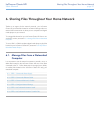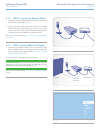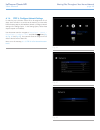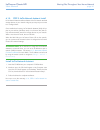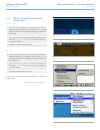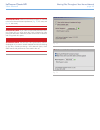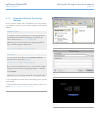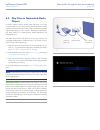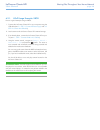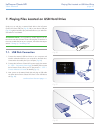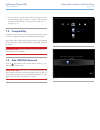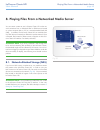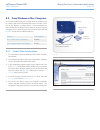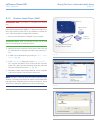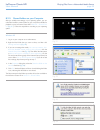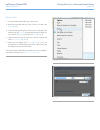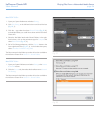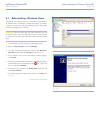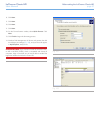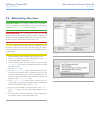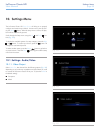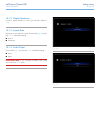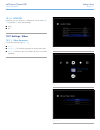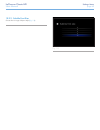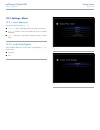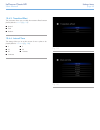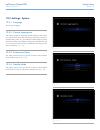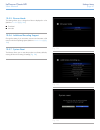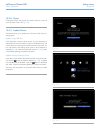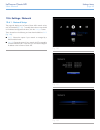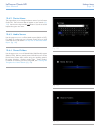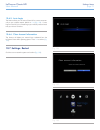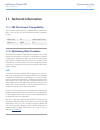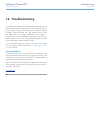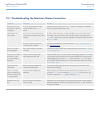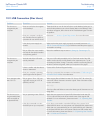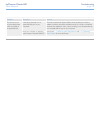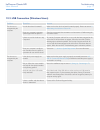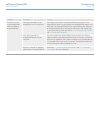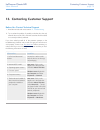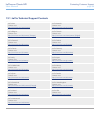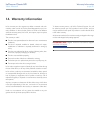Lacinema classic hd table of contents user manual page 1 table of contents 1. Introduction................................................................................................................. 7 1.1. Minimum system requirements ................................................................
Lacinema classic hd table of contents user manual page 2 7. Playing files located on usb hard drive ................................................................... 47 7.1. Usb disk connection ...........................................................................................................
Lacinema classic hd table of contents user manual page 3 11. Technical information................................................................................................ 72 11.1. Hd file format compatibility ......................................................................................
Lacinema classic hd foreword user manual page 4 copyrights copyright © 2009 lacie. All rights re- served. No part of this publication may be reproduced, stored in a retrieval system, or transmitted in any form or by any means, electronic, mechanical, photocopying, re- cording or otherwise, without t...
Lacinema classic hd foreword user manual page 5 this symbol on the product or on its packaging indicates that this product must not be disposed of with your other household waste. Instead, it is your responsibility to dispose of your waste equipment by handing it over to a designed collection point ...
Lacinema classic hd foreword user manual page 6 operating environment temperatures ■ do not expose the lacinema classic hd to temperatures out- side the range of 5° c to 30° c (41° f to 86° f). As high end audio/video appliance, the lacinema classic hd has been de- signed with an efficient ventilati...
Lacinema classic hd introduction user manual page 7 1. Introduction congratulations on the purchase of your new lacinema classic hd! The lacinema classic hd plugs directly into a wide array of audio/visual equipment for instant playback of stored home mov- ies, music or photos. And with high-quality...
Lacinema classic hd introduction user manual page 8 1.1. Minimum system requirements 1.1.1. Windows users ■ 500mhz intel pentium ii processor or later ■ windows xp, vista, or windows 7 ■ 256mb ram ■ usb interface port ■ internet connection (for downloading updates) 1.1.2. Mac users ■ g5 or later, or...
Lacinema classic hd introduction user manual page 9 video codecs ■ mpeg-1 ■ mpeg-2 / hd ■ mpeg4 ■ divx / hd ■ xvid ■ h.264 hd ■ wmv9 hd ■ vc-1 video file types (containers) ■ avi ■ mp4 ■ mkv ■ wmv ■ divx ■ dat ■ mov ■ mpeg ■ vob ■ asf ■ ts ■ tp ■ trp ■ m2ts ■ dvr-ms ■ iso* ■ video_ts* external hard ...
Lacinema classic hd introduction user manual page 10 1.3. Box content your lacinema classic hd package contains the system tower and an accessories box containing the items listed below. 1. Lacinema classic hd 2. Remote control 3. 2 x aaa batteries 4. Video composite + stereo cable 5. Hdmi cable 6. ...
Lacinema classic hd introduction user manual page 11 1.5. Views of the lacinema classic hd 1.5.1. Front view 1. Infrared receiver – receives the infrared signal from the remote control. Make sure the receiver is not obstructed. 2. Disk status led – flickering light indicates disk activity. 3. Usb ex...
Lacinema classic hd introduction user manual page 12 1.6. Cables and connectors 1.6.1. A/v (audio/video) cables these cables provide the audio and video signals to your stereo and tv. The lacinema classic hd supports the following standards: 1. Composite video/stereo audio – this is the most standar...
Lacinema classic hd using the remote control user manual page 13 2. Using the remote control some of the buttons of the remote control have different functions or no function at all depending on the type of file you are viewing. This chapter discusses the button functions for each type of file (movi...
Lacinema classic hd using the remote control user manual page 14 2.2. Remote control key index the lacinema classic hd’s remote control allows you to control the lacinema classic hd while its connected to your tv or home theatre center. Button 1. Infra-red emitter 2. Stand-by 3. Previous track 4. Ne...
Lacinema classic hd using the remote control user manual page 15 2.2.1. Important button details 1. Ok: this button allows you to confirm a selection. 2. Return: press this button to return to the previous menu. 3. Settings button: this button is used to display the available set- tings or actions i...
Lacinema classic hd setting up: transferring files user manual page 16 3. Setting up: transferring files this chapter explains how to transfer files to the lacinema classic hd from your computer via the usb connection. If your files are lo- cated on external sources, such as a usb hard drive or a ne...
Lacinema classic hd setting up: transferring files user manual page 17 3.1. Step 1: connect the power supply 1. Plug one end of the power adapter cord into the back of lacin- ema classic hd and the other end into a power outlet ( fig. 13 ). 2. Move on to the next step, 3.2. Step 2: connect the usb c...
Lacinema classic hd setting up: transferring files user manual page 18 3.2. Step 2: connect the usb cable 1. Make sure the power cable is connected as described in section 3.1. Step 1: connect the power supply . 2. Connect one end of the usb cable to your computer ( fig. 14 ) and the other end to th...
Lacinema classic hd setting up: transferring files user manual page 19 3.3. Step 3: unmounting your drive as the lacinema classic hd behaves like an external usb device when it is connected to your computer via usb, you should unmount its volume before unplugging the usb cable. Windows users from th...
Lacinema classic hd setting up: connecting to tv user manual page 20 4. Setting up: connecting to tv this chapter explains how to connect your lacinema classic hd to your television in order to browser and play files. Once the connec- tion is established, move on to section 5. Playing multimedia fil...
Lacinema classic hd setting up: connecting to tv user manual page 21 4.1.1. Hdmi (high-definition) connection 1. Connect the hdmi cable to your television’s hdmi port and to the corresponding port on the lacinema classic hd ( fig. 20 ). 2. Move on to the next step, 4.2. Step 2: connect the ethernet ...
Lacinema classic hd setting up: connecting to tv user manual page 22 4.1.3. Optical audio (s/pdif) connection in each of the above connection methods, it is possible to connect the lacinema classic hd to home theater systems by plugging the s/pdif cable (not included) into your digital amplifier via...
Lacinema classic hd setting up: connecting to tv user manual page 23 4.2. Step 2: connect the ethernet cable 1. Connect the ethernet cable to the ethernet port on the back of the lacinema classic hd ( fig. 25 ). 2. Connect the other end of the ethernet cable into an available ethernet lan (local are...
Lacinema classic hd setting up: connecting to tv user manual page 24 4.3. Step 3: connect the power supply important info: if your power supply cable is already con- nected, turn on your tv and then skip to 4.4. Step 4: complete the installation wizard . 1. Plug one end of the power adapter cord int...
Lacinema classic hd setting up: connecting to tv user manual page 25 4.4. Step 4: complete the installation wizard the first time you turn on the lacinema classic hd, a wizard ap- pears to help you configure your settings. The wizard appears only the first time you turn on the lacinema classic hd un...
Lacinema classic hd setting up: connecting to tv user manual page 26 6. Select the type of network connection (wireless or ethernet) and click next , or click skip ( fig. 31 ). Important info: in order to connect the lacinema classic hd to your network wirelessly, you can purchase a wifi dongle from...
Lacinema classic hd playing multimedia files user manual page 27 5. Playing multimedia files this chapter explains how to use the interface and to play files you’ve transferred to the lacinema classic hd’s internal storage. For information on accessing files located on external sources, refer to sec...
Lacinema classic hd playing multimedia files user manual page 28 5.1. Movie space navigate to the movies space using the left and right but- tons. Then use the up and down buttons to browse within the movie space ( fig. 35 ). The movie space will display all of the supported video files that are acc...
Lacinema classic hd playing multimedia files user manual page 29 5.1.1. Movie space options while a movie is playing, you can adjust several playback pa- rameters. Press the setup button to display or exit the on-screen menu, and use the left and right buttons to navigate to a setting and to enter t...
Lacinema classic hd playing multimedia files user manual page 30 6. Change play mode: by pressing the setup button you can adjust the play mode as follows: a. Normal ( fig. 42 ) b. Repeat one: the currently playing file will repeat continuously ( fig. 43 ) c. Repeat all: all files in the current fol...
Lacinema classic hd playing multimedia files user manual page 31 5.2. Photos space navigate to the photo space using the left and right buttons. Then use the up and down buttons to browse within the photo space ( fig. 45 ). The photo space will display all of the supported video files that are acces...
Lacinema classic hd playing multimedia files user manual page 32 5.2.1. Photo space options while a photo is being displayed, you can adjust several playback pa rameters. Press the setup button to display or exit the on- screen menu, and use the left and right buttons to navigate to a setting and to...
Lacinema classic hd playing multimedia files user manual page 33 5.3. Music space navigate to the music space using the left and right buttons. Then use the up and down buttons to browse within the music space ( fig. 51 ). The music space will display all of the supported video files that are access...
Lacinema classic hd playing multimedia files user manual page 34 ■ now playing: if a music file is playing, this icon will be present ( fig. 54 ). Clicking the button will take you to the now play- ing window. Click the button to stop music playback. To load a music file, select the file you wish to...
Lacinema classic hd playing multimedia files user manual page 35 5.3.1. Music space options during playback, you can adjust several pa rameters ( fig. 56 ). Press the setup button to display or exit the on-screen menu and con- figure the following settings. Once you’ve selected the option you want, ...
Lacinema classic hd playing multimedia files user manual page 36 4. Random: files in the current folder or playlist will play in random order ( fig. 60 ). 5. Random repeat all: files in the current folder or playlist will play in random order and in succession repeatedly ( fig. 61 ). Fig. 60 fig. 61.
Lacinema classic hd sharing files throughout your home network user manual page 37 6. Sharing files throughout your home network thanks to its support for the network protocols, your lacinema classic hd can share files located on its internal storage and on an external usb connected to its device po...
Lacinema classic hd sharing files throughout your home network user manual page 38 6.1.1. Step 1: connect the power supply 1. Plug one end of the power adapter cord into the back of lacin- ema classic hd and the other end into a power outlet ( fig. 62 ). The lacinema classic hd may take a few second...
Lacinema classic hd sharing files throughout your home network user manual page 39 6.1.2. Step 2: connect the ethernet cable 1. Connect the ethernet cable to the ethernet port on the back of the lacinema classic hd ( fig. 63 ). 2. Connect the other end of the ethernet cable into an available etherne...
Lacinema classic hd sharing files throughout your home network user manual page 40 6.1.4. Step 4: configure network settings in order for your lacinema classic hd to be assigned an ip ad- dress, which will allow it to connect to the network, you must either follow the setup steps in the installation...
Lacinema classic hd sharing files throughout your home network user manual page 41 6.1.5. Step 5: lacie network assistant: install lacie network assistant software detects all lacie network attached storage devices on your network and gives you easy ways to connect to or configure them. Once install...
Lacinema classic hd sharing files throughout your home network user manual page 42 6.1.6. Step 6: lacie network assistant: transfer files windows users: a. Select lacie network assistant in start/programs. A network assistant icon will appear in the system tray ( fig. 69 ) and network assistant will...
Lacinema classic hd sharing files throughout your home network user manual page 43 important info: make sure that ipconf support is activated in the lacie network assistant preferences ( fig. 73 , pc users, and fig. 74 , mac users). Important info: if you want to remove files from the lacin- ema cla...
Lacinema classic hd sharing files throughout your home network user manual page 44 6.1.7. Alternative network connection methods if your lacinema classic hd is connected to your home network, it is possible to access its volume without using the lacie network assistant. Windows users to access the v...
Lacinema classic hd sharing files throughout your home network user manual page 45 6.2. Play files on networked media players lacinema is both a network media player and server. It can play content located on a local network server and also share the content located on its internal storage to other ...
Lacinema classic hd sharing files throughout your home network user manual page 46 6.2.1. Upnp usage example: xbox here is a typical example using an xbox: 1. Connect the lacinema classic hd to your computer using the usb cable (see 3.1. Step 1: connect the power supply and 3.2. Step 2: connect the ...
Lacinema classic hd playing files located on usb hard drive user manual page 47 7. Playing files located on usb hard drive simply turn on and plug in external hard disks to the lacinema classic hd’s front usb port ( fig. 82 , left) or rear device usb port ( fig. 82 , right) to be able to play multim...
Lacinema classic hd playing files located on usb hard drive user manual page 48 4. Once connected, use the remote control to navigate to one of the media spaces (movies, photos, or music). Files located on the external usb hard drive can be accessed under the usb1 heading ( fig. 83 ). 7.2. Compatibi...
Lacinema classic hd playing files from a networked media server user manual page 49 you can stream content to your lacinema classic hd via the net- work connection from a networked upnp or dlna server located on a host computer (mac or pc) or a network-attached hard disk (nas). In addition, the laci...
Lacinema classic hd playing files from a networked media server user manual page 50 8.2. From windows or mac computers you can install software on your computer which will enable it to act as a upnp media server and stream files to the lacinema classic hd via your ethernet or wireless network. Once ...
Lacinema classic hd playing files from a networked media server user manual page 51 8.2.2. Windows media player (wmp) important info: this software is compatible with windows only. Install windows media player (wmp) 11 to allow you to stream con- tent to the lacinema classic hd via your ethernet or ...
Lacinema classic hd playing files from a networked media server user manual page 52 8.2.3. Shared folders on your computer after you modify some settings in your operating system, you can make files located in certain folders on your computer available for playback on your lacinema classic hd in net...
Lacinema classic hd playing files from a networked media server user manual page 53 windows vista 1. Locate the folder with the files you want to share. 2. Right-click the folder that you want to share, and then click share ( fig. 95 ). 3. In the file sharing dialog box, click the arrow to the right...
Lacinema classic hd playing files from a networked media server user manual page 54 mac os x 10.5.X 1. Open your system preferences and select sharing . 2. Click file sharing in the left-hand column and check the box ( fig. 97 , 1). 3. Click the + sign under the column shared folders ( fig. 97 , 2),...
Lacinema classic hd reformatting the lacinema classic hd user manual page 55 9. Reformatting the lacinema classic hd please read the following information on file system formats for win- dows and mac operating systems to determine if you need to refor- mat the lacinema classic hd. The lacinema class...
Lacinema classic hd reformatting the lacinema classic hd user manual page 56 9.1. Reformatting: windows users the process of formatting a drive on a computer running windows xp, windows vista, or windows 7 consists of two steps: (1) installing a signature on the drive, and (2) formatting the drive. ...
Lacinema classic hd reformatting the lacinema classic hd user manual page 57 8. Click next. 9. Click next. 10. Click next. 11. Click next. 12. On the format partition window, select quick format. Click next. 13. Click finish to begin the formatting process. 14. Windows disk management will format an...
Lacinema classic hd reformatting the lacinema classic hd user manual page 58 9.2. Reformatting: mac users technical note: the lacinema classic hd is formatted in ntfs for immediate use with windows. Mac users must reformat the drive into mac os extended (not journaled). Important info: you can alter...
Lacinema classic hd settings menu user manual page 59 the lacinema classic hd setup space will help you to properly configure and customize your device. Access it at any time by click- ing the setup button. When the setup menu is shown, the play- back will be automatically paused. Scroll through the...
Lacinema classic hd settings menu user manual page 60 fig. 108 fig. 109 10.1.2. Display resolution choose a display resolution to match your television (default is auto ). 10.1.3. Aspect ratio depending on your television’s setup, choose either ( fig. 108 ) (note that normal is the default setting):...
Lacinema classic hd settings menu user manual page 61 10.1.5. Ntsc/pal depending on your television’s configuration, choose either ( fig. 110 ) (note that pal is the default setting): ■ ntsc ■ pal 10.2. Settings: video 10.2.1. Video sequence choose from the following ( fig. 111 ): ■ normal ■ repeat ...
Lacinema classic hd settings menu user manual page 62 10.2.2. Subtitle font size choose from a range of 24pt to 40pt ( fig. 113 ): fig. 113.
Lacinema classic hd settings menu user manual page 63 10.3. Settings: music 10.3.1. Music sequence choose from the following ( fig. 114 ): ■ repeat one : the currently playing file will repeat continuously. ■ repeat all: all files in the current folder will play in succession repeatedly. ■ random: f...
Lacinema classic hd settings menu user manual page 64 fig. 117 10.4. Settings: photo 10.4.1. Slideshow this parameter allows you to change the way pictures are played back (default is normal ) ( fig. 117 ): ■ normal ■ shuffle ■ repeat all ■ repeat all and shuffle 10.4.2. Picture scaling this paramet...
Lacinema classic hd settings menu user manual page 65 10.4.3. Transition effect this parameter allows you to modify the transition effects between photos (default is normal ) ( fig. 119 ): ■ normal ■ fade ■ random 10.4.4. Interval time this settings allows you to set the amount of time a photo is di...
Lacinema classic hd settings menu user manual page 66 10.5. Settings: system 10.5.1. Language choose your language. 10.5.2. Content aggregation this setting activates or deactivates the file database, which allows you to browse files within each media type according to certain pa- rameters (date, re...
Lacinema classic hd settings menu user manual page 67 10.5.5. Browse mode this setting allows you to change how files are displayed in a list (default is thumbnail ) ( fig. 124 ): ■ thumbnail ■ list mode 10.5.6. Additional encoding support change this setting if you encounter incorrect text characte...
Lacinema classic hd settings menu user manual page 68 10.5.8. About clicking this feature will provide you with the firmware version of your lacinema classic hd ( fig. 127 ). 10.5.9. Update device this feature allows you to update your lacinema classic hd’s op- erating system. Update using usb key i...
Lacinema classic hd settings menu user manual page 69 10.6. Settings: network 10.6.1. Network setup this page will display your lacinema classic hd’s network values, such as ip address ( fig. 131 ). To modify these values or request that an ip address be assigned to the drive, click the configure bu...
Lacinema classic hd settings menu user manual page 70 10.6.2. Device name this page allows you to change the device name of you lacinema classic hd. This is the name that will appear on your network. ( fig. 133 ). Use the arrow keys and the button to use the on-screen keyboard to type a new name. 10...
Lacinema classic hd settings menu user manual page 71 10.6.5. Auto login this feature allows your lacinema classic hd to connect automati- cally to your wireless network (default is on ) ( fig. 136 ). If auto login is turned off, you will need to type your network password each time your drive is tu...
Lacinema classic hd technical information user manual page 72 11. Technical information 11.1. Hd file format compatibility the lacinema classic hd is fully compatible with the hi-def formats below, and can play any video encoded with these compression formats: mpeg-2 hd xvid h.264 (mpeg-4 p10) mpeg-...
Lacinema classic hd troubleshooting user manual page 73 if your lacinema classic hd is not working correctly, please refer to the following checklist to determine the source of the problem. If you have gone through all of the points on the checklist and your lacinema classic still does not work prop...
Lacinema classic hd troubleshooting user manual page 74 12.1. Troubleshooting the television/stereo connection problem question answer the drive is connect- ed, but the tv doesn’t recognize it. Have you properly set the video out parameters in the settings menu? Using the remote control, click the i...
Lacinema classic hd troubleshooting user manual page 75 12.2. Usb connection (mac users) problem question answer the drive is not recognized by the computer. Does an icon for the drive appear on the desktop? There should be an icon for the lacie drive on the desktop (unless you’ve set the finder pre...
Lacinema classic hd troubleshooting user manual page 76 problem question answer the drive is not run- ning noticeably faster when connected via hi-speed usb 2.0. Is the drive connected to a hi- speed usb 2.0 port on your computer? Check to see that the hi-speed usb 2.0 drivers for both your host bus...
Lacinema classic hd troubleshooting user manual page 77 12.3. Usb connection (windows users) problem question answer the drive is not recognized by the computer. Has the drive been formatted? Make sure that the drive has been formatted properly. Please see section 9. Reformatting the lacinema classi...
Lacinema classic hd troubleshooting user manual page 78 problem question answer the drive is not run- ning noticeably faster when connected via hi-speed usb 2.0. Is the drive connected to a stan- dard usb port on your computer? If your drive is connected to a standard usb port, this is normal. A hi-...
Lacinema classic hd contacting customer support user manual page 79 before you contact technical support 1. Read the manuals and review section 12. Troubleshooting . 2. Try to isolate the problem. If possible, make the drive the only external device on the cpu, and make sure that all of the cables a...
Lacinema classic hd contacting customer support user manual page 80 13.1. Lacie technical support contacts lacie asia contact us at: http://www.Lacie.Com/asia/contact/ lacie australia contact us at: http://www.Lacie.Com/au/contact/ lacie belgium contact us at: http://www.Lacie.Com/be/contact/ (franç...
Lacinema classic hd warranty information user manual page 81 lacie warrants your drive against any defect in material and work- manship, under normal use, for the period designated on your war- ranty certificate. In the event this product is found to be defective within the warranty period, lacie wi...