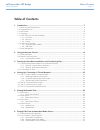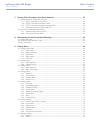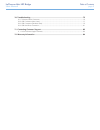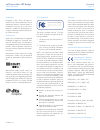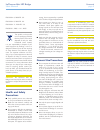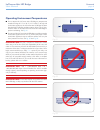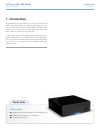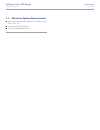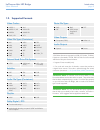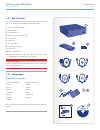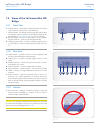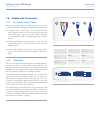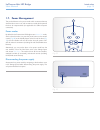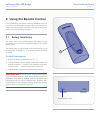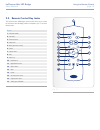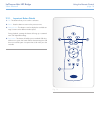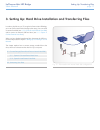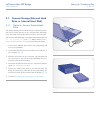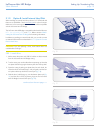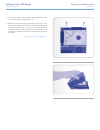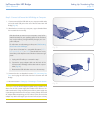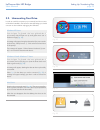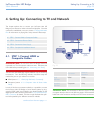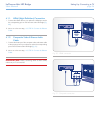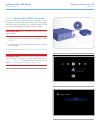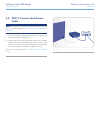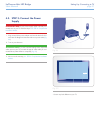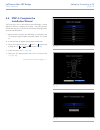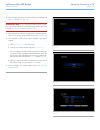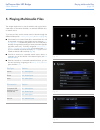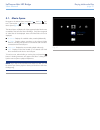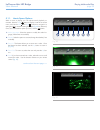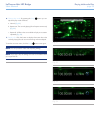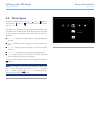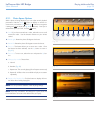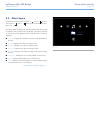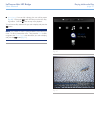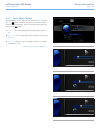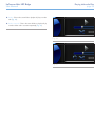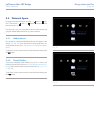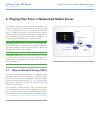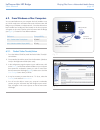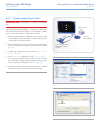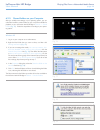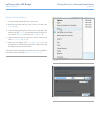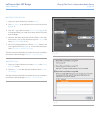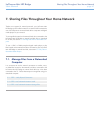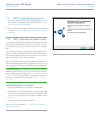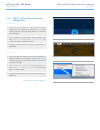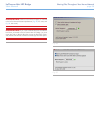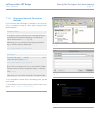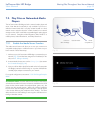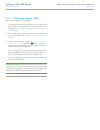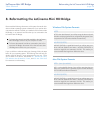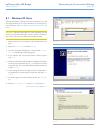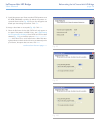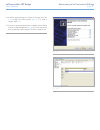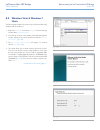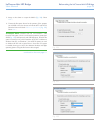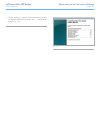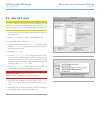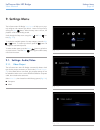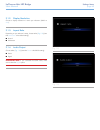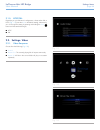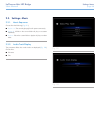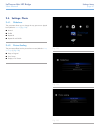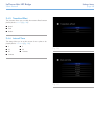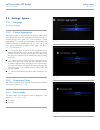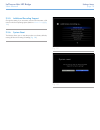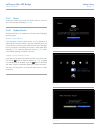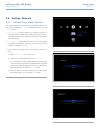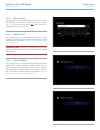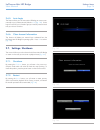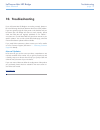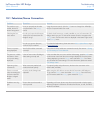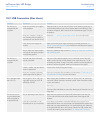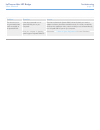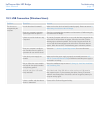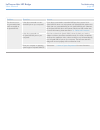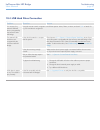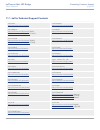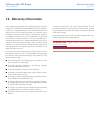Lacinema mini hd bridge table of contents user manual page 1 table of contents 1. Introduction................................................................................................................. 7 1.1. Minimum system requirements ............................................................
Lacinema mini hd bridge table of contents user manual page 2 7. Sharing files throughout your home network ......................................................... 47 7.1. Manage files from a networked computer .................................................................................... 47 ...
Lacinema mini hd bridge table of contents user manual page 3 10. Troubleshooting ........................................................................................................ 75 10.1. Television/stereo connection ...............................................................................
Lacinema mini hd bridge foreword user manual page 4 copyrights copyright © 2011 lacie. All rights re- served. No part of this publication may be reproduced, stored in a retrieval system, or transmitted in any form or by any means, electronic, mechanical, photocopying, re- cording or otherwise, witho...
Lacinema mini hd bridge foreword user manual page 5 en61000-4-6: 2008 ed. 3.0 en61000-4-8: 2009 ed. 2.0 en61000-4-11: 2004 ed. 2.0 en60950-1 :2006 + a11: 2009 this symbol on the product or on its packaging indicates that this product must not be disposed of with your other household waste. Instead, ...
Lacinema mini hd bridge foreword user manual page 6 operating environment temperatures ■ do not expose the lacinema mini hd bridge to temperatures outside the range of 5° c to 30° c (41° f to 86° f). As high end audio/video appliance, the lacinema mini hd bridge has been designed with an efficient v...
Lacinema mini hd bridge introduction user manual page 7 1. Introduction congratulations on the purchase of your new lacinema mini hd bridge! The lacinema mini hd bridge plugs directly into a wide array of audio/visual equipment for instant playback of stored home movies, music or photos. And with hi...
Lacinema mini hd bridge introduction user manual page 8 1.1. Minimum system requirements ■ latest version of windows xp, windows vista, windows 7 / mac os x 10.5 or 10.6 ■ computer with available usb port ■ router with available ethernet port.
Lacinema mini hd bridge introduction user manual page 9 video codecs ■ mpeg-1 ■ mpeg-2 / hd ■ mpeg4 ■ divx / hd ■ xvid ■ h.264 hd ■ wmv9 hd ■ vc-1 video file types (containers) ■ avi ■ mp4 ■ mkv ■ wmv ■ divx ■ dat ■ mov ■ mpeg ■ vob ■ asf ■ ts ■ tp ■ trp ■ m2ts ■ dvr-ms ■ iso* ■ video_ts* external h...
Lacinema mini hd bridge introduction user manual page 10 1.3. Box content your lacinema mini hd bridge package contains the system tower and an accessories box containing the items listed below. 1. Lacinema mini hd bridge 2. Remote control 3. 2 x aaa batteries 4. Video composite + stereo cable 5. Hd...
Lacinema mini hd bridge introduction user manual page 11 1.5. Views of the lacinema mini hd bridge 1.5.1. Front view 1. Infrared receiver – receives the infrared signal from the remote control. Make sure the receiver is not obstructed. Stand-by button – by default, pushing this button puts the drive...
Lacinema mini hd bridge introduction user manual page 12 1.6. Cables and connectors 1.6.1. A/v (audio/video) cables these cables provide the audio and video signals to your stereo and tv. The lacinema mini hd bridge supports the following standards: 1. Composite video + stereo audio – this is the mo...
Lacinema mini hd bridge introduction user manual page 13 1.7. Power management this product features a low power mode which conserves electricity when the drive is not in use, and an instant on mode which optimizes the drive for responsiveness (not applicable for usb-to-computer connection). Power m...
Lacinema mini hd bridge using the remote control user manual page 14 2. Using the remote control some of the buttons of the remote control have different functions or no function at all depending on the type of file you are viewing. This chapter discusses the button functions for each type of file (...
Lacinema mini hd bridge using the remote control user manual page 15 2.2. Remote control key index the lacinema mini hd bridge’s remote control allows you to control the lacinema mini hd bridge while its connected to your tv or home theatre center. Button 1. Infrared emitter 2. Stand-by 3. Previous ...
Lacinema mini hd bridge using the remote control user manual page 16 2.2.1. Important button details 1. Ok: this button allows you to confirm a selection. 2. Return: press this button to return to the previous menu. 3. Settings button: this button is used to display the available set- tings or actio...
Lacinema mini hd bridge setting up: transferring files user manual page 17 3. Setting up: hard drive installation and transferring files in order to play files on your tv using the lacinema mini hd bridge, you must connect some kind of storage to the casing. You can install an internal hard disk (se...
Lacinema mini hd bridge setting up: transferring files user manual page 18 3.1. Connect storage (external hard drive or internal hard disk) 3.1.1. Option a: connect external hard drive this chapter explains how to load files onto your external hard drive, then how to connect the drive to your lacine...
Lacinema mini hd bridge setting up: transferring files user manual page 19 3.1.2. Option b: install internal hard disk when installing an internal hard drive, select a 2.5” sata hard disk that turns at 5400 rpm. Check www.Lacie.Com for a list of compat- ible drives. Lacie cannot guarantee that all d...
Lacinema mini hd bridge setting up: transferring files user manual page 20 5. Secure the disk drive in the casing by inserting the two included screws into the slots as indicated ( fig. 21 ). 6. Replace the top of the casing by first aligning the ports on the bottom plate with the cutouts on the top...
Lacinema mini hd bridge setting up: transferring files user manual page 21 step 2: connect lacinema mini hd bridge to computer 1. Connect one end of the usb cable to your computer and the other end to the small usb port on the rear of the lacinema mini hd bridge ( fig. 23 ). 2. When the drive mounts...
Lacinema mini hd bridge setting up: transferring files user manual page 22 3.2. Unmounting your drive in order to avoid file corruption on your external hard drive or inter- nal hard disk installed in the lacinema mini hd bridge, you should unmount its volume before unplugging the usb cable. Windows...
Lacinema mini hd bridge setting up: connecting to tv user manual page 23 4. Setting up: connecting to tv and network this chapter explains how to connect your lacinema mini hd bridge to your television in order to browser and play files. Once the connection is established, move on to section 5. Play...
Lacinema mini hd bridge setting up: connecting to tv user manual page 24 4.1.1. Hdmi (high-definition) connection 1. Connect the hdmi cable to your television’s hdmi port and to the corresponding port on the lacinema mini hd bridge ( fig. 30 ). 2. Move on to the next step, 4.2. Step 2: connect the e...
Lacinema mini hd bridge setting up: connecting to tv user manual page 25 4.1.3. Optical audio (s/pdif) connection in each of the above connection methods, it is possible to connect the lacinema mini hd bridge to home theater systems by plugging the s/pdif cable (not included) into your digital ampli...
Lacinema mini hd bridge setting up: connecting to tv user manual page 26 4.2. Step 2: connect the ethernet cable note: if you prefer to connect to the network wirelessly, skip this step. You will set up wireless in 4.4. Step 4: complete the installa- tion wizard . 1. Connect the ethernet cable to th...
Lacinema mini hd bridge setting up: connecting to tv user manual page 27 4.3. Step 3: connect the power supply important info: if your power supply cable is already con- nected, turn on your tv and then skip to 4.4. Step 4: complete the installation wizard . 1. Plug one end of the power adapter cord...
Lacinema mini hd bridge setting up: connecting to tv user manual page 28 4.4. Step 4: complete the installation wizard the first time you turn on the lacinema mini hd bridge, a wizard appears to help you configure your settings. The wizard appears only the first time you turn on the lacinema mini hd...
Lacinema mini hd bridge setting up: connecting to tv user manual page 29 6. Select the type of network connection (wireless or ethernet) and click next , or click skip ( fig. 41 ). Important info: if you choose the ethernet (wired) connec- tion, make sure you have connected the ethernet cable as des...
Lacinema mini hd bridge playing multimedia files user manual page 30 5. Playing multimedia files this chapter explains how to use the interface and to play files lo- cated either on the internal hard disk, an attached usb hard drive, or network source. To access your files, use the remote control to...
Lacinema mini hd bridge playing multimedia files user manual page 31 5.1. Movie space navigate to the movies space using the left and right but- tons. Then use the up and down buttons to browse within the movie space ( fig. 47 ). The movie space will display all of the supported video files that are...
Lacinema mini hd bridge playing multimedia files user manual page 32 5.1.1. Movie space options while a movie is playing, you can adjust several playback pa- rameters. Press the setup button to display or exit the on-screen menu, and use the left and right buttons to navigate to a setting and to ent...
Lacinema mini hd bridge playing multimedia files user manual page 33 6. Change play mode: by pressing the setup button you can adjust the play mode as follows: a. Normal ( fig. 52 ) b. Repeat one: the currently playing file will repeat continuously ( fig. 53 ) c. Repeat all: all files in the current...
Lacinema mini hd bridge playing multimedia files user manual page 34 5.2. Photos space navigate to the photo space using the left and right buttons. Then use the up and down buttons to browse within the photo space ( fig. 55 ). The photo space will display all of the supported video files that are a...
Lacinema mini hd bridge playing multimedia files user manual page 35 5.2.1. Photo space options while a photo is being displayed, you can adjust several playback pa rameters. Press the setup button to display or exit the on- screen menu, and use the left and right buttons to navigate to a setting an...
Lacinema mini hd bridge playing multimedia files user manual page 36 5.3. Music space navigate to the music space using the left and right buttons. Then use the up and down buttons to browse within the music space ( fig. 59 ). The music space will display all of the supported video files that are ac...
Lacinema mini hd bridge playing multimedia files user manual page 37 ■ now playing: if a music file is playing, this icon will be present ( fig. 60 ). Clicking the button will take you to the now play- ing window. Click the button to stop music playback. To load a music file, select the file you wis...
Lacinema mini hd bridge playing multimedia files user manual page 38 5.3.1. Music space options during playback, you can adjust several pa rameters ( fig. 62 ). Press the setup button to display or exit the on-screen menu and con- figure the following settings. Once you’ve selected the option you wa...
Lacinema mini hd bridge playing multimedia files user manual page 39 4. Random: files in the current folder or playlist will play in random order ( fig. 66 ). 5. Random repeat all: files in the current folder or playlist will play in random order and in succession repeatedly ( fig. 67 ). Fig. 66 fig...
Lacinema mini hd bridge playing multimedia files user manual page 40 5.4. Network space navigate to the network space using the left and right but- tons. Then use the up and down buttons to browse within the network space ( fig. 68 ). From this menu, you can access files located on media servers and...
Lacinema mini hd bridge playing files from a networked media server user manual page 41 you can stream content to your lacinema mini hd bridge via the network connection from a networked upnp or dlna server located on a host computer (mac or pc) or a network-attached hard disk (nas). In addition, th...
Lacinema mini hd bridge playing files from a networked media server user manual page 42 6.2. From windows or mac computers you can install software on your computer which will enable it to act as a upnp media server and stream files to the lacinema mini hd bridge via your ethernet or wireless networ...
Lacinema mini hd bridge playing files from a networked media server user manual page 43 6.2.2. Windows media player (wmp) important info: this software is compatible with windows only. Install windows media player (wmp) 11 to allow you to stream con- tent to the lacinema mini hd bridge via your ethe...
Lacinema mini hd bridge playing files from a networked media server user manual page 44 6.2.3. Shared folders on your computer after you modify some settings in your operating system, you can make files located in certain folders on your computer available for playback on your lacinema mini hd bridg...
Lacinema mini hd bridge playing files from a networked media server user manual page 45 windows vista & windows 7 1. Locate the folder with the files you want to share. 2. Right-click the folder that you want to share, and then click share ( fig. 80 ). 3. In the file sharing dialog box, click the ar...
Lacinema mini hd bridge playing files from a networked media server user manual page 46 mac os x 10.5.X & 10.6.X 1. Open your system preferences and select sharing . 2. Click file sharing in the left-hand column and check the box ( fig. 82 , 1). 3. Click the + sign under the column shared folders ( ...
Lacinema mini hd bridge sharing files throughout your home network user manual page 47 7. Sharing files throughout your home network thanks to its support for network protocols, your lacinema mini hd bridge can share files located on an external usb connected to one of its usb ports or its internal ...
Lacinema mini hd bridge sharing files throughout your home network user manual page 48 7.1.1. Step 1: verify physical connection 1. First, make sure the lacinema mini hd bridge has been con- nected to the tv and network as described in section ( 4. Setting up: connecting to tv and network ). 2. Next...
Lacinema mini hd bridge sharing files throughout your home network user manual page 49 7.1.3. Step 3: lacie network assistant: manage files windows users: a. Select lacie network assistant in start/programs. A network assistant icon will appear in the system tray ( fig. 85 ) and network assistant wi...
Lacinema mini hd bridge sharing files throughout your home network user manual page 50 important info: make sure that ipconf support is activated in the lacie network assistant preferences ( fig. 88 , pc users, and fig. 89 , mac users). Important info: if you want to delete files from the external h...
Lacinema mini hd bridge sharing files throughout your home network user manual page 51 7.1.4. Alternative network connection methods if your lacinema mini hd bridge is connected to your home net- work, it is possible to access its volume without using the lacie network assistant. Windows users to ac...
Lacinema mini hd bridge sharing files throughout your home network user manual page 52 7.2. Play files on networked media players the lacinema mini hd bridge is both a network media player and server. Note that this functionality is only available if you have in- stalled an internal hard disk. It ca...
Lacinema mini hd bridge sharing files throughout your home network user manual page 53 7.2.2. Upnp usage example: xbox here is a typical example using an xbox: 1. Connect storage, either an external hard drive or internal hard disk, loaded with multimedia files to the lacinema mini hd bridge (see 3....
Lacinema mini hd bridge reformatting the lacinema mini hd bridge user manual page 54 8. Reformatting the lacinema mini hd bridge please read the following information on file system formats for win- dows and mac operating systems to determine if you need to refor- mat either the internal hard disk y...
Lacinema mini hd bridge reformatting the lacinema mini hd bridge user manual page 55 8.1. Windows xp users the steps listed below will help you format and partition your disk drive using windows xp. For more information on choosing the op- timal file format, refer to 8. Reformatting the lacinema min...
Lacinema mini hd bridge reformatting the lacinema mini hd bridge user manual page 56 9. Specify the partition size. Please note that fat32 partitions must be 32gb (32000mb) or smaller. By default, the partition oc- cupies the entire volume ( fig. 98 ) but you may change the size based upon the worki...
Lacinema mini hd bridge reformatting the lacinema mini hd bridge user manual page 57 12. A window appears listing your choices. If all seems well, click finish to begin the format process ( fig. 101 ). To make a change, select back . 13. Your drive’s partition(s) should have a “healthy” status in th...
Lacinema mini hd bridge reformatting the lacinema mini hd bridge user manual page 58 8.2. Windows vista & windows 7 users the following steps explain how to format your lacie hard disk using windows vista or windows 7. 1. Right-click computer and choose manage . From the manage window select disk ma...
Lacinema mini hd bridge reformatting the lacinema mini hd bridge user manual page 59 5. Assign a drive letter or accept the default ( fig. 106 ). Select next> . 6. Choose the file system format for the partition. If the partition size is 32gb or less, the choices will include ntfs and fat32. Select ...
Lacinema mini hd bridge reformatting the lacinema mini hd bridge user manual page 60 7. The last window is a summary of the format options you have just selected. If all looks to be correct, click finish for the format to begin ( fig. 109 ). Fig. 109.
Lacinema mini hd bridge reformatting the lacinema mini hd bridge user manual page 61 8.3. Mac os x users caution: following these steps will erase everything from the hard drive. If you have information that you want to protect or con- tinue to use, back up this information before performing these s...
Lacinema mini hd bridge settings menu user manual page 62 the lacinema mini hd bridge setup space will help you to prop- erly configure and customize your device. Access it at any time by clicking the setup button. When the setup menu is shown, the playback will be automatically paused. Scroll throu...
Lacinema mini hd bridge settings menu user manual page 63 fig. 115 fig. 116 9.1.2. Display resolution choose a display resolution to match your television (default is auto ). 9.1.3. Aspect ratio depending on your television’s setup, choose either ( fig. 115 ) (note that widescreen is the default set...
Lacinema mini hd bridge settings menu user manual page 64 9.1.5. Ntsc/pal depending on your television’s configuration, choose either pal or ntsc ( fig. 117 ) (note that pal is the default setting). Alternatively, you can change this setting by pressing and holding the setup button until the standar...
Lacinema mini hd bridge settings menu user manual page 65 9.2.2. Subtitle font size choose from a range of 24pt to 40pt ( fig. 120 ): fig. 120
Lacinema mini hd bridge settings menu user manual page 66 9.3. Settings: music 9.3.1. Music sequence choose from the following ( fig. 121 ): ■ repeat one : the currently playing file will repeat continuously. ■ repeat all: all files in the current folder will play in succession repeatedly. ■ random:...
Lacinema mini hd bridge settings menu user manual page 67 fig. 124 9.4. Settings: photo 9.4.1. Slideshow this parameter allows you to change the way pictures are played back (default is normal ) ( fig. 124 ): ■ normal ■ shuffle ■ repeat all ■ repeat all and shuffle 9.4.2. Picture scaling this parame...
Lacinema mini hd bridge settings menu user manual page 68 9.4.3. Transition effect this parameter allows you to modify the transition effects between photos (default is normal ) ( fig. 126 ): ■ normal ■ fade ■ random 9.4.4. Interval time this settings allows you to set the amount of time a photo is ...
Lacinema mini hd bridge settings menu user manual page 69 9.5. Settings: system 9.5.1. Language choose your language. 9.5.2. Content aggregation this setting activates or deactivates the file database, which allows you to browse files within each media type according to certain pa- rameters (file ty...
Lacinema mini hd bridge settings menu user manual page 70 9.5.5. Additional encoding support change this setting if you encounter incorrect text characters in file names in the drive operating system (default is western europe ) ( fig. 131 ). 9.5.6. System reset this feature allows you to reset the ...
Lacinema mini hd bridge settings menu user manual page 71 9.5.7. About clicking this feature will provide you with the firmware version of your lacinema mini hd bridge ( fig. 133 ). 9.5.8. Update device this feature allows you to update your lacinema mini hd bridge’s operating system. Update using u...
Lacinema mini hd bridge settings menu user manual page 72 9.6. Settings: network 9.6.1. Network setup: wired / wireless this page will display your lacinema mini hd bridge’s network val- ues, such as ip address ( fig. 137 ). To modify these values, click the configure button. 1. Wired/wireless: choo...
Lacinema mini hd bridge settings menu user manual page 73 9.6.2. Device name this page allows you to change the device name of your lacinema mini hd bridge. This is the name that will appear on your network. ( fig. 139 ). Use the arrow keys and the button to use the on- screen keyboard to type a new...
Lacinema mini hd bridge settings menu user manual page 74 9.6.5. Auto login this feature allows your lacinema mini hd bridge to connect auto- matically to your wireless network (default is on ) ( fig. 142 ). If auto login is turned off, you will need to type your network password each time your driv...
Lacinema mini hd bridge troubleshooting user manual page 75 if your lacinema mini hd bridge is not working correctly, please re- fer to the following checklist to determine the source of the problem. If you have gone through all of the points on the checklist and your lacinema mini hd bridge still d...
Lacinema mini hd bridge troubleshooting user manual page 76 10.1. Television/stereo connection problem question answer the product is con- nected, but the tv doesn’t recognize it. Have you properly set the video out parameters in the settings menu? Using the remote control, click the info button to ...
Lacinema mini hd bridge troubleshooting user manual page 77 10.2. Usb connection (mac users) problem question answer the drive is not recognized by the computer. Does an icon for the drive appear on the desktop? There should be an icon for the lacie drive on the desktop (unless you’ve set the finder...
Lacinema mini hd bridge troubleshooting user manual page 78 problem question answer the drive is not run- ning noticeably faster when connected via hi-speed usb 2.0. Is the drive connected to a hi- speed usb 2.0 port on your computer? Check to see that the hi-speed usb 2.0 drivers for both your host...
Lacinema mini hd bridge troubleshooting user manual page 79 10.3. Usb connection (windows users) problem question answer the drive is not recognized by the computer. Has the drive been formatted? Make sure that the drive has been formatted properly. Please see section 8. Reformatting the lacinema mi...
Lacinema mini hd bridge troubleshooting user manual page 80 problem question answer the drive is not run- ning noticeably faster when connected via hi-speed usb 2.0. Is the drive connected to a stan- dard usb port on your computer? If your drive is connected to a standard usb port, this is normal. A...
Lacinema mini hd bridge troubleshooting user manual page 81 10.4. Usb hard drive connection problem question answer i’m not sure if my external usb hard drive is recognized by the lacinema mini hd bridge. Using the remote control, navigate to one of these spaces: music, photo, or movie, and see if u...
Lacinema mini hd bridge contacting customer support user manual page 82 before you contact technical support 1. Read the manuals and review section 10. Troubleshooting . 2. Try to isolate the problem. If possible, make the drive the only external device on the cpu, and make sure that all of the cabl...
Lacinema mini hd bridge contacting customer support user manual page 83 11.1. Lacie technical support contacts lacie asia http://www.Lacie.Com/cn/contact/ lacie australia http://www.Lacie.Com/au/contact/ lacie belgium http://www.Lacie.Com/be/contact/ (dutch) http://www.Lacie.Com/befr/contact/ (frenc...
Lacinema mini hd bridge warranty information user manual page 84 this limited warranty applies only to hardware products manufac- tured by or for lacie that can be identified by the “lacie” trademark, trade name, or logo affixed to them. The limited warranty does not apply to any non-lacie hardware ...