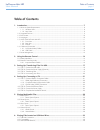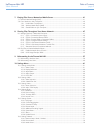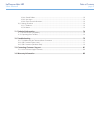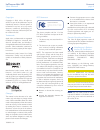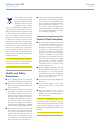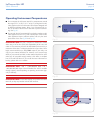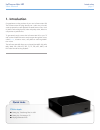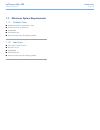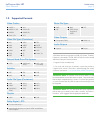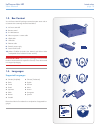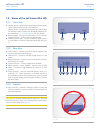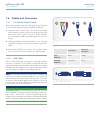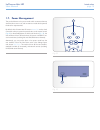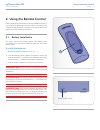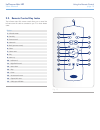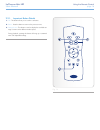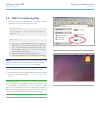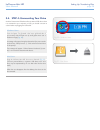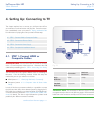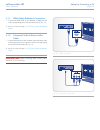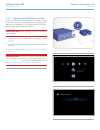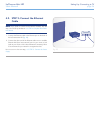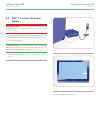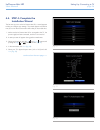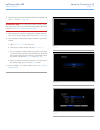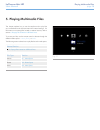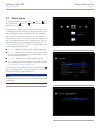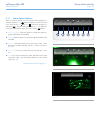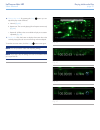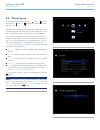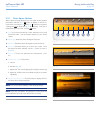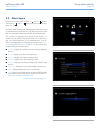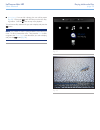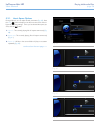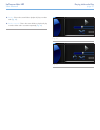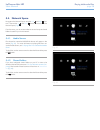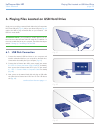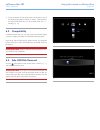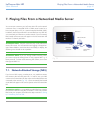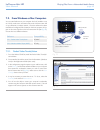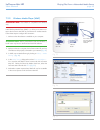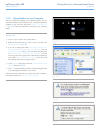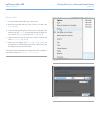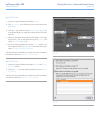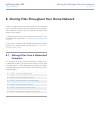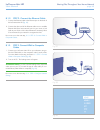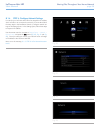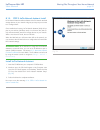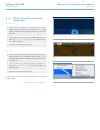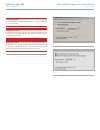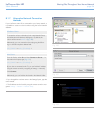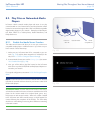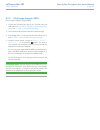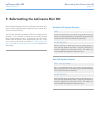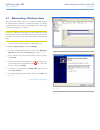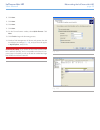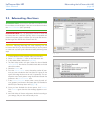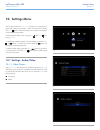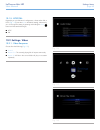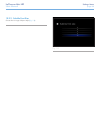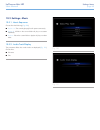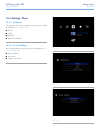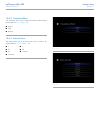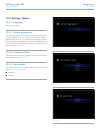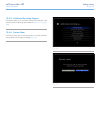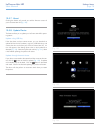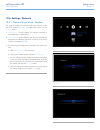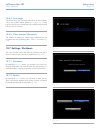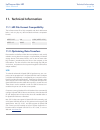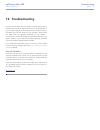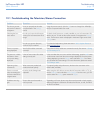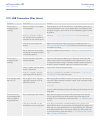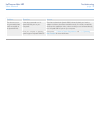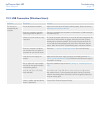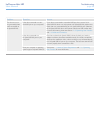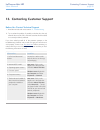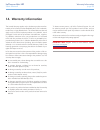Lacinema mini hd table of contents user manual page 1 table of contents 1. Introduction................................................................................................................. 7 1.1. Minimum system requirements ...................................................................
Lacinema mini hd table of contents user manual page 2 7. Playing files from a networked media server .......................................................... 41 7.1. Network-attached storage (nas) ................................................................................................... 4...
Lacinema mini hd table of contents user manual page 3 10.6.4. Shared folders ................................................................................................................. 72 10.6.5. Auto login ..........................................................................................
Lacinema mini hd foreword user manual page 4 copyrights copyright © 2010 lacie. All rights re- served. No part of this publication may be reproduced, stored in a retrieval system, or transmitted in any form or by any means, electronic, mechanical, photocopying, re- cording or otherwise, without the ...
Lacinema mini hd foreword user manual page 5 this symbol on the product or on its packaging indicates that this product must not be disposed of with your other household waste. Instead, it is your responsibility to dispose of your waste equipment by handing it over to a designed collection point for...
Lacinema mini hd foreword user manual page 6 operating environment temperatures ■ do not expose the lacinema mini hd to temperatures outside the range of 5° c to 30° c (41° f to 86° f). As high end audio/ video appliance, the lacinema mini hd has been designed with an efficient ventilation system. A...
Lacinema mini hd introduction user manual page 7 1. Introduction congratulations on the purchase of your new lacinema mini hd! The lacinema mini hd plugs directly into a wide array of audio/ visual equipment for instant playback of stored home movies, music or photos. And with high-quality video and...
Lacinema mini hd introduction user manual page 8 1.1. Minimum system requirements 1.1.1. Windows users ■ 500mhz intel pentium ii processor or later ■ windows xp, vista, or windows 7 ■ 256mb ram ■ usb interface port ■ internet connection (for downloading updates) 1.1.2. Mac users ■ g5 or later, or in...
Lacinema mini hd introduction user manual page 9 video codecs ■ mpeg-1 ■ mpeg-2 / hd ■ mpeg4 ■ divx / hd ■ xvid ■ h.264 hd ■ wmv9 hd ■ vc-1 video file types (containers) ■ avi ■ mp4 ■ mkv ■ wmv ■ divx ■ dat ■ mov ■ mpeg ■ vob ■ asf ■ ts ■ tp ■ trp ■ m2ts ■ dvr-ms ■ iso* ■ video_ts* external hard dri...
Lacinema mini hd introduction user manual page 10 1.3. Box content your lacinema mini hd package contains the system tower and an accessories box containing the items listed below. 1. Lacinema mini hd 2. Remote control 3. 2 x aaa batteries 4. Video composite + stereo cable 5. Hdmi cable 6. Usb cable...
Lacinema mini hd introduction user manual page 11 1.5. Views of the lacinema mini hd 1.5.1. Front view 1. Infrared receiver – receives the infrared signal from the remote control. Make sure the receiver is not obstructed. Stand-by button – by default, pushing this button puts the drive into stand-by...
Lacinema mini hd introduction user manual page 12 1.6. Cables and connectors 1.6.1. A/v (audio/video) cables these cables provide the audio and video signals to your stereo and tv. The lacinema mini hd supports the following standards: 1. Composite video + stereo audio – this is the most standard vi...
Lacinema mini hd introduction user manual page 13 1.7. Power management this product features a low power mode which conserves electricity when the drive is not in use, and an instant on mode which optimizes the drive for responsiveness. By default, the lacinema mini hd is set to instant on mode, wh...
Lacinema mini hd using the remote control user manual page 14 2. Using the remote control some of the buttons of the remote control have different functions or no function at all depending on the type of file you are viewing. This chapter discusses the button functions for each type of file (movies,...
Lacinema mini hd using the remote control user manual page 15 2.2. Remote control key index the lacinema mini hd’s remote control allows you to control the lacinema mini hd while its connected to your tv or home theatre center. Button 1. Infrared emitter 2. Stand-by 3. Previous track 4. Next track 5...
Lacinema mini hd using the remote control user manual page 16 2.2.1. Important button details 1. Ok: this button allows you to confirm a selection. 2. Return: press this button to return to the previous menu. 3. Settings button: this button is used to display the available set- tings or actions in t...
Lacinema mini hd setting up: transferring files user manual page 17 3. Setting up: transferring files via usb this chapter explains how to transfer files to the lacinema mini hd from your computer via the usb connection. If your files are located on external sources, such as a usb hard drive or a ne...
Lacinema mini hd setting up: transferring files user manual page 18 3.1. Step 1: connect the usb cable 1. Connect one end of the usb cable to your computer ( fig. 16 ) and the other end to the small usb port on the rear of the lacinema mini hd. Important info: to avoid data corruption, make sure to ...
Lacinema mini hd setting up: transferring files user manual page 19 3.3. Step 3: transferring files 1. Once you connect the usb cable (and, if necessary, the power supply), the drive will mount on your computer. Windows users the drive will mount in my computer/computer (windows users) ( fig. 18 ). ...
Lacinema mini hd setting up: transferring files user manual page 20 3.4. Step 4: unmounting your drive as the lacinema mini hd behaves like an external usb device when it is connected to your computer via usb, you should unmount its volume before unplugging the usb cable. Windows users from the syst...
Lacinema mini hd setting up: connecting to tv user manual page 21 4. Setting up: connecting to tv this chapter explains how to connect your lacinema mini hd to your television in order to browser and play files. Once the connec- tion is established, move on to section 5. Playing multimedia files for...
Lacinema mini hd setting up: connecting to tv user manual page 22 4.1.1. Hdmi (high-definition) connection 1. Connect the hdmi cable to your television’s hdmi port and to the corresponding port on the lacinema mini hd ( fig. 23 ). 2. Move on to the next step, 4.2. Step 2: connect the ethernet cable ...
Lacinema mini hd setting up: connecting to tv user manual page 23 4.1.3. Optical audio (s/pdif) connection in each of the above connection methods, it is possible to connect the lacinema mini hd to home theater systems by plugging the s/ pdif cable (not included) into your digital amplifier via the ...
Lacinema mini hd setting up: connecting to tv user manual page 24 4.2. Step 2: connect the ethernet cable note: if you prefer to connect to the network wirelessly, skip this step. You will set up wireless in 4.4. Step 4: complete the installa- tion wizard . 1. Connect the ethernet cable to the ether...
Lacinema mini hd setting up: connecting to tv user manual page 25 4.3. Step 3: connect the power supply important info: if your power supply cable is already con- nected, turn on your tv and then skip to 4.4. Step 4: complete the installation wizard . 1. Plug one end of the power adapter cord into t...
Lacinema mini hd setting up: connecting to tv user manual page 26 4.4. Step 4: complete the installation wizard the first time you turn on the lacinema mini hd, a wizard appears to help you configure your settings. The wizard appears only the first time you turn on the lacinema mini hd unless you ha...
Lacinema mini hd setting up: connecting to tv user manual page 27 6. Select the type of network connection (wireless or ethernet) and click next , or click skip ( fig. 34 ). Important info: if you choose the ethernet (wired) connec- tion, make sure you have connected the ethernet cable as described ...
Lacinema mini hd playing multimedia files user manual page 28 5. Playing multimedia files this chapter explains how to use the interface and to play files you’ve transferred to the lacinema mini hd’s internal storage. For information on accessing files located on external sources, refer to section 6...
Lacinema mini hd playing multimedia files user manual page 29 5.1. Movie space navigate to the movies space using the left and right but- tons. Then use the up and down buttons to browse within the movie space ( fig. 38 ). The movie space will display all of the supported video files that are access...
Lacinema mini hd playing multimedia files user manual page 30 5.1.1. Movie space options while a movie is playing, you can adjust several playback pa- rameters. Press the setup button to display or exit the on-screen menu, and use the left and right buttons to navigate to a setting and to enter the ...
Lacinema mini hd playing multimedia files user manual page 31 6. Change play mode: by pressing the setup button you can adjust the play mode as follows: a. Normal ( fig. 45 ) b. Repeat one: the currently playing file will repeat continuously ( fig. 46 ) c. Repeat all: all files in the current folder...
Lacinema mini hd playing multimedia files user manual page 32 5.2. Photos space navigate to the photo space using the left and right buttons. Then use the up and down buttons to browse within the photo space ( fig. 48 ). The photo space will display all of the supported video files that are accessib...
Lacinema mini hd playing multimedia files user manual page 33 5.2.1. Photo space options while a photo is being displayed, you can adjust several playback pa rameters. Press the setup button to display or exit the on- screen menu, and use the left and right buttons to navigate to a setting and to ad...
Lacinema mini hd playing multimedia files user manual page 34 5.3. Music space navigate to the music space using the left and right buttons. Then use the up and down buttons to browse within the music space ( fig. 54 ). The music space will display all of the supported video files that are accessibl...
Lacinema mini hd playing multimedia files user manual page 35 ■ now playing: if a music file is playing, this icon will be present ( fig. 57 ). Clicking the button will take you to the now play- ing window. Click the button to stop music playback. To load a music file, select the file you wish to di...
Lacinema mini hd playing multimedia files user manual page 36 5.3.1. Music space options during playback, you can adjust several pa rameters ( fig. 59 ). Press the setup button to display or exit the on-screen menu and con- figure the following settings. Once you’ve selected the option you want, cli...
Lacinema mini hd playing multimedia files user manual page 37 4. Random: files in the current folder or playlist will play in random order ( fig. 63 ). 5. Random repeat all: files in the current folder or playlist will play in random order and in succession repeatedly ( fig. 64 ). Fig. 63 fig. 64.
Lacinema mini hd playing multimedia files user manual page 38 5.4. Network space navigate to the network space using the left and right but- tons. Then use the up and down buttons to browse within the network space ( fig. 65 ). From this menu, you can access media servers and computer shared folders...
Lacinema mini hd playing files located on usb hard drive user manual page 39 6. Playing files located on usb hard drive simply turn on and plug in external hard disks to the lacinema mini hd’s front usb port ( fig. 69 , left) or rear device usb port ( fig. 69 , right) to be able to play multimedia f...
Lacinema mini hd playing files located on usb hard drive user manual page 40 4. Once connected, use the remote control to navigate to one of the media spaces (movies, photos, or music). Files located on the external usb hard drive can be accessed under the usb1 heading ( fig. 70 ). 6.2. Compatibilit...
Lacinema mini hd playing files from a networked media server user manual page 41 you can stream content to your lacinema mini hd via the network connection from a networked upnp or dlna server located on a host computer (mac or pc) or a network-attached hard disk (nas). In addition, the lacinema min...
Lacinema mini hd playing files from a networked media server user manual page 42 7.2. From windows or mac computers you can install software on your computer which will enable it to act as a upnp media server and stream files to the lacinema mini hd via your ethernet or wireless network. Once the so...
Lacinema mini hd playing files from a networked media server user manual page 43 7.2.2. Windows media player (wmp) important info: this software is compatible with windows only. Install windows media player (wmp) 11 to allow you to stream con- tent to the lacinema mini hd via your ethernet or wirele...
Lacinema mini hd playing files from a networked media server user manual page 44 7.2.3. Shared folders on your computer after you modify some settings in your operating system, you can make files located in certain folders on your computer available for playback on your lacinema mini hd in network >...
Lacinema mini hd playing files from a networked media server user manual page 45 windows vista 1. Locate the folder with the files you want to share. 2. Right-click the folder that you want to share, and then click share ( fig. 82 ). 3. In the file sharing dialog box, click the arrow to the right of...
Lacinema mini hd playing files from a networked media server user manual page 46 mac os x 10.5.X 1. Open your system preferences and select sharing . 2. Click file sharing in the left-hand column and check the box ( fig. 84 , 1). 3. Click the + sign under the column shared folders ( fig. 84 , 2), an...
Lacinema mini hd sharing files throughout your home network user manual page 47 8. Sharing files throughout your home network thanks to its support for the network protocols, your lacinema mini hd can share files located on its internal storage and on an external usb connected to its device port to ...
Lacinema mini hd sharing files throughout your home network user manual page 48 8.1.1. Step 1: connect the power supply 1. Plug one end of the power adapter cord into the back of lacin- ema mini hd and the other end into a power outlet ( fig. 86 ). The lacinema mini hd may take a few seconds to boot...
Lacinema mini hd sharing files throughout your home network user manual page 49 8.1.2. Step 2: connect the ethernet cable 1. Connect the ethernet cable to the ethernet port on the back of the lacinema mini hd ( fig. 87 ). 2. Connect the other end of the ethernet cable into an available ethernet lan ...
Lacinema mini hd sharing files throughout your home network user manual page 50 8.1.4. Step 4: configure network settings in order for your lacinema mini hd to be assigned an ip address, which will allow it to connect to the network, you must either follow the setup steps in the installation wizard ...
Lacinema mini hd sharing files throughout your home network user manual page 51 8.1.5. Step 5: lacie network assistant: install lacie network assistant software detects all lacie network attached storage devices on your network and gives you easy ways to connect to or configure them. Once installed ...
Lacinema mini hd sharing files throughout your home network user manual page 52 8.1.6. Step 6: lacie network assistant: transfer files windows users: a. Select lacie network assistant in start/programs. A network assistant icon will appear in the system tray ( fig. 95 ) and network assistant will au...
Lacinema mini hd sharing files throughout your home network user manual page 53 important info: make sure that ipconf support is activated in the lacie network assistant preferences ( fig. 98 , pc users, and fig. 99 , mac users). Important info: if you want to remove files from the lacin- ema mini h...
Lacinema mini hd sharing files throughout your home network user manual page 54 8.1.7. Alternative network connection methods if your lacinema mini hd is connected to your home network, it is possible to access its volume without using the lacie network assistant. Windows users to access the volume ...
Lacinema mini hd sharing files throughout your home network user manual page 55 8.2. Play files on networked media players lacinema is both a network media player and server. It can play content located on a local network server and also share the content located on its internal storage to other upn...
Lacinema mini hd sharing files throughout your home network user manual page 56 8.2.2. Upnp usage example: xbox here is a typical example using an xbox: 1. Connect the lacinema mini hd to your computer using the usb cable (see 3.2. Step 2: connect the power supply (op- tional) and 3.1. Step 1: conne...
Lacinema mini hd reformatting the lacinema mini hd user manual page 57 9. Reformatting the lacinema mini hd please read the following information on file system formats for win- dows and mac operating systems to determine if you need to refor- mat the lacinema mini hd. The lacinema mini hd is format...
Lacinema mini hd reformatting the lacinema mini hd user manual page 58 9.1. Reformatting: windows users the process of formatting a drive on a computer running windows xp, windows vista, or windows 7 consists of two steps: (1) installing a signature on the drive, and (2) formatting the drive. These ...
Lacinema mini hd reformatting the lacinema mini hd user manual page 59 8. Click next. 9. Click next. 10. Click next. 11. Click next. 12. On the format partition window, select quick format. Click next. 13. Click finish to begin the formatting process. 14. Windows disk management will format and part...
Lacinema mini hd reformatting the lacinema mini hd user manual page 60 9.2. Reformatting: mac users technical note: the lacinema mini hd is formatted in ntfs for immediate use with windows. Mac users must reformat the drive into mac os extended (not journaled). Important info: you can alternatively ...
Lacinema mini hd settings menu user manual page 61 the lacinema mini hd setup space will help you to properly con- figure and customize your device. Access it at any time by clicking the setup button. When the setup menu is shown, the playback will be automatically paused. Scroll through the setup m...
Lacinema mini hd settings menu user manual page 62 fig. 114 fig. 115 10.1.2. Display resolution choose a display resolution to match your television (default is auto ). 10.1.3. Aspect ratio depending on your television’s setup, choose either ( fig. 114 ) (note that widescreen is the default setting)...
Lacinema mini hd settings menu user manual page 63 10.1.5. Ntsc/pal depending on your television’s configuration, choose either pal or ntsc ( fig. 116 ) (note that pal is the default setting). Alternatively, you can change this setting by pressing and holding the setup button until the standard chan...
Lacinema mini hd settings menu user manual page 64 10.2.2. Subtitle font size choose from a range of 24pt to 40pt ( fig. 119 ): fig. 119.
Lacinema mini hd settings menu user manual page 65 10.3. Settings: music 10.3.1. Music sequence choose from the following ( fig. 120 ): ■ repeat one : the currently playing file will repeat continuously. ■ repeat all: all files in the current folder will play in succession repeatedly. ■ random: file...
Lacinema mini hd settings menu user manual page 66 fig. 123 10.4. Settings: photo 10.4.1. Slideshow this parameter allows you to change the way pictures are played back (default is normal ) ( fig. 123 ): ■ normal ■ shuffle ■ repeat all ■ repeat all and shuffle 10.4.2. Picture scaling this parameter ...
Lacinema mini hd settings menu user manual page 67 10.4.3. Transition effect this parameter allows you to modify the transition effects between photos (default is normal ) ( fig. 125 ): ■ normal ■ fade ■ random 10.4.4. Interval time this settings allows you to set the amount of time a photo is dis- ...
Lacinema mini hd settings menu user manual page 68 10.5. Settings: system 10.5.1. Language choose your language. 10.5.2. Content aggregation this setting activates or deactivates the file database, which allows you to browse files within each media type according to certain pa- rameters (date, recen...
Lacinema mini hd settings menu user manual page 69 10.5.5. Additional encoding support change this setting if you encounter incorrect text characters in file names in the drive operating system (default is western europe ) ( fig. 130 ). 10.5.6. System reset this feature allows you to reset the produ...
Lacinema mini hd settings menu user manual page 70 10.5.7. About clicking this feature will provide you with the firmware version of your lacinema mini hd ( fig. 132 ). 10.5.8. Update device this feature allows you to update your lacinema mini hd’s operat- ing system. Update using usb key if the dri...
Lacinema mini hd settings menu user manual page 71 10.6. Settings: network 10.6.1. Network setup: wired / wireless this page will display your lacinema mini hd’s network values, such as ip address ( fig. 136 ). To modify these values, click the configure button. 1. Wired/wireless: choose whether you...
Lacinema mini hd settings menu user manual page 72 10.6.2. Device name this page allows you to change the device name of your lacinema mini hd. This is the name that will appear on your network. ( fig. 138 ). Use the arrow keys and the button to use the on-screen keyboard to type a new name. 10.6.3....
Lacinema mini hd settings menu user manual page 73 10.6.5. Auto login this feature allows your lacinema mini hd to connect automati- cally to your wireless network (default is on ) ( fig. 141 ). If auto login is turned off, you will need to type your network password each time your drive is turned o...
Lacinema mini hd technical information user manual page 74 11. Technical information 11.1. Hd file format compatibility the lacinema mini hd is fully compatible with the hi-def formats below, and can play any video encoded with these compression formats: mpeg-2 hd xvid h.264 (mpeg-4 p10) mpeg-4.2 wm...
Lacinema mini hd troubleshooting user manual page 75 if your lacinema mini hd is not working correctly, please refer to the following checklist to determine the source of the problem. If you have gone through all of the points on the checklist and your lacinema mini hd still does not work properly, ...
Lacinema mini hd troubleshooting user manual page 76 12.1. Troubleshooting the television/stereo connection problem question answer the drive is connect- ed, but the tv doesn’t recognize it. Have you properly set the video out parameters in the settings menu? Using the remote control, click the info...
Lacinema mini hd troubleshooting user manual page 77 12.2. Usb connection (mac users) problem question answer the drive is not recognized by the computer. Does an icon for the drive appear on the desktop? There should be an icon for the lacie drive on the desktop (unless you’ve set the finder prefer...
Lacinema mini hd troubleshooting user manual page 78 problem question answer the drive is not run- ning noticeably faster when connected via hi-speed usb 2.0. Is the drive connected to a hi- speed usb 2.0 port on your computer? Check to see that the hi-speed usb 2.0 drivers for both your host bus ad...
Lacinema mini hd troubleshooting user manual page 79 12.3. Usb connection (windows users) problem question answer the drive is not recognized by the computer. Has the drive been formatted? Make sure that the drive has been formatted properly. Please see section 9. Reformatting the lacinema mini hd ....
Lacinema mini hd troubleshooting user manual page 80 problem question answer the drive is not run- ning noticeably faster when connected via hi-speed usb 2.0. Is the drive connected to a stan- dard usb port on your computer? If your drive is connected to a standard usb port, this is normal. A hi- sp...
Lacinema mini hd contacting customer support user manual page 81 before you contact technical support 1. Read the manuals and review section 12. Troubleshooting . 2. Try to isolate the problem. If possible, make the drive the only external device on the cpu, and make sure that all of the cables are ...
Lacinema mini hd contacting customer support user manual page 82 13.1. Lacie technical support contacts lacie asia contact us at: http://www.Lacie.Com/asia/contact/ lacie australia contact us at: http://www.Lacie.Com/au/contact/ lacie belgium contact us at: http://www.Lacie.Com/be/contact/ lacie can...
Lacinema mini hd warranty information user manual page 83 this limited warranty applies only to hardware products manufac- tured by or for lacie that can be identified by the “lacie” trademark, trade name, or logo affixed to them. The limited warranty does not apply to any non-lacie hardware product...