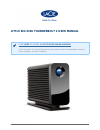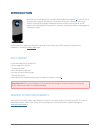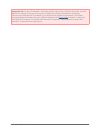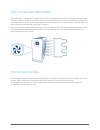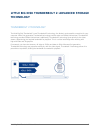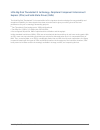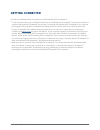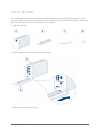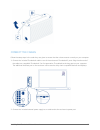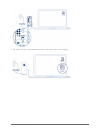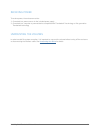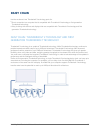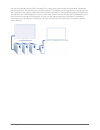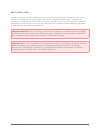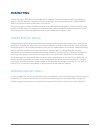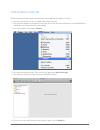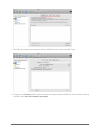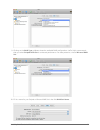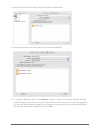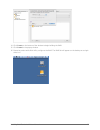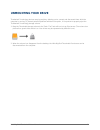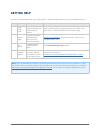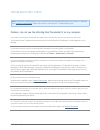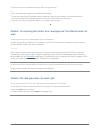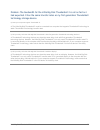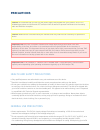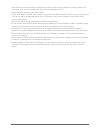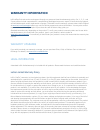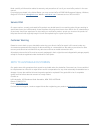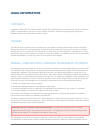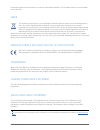- DL manuals
- LaCie
- Storage
- LITTLE BIG DISK THUNDERBOLT 2
- User Manual
LaCie LITTLE BIG DISK THUNDERBOLT 2 User Manual
Summary of LITTLE BIG DISK THUNDERBOLT 2
Page 1
Little big disk thunderbolt 2 user manual 1 little big disk thunderbolt 2 user manual click here to access an up-to-date online version of this document. You will also find the most recent content as well as expandable illustrations, easier navigation, and search capability..
Page 2: Introduction
Little big disk thunderbolt 2 user manual 2 introduction welcome to the user manual for the lacie little big disk thunderbolt ™ 1) 2. Connect it to a computer that supports thunderbolt 2 technology for transfer rates that reach up to 20gb/s! Constructed to handle bandwidth-intensive content such as ...
Page 3
Little big disk thunderbolt 2 user manual 3 important info: to reach thunderbolt 2 technology transfer rates of up to 20gb/s bi-directional, the little big disk thunderbolt 2 must be connected to a computer that supports thunderbolt 2 technology. Connecting the little big disk thunderbolt 2 to a com...
Page 4
Little big disk thunderbolt 2 user manual 4 views of the enclosure front view connectivity led 1. Removable stand 2. The front led will turn solid blue when the little big disk thunderbolt 2 meets the following conditions: connected to a power source via the included power supply. ■ connected to a c...
Page 5
Little big disk thunderbolt 2 user manual 5 rear view thunderbolt 2 technology ports 1. Power supply connection 12v (dc) 4a 2. Chain lock option 3..
Page 6
Little big disk thunderbolt 2 user manual 6 dual cooling heat management the little big disk thunderbolt 2 includes state-of-the-art temperature control via lacie's dual cooling system. The built-in thermo-regulated fan makes certain that temperatures remain within the operational range while the al...
Page 7: Technology
Little big disk thunderbolt 2 user manual 7 little big disk thunderbolt 2: advanced storage technology thunderbolt 2 technology the little big disk thunderbolt 2 uses thunderbolt 2 technology, the fastest, most versatile connection for your computer. While first generation thunderbolt technology tra...
Page 8
Little big disk thunderbolt 2 user manual 8 little big disk thunderbolt 2 technology: peripheral component interconnect express (pcie) and solid-state drives (ssds) the little big disk thunderbolt 2 is housed within lacie's signature aluminum design for easy portability and exceptional reliability. ...
Page 9
Little big disk thunderbolt 2 user manual 9 at the heart of the little big disk thunderbolt 2 are two pcie gen 2 ssds. The use of pcie gen 2 ssds place the little big disk thunderbolt 2 into the next level of advanced storage. Most standard multi-disk enclosures that feature ssds or hdds share a sat...
Page 10: Getting Connected
Little big disk thunderbolt 2 user manual 10 getting connected consider the following before connecting your lacie little big disk thunderbolt 2: to reach transfer rates of up to 20gb/s bi-directional, the little big disk thunderbolt 2 must be connected to a ■ computer that supports thunderbolt 2 te...
Page 11
Little big disk thunderbolt 2 user manual 11 attach the stand lacie recommends attaching the included stand before connecting the little big disk thunderbolt 2 to your computer. Use the screws and hex key (allen wrench) shipped with your device when following the instructions below. Do not attach th...
Page 12
Little big disk thunderbolt 2 user manual 12 connect the cables follow the setup steps in the order they are given to ensure that the volume mounts correctly on your computer. Connect the included thunderbolt cable to one of the enclosure's thunderbolt 2 ports. Plug the other end of 1. The cable to ...
Page 13
Little big disk thunderbolt 2 user manual 13 the device will turn on automatically and the volume will mount on the desktop. 3..
Page 14
Little big disk thunderbolt 2 user manual 14 receiving power to receive power, the enclosure must be: connected to a power source via the included power supply 1. Connected to a computer or powered device compatible with thunderbolt 2 technology or first generation 2. Thunderbolt technology unmounti...
Page 15: Daisy Chain
Little big disk thunderbolt 2 user manual 15 daisy chain use the enclosure's two thunderbolt 2 technology ports for: direct connection to a computer that is compatible with thunderbolt 2 technology or first generation ■ thunderbolt technology daisy chaining with devices and displays that are compati...
Page 16
Little big disk thunderbolt 2 user manual 16 you can also add the little big disk thunderbolt 2 to a daisy chain that includes first generation thunderbolt technology devices. For example, your computer supports thunderbolt 2 technology and you add the little big disk thunderbolt 2 to a daisy chain ...
Page 17
Little big disk thunderbolt 2 user manual 17 how to daisy chain connect the cable to one of the interface ports on the back of the little big disk thunderbolt 2 and to your computer. The additional port may be used to daisy chain compatible first generation thunderbolt and thunderbolt 2 peripherals,...
Page 18: Formatting
Little big disk thunderbolt 2 user manual 18 formatting the two pcie gen 2 ssds within the little big disk thunderbolt 2 are pre-formatted as hfs+ journaled and ready for use with macintosh computers. Further, the storage has been preconfigured as a striped raid set (raid 0) to provide the best tran...
Page 19
Little big disk thunderbolt 2 user manual 19 configuring a raid set follow the directions below when reformatting the little big disk thunderbolt 2 drives. Connect the enclosure to your compatible macintosh computer. 1. The drives will appear on the desktop as a single icon if they are still configu...
Page 20
Little big disk thunderbolt 2 user manual 20 the raid tab includes three important settings: raid set name, format, and raid type. 7. Clicking on the format pulldown menu shows the file system formats available for the drives when creating 8. The raid. Select mac os extended (journaled)..
Page 21
Little big disk thunderbolt 2 user manual 21 clicking on the raid type pulldown shows the available raid configurations. Lacie highly recommends 9. That you select striped raid set for enhanced performance. For data protection, choose mirrored raid set. Fill in a name for your striped or mirrored ra...
Page 22
Little big disk thunderbolt 2 user manual 22 drag one of the drives to the empty field in the middle of the raid tab. 11. Drag the second drive to the same field in the middle of the raid tab. 12. To change the raid block size, click the options… button on bottom of the window. While this example 13...
Page 23
Little big disk thunderbolt 2 user manual 23 click create on the bottom of the window to begin building the raid. 14. Click create in the pop-up window. 15. Please be patient while disk utility configures the raid. The raid set will appear on the desktop as a single 16. Drive icon..
Page 24: Unmounting Your Drive
Little big disk thunderbolt 2 user manual 24 unmounting your drive thunderbolt 2 technology devices are plug and play, allowing you to connect and disconnect them while the computer is running. To prevent potential problems with data corruption, it is important to properly eject the thunderbolt 2 te...
Page 25: Getting Help
Little big disk thunderbolt 2 user manual 25 getting help if you are having problems with your lacie product, consult the table below for a list of available resources. Order source description location 1 quick install guide concise steps to follow for getting your product up and running either a pr...
Page 26
Little big disk thunderbolt 2 user manual 26 troubleshooting topics note: interactive troubleshooting, a highly effective way to resolve problems with your product, is available from www.Lacie.Com/support/ . Select your product, then click the “troubleshooting” tab. Problem: i do not see the little ...
Page 27
Little big disk thunderbolt 2 user manual 27 q: are both ends of the thunderbolt technology cable securely attached? A: only use a cable that supports thunderbolt 2 technology. ■ check both ends of the thunderbolt cable to make sure they are fully seated in their respective ports. ■ try disconnectin...
Page 28
Little big disk thunderbolt 2 user manual 28 problem: the bandwidth for the little big disk thunderbolt 2 is not as fast as i had expected. It has the same transfer rates as my first generation thunderbolt technology storage device. Q: does your computer support thunderbolt 2? A: the little big disk...
Page 29: Precautions
Little big disk thunderbolt 2 user manual 29 precautions caution: it is essential that you use only the power supply that shipped with your product, since it is a shielded-type power cord that meets fcc emission limits as well as to prevent interference to the nearby radio and television reception. ...
Page 30
Little big disk thunderbolt 2 user manual 30 hard drive near a source of heat or exposing it to sunlight (even through a window). Inversely, placing your lacie hard drive in an environment that is too cold may damage the unit. Rated cooling for altitudes up to 2000 meters. ■ if your drive features a...
Page 31: Warranty Information
Little big disk thunderbolt 2 user manual 31 warranty information lacie offers first-rate service and support through our generous three-tiered warranty policy. Our 1-, 2-, 3-, and 5-year policies include comprehensive, complimentary web-based resources, expert in-house technical support, and worldw...
Page 32
Little big disk thunderbolt 2 user manual 32 except for the limited warranty set forth above, all products are sold “as is” and lacie expressly disclaims all warranties of any kind, whether express, implied or statutory, including the implied warranties of merchantability, noninfringement and fitnes...
Page 33
Little big disk thunderbolt 2 user manual 33 read carefully all information related to warranty and precautions of use of your new lacie product in the user manual. For products purchased in the united states, you may contact lacie at 22985 nw evergreen parkway, hillsboro, oregon 97124. Email: sales...
Page 34: Legal Information
Little big disk thunderbolt 2 user manual 34 legal information copyrights copyright © 2014 lacie. All rights reserved. No part of this publication may be reproduced, stored in a retrieval system, or transmitted in any form or by any means, electronic, mechanical, photocopying, recording or otherwise...
Page 35
Little big disk thunderbolt 2 user manual 35 firmware programmed at the factory to match the intended destination. The firmware setting is not accessible by the end user. Weee this symbol on the product or on its packaging indicates that this product must not be disposed of with your other household...