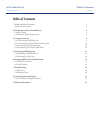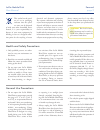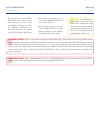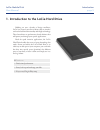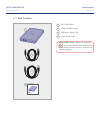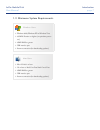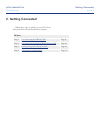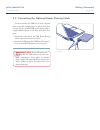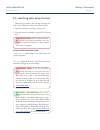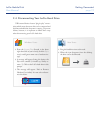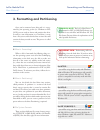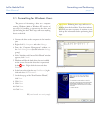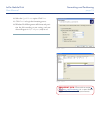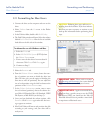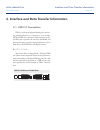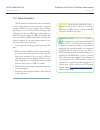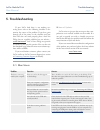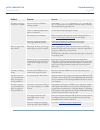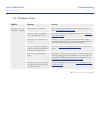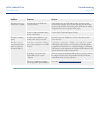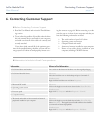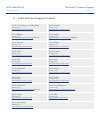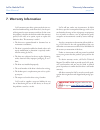- DL manuals
- LaCie
- Storage
- Mobile Disk
- User Manual
LaCie Mobile Disk User Manual
LaCie Mobile Disk
User Manual
page 1
Table of Contents
Table of Contents
Health and Safety Precautions
3
General Use Precautions
3
1. Introduction to the LaCie Hard Drive
5
1.1. Box Content
6
1.2. Minimum System Requirements
7
2. Getting Connected
8
2.1. Connecting the USB 2.0 Cable
9
2.2. Connecting the Optional Power Sharing Cable
10
2.3. Launching LaCie Setup Assistant
11
2.4. Disconnecting Your LaCie Hard Drive
12
3. Formatting and Partitioning
13
3.1. Formatting for Windows Users
14
3.2. Formatting for Mac Users
16
4. Interface and Data Transfer Information
17
4.1. USB 2.0 Connection
17
4.2. Data Transfers
18
5. Troubleshooting
19
5.1. Mac Users
19
5.2. Windows Users
21
6. Contacting Customer Support
23
6.1. LaCie Technical Support Contacts
24
7. Warranty Information
25
Summary of Mobile Disk
Page 1
Lacie mobile disk user manual page 1 table of contents table of contents health and safety precautions 3 general use precautions 3 1. Introduction to the lacie hard drive 5 1.1. Box content 6 1.2. Minimum system requirements 7 2. Getting connected 8 2.1. Connecting the usb 2.0 cable 9 2.2. Connectin...
Page 2
Lacie mobile disk user manual page 2 forward copyrights copyright © 2007 lacie. All rights reserved. No part of this publi- cation may be reproduced, stored in a retrieval system, or transmitted in any form or by any means, electronic, me- chanical, photocopying, recording or otherwise, without the ...
Page 3: General Use Precautions
Lacie mobile disk user manual page 3 forward this symbol on the prod- uct or on its packaging indicates that this prod- uct must not be disposed of with your other household waste. Instead, it is your responsibility to dispose of your waste equipment by handing it over to a designed collec- tion poi...
Page 4
Lacie mobile disk user manual page 4 forward do not place the lacie mobile ❖ hard drive near sources of mag- netic interference, such as com- puter displays, televisions or speak- ers. Magnetic interference can affect the operation and stability of your lacie mobile hard drive. Do not place heavy ob...
Page 5
Lacie mobile disk user manual page 5 introduction features ■ professional performance ❖ store, back up and exchange your files ❖ easy to use, plug & play setup ❖ 1. Introduction to the lacie hard drive building on over a decade of design excellence, lacie has created a new line of drives that are ti...
Page 6: 1.1. Box Content
Lacie mobile disk user manual page 6 introduction 1 quick install guide lacie mobile disk usb 2.0 4 2 3 1.1. Box content 1 lacie hard drive 2 hi-speed usb 2.0 cable 3 usb power sharing cable 4 quick install guide important info: please save your pack- aging. In the event that the drive should need t...
Page 7
Lacie mobile disk user manual page 7 introduction windows users windows 2000, windows xp or windows vista ❖ 233mhz pentium or higher (or equivalent proces- ❖ sor) 32mb ram or greater ❖ usb interface port ❖ internet connection (for downloading updates) ❖ mac users mac os 10.2.1 or later ❖ g3 or later...
Page 8: 2. Getting Connected
Lacie mobile disk user manual page 8 getting connected follow these steps to quickly get your lacie hard drive powered on and connected to your computer. 2. Getting connected all users step 1 2.1, connecting the usb 2.0 cable page 9 step 2 2.2, connecting the optional power sharing cable page 10 ste...
Page 9
Lacie mobile disk user manual page 9 getting connected 2.1. Connecting the usb 2.0 cable attach the larger end of the usb 2.0 cable to an 1. Available usb 2.0 port on your computer (fig. 2.1). Connect the smaller end of the usb 2.0 cable 2. To the usb 2.0 port on the back of the hard drive (fig. 2.1...
Page 10
Lacie mobile disk user manual page 10 getting connected 2.2. Connecting the optional power sharing cable in the event that the usb bus on your computer does not provide enough power to operate your drive, you may use the included usb power sharing cable to supply additional power to the drive from y...
Page 11
Lacie mobile disk user manual page 11 getting connected before using your drive, lacie setup assistant soft- ware must be launched to format your drive. It will: optimize your drive according to your needs ❖ copy the manual and utilities onto your lacie hard ❖ disk to launch lacie setup assistant: w...
Page 12
Lacie mobile disk user manual page 12 getting connected 2.4. Disconnecting your lacie hard drive usb external devices feature “plug & play” connec- tivity, which means that your drive can be connected and disconnected while the computer is running. To prevent failures, however, it is important to fo...
Page 13
Lacie mobile disk user manual page 13 formatting and partitioning what is formatting? ■ when a disk is formatted, the following things oc- cur: the operating system erases all of the bookkeeping information on the disk, tests the disk to make sure that all of the sectors are reliable, marks bad sect...
Page 14
Lacie mobile disk user manual page 14 formatting and partitioning 3.1. Formatting for windows users the process of formatting a drive on a computer running windows 2000 or windows xp consists of two steps: (1) installing a signature on the drive, and (2) formatting the drive. These steps will erase ...
Page 15
Lacie mobile disk user manual page 15 formatting and partitioning important info: please refer to section 3, formatting and partitioning , for a more detailed comparison of the various file system formats. Fig. 3.1.2.C fig. 3.1.2.D select the 12. Quick format option. Click next . 13. Click finish to...
Page 16
Lacie mobile disk user manual page 16 formatting and partitioning 3.2. Formatting for mac users connect the drive to the computer and turn on the 1. Drive. Select 2. Utilities from the go menu in the finder menu bar. In the utilities folder, double-click 3. Disk utility . The disk utility window wil...
Page 17: 4.1. Usb 2.0 Connection
Lacie mobile disk user manual page 17 interface and data transfer information usb is a serial input/output technology for connect- ing peripheral devices to a computer or to each other. Hi-speed usb 2.0 is the latest implementation of this standard, and it provides the necessary bandwidth and data t...
Page 18: 4.2. Data Transfers
Lacie mobile disk user manual page 18 interface and data transfer information a data transfer is the flow of data that accomplishes a task, usually related to moving data from storage to computer ram or between storage devices. During data transfers, it’s best to wait before launching other applicat...
Page 19: 5.1. Mac Users
Lacie mobile disk user manual page 19 troubleshooting problem question answer the drive is not recog- nized by the computer. Does an icon for the drive appear on the desktop? There should be an icon for the lacie drive on the desktop. If the drive does not appear, follow the rest of the troubleshoot...
Page 20
Lacie mobile disk user manual page 20 troubleshooting problem question answer the drive is not recog- nized by the computer. Are your computer’s usb buses working properly? Open apple system profiler , expand the hardware list and click on usb. If your device is not listed, recheck the cables and tr...
Page 21: 5.2. Windows Users
Lacie mobile disk user manual page 21 troubleshooting problem question answer the drive is not recog- nized by the computer. Has the drive been formatted? Make sure that the drive has been formatted properly. Please see section 3, formatting and partitioning . Does your computer’s operating system s...
Page 22
Lacie mobile disk user manual page 22 troubleshooting problem question answer the drive is not recog- nized by the computer. Are both ends of the usb cable securely attached? Check both ends of the usb cable to make sure they are fully seated in their respective ports. Try disconnecting the cables, ...
Page 23
Lacie mobile disk user manual page 23 contacting customer support read the user manual and review the troubleshoot- 1. Ing section. Try to isolate the problem. If possible, make the drive 2. The only external device connected to your computer, and make sure that all of the cables are correctly and s...
Page 24
Lacie mobile disk user manual page 24 contacting customer support 6.1. Lacie technical support contacts lacie asia, singapore, and hong kong contact us at: http://www.Lacie.Com/asia/contact/ lacie australia contact us at: http://www.Lacie.Com/au/contact/ lacie belgium contact us at: http://www.Lacie...
Page 25: 7. Warranty Information
Lacie mobile disk user manual page 25 warranty information 7. Warranty information lacie warrants your drive against any defect in ma- terial and workmanship, under normal use, for the peri- od designated on your warranty certificate. In the event this product is found to be defective within the war...