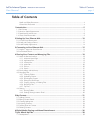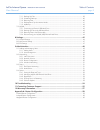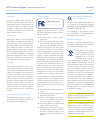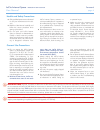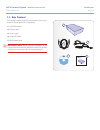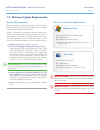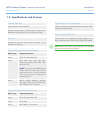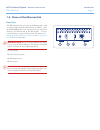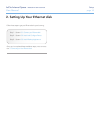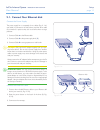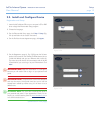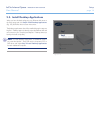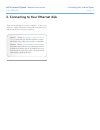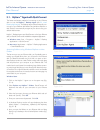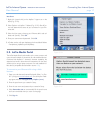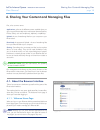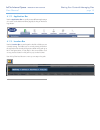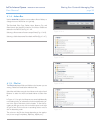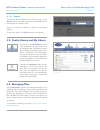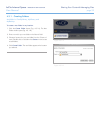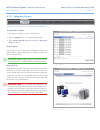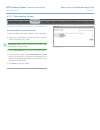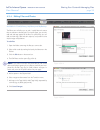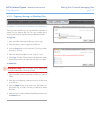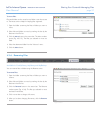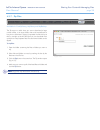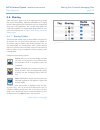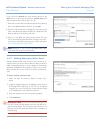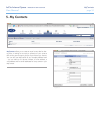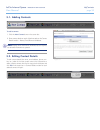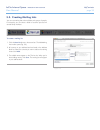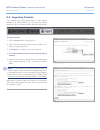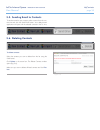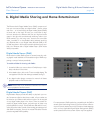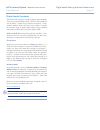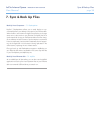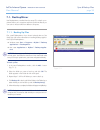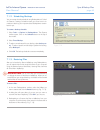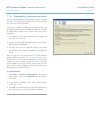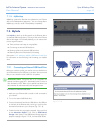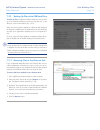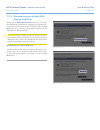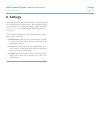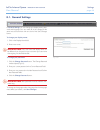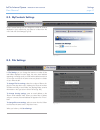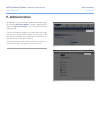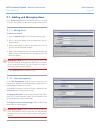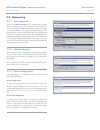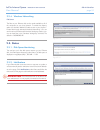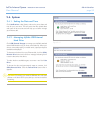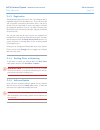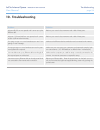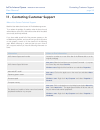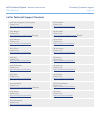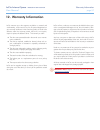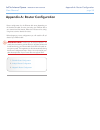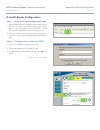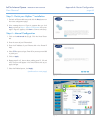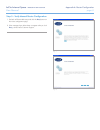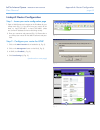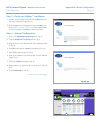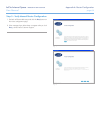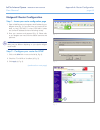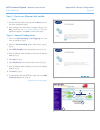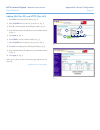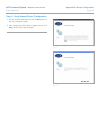Lacie internet space • design by neil poulton table of contents user manual page 1 table of contents health and safety precautions ....................................................................................................... 4 general use precautions ..........................................
Lacie internet space • design by neil poulton table of contents user manual page 2 7.1.1. Backing up files .............................................................................................................. 39 7.1.2. Scheduling backups ........................................................
Lacie internet space • design by neil poulton foreword user manual page 3 copyrights copyright © 2008 lacie. All rights re- served. No part of this publication may be reproduced, stored in a retrieval system, or transmitted in any form or by any means, electronic, mechanical, photocopying, recording...
Lacie internet space • design by neil poulton foreword user manual page 4 only qualified persons are authorized ✦ to carry out maintenance on this de- vice. Read this user manual carefully and ✦ follow the correct procedure when setting up the device. Do not open your lacie internet ✦ space or attem...
Lacie internet space • design by neil poulton introduction user manual page 5 click a topic: installation and setu ✦ p connecting to your ethernet dis ✦ k administratio ✦ n router configuratio ✦ n quick links introduction 1. Congratulations! As the owner of a lacie internet space, you’ve taken the l...
Lacie internet space • design by neil poulton introduction user manual page 6 box content 1.1. Your package contains the lacie internet space and an acces- sories box containing items 2-5, listed below: lacie ethernet disk 1. Ethernet cable 2. Power supply 3. Utilities cd-rom 4. Quick install guide ...
Lacie internet space • design by neil poulton introduction user manual page 7 minimum system requirements 1.2. Mac users mac os x 10.3 or later ✦ cd-rom drive ✦ broadband internet connection ✦ web browser (safari™ 1.3, firefox™ 2.0) ✦ windows users windows® xp (sp2) or windows vista™ ✦ cd-rom drive ...
Lacie internet space • design by neil poulton introduction user manual page 8 included software system software: axentra hipserv™ desktop software: hipserv™ desktop agent, quickconnect, desktop mirror (backup & sync) for windows and mac services includes free personal remote access. Operates on any ...
Lacie internet space • design by neil poulton introduction user manual page 9 views of the ethernet disk 1.4. Rear view the usb expansion port on the rear of the ethernet disk is used to connect another external usb hard drive or usb key. Using the mysafe(usb) feature in the web portal, you can to b...
Lacie internet space • design by neil poulton setup user manual page 10 2. Setting up your ethernet disk follow these steps to get your ethernet disk up and running: step 1 – section 2.1. Connect your ethernet disk step 2 – section 2.2. Install and configure device step 3 – section 2.3. Install desk...
Lacie internet space • design by neil poulton setup user manual page 11 2.1. Connect your ethernet disk connect the power supply the power supply kit is composed of two cables (fig. 2.1-a): one cable ( a ) connects to the lacie drive; and the other cable ( b ) connects to a power outlet, such as a w...
Lacie internet space • design by neil poulton setup user manual page 12 2.2. Install and configure device registration and setup: insert the lacie utilities cd into your computer’s cd or dvd 1. Drive to begin the ethernet disk setup program. Choose the language. 2. On the ethernet disk setup page, c...
Lacie internet space • design by neil poulton setup user manual page 13 on the administrator account creation page (fig. 2.2-d), 6. Enter a username (a), password (b), and password confirma- tion (c). You will use the user name and password you enter here to log in to your ethernet disk when setup i...
Lacie internet space • design by neil poulton setup user manual page 14 2.3. Install desktop applications when you have finished configuring your ethernet disk return to the setup page and click step 2 install desktop applications (fig. 2.3) and follow the on-screen instructions. The desktop applica...
Lacie internet space • design by neil poulton connecting your internet space user manual page 15 3. Connecting to your ethernet disk there are several ways to connect to hipserv™ to save or re- trieve your media. Choose the method that works best for you and the way you like to use your computer. Me...
Lacie internet space • design by neil poulton connecting your internet space user manual page 16 figure 3.1-b figure 3.1-a figure 3.1-c 3.1. Hipserv™ agent with quickconnect the fastest and easiest method of connecting to your ethernet disk is to use the hipserv™ desktop agent (see 2.3. Install desk...
Lacie internet space • design by neil poulton connecting your internet space user manual page 17 mac users right-click (control-click) on the hipserv™ agent icon in the 1. Dock (fig. 3.1-d). Select explore my hipserv™ folders (fig. 3.1-e). Quickcon- 2. Nect will determine the status of your connecti...
Lacie internet space • design by neil poulton sharing your content & managing files user manual page 18 4. Sharing your content and managing files first, a few common terms: applications: refers to the different screens available when you sign in to your ethernet disk with a web browser (internet ex...
Lacie internet space • design by neil poulton sharing your content & managing files user manual page 19 application bar 4.1.2. Use the application bar to quickly access different applications or to return to the welcome home page by clicking on the lacie logo button. Location bar 4.1.3. Use the loca...
Lacie internet space • design by neil poulton sharing your content & managing files user manual page 20 action bar 4.1.4. Use the action bar to perform various tasks to files or folders, to change the view of the file list or to get help. The download, edit, copy, delete, move, rename, zip, and shar...
Lacie internet space • design by neil poulton sharing your content & managing files user manual page 21 search 4.1.6. To search for files or folders by name and by tag, click in the search field, enter keywords to search for and click go . Search results appear in the file list area. Figure 4.1.6. S...
Lacie internet space • design by neil poulton sharing your content & managing files user manual page 22 creating folders 4.3.1. Available in: familylibrary, mylibrary and mybackup to create a new folder in any location: click the 1. Create folder button (fig. 4.3.1-a). The new folder window opens (f...
Lacie internet space • design by neil poulton sharing your content & managing files user manual page 23 uploading content 4.3.2. Available in: familylibrary, mylibrary and mybackup to upload files or folders: navigate to the folder you want to upload files to. 1. Click the 2. Upload button. The uplo...
Lacie internet space • design by neil poulton sharing your content & managing files user manual page 24 downloading content 4.3.3. Available in: familylibrary, mylibrary and mybackup to download files from your ethernet disk: open the folder containing the files you want to download. 1. Select files...
Lacie internet space • design by neil poulton sharing your content & managing files user manual page 25 editing files and photos 4.3.4. Available in: familylibrary, mylibrary and mybackup the edit action will allow you to edit / modify files with actions that are relevant to the file type. For most ...
Lacie internet space • design by neil poulton sharing your content & managing files user manual page 26 copying, moving, or deleting files 4.3.5. Available in: familylibrary, mylibrary and mybackup the copy action will allow you to copy files from one folder to another on your ethernet disk. You can...
Lacie internet space • design by neil poulton sharing your content & managing files user manual page 27 to move files: files and folders can be moved to any folder a user has access to. The move action is helpful in keeping files organized. Open the folder containing the files or folders you want to...
Lacie internet space • design by neil poulton sharing your content & managing files user manual page 28 zip files 4.3.7. Available in: familylibrary, mylibrary and mybackup the zip action is useful when you want to download a large number of files, or an entire folder, that would normally take a lon...
Lacie internet space • design by neil poulton sharing your content & managing files user manual page 29 sharing 4.4. These instructions apply to all of the applications that handle files, such as familylibrary, mylibrary and mybackup. Changing a folder’s sharing state (who is allowed to view it) is ...
Lacie internet space • design by neil poulton sharing your content & managing files user manual page 30 if you click on the shared icon in the sharing column (or the share button in the action bar and then, choose users ) the share access window will open (fig. 4.4.1-b). Add users or contact lists t...
Lacie internet space • design by neil poulton mycontacts user manual page 31 5. My contacts mycontacts allows you to create an email contact lists for shar- ing files. A mailing list is simply a collection of your contacts that can be given access to groups of your files as you choose. You can also ...
Lacie internet space • design by neil poulton mycontacts user manual page 32 adding contacts 5.1. To add a contact: click the 1. New contact button in the action bar. Enter contact details on each of the three tabs in the contact 2. Details window – basics, email/phone and address. Note: display nam...
Lacie internet space • design by neil poulton mycontacts user manual page 33 creating mailing lists 5.3. You can use mailing lists to share folders with groups of people. For example, you can share a folder of vacation pictures with several family members. To create a mailing list: click the 1. New ...
Lacie internet space • design by neil poulton mycontacts user manual page 34 importing contacts 5.4. If you already have a large address book in either mozilla/ netscape 7 or outlook express, you can export the address book as an .Ldif or .Csv file and import it directly into mycontacts. To import c...
Lacie internet space • design by neil poulton mycontacts user manual page 35 sending email to contacts 5.5. To send an email to your contacts, select contact from the con- tacts list and click the send email button. Your default email application will open with the selected contacts in the to: line....
Lacie internet space • design by neil poulton digital media sharing & home entertainment user manual page 36 the ethernet disk’s digital media server (dms) component al- lows you to access and play your digital media – photos, videos and music – on a broad range of digital media players (dmps) at ho...
Lacie internet space • design by neil poulton digital media sharing & home entertainment user manual page 37 digital media standards the ethernet disk supports a variety of digital media standards. The most common standard is upnp / upnp av. Other standards include dlna™ (digital living network asso...
Lacie internet space • design by neil poulton sync & backup files user manual page 38 7. Sync & back up files back up your computers – 7.1. Desktopmirror hipserv™ desktopmirror allows you to easily backup or syn- chronize files from your desktop computers to your ethernet disk. When the file in one ...
Lacie internet space • design by neil poulton sync & backup files user manual page 39 7.1. Desktopmirror use desktopmirror, installed from the setup cd, to back up im- portant files on your computers and then synchronize files so you can work on the same file from different computers. Backing up fil...
Lacie internet space • design by neil poulton sync & backup files user manual page 40 7.1.2. Scheduling backups you can create a backup schedule using desktopmirror’s sched- ule feature. Creating a schedule means you never have to re- member to back up your important data. Desktopmirror remem- bers ...
Lacie internet space • design by neil poulton sync & backup files user manual page 41 desktopmirror synchronization mode 7.1.4. You can use desktopmirror’s synchronization mode to copy files both ways – from your ethernet disk to your computer and from your computer to the ethernet disk. If you back...
Lacie internet space • design by neil poulton sync & backup files user manual page 42 mybackup 7.1.5. Mybackup contains the files that are uploaded to your ethernet disk via the desktopmirror application. You can manage files in mybackup just as you would in familylibrary or mylibrary. 7.2. Mysafe u...
Lacie internet space • design by neil poulton sync & backup files user manual page 43 backing up files to the usb hard drive 7.2.2. To back up files , navigate to the file or folder you want to back up to the external hard drive and click on the disk icon in the “backup” column of the file list (fig...
Lacie internet space • design by neil poulton sync & backup files user manual page 44 disconnecting your mysafe (usb) 7.2.4. External hard drive always click the safely remove drive button (fig. 7.2.4-a) on the usb external storage before unplugging your mysafe exter- nal hard drive. Wait for the in...
Lacie internet space • design by neil poulton settings user manual page 45 settings 8. The following sections describe the settings that can be adjusted by administrators and regular users in their mysettings pages. For information on administrative settings, please see section 9. Administration . F...
Lacie internet space • design by neil poulton settings user manual page 46 general settings 8.1. In general settings you can change your display name, pass- word and language. You can make all of the changes at the same time and save them with one click of the save changes button. To change your dis...
Lacie internet space • design by neil poulton settings user manual page 47 mycontacts settings 8.2. In my contacts settings you can change the number of contacts displayed in your contacts list. Just select a number from the menu and click save settings (fig. 8.2). File settings 8.3. In file setting...
Lacie internet space • design by neil poulton administration user manual page 48 9. Administration administrators can access the ethernet disk administration pages by clicking the administer hipserv™ button in mysettings (fig. 9-a) or the administer hipserv™ link on the welcome home page (fig. 9-b)....
Lacie internet space • design by neil poulton administration user manual page 49 adding and managing users 9.1. In the account access section of administration you can add new users, delete users or modify the accounts of existing users. Adding users 9.1.1. To add a user account: click the 1. Add ne...
Lacie internet space • design by neil poulton administration user manual page 50 9.2. Networking lan connection 9.2.1. Click on the lan connection link to configure your ethernet disk for connecting to your home network. You can configure it to obtain a dynamic ip address (the default), or you can a...
Lacie internet space • design by neil poulton administration user manual page 51 windows networking 9.2.4. File server the files on your ethernet disk can be made available to all of the computers on your local network. To enable this feature, select the checkbox labeled “enable access to your hipse...
Lacie internet space • design by neil poulton administration user manual page 52 system 9.4. Setting the date and time 9.4.1. Click notifications under system and set the correct date and time for your time zone. This will ensure that file upload dates and times will be accurate and will help you to...
Lacie internet space • design by neil poulton administration user manual page 53 registration 9.4.3. The registration page will let you know if your ethernet disk is registered properly with homelacie.Com. If your ethernet disk was not properly connected to the internet when it was set up the first ...
Lacie internet space • design by neil poulton troubleshooting user manual page 54 troubleshooting 10. Problem solution my ports 80, 22 are not opened and i cannot set up the ethernet disk. Refer to your router’s documentation and unblock these ports. My ports 1194 and 443 are not opened and i cannot...
Lacie internet space • design by neil poulton contacting customer support user manual page 55 information where to find information lacie internet space serial number located on a sticker at on one of the feet of the ethernet disk or on the original packaging lacie internet space file format mac use...
Lacie internet space • design by neil poulton contacting customer support user manual page 56 lacie technical support contacts lacie asia, singapore, and hong kong contact us at: http://www.Lacie.Com/asia/contact/ lacie australia contact us at: http://www.Lacie.Com/au/contact/ lacie belgium contact ...
Lacie internet space • design by neil poulton warranty information user manual page 57 lacie warrants your drive against any defect in material and workmanship, under normal use, for the period designated on your warranty certificate. In the event this product is found to be defective within the war...
Lacie internet space • design by neil poulton appendix a: router configuration user manual page 58 appendix a: router configuration router configuration for the ethernet disk varies depending on the brand and model of router connecting your ethernet disk to your network and the internet. Below are i...
Lacie internet space • design by neil poulton appendix a: router configuration user manual page 59 d-link® router configuration step 1 – access your router configuration page open a web browser and navigate to the ip address for your 1. D-link router (fig.1). If you don’t know your router’s ip ad- d...
Lacie internet space • design by neil poulton appendix a: router configuration user manual page 60 step 3 - finish your hipserv™ installation go back to ethernet disk setup and click the 1. Retry button on the router configuration page. If the message shown in figure 4 appears after you click 2. Ret...
Lacie internet space • design by neil poulton appendix a: router configuration user manual page 61 step 5 – verify manual router configuration go back to ethernet disk setup and click the 1. Retry button on the router configuration page. If the message shown below does not appear after you click 2. ...
Lacie internet space • design by neil poulton appendix a: router configuration user manual page 62 linksys® router configuration step 1 – access your router configuration page open a web browser and navigate to the ip address for your 1. Linksys router (fig. 1). If you don’t know your router’s ip ad...
Lacie internet space • design by neil poulton appendix a: router configuration user manual page 63 step 3 - finish your hipserv™ installation go back to ethernet disk setup and click the 1. Retry button on the router configuration page (fig. 4). If the message in figure 4 appears after you click 2. ...
Lacie internet space • design by neil poulton appendix a: router configuration user manual page 64 step 5 – verify manual router configuration go back to ethernet disk setup and click the 1. Retry button on the router configuration page. If the message shown below does not appear after you click 2. ...
Lacie internet space • design by neil poulton appendix a: router configuration user manual page 65 netgear® router configuration step 1 – access your router configuration page open a web browser and navigate to the ip address for your 1. Netgear router (fig. 1). If you don’t know your router’s ip ad...
Lacie internet space • design by neil poulton appendix a: router configuration user manual page 66 step 3 - finish your ethernet disk installa- tion go back to ethernet disk setup and click the 1. Retry button on the router configuration page. If the message shown below does not appear after you cli...
Lacie internet space • design by neil poulton appendix a: router configuration user manual page 67 adding ssh (port 22) and https (port 443) enter 1. Ssh in the service name field (a, fig. 7). Select 2. Tcp/udp from the service type menu (b, fig. 7). Enter 3. 22 in the starting port and ending port ...
Lacie internet space • design by neil poulton appendix a: router configuration user manual page 68 step 5 – verify manual router configuration go back to ethernet disk setup and click the 1. Retry button on the router configuration page. If the message shown below does not appear after you click 2. ...