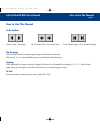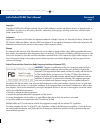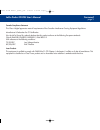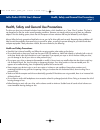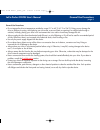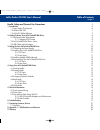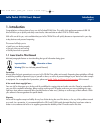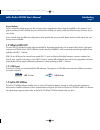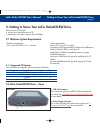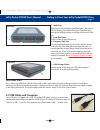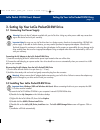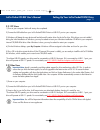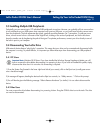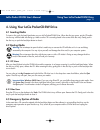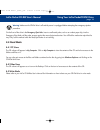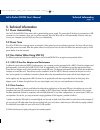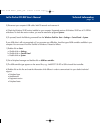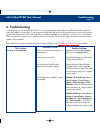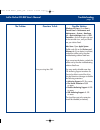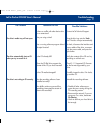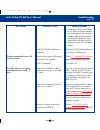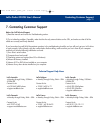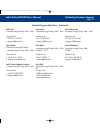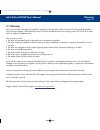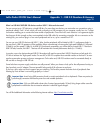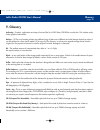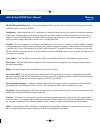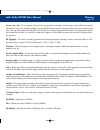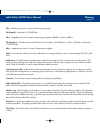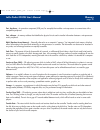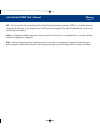- DL manuals
- LaCie
- CD/CDR Drive
- Pocket CD-RW
- User Manual
LaCie Pocket CD-RW User Manual
How to Use This Manual
page i
LaCie PocketCD-RW User’s Manual
How to Use This Manual
In the toolbar:
On the page:
Click on the text within the Contents page to jump to information on that topic.
Click on any
red text
to automatically jump to more information about that topic.
Printing:
While optimized for onscreen viewing, the pages of this manual are formatted for printing on 8
1/2
” x 11” and A4 sized
paper, giving you the option to print the entire manual or just a specific page or section.
To Exit:
From the Menu bar at the top of your screen, select: File > Quit.
Previous Page / Next Page
Go to Previous View / Go to Next View
Go to Contents Page / Go to Precautions Page
How to Use Pages.qxd 3/20/03 12:19 PM Page 1
Summary of Pocket CD-RW
Page 1
How to use this manual page i lacie pocketcd-rw user’s manual how to use this manual in the toolbar: on the page: click on the text within the contents page to jump to information on that topic. Click on any red text to automatically jump to more information about that topic. Printing: while optimiz...
Page 2
Foreword page 1 lacie pocket cd-rw user’s manual copyrights copyright © 2003 lacie. All rights reserved. No part of this publication may be reproduced, stored in a retrieval system, or transmitted in any form or by any means, electronic, mechanical, photocopying, recording or otherwise, without the ...
Page 3
Foreword page 2 canada compliance statement this class a digital apparatus meets all requirements of the canadian interference-causing equipment regulations. Manufacturer’s declaration for ce certification we, the lacie group sa, solemnly declare that this product conforms to the following european ...
Page 4
Health, safety and general use precautions page 3 health, safety and general use precautions the drive you have just purchased includes a laser diode device, which classifies it as a "laser class i" product. This laser is not dangerous for the user under normal operating conditions. However, we stro...
Page 5
General use precautions page 4 general use precautions: • do not expose the drive to temperatures outside the range 5° c to 45° c (41° f to 104° f). Doing so may damage the drive or disfigure its casing. Avoid placing your drive near a source of heat or exposing it to sunlight (even through a window...
Page 6
Table of contents page 5 health, safety and general use precautions 3 1. Introduction 6 1.1 icons used in this manual 6 1.2 what is usb 2.0? 7 1.3 lacie cd utilities software 7 2. Getting to know your lacie pocketcd-rw drive 8 2.1 minimum system requirements 8 2.1.1 supported cd formats 8 2.2 lacie ...
Page 7: 1. Introduction
Introduction page 6 1. Introduction congratulations on the purchase of your new lacie pocketcd-rw drive. This stylish, high-performance external usb 2.0 drive will allow you to quickly and easily record audio, video and data on either cd-r or cd-rw media. With all it can do for you, we’re confident ...
Page 8: 1.2 What Is Usb 2.0?
Manual updates lacie is constantly striving to give you the most up-to-date, comprehensive user’s manuals available on the market. It is our goal to provide you with a friendly, easy-to-use format that will help you quickly install and utilize the many functions of your new device. If your manual do...
Page 9
Getting to know your lacie pocketcd-rw drive page 8 2. Getting to know your lacie pocketcd-rw drive what can your cd-rw do? • archive your photo albums onto cd. • master your own audio, video or data cd-r/rws. 2.1 minimum system requirements 2.1.1 supported cd formats your lacie drive is compatible ...
Page 10
Getting to know your lacie pocketcd-rw drive page 9 1 – media tray open the tray by pressing the load/eject button, then place a cd into the tray with the label facing up. Close the tray by pushing the load/eject button or pushing the front part of the tray. 2 – load/eject button push this button to...
Page 11
Setting up your lacie pocketcd-rw drive page 10 3. Setting up your lacie pocketcd-rw drive 3.1 connecting the power supply warning! Use only the ac adapter supplied with your lacie drive. Using any other power cable may cause dam- age to the device and void your warranty. Important note: you may use...
Page 12
Setting up your lacie pocketcd-rw drive page 11 3.2.1 pc users 1) turn on your computer. Wait until startup has completed. 2) connect the usb cable from your lacie pocketcd-rw drive to a usb 2.0* port on your computer. 3) windows will detect the new device and load microsoft's native driver for the ...
Page 13
Setting up your lacie pocketcd-rw drive page 12 3.3 installing multiple usb peripherals technically, you can connect up to 127 individual usb peripherals at one time. However, you probably will not use more than 6 to 8 peripherals on your usb system. Most computers only have two usb ports, so you wo...
Page 14: 4.1 Inserting Media
Using your lacie pocketcd-rw drive page 13 4. Using your lacie pocketcd-rw drive 4.1 inserting media to insert a disc, push the load/eject button on your lacie pocketcd-rw drive. When the disc tray opens, put the cd media into the tray with the label side facing up. Make sure the cd is correctly pla...
Page 15: 4.4 Read Mode
Using your lacie pocketcd-rw drive page 14 warning! Make sure the cd-rw drive is off and the power is unplugged before attempting the emergency ejection procedure. On the front of the drive is the emergency eject hole. Insert a small metal poker, such as an unbent paper clip, into the emergency ejec...
Page 16: 5. Technical Information
Technical imformation page 15 5. Technical information 5.1 power autoswitching your lacie pocketcd-rw drive comes with an autoswitching power supply. This means that if the drive is connected to a usb connector on your computer, when you turn off the computer, the lacie drive will turn off automatic...
Page 17
Technical imformation page 16 3) disconnect your computer’s usb cable. Wait 30 seconds and reconnect it. 4) check the windows 98 se version installed on your computer. Supported versions of windows 98 se are 4.10.2222a and above. To check the version number, you need to execute the program systems. ...
Page 18: 6. Troubleshooting
Troubleshooting page 17 the problem the drive is not recognized. Questions to ask possible solutions check for an icon in my computer (pcs) or on the desktop (macs). Check the drive's power cable. Make sure the power led is on. Check both ends of the usb cable. Disconnect them, wait 10 seconds, and ...
Page 19
Possible solution windows xp users: go to start > control panel > performance and maintenance > system > hardware tab > device manager button > scsi controller > click on the plus sign next to the controller icon, and you should see your device listed. Mac users: open apple system profiler and click...
Page 20
Troubleshooting page 19 questions to ask is there a conflict with other device driv- ers or extensions? Are you using a mac? Has a running software program locked the eject function? Is the cd already full? Possible solutions contact lacie technical support. Drag the disc icon onto the trash icon. T...
Page 21
Troubleshooting page 20 the problem questions to ask possible solutions • if recording from cd or dvd-rom to cd, make sure that the speed of the source device is high enough to provide a sufficient data stream to the lacie drive. Reduce the write speed of the lacie drive using the appropriate menu i...
Page 22
Contacting customer support page 21 7. Contacting customer support before you call technical support 1) read the manuals and review the troubleshooting section. 2) try to isolate the problem. If possible, make the drive the only external device on the cpu, and make sure that all of the cables are co...
Page 23
Contacting customer support page 22 lacie italy • monday through friday, 9am – 6pm contact us at: • 39 02 89 14 09 20 • support.It@lacie.Com lacie nordic (finland, norway and sweden) • monday through friday, 9am – 5pm contact us at: • 46 (0) 8 411 60 02 • support.Nordic@lacie.Com lacie united kingdo...
Page 24: 7.1 Warranty
Warranty page 23 7.1 warranty lacie warrants your drive against any defect in material and workmanship, under normal use, for the period designated on your warranty certificate. In the event this product is found to be defective within the warranty period, lacie will, at its option, repair or replac...
Page 25
Appendix 1 – usb 2.0 questions & answers page 24 8. Appendix 1 – usb 2.0 questions & answers what are the benefits of the usb interfaces? The usb 1.1 and 2.0 interfaces provide many of the same benefits, particularly: • they are based on serial bus technology. • cross-platform capabilities: you can ...
Page 26
Appendix 1 – usb 2.0 questions & answers page 25 what is a usb hub? Will usb 2.0 devices work on usb 1.1 hubs and vice versa? You can connect up to 127 devices to a single usb bus. For more than two devices, you must make new connections using a peripheral called a "hub.” a hub, which you hook up di...
Page 27: 9. Glossary
Glossary page 26 9. Glossary authoring – creation, combination and setup of various files for a dvd-video, dvd-rom or audio disc. This includes audio, video, graphics and text files. Backup – (1) the act of creating at least one additional copy of data onto a different (and safe) storage device from...
Page 28
Glossary page 27 cd-xa (cd-extended architecture) – a format developed by philips and sony that is intended to store computer data, video and audio tracks on the same cd-rom. Configuration – when talking about a pc, configuration is understood to be the sum of the internal and external components of...
Page 29
Glossary page 28 format, -ting, -ted – this is a process where a device is prepared to record data. In this process, the hard disk writes special information onto its own recording surfaces into areas (blocks) that are ready to accept user data. Since this operation causes all current user data stor...
Page 30
Glossary page 29 kb/s – kilobytes per second. A means of measuring throughput. Mb (megabit) – equivalent to 1,000,000 bits. Mb/s – megabits per second. A means of measuring throughput. 480mb/s is equal to 60mb/s. Mb (megabyte) – basically means one million bytes, but is actually 1,024 kilobytes or 1...
Page 31
Glossary page 30 port, hardware – a connection component (scsi port, for example) that enables a microprocessor to communicate with a compatible peripheral. Port, software – a memory address that identifies the physical circuit used to transfer information between a microprocessor and a peripheral. ...
Page 32
Glosary page 31 udf – the universal disc format developed by the optical storage technology association (osta), is a single file system for interchange of information in the computer arena. This file system was designed to be able to handle files from all other com- mon file systems (computers). Vol...