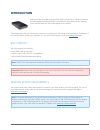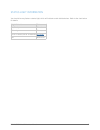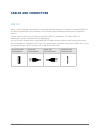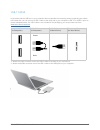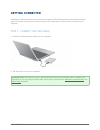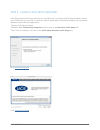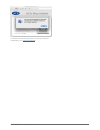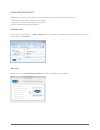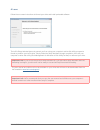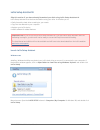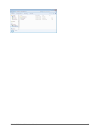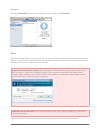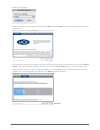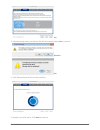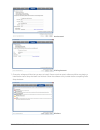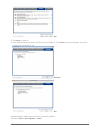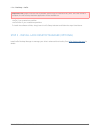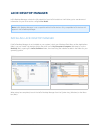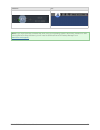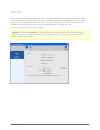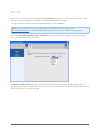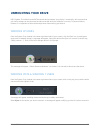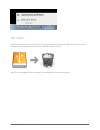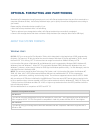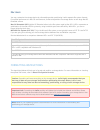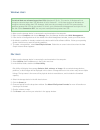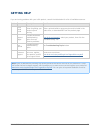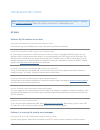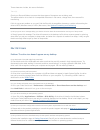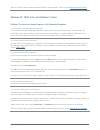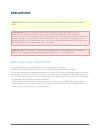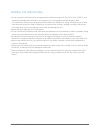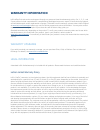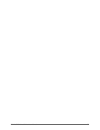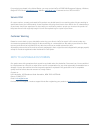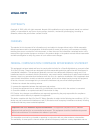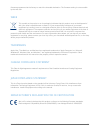- DL manuals
- LaCie
- Storage
- Porsche Design P’9220
- User Manual
LaCie Porsche Design P’9220 User Manual
Summary of Porsche Design P’9220
Page 1
Rikiki usb 3.0 hard drive user manual 1 rikiki usb 3.0 hard drive user manual click here to access up-to-date online version of this document for the most recent content as well as for features such as expandable illustrations, easier navigation, and search capability..
Page 2: Introduction
Rikiki usb 3.0 hard drive user manual 2 introduction welcome to the user manual for the rikiki usb 3.0 hard drive. This drive combines the cutting-edge superspeed usb 3.0 interface with high-quality drives, allowing you to transfer data with the fastest speeds on the market. These pages will guide y...
Page 3
Rikiki usb 3.0 hard drive user manual 3 status light information your hard drive may feature a status light, which will indicate certain disk behaviors. Refer to the chart below for details. Light behavior status on, steady drive is on flickering data access on for 1 second, off for 30 seconds eco m...
Page 4: Cables and Connectors
Rikiki usb 3.0 hard drive user manual 4 cables and connectors usb 3.0 usb is a serial input/output technology for connecting peripheral devices to a computer. Superspeed usb 3.0 is the latest implementation of this standard, and it provides higher bandwidth and new power management features. Transfe...
Page 5
Rikiki usb 3.0 hard drive user manual 5 usb-y cable in the event that the usb bus on your computer does not provide the necessary power to operate your mobile lacie hard disk, you can connect a usb-y cable to the drive and to your computer's usb 3.0 or usb 2.0 ports to ensure adequate power. If a us...
Page 6: Getting Connected
Rikiki usb 3.0 hard drive user manual 6 getting connected installing your lacie hard drive is easy for all users thanks to lacie setup assistant. Please follow the setup steps in the order they are given to ensure that your lacie hard drive's volume mounts correctly on your computer. Step 1 - connec...
Page 7
Rikiki usb 3.0 hard drive user manual 7 step 2 - launch lacie setup assistant lacie setup assistant will help you format your new lacie disk. The version of lacie setup assistant is based upon the disk that you are using. To verify your version, please launch lacie setup assistant and compare the we...
Page 8
Rikiki usb 3.0 hard drive user manual 8 for further information on mac os x lion and lacie software compatibility, go to www.Lacie.Com/lion ..
Page 9
Rikiki usb 3.0 hard drive user manual 9 lacie setup assistant a before using your drive, lacie setup assistant software must be launched. It will allow you to: easily format your drive according to your needs ■ copy the user manual and utilities onto the drive ■ install software preloaded on the dri...
Page 10
Rikiki usb 3.0 hard drive user manual 10 all users follow the on-screen instructions to format your drive and install preloaded software. The lacie setup assistant does not prevent you from using your computer's native disk utility program to format or partition your lacie drive. Simply follow the s...
Page 11
Rikiki usb 3.0 hard drive user manual 11 lacie setup assistant b skip this section if you have already formatted your disk using lacie setup assistant a. Lacie setup assistant must be launched before using your drive. It will allow you to: easily format the hard drive according to your needs ■ copy ...
Page 12
Rikiki usb 3.0 hard drive user manual 12.
Page 13
Rikiki usb 3.0 hard drive user manual 13 mac users open the lacie setup volume on your desktop and then double click lacie setup setup lacie setup assistant does not prevent you from using your computer's native disk utility program to format or partition your lacie drive. Simply follow the setup as...
Page 14
Rikiki usb 3.0 hard drive user manual 14 select your language. 1. Please read the license agreement before clicking next. Selecting next confirms that you accept the license 2. Agreement. Use the slider to partition your lacie hard drive. Moving the slider to the left will reduce the size of the lac...
Page 15
Rikiki usb 3.0 hard drive user manual 15 mac a window prompt alerts you that the disk will be formatted. Select yes to continue. 4. Windows mac lacie setup assistant will format the hard drive. 5. Register your lacie device. Click next to continue. 6..
Page 16
Rikiki usb 3.0 hard drive user manual 16 new account existing account choose the software utilities that you want to install. Please note that certain software utilities may begin to 7. Install before lacie setup assistant has finished. Follow the software utility installer before completing lacie s...
Page 17
Rikiki usb 3.0 hard drive user manual 17 mac click next to continue. 8. Lacie setup assistant provides a summary of the installation. Click finish to close the program. Your lacie 9. Hard drive is now ready for use. Windows mac installed software utilities may be found in the following folders: wind...
Page 18
Rikiki usb 3.0 hard drive user manual 18 mac: desktop > lacie ■ important info: please note that lacie software utilities may be installed at any time. Once the format is complete, the lacie setup assistant application will be available on: lacie: if you created one partition ■ lacie share: if you c...
Page 19: Lacie Desktop Manager
Rikiki usb 3.0 hard drive user manual 19 lacie desktop manager lacie desktop manager unlocks the full potential of your lacie hard drive. It will allow you to see advanced information on your drive and to configure eco mode. Note: lacie desktop manager is not compatible with all lacie devices. Only ...
Page 20
Rikiki usb 3.0 hard drive user manual 20 windows mac note: if you have manually formatted the drive using your operating system's disk utility instead of or after running the lacie setup assistant, you will need to download the lacie desktop manager from www.Lacie.Com/support/ ..
Page 21
Rikiki usb 3.0 hard drive user manual 21 info tab when you run lacie desktop manager, you will see that all compatible connected lacie devices will appear in the left-hand column. Choose the drive you wish to manage and make sure the info tab is selected. On this page you will see advanced informati...
Page 22
Rikiki usb 3.0 hard drive user manual 22 eco tab by default, your drive will enter eco mode after five minutes of inactivity in order to conserve energy. To exit eco mode, simply access data on the drive and the disk will automatically restart. You can manage this feature using lacie desktop manager...
Page 23: Unmounting Your Drive
Rikiki usb 3.0 hard drive user manual 23 unmounting your drive usb, firewire, thunderbolt, and esata external devices feature “plug & play” connectivity, which means that your lacie storage can be connected and disconnected while the computer is running. To prevent failures, however, it is important...
Page 24
Rikiki usb 3.0 hard drive user manual 24 mac users drag the storage device icon to the trash. (the icon pictured below is a generic usb device icon. Your lacie storage may be represented by an icon that looks like the device itself.) when the icon disappears from the desktop, the storage device can ...
Page 25
Rikiki usb 3.0 hard drive user manual 25 optional formatting and partitioning standard lacie storage devices will prompt you to run lacie setup assistant when they are first connected to a computer (windows or mac). Lacie setup assistant helps you to quickly format the storage device according to yo...
Page 26
Rikiki usb 3.0 hard drive user manual 26 mac users you may customize the storage device by reformatting and/or partitioning it with separate file system formats. For optimal performance in mac os environments, format and partition the storage device as one large mac os extended volume. Mac os extend...
Page 27
Rikiki usb 3.0 hard drive user manual 27 windows users technical note on volumes larger than 2tb: windows xp 32-bit - this version of windows will not recognize volumes larger than 2tb; windows xp x64, vista and 7 - all of these versions of windows can recognize volumes greater than 2tb. However, di...
Page 28: Getting Help
Rikiki usb 3.0 hard drive user manual 28 getting help if you are having problems with your lacie product, consult the table below for a list of available resources. Order source description location 1 quick install guide concise steps to follow for getting your product up and running either a printe...
Page 29
Rikiki usb 3.0 hard drive user manual 29 troubleshooting topics note: interactive troubleshooting, a highly effective way to resolve problems with your product, is available from www.Lacie.Com/support/ . Select your product, then click the “troubleshooting” tab. All users problem: my file transfers ...
Page 30
Rikiki usb 3.0 hard drive user manual 30 these characters include, but are not limited to: ? / \ : check your files and folders to ensure that these types of characters are not being used. The easiest solution is to check for incompatible characters in file names, change them, then resume file trans...
Page 31
Rikiki usb 3.0 hard drive user manual 31 still not working? There may be a hardware defect or other problem. Time to contact www.Lacie.Com/support/ . Windows xp, 2000, vista, and windows 7 users problem: the drive icon doesn't appear in my computer/computer. Q: are both ends of the usb cable firmly ...
Page 32: Precautions
Rikiki usb 3.0 hard drive user manual 32 precautions caution: modifications not authorized by the manufacturer may void the user's authority to operate this device. Important info: any loss, corruption or destruction of data while using a lacie drive is the sole responsibility of the user, and under...
Page 33
Rikiki usb 3.0 hard drive user manual 33 general use precautions do not expose the lacie hard drive to temperatures outside the range of 5º c to 30º c (41º f to 86º f); or to ■ operational humidity beyond 10-80%, non-condensing, or non-operating humidity beyond 5-90%, non-condensing. Doing so may da...
Page 34: Warranty Information
Rikiki usb 3.0 hard drive user manual 34 warranty information lacie offers first-rate service and support through our generous three-tiered warranty policy. Our 1-, 2-, 3-, and 5-year policies include comprehensive, complimentary web-based resources, expert in-house technical support, and worldwide ...
Page 35
Rikiki usb 3.0 hard drive user manual 35 except for the limited warranty set forth above, all products are sold “as is” and lacie expressly disclaims all warranties of any kind, whether express, implied or statutory, including the implied warranties of merchantability, noninfringement and fitness fo...
Page 36
Rikiki usb 3.0 hard drive user manual 36.
Page 37
Rikiki usb 3.0 hard drive user manual 37 for products purchased in the united states, you may contact lacie at 22985 nw evergreen parkway, hillsboro, oregon 97124. Email: sales@lacie.Com . Website: www.Lacie.Com . Customer service: 503-844-4503. Service doa on rare occasions, a newly purchased lacie...
Page 38: Legal Info
Rikiki usb 3.0 hard drive user manual 38 legal info copyrights copyright © 2012 lacie. All rights reserved. No part of this publication may be reproduced, stored in a retrieval system, or transmitted in any form or by any means, electronic, mechanical, photocopying, recording or otherwise, without t...
Page 39
Rikiki usb 3.0 hard drive user manual 39 firmware programmed at the factory to match the intended destination. The firmware setting is not accessible by the end user. Weee this symbol on the product or on its packaging indicates that this product must not be disposed of with your other household was...