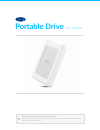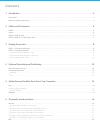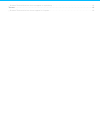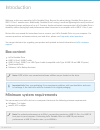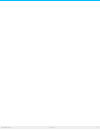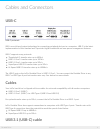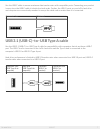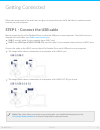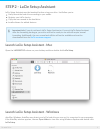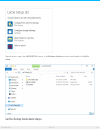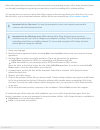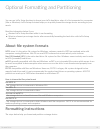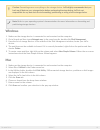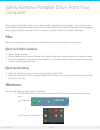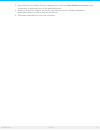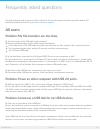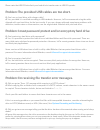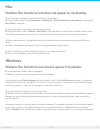- DL manuals
- LaCie
- Storage
- Portable Drive
- User Manual
LaCie Portable Drive User Manual
Summary of Portable Drive
Page 1
Portable drive user manual click here to access an up-to-date online version of this document. You will also find the most recent content as well as expandable illustrations, easier navigation, and search capability. Model:.
Page 2
. . . . . . . . . . . . . . . . . . . . . . . . . . . . . . . . . . . . . . . . . . . . . . . . . . . . . . . . . . . . . . . . . . . . . . . . . . . . . . . . . . . . . . . . . . . . . . . . . . . . . . . . . . . . . . . . . . . . . . . . . . . . . . . . . . . . . . . . . . . . . . . . . . . . . . ...
Page 3
. . . . . . . . . . . . . . . . . . . . . . . . . . . . . . . . . . . . . . . . . . . . . . . . . . . . . . . . . . . . . . . . . . . . . . . . . . . . . . . . . . . . . . . . . . . . . . . . . . . . . . . . . . . . . . . . . . . . . . . . . . . . . . . . . . . . . . . . . . . . . . . . . . . . . . ...
Page 4: Box Content
Introduc on welcome to the user manual for lacie portable drive. Beyond its robust design, portable drive gives you usb 3.1 gen 1 transfer rates. Additionally, portable drive's casing is small and lightweight for easy travel and it withstands bumps and drops of up to 1.2 meters. Apple enthusiasts ca...
Page 5
5 portable drive 3/29/17.
Page 6: Usb-C
Cables and connectors usb-c usb-c protocols usb is a serial input/output technology for connecting peripheral devices to a computer. Usb-c is the latest implementation of this standard and it provides higher bandwidth and new power management features. Usb-c supports many protocols: thunderbolt 3: t...
Page 7
Use the usb-c cable to ensure maximum data transfer rates with compatible ports. Connecting your product is easy since the usb-c cable is identical on both ends. Further, the usb-c ports on your lacie hard drive and computer are conveniently rounded to accept the cable end no matter how it is connec...
Page 8
Ge ng connected follow the setup steps in the order they are given to ensure that your lacie hard drive's volume mounts correctly on your computer. Step 1 - connect the usb cable before connecting the lacie portable drive, confirm the usb port on your computer. Your lacie device is shipped with two ...
Page 9
Step 2 - lacie setup assistant lacie setup assistant must be launched before using your drive. It will allow you to: easily format the hard drive according to your needs. Register your lacie device. Copy the user manual to the hard drive. Install software for added features. Launch lacie setup assis...
Page 10
Manual access: open the lacie setup volume in a windows explorer window and double-click lacie setup. Lacie setup assistant steps 10 portable drive 3/29/17.
Page 11
Follow the steps below to format your lacie device for your operating system. Lacie setup assistant guides you through formatting and registering your hard drive as well as installing lacie software utilities. You can also use your system's native disk utility program to format or partition your lac...
Page 12: Forma Ng Instruc Ons
Op onal forma ng and par oning you can use lacie setup assistant to format your lacie hard drive when it is first connected to a computer (mac or windows). Lacie setup assistant helps you to quickly format the storage device according to your needs. Read the information below if you: aborted lacie s...
Page 13: Windows
Windows 1. Make sure the storage device is connected to and mounted on the computer. 2. Go to search and then type diskmgmt.Msc. In the search results, double click disk management. 3. From the list of storage devices in the middle of the disk management window, locate your lacie device. 4. The part...
Page 14: Mac
Safely remove portable drive from your computer always eject a storage drive from your computer before physically disconnecting it. Your computer must perform filing and housekeeping operations on the drive before it is removed. Therefore, if you unplug the drive without using the operating system’s...
Page 15
2. If you don't see the safely remove hardware icon, click the show hidden icons arrow in the system tray to display all icons in the notification area. 3. In the list of devices, choose the device you want to remove. Windows displays a notification when it is safe to remove the device. 4. Disconnec...
Page 16: All Users
Frequently asked ques ons for help setting up and using your lacie hard drive, review the frequently asked questions below. For additional support resources, go to lacie customer support . All users problem: my file transfers are too slow. Q: are both ends of the usb cable firmly attached? A: review ...
Page 17
Please note that usb 2.0 hubs limit your hard drive's transfer rates to usb 2.0 speeds. Problem: the provided usb cables are too short. Q: can i use my hard drive with a longer cable? A: yes, provided it is certified according to usb standards. However, lacie recommends using the cable shipped with ...
Page 18: Mac
Mac problem: the hard drive icon does not appear on my desktop. Q: is your finder configured to hide hard drives on the desktop? A: go to finder and then check preferences > general tab > show these items on the desktop. Confirm that hard disks is selected. Q: is your hard drive mounting in the oper...