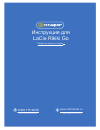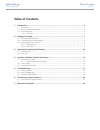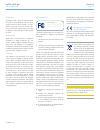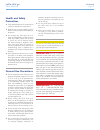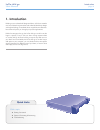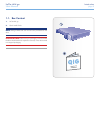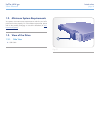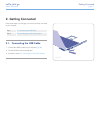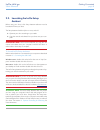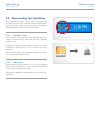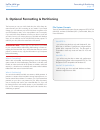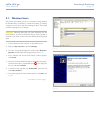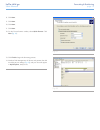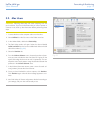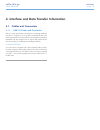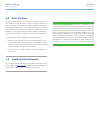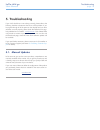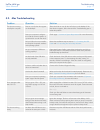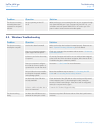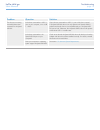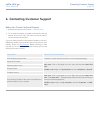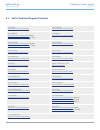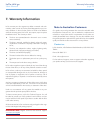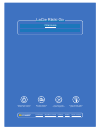- DL manuals
- LaCie
- Storage
- Rikiki Go
- User Manual
LaCie Rikiki Go User Manual
Summary of Rikiki Go
Page 1
л чит т нич ю н льт цию. гл т чн . Б з вы дны www.Sotmarket.Ru д бн я инф м ция т в , тзывы, бз ы и ы Инструкция для lacie rikiki go Перейти в карточку товара 8 800 775 98 98.
Page 2
Lacie rikiki go table of contents user manual page 1 table of contents 1. Introduction................................................................................................................. 4 1.1. Box content ....................................................................................
Page 3
Lacie rikiki go foreword user manual page 2 copyrights copyright © 2011 lacie. All rights reserved. No part of this publication may be repro- duced, stored in a retrieval system, or trans- mitted in any form or by any means, elec- tronic, mechanical, photocopying, recording or otherwise, without the...
Page 4
Lacie rikiki go foreword user manual page 3 health and safety precautions ✦ only qualified persons are authorized to carry out maintenance on this device. ✦ read this user manual carefully and fol- low the correct procedure when setting up the device. ✦ do not open your lacie rikiki go or at- tempt ...
Page 5
Lacie rikiki go introduction user manual page 4 1. Introduction building on over a decade of design excellence, lacie has created a new line of drives that are timeless and crafted to blend sharp design with high-technology. These latest drives are performance-based so- lutions that will power you t...
Page 6
Lacie rikiki go introduction user manual page 5 1.1. Box content 1. Lacie rikiki go 2. Quick install guide note: storage utilities and user manual come pre-loaded on the drive. Important info: please save your packaging. In the event that the drive should need to be repaired or serviced, it must be ...
Page 7
Lacie rikiki go introduction user manual page 6 1.2. Minimum system requirements your system must meet certain requirements in order for your lacie product to function properly. For a list of these requirements, please refer to the product packaging or consult the datasheet (at www. Lacie.Com/suppor...
Page 8
Lacie rikiki go getting connected user manual page 7 2. Getting connected follow these steps to quickly get your lacie hard drive connected to your computer. Step 1 2.1. Connecting the usb cable step 2 2.2. Launching the lacie setup assistant 2.1. Connecting the usb cable 1. Connect the usb 2.0 cabl...
Page 9
Lacie rikiki go getting connected user manual page 8 2.2. Launching the lacie setup assistant before using your drive, lacie setup assistant software must be launched to format your drive. The setup assistant should only be run once, and will: ✦ optimize your drive according to your needs ✦ copy the...
Page 10
Lacie rikiki go getting connected user manual page 9 2.3. Disconnecting your hard drive external usb devices feature “plug & play” connectivity, which means that your drive can be connected and disconnected while the computer is running. To prevent failures, however, it is important to follow these ...
Page 11
Lacie rikiki go formatting & partitioning user manual page 10 the first time you use your lacie hard drive, the lacie setup as- sistant formats your drive according to your needs. If your needs change, you can reformat your lacie hard drive to optimize it for use with windows or mac, or for cross-pl...
Page 12
Lacie rikiki go formatting & partitioning user manual page 11 fig. 05 fig. 06 3.1. Windows users the process of formatting a drive on a computer running windows xp, windows vista, or windows 7 consists of two steps: (1) installing a signature on the drive, and (2) formatting the drive. These steps w...
Page 13
Lacie rikiki go formatting & partitioning user manual page 12 8. Click next . 9. Click next . 10. Click next . 11. Click next . 12. On the format partition window, select quick format . Click next ( fig. 07 ). 13. Click finish to begin the formatting process. 14. Windows disk management will format ...
Page 14
Lacie rikiki go formatting & partitioning user manual page 13 3.2. Mac users caution: following these steps will erase everything from the your hard drive. If you have information that you want to protect or continue to use, back up this information before performing these steps. 1. Connect the driv...
Page 15
Lacie rikiki go interfaces user manual page 14 4. Interface and data transfer information 4.1. Cables and connectors 4.1.1. Usb 2.0 cables and connectors usb is a serial input/output technology for connecting peripheral devices to a computer or to each other. Hi-speed usb 2.0 is the latest implement...
Page 16
Lacie rikiki go interfaces user manual page 15 4.2. Data transfers a data transfer is the flow of data that accomplishes a task, usu- ally related to moving data from storage to computer ram or be- tween storage devices. During data transfers, it’s best to wait before launching other applications on...
Page 17
Lacie rikiki go troubleshooting user manual page 16 5. Troubleshooting if your lacie hard drive is not working correctly, please refer to the following checklist to determine the source of the problem. If you have gone through all of the points on the checklist and your drive still does not work pro...
Page 18
Lacie rikiki go troubleshooting user manual page 17 5.2. Mac troubleshooting problem question solution the drive is not recog- nized by the computer. Does an icon for the drive appear on the desktop? There should be an icon for the lacie drive on the desktop. If the drive does not appear, follow the...
Page 19
Lacie rikiki go troubleshooting user manual page 18 problem question solution the drive is not running noticeably faster when connected via hi-speed usb 2.0. Are you operating in mac os 10.X? Make sure that you are connecting the drive to your computer through a hi-speed usb 2.0 port. If your comput...
Page 20
Lacie rikiki go troubleshooting user manual page 19 problem question solution the drive is not running noticeably faster when connected via hi-speed usb 2.0. Is the drive connected to a usb 1.1 port on your computer, or to a usb 1.1 hub? If your drive is connected to a usb 1.1 port or hub, this is n...
Page 21
Lacie rikiki go contacting customer support user manual page 20 before you contact technical support 1. Read the manuals and review section 5. Troubleshooting . 2. Try to isolate the problem. If possible, make the drive the only external device on the cpu, and make sure that the cable is correctly a...
Page 22
Lacie rikiki go contacting customer support user manual page 21 6.1. Lacie technical support contacts lacie asia http://www.Lacie.Com/cn/contact/ lacie australia http://www.Lacie.Com/au/contact/ lacie belgium http://www.Lacie.Com/be/contact/ (dutch) http://www.Lacie.Com/befr/contact/ (french) lacie ...
Page 23
Lacie rikiki go warranty information user manual page 22 lacie warrants your drive against any defect in material and work- manship, under normal use, for the period designated on your war- ranty certificate. In the event this product is found to be defective within the warranty period, lacie will, ...
Page 24
л т з з любым д бным б м гл т чн я л жб дд ж и Д т в з з в в ии ф мл ни дит нл н з 2 мин ты м нии Д т в и л т вин и тзывы ции и ид и lacie rikiki go Описание.