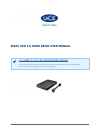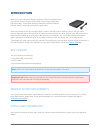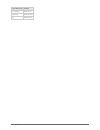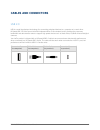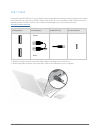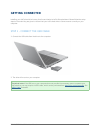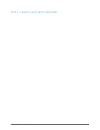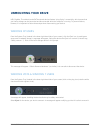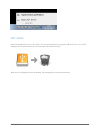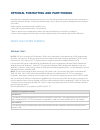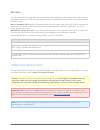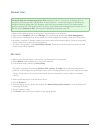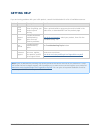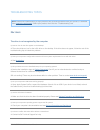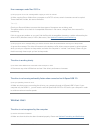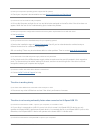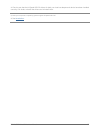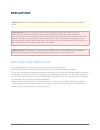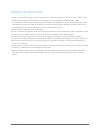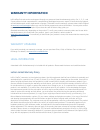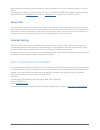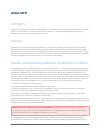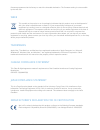- DL manuals
- LaCie
- Storage
- RIKIKI USB 2.0
- User Manual
LaCie RIKIKI USB 2.0 User Manual
Summary of RIKIKI USB 2.0
Page 1
Rikiki usb 2.0 hard drive user manual 1 rikiki usb 2.0 hard drive user manual click here to access up-to-date online version of this document for the most recent content as well as for features such as expandable illustrations, easier navigation, and search capability..
Page 2: Introduction
Rikiki usb 2.0 hard drive user manual 2 introduction building on over a decade of design excellence, lacie has created a new line of drives that are timeless and crafted to blend sharp design with high-technology. These latest drives are performance-based solutions that will power you through your s...
Page 3
Rikiki usb 2.0 hard drive user manual 3 light behavior status on, steady drive is on flickering data access off drive is off.
Page 4: Cables and Connectors
Rikiki usb 2.0 hard drive user manual 4 cables and connectors usb 2.0 usb is a serial input/output technology for connecting peripheral devices to a computer or to each other. Hi-speed usb 2.0 is the second-to-latest implementation of this standard, and it provides the necessary bandwidth and data t...
Page 5
Rikiki usb 2.0 hard drive user manual 5 usb-y cable in the event that the usb bus on your computer does not provide the necessary power to operate your mobile lacie hard disk, you can connect a usb-y cable to the drive and to your computer's usb 2.0 ports to ensure adequate power. If a usb-y cable i...
Page 6: Getting Connected
Rikiki usb 2.0 hard drive user manual 6 getting connected installing your lacie hard drive is easy for all users thanks to lacie setup assistant. Please follow the setup steps in the order they are given to ensure that your lacie hard drive's volume mounts correctly on your computer. Step 1 - connec...
Page 7
Rikiki usb 2.0 hard drive user manual 7 step 2 - launch lacie setup assistant.
Page 8: Unmounting Your Drive
Rikiki usb 2.0 hard drive user manual 8 unmounting your drive usb, firewire, thunderbolt, and esata external devices feature “plug & play” connectivity, which means that your lacie storage can be connected and disconnected while the computer is running. To prevent failures, however, it is important ...
Page 9
Rikiki usb 2.0 hard drive user manual 9 mac users drag the storage device icon to the trash. (the icon pictured below is a generic usb device icon. Your lacie storage may be represented by an icon that looks like the device itself.) when the icon disappears from the desktop, the storage device can b...
Page 10
Rikiki usb 2.0 hard drive user manual 10 optional formatting and partitioning standard lacie storage devices will prompt you to run lacie setup assistant when they are first connected to a computer (windows or mac). Lacie setup assistant helps you to quickly format the storage device according to yo...
Page 11
Rikiki usb 2.0 hard drive user manual 11 mac users you may customize the storage device by reformatting and/or partitioning it with separate file system formats. For optimal performance in mac os environments, format and partition the storage device as one large mac os extended volume. Mac os extend...
Page 12
Rikiki usb 2.0 hard drive user manual 12 windows users technical note on volumes larger than 2tb: windows xp 32-bit - this version of windows will not recognize volumes larger than 2tb; windows xp x64, vista and 7 - all of these versions of windows can recognize volumes greater than 2tb. However, di...
Page 13: Getting Help
Rikiki usb 2.0 hard drive user manual 13 getting help if you are having problems with your lacie product, consult the table below for a list of available resources. Order source description location 1 quick install guide concise steps to follow for getting your product up and running either a printe...
Page 14
Rikiki usb 2.0 hard drive user manual 14 troubleshooting topics note: interactive troubleshooting, a highly effective way to resolve problems with your product, is available from www.Lacie.Com/support/ . Select your product, then click the “troubleshooting” tab. Mac users the drive is not recognized...
Page 15
Rikiki usb 2.0 hard drive user manual 15 error messages under mac os 10.X. Q: did you get an "error -50" message while copying to a fat 32 volume? A: when copying files or folders from a computer to a fat 32 volume, certain characters cannot be copied. These characters include, but are not limited t...
Page 16
Rikiki usb 2.0 hard drive user manual 16 q: does your computer's operating system support the file system? A: check your computer's documentation and see optional formatting and partitioning . Q: is there an icon for the drive in my computer? A: go into my computer and look for an icon and drive let...
Page 17
Rikiki usb 2.0 hard drive user manual 17 a: check to see that the hi-speed usb 2.0 drivers for both your host bus adapter and device have been installed correctly. If in doubt, uninstall the drivers and re-install them. Q: does your computer or operating system support hi-speed usb 2.0? A: see intro...
Page 18: Precautions
Rikiki usb 2.0 hard drive user manual 18 precautions caution: modifications not authorized by the manufacturer may void the user's authority to operate this device. Important info: any loss, corruption or destruction of data while using a lacie drive is the sole responsibility of the user, and under...
Page 19
Rikiki usb 2.0 hard drive user manual 19 general use precautions do not expose the lacie hard drive to temperatures outside the range of 5º c to 30º c (41º f to 86º f); or to ■ operational humidity beyond 10-80%, non-condensing, or non-operating humidity beyond 5-90%, non-condensing. Doing so may da...
Page 20: Warranty Information
Rikiki usb 2.0 hard drive user manual 20 warranty information lacie offers first-rate service and support through our generous three-tiered warranty policy. Our 1-, 2-, 3-, and 5-year policies include comprehensive, complimentary web-based resources, expert in-house technical support, and worldwide ...
Page 21
Rikiki usb 2.0 hard drive user manual 21 except for the limited warranty set forth above, all products are sold “as is” and lacie expressly disclaims all warranties of any kind, whether express, implied or statutory, including the implied warranties of merchantability, noninfringement and fitness fo...
Page 22
Rikiki usb 2.0 hard drive user manual 22 read carefully all information related to warranty and precautions of use of your new lacie product in the user manual. For products purchased in the united states, you may contact lacie at 22985 nw evergreen parkway, hillsboro, oregon 97124. Email: sales@lac...
Page 23: Legal Info
Rikiki usb 2.0 hard drive user manual 23 legal info copyrights copyright © 2014 lacie. All rights reserved. No part of this publication may be reproduced, stored in a retrieval system, or transmitted in any form or by any means, electronic, mechanical, photocopying, recording or otherwise, without t...
Page 24
Rikiki usb 2.0 hard drive user manual 24 firmware programmed at the factory to match the intended destination. The firmware setting is not accessible by the end user. Weee this symbol on the product or on its packaging indicates that this product must not be disposed of with your other household was...