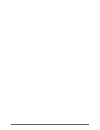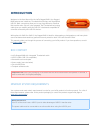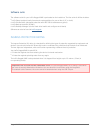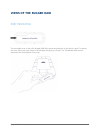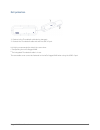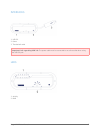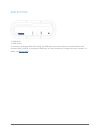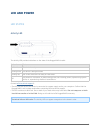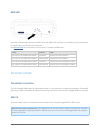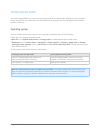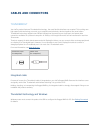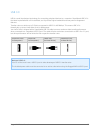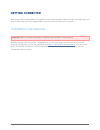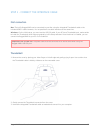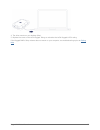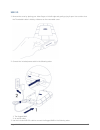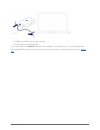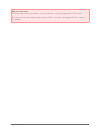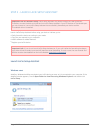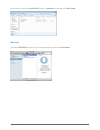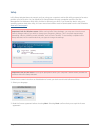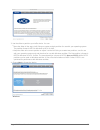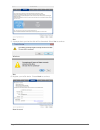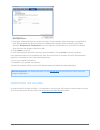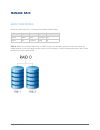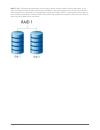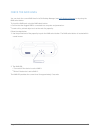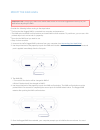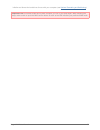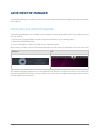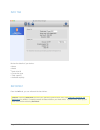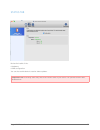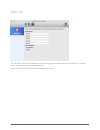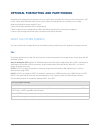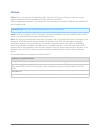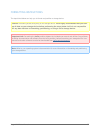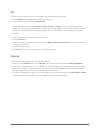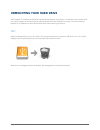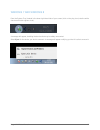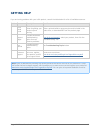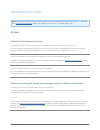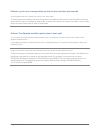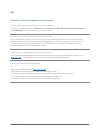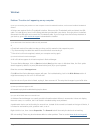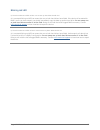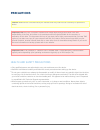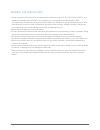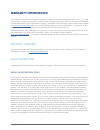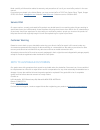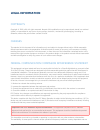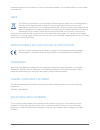- DL manuals
- LaCie
- Storage
- RUGGED RAID
- User Manual
LaCie RUGGED RAID User Manual
Summary of RUGGED RAID
Page 1
Rugged raid user manual 1 rugged raid user manual click here to access an up-to-date online version of this document. You will also find the most recent content as well as expandable illustrations, easier navigation, and search capability..
Page 2
Rugged raid user manual 2.
Page 3: Introduction
Rugged raid user manual 3 introduction welcome to the user manual for the lacie rugged raid. Your rugged raid features two interfaces: thunderbolt technology and superspeed usb 3.0. Both connections allow you to copy huge amounts of data at fast transfer rates. Since it is bus powered, the thunderbo...
Page 4
Rugged raid user manual 4 software suite the software suite for your lacie rugged raid is pre-loaded on the hard drive. The free suite of utilities includes: lacie setup assistant (easily format and create partitions for use on mac®, pc, or both) ■ lacie private-public (password protection with aes ...
Page 5: Views of The Rugged Raid
Rugged raid user manual 5 views of the rugged raid port protector the removable cover on the lacie rugged raid offers enhanced protection for the device’s ports. To remove the cover, place your index finger on its left edge and gently pry it open. The thunderbolt cable remains attached to the cable ...
Page 6
Rugged raid user manual 6 port protection fastens to the thunderbolt cable during transport. 1. Protects the thunderbolt cable end and the usb 3.0 port. 2. It is highly recommended to attach the cover when: transporting the lacie rugged raid. ■ the integrated thunderbolt cable is in use. ■ the remov...
Page 7
Rugged raid user manual 7 interfaces usb 3.0 1. Power 2. Thunderbolt cable 3. Important info regarding usb 3.0: the power cable must be connected to an active outlet when using the usb 3.0 port. Leds activity 1. Raid 2..
Page 8
Rugged raid user manual 8 raid buttons raid select 1. Raid confirm 2. To maintain your rugged raid’s ip54 rating, the raid select and confirm buttons are located within small recesses. When checking or changing the raid level, use the pointed end of a paperclip to push a button. For details, see man...
Page 9: Led and Power
Rugged raid user manual 9 led and power led states activity led the activity led provides indications on the state of the rugged raid’s health: behavior state solid white the device is ready. Blinking white the device is being accessed. Blinking red one or two drives are not ready or have failed. Of...
Page 10
Rugged raid user manual 10 raid led use a thin, pointed object to push the raid select and raid confirm buttons. For example, use the pointed end of a paperclip to access and push the buttons. See manage raid for instructions on how to check or change the raid level. Action behavior state push once ...
Page 11
Rugged raid user manual 11 power-saving mode your lacie rugged raid can conserve energy by entering power-saving mode. Managed by your computer, power-saving mode can extend the life of the hard drives by sparing them from working during extended periods of inactivity. Operating system you can initi...
Page 12: Cables and Connectors
Rugged raid user manual 12 cables and connectors thunderbolt your lacie product features thunderbolt technology, the most flexible interface ever created. This exciting new high-speed cable technology connects your computers and electronic devices together like never before. Thunderbolt technology s...
Page 13
Rugged raid user manual 13 usb 3.0 usb is a serial input/output technology for connecting peripheral devices to a computer. Superspeed usb 3.0 is the latest implementation of this standard, and it provides higher bandwidth and new power management features. Transfer rates can attain up to 5 gbits/s ...
Page 14: Getting Connected
Rugged raid user manual 14 getting connected setting up the lacie rugged raid is easy thanks to lacie setup assistant. Follow the steps in the order they are given to ensure that your lacie rugged raid’s volume mounts correctly on your computer. Thunderbolt and windows important info: thunderbolt te...
Page 15
Rugged raid user manual 15 step 1 - connect the interface cable first connection mac: the lacie rugged raid can be connected to your mac using the integrated thunderbolt cable or the included usb 3.0 cable. However, it is not possible to use both interfaces at the same time. Windows: for the initial...
Page 16
Rugged raid user manual 16 the drive mounts on your desktop (mac). 4. Replace the cover on the lacie rugged. Doing so maintains the lacie rugged’s ip 54 rating. 5. If the rugged raid’s setup volume does not mount on your computer, see troubleshooting topics at getting help ..
Page 17
Rugged raid user manual 17 usb 3.0 remove the cover by placing your index finger on its left edge and gently prying it open. Use caution since 1. The thunderbolt cable is held by a fastener on the removable cover. Connect the included power cable in the following order: 2. The rugged raid. 1. An act...
Page 18
Rugged raid user manual 18 a usb 3.0 or usb 2.0 port on your computer. 1. The usb port on the rugged raid. 2. The drive mounts in computer (windows vista, windows 7, and windows 8) or, on your desktop (mac). 4. If the rugged raid’s setup volume does not mount on your computer, see troubleshooting to...
Page 19
Rugged raid user manual 19 usb 3.0 connections: the power cable must be connected to an active outlet when using the rugged raid’s usb 3.0 port. Since the cover cannot be replaced when using the usb 3.0 connection, the rugged raid’s ip 54 rating is not in effect..
Page 20
Rugged raid user manual 20 step 2 - launch lacie setup assistant important info for windows users: lacie setup assistant only works through the usb connection. Therefore, connect the device via usb and run lacie setup assistant. If your pc features a thunderbolt port, you can connect to it once laci...
Page 21
Rugged raid user manual 21 manual access: open the lacie setup volume in computer and double-click lacie setup. Mac users open the lacie setup volume on your desktop and then double-click lacie setup.
Page 22
Rugged raid user manual 22 setup lacie setup assistant does not prevent you from using your computer's native disk utility program to format or partition your lacie drive. You can follow lacie setup assistant through completion and then use disk management for windows or disk utility for mac to refo...
Page 23
Rugged raid user manual 23 use the slider to partition your lacie device. You can: 3. Move the slider all the way to left. Doing so creates a single partition for use with your operating system. ■ the partition format is ntfs for windows or hfs+ for mac. Keep the slider at its current position or ad...
Page 24
Rugged raid user manual 24 mac a prompt alerts you that the disk will be formatted. Select yes to continue. 5. Windows mac register your lacie device. Choose next to continue. 6. New account.
Page 25
Rugged raid user manual 25 existing account choose the software utilities that you want to install. Certain software utilities may begin to install before 7. Lacie setup assistant has finished. Follow the software utility installer before completing lacie setup assistant. Windows and thunderbolt: if...
Page 26: Manage Raid
Rugged raid user manual 26 manage raid about raid modes review the table below for an overview of the different raid modes: raid mode capacity protection speed factory default raid 0 100% none excellent yes raid 1 50% excellent good no raid 0: raid 0 is the fastest raid mode. In a raid 0 array, the ...
Page 27
Rugged raid user manual 27 raid 1: raid 1 provides data protection since all data is written to each hard drive at the same time. In the event of a single hard drive failure, data remains available on the other hard drive. Due to the time it takes to write the data twice, performance is reduced when...
Page 28
Rugged raid user manual 28 check the raid level you can check the current raid level in lacie desktop manager (see lacie desktop manager ) or by using the raid select button. To check the raid level using the raid select button: confirm that the rugged raid is connected to a computer and powered on....
Page 29
Rugged raid user manual 29 modify the raid level important info: changing the raid level deletes data stored on the lacie rugged raid. Back up all your data before adjusting the raid. Consider the following before moving to the steps below: confirm that the rugged raid is connected to a computer and...
Page 30
Rugged raid user manual 30 initialize and format the hard drives for use with your computer (see optional formatting and partitioning ). Important info: if the raid mode has not been changed, you can try the steps again. When following the steps, make certain to push the raid confirm button as soon ...
Page 31: Lacie Desktop Manager
Rugged raid user manual 31 lacie desktop manager lacie desktop manager is a software utility that provides important information regarding the status and health of your device. Installing lacie desktop manager if lacie desktop manager is not installed on your computer (check your windows system tray...
Page 32
Rugged raid user manual 32 info tab review the details of your device: name ■ model ■ hard drive id ■ connection type ■ total capacity ■ available capacity ■ reformat from the info tab, you can reformat the hard drives. Caution: choosing reformat launches your operating system's disk utility (see op...
Page 33
Rugged raid user manual 33 status tab review the health of the: hardware ■ raid configuration ■ you can also enable alerts to receive status updates. Important info: activating alerts may affect the transfer rates of your device. For optimal transfer rates, disable alerts..
Page 34
Rugged raid user manual 34 email tab you can enter up to five email addresses to receive messages regarding changes to the status of your lacie device. You can also enter an email subject line. Check the boxes to select the events that trigger email alerts..
Page 35
Rugged raid user manual 35 optional formatting and partitioning standard lacie storage devices prompt you to run lacie setup assistant when they are first connected to a pc or mac. Lacie setup assistant helps you to quickly format the storage device according to your needs. Read the information belo...
Page 36
Rugged raid user manual 36 windows fat32: fat is an acronym for file allocation table. Originally, fat was only 16 bits, but after the second release of windows 95 it was upgraded to 32 bits, hence the name fat32. Fat32 is supported by windows 7 and windows 8 but the volume size is limited to 32gb a...
Page 37
Rugged raid user manual 37 formatting instructions the steps listed below can help you to format and partition a storage device. Caution: formatting erases everything on the storage device. Lacie highly recommends that you back up all data on your storage device before performing the steps below. La...
Page 38
Rugged raid user manual 38 mac make sure the storage device is connected to and mounted on the computer. 1. Select utilities from the go menu in the finder menu bar. 2. In the utilities folder, double-click disk utility. 3. Disk utility displays the message select a disk, volume, or image. All conne...
Page 39: Unmounting Your Hard Drive
Rugged raid user manual 39 unmounting your hard drive usb, firewire, thunderbolt, and esata external devices feature “plug & play” connectivity, which means that your lacie storage can be connected and disconnected while the computer is running. To prevent failures, however, it is important to follo...
Page 40
Rugged raid user manual 40 windows 7 and windows 8 from the system tray (located in the lower right-hand side of your screen) click on the plug icon (note the white check mark inside a green circle). A message will appear, detailing the devices that may be safely unmounted. Select eject for the devi...
Page 41: Getting Help
Rugged raid user manual 41 getting help if you are having problems with your lacie product, consult the table below for a list of available resources. Order source description location 1 quick install guide concise steps to follow for getting your product up and running either a printed leaflet or a...
Page 42
Rugged raid user manual 42 troubleshooting topics note: interactive troubleshooting, a highly effective way to resolve problems with your product, is available from lacie technical support . Select your product, then click the “troubleshooting” tab. All users problem: my file transfers are too slow....
Page 43
Rugged raid user manual 43 problem: i got an error message telling me that the drive has been disconnected q: did it happen when the computer was coming out of sleep mode? A: simply ignore this message. The drive will remount to the desktop. Lacie drives conserve power by spinning down when you set ...
Page 44
Rugged raid user manual 44 mac problem: the drive isn't appearing on my computer. Q: is your finder configured not to show hard drives on the desktop? A: go to your finder and check if preferences > general tab > show these items on the desktop: and then hard disks is selected. If not, go on to the ...
Page 45
Rugged raid user manual 45 windows problem: the drive isn't appearing on my computer. Q: are you connecting the product to a host computer via the thunderbolt interface, and have not installed thunderbolt drivers? A: drivers are required for the thunderbolt interface. Disconnect the thunderbolt cabl...
Page 46
Rugged raid user manual 46 blinking red led q: the led continues to blink red but i can access my data. What should i do? A: a constant blinking red led can mean that one or both hard drives have failed. If the device is formatted for raid 1 and it can be accessed, you should immediately copy the da...
Page 47: Precautions
Rugged raid user manual 47 precautions caution: modifications not authorized by the manufacturer may void the user's authority to operate this device. Important info: any loss, corruption or destruction of data while using a lacie drive is the sole responsibility of the user, and under no circumstan...
Page 48
Rugged raid user manual 48 general use precautions do not expose the lacie hard drive to temperatures outside the range of 5º c to 30º c (41º f to 86º f); or to ■ operational humidity beyond 10-80%, non-condensing, or non-operating humidity beyond 5-90%, non-condensing. Doing so may damage the lacie...
Page 49: Warranty Information
Rugged raid user manual 49 warranty information lacie offers first-rate service and support through our generous three-tiered warranty policy. Our 1-, 2-, 3-, and 5-year policies include comprehensive, complimentary web-based resources, expert in-house technical support, and worldwide repair and/or ...
Page 50
Rugged raid user manual 50 except for the limited warranty set forth above, all products are sold “as is” and lacie expressly disclaims all warranties of any kind, whether express, implied or statutory, including the implied warranties of merchantability, noninfringement and fitness for a particular...
Page 51
Rugged raid user manual 51 read carefully all information related to warranty and precautions of use of your new lacie product in the user manual. For products purchased in the united states, you may contact lacie at 7555 tech center drive, tigard, oregon 97223 usa. Email: sales@lacie.Com . Website:...
Page 52: Legal Information
Rugged raid user manual 52 legal information copyrights copyright © 2015 lacie. All rights reserved. No part of this publication may be reproduced, stored in a retrieval system, or transmitted in any form or by any means, electronic, mechanical, photocopying, recording or otherwise, without the prio...
Page 53
Rugged raid user manual 53 firmware programmed at the factory to match the intended destination. The firmware setting is not accessible by the end user. Weee this symbol on the product or on its packaging indicates that this product must not be disposed of with your other household waste. Instead, i...