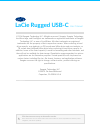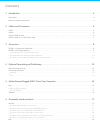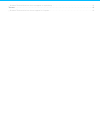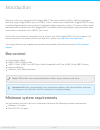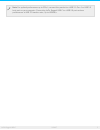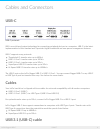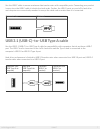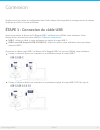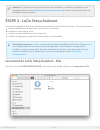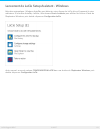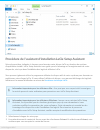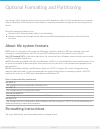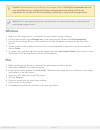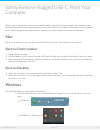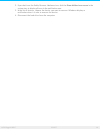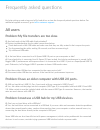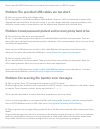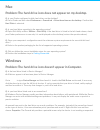LaCie Rugged USB-C series User Manual
LaCie Rugged USB-C
User Manual
© 2016 Seagate Technology LLC. All rights reserved. Seagate, Seagate Technology,
the Wave logo, and FreeAgent are trademarks or registered trademarks of Seagate
Technology LLC, or one of its affiliates. All other trademarks or registered
trademarks are the property of their respective owners. When referring to hard
drive capacity, one gigabyte, or GB, equals one billion bytes and one terabyte, or
TB, equals one thousand billion bytes when referring to hard drive capacity. In
addition, some of the listed capacity is used for formatting and other functions, and
thus will not be available for data storage. Quantitative usage examples for various
applications are for illustrative purposes. Actual quantities will vary based on
various factors including file size, file format, features, and application software.
Seagate reserves the right to change, without notice, product offerings or
specifications.
Seagate Technology LLC
10200 S. De Anza Boulevard
Cupertino, CA 95014 U.S.A
Click here to access an up-to-date online version
of this document. You will also find the most recent content as well as expandable illustrations, easier
navigation, and search capability.
Model: