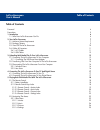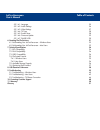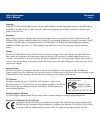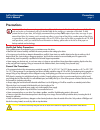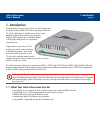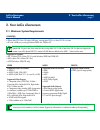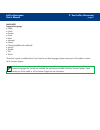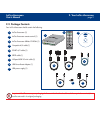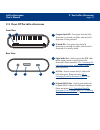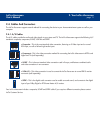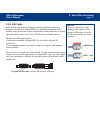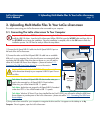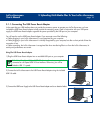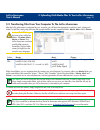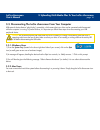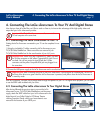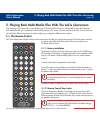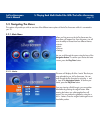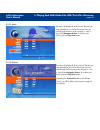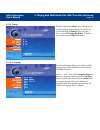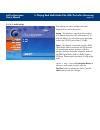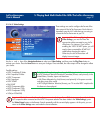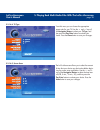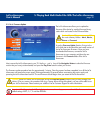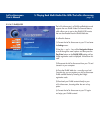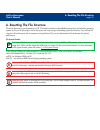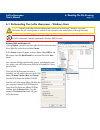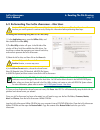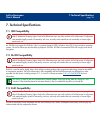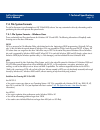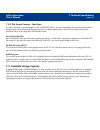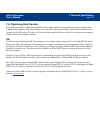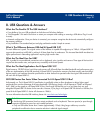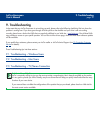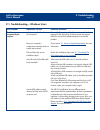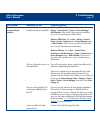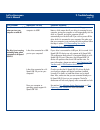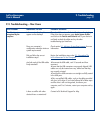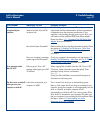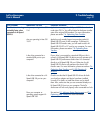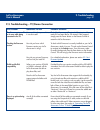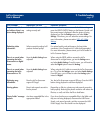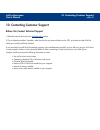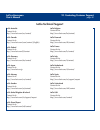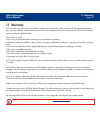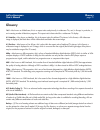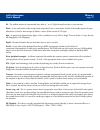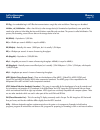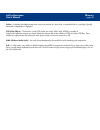- DL manuals
- LaCie
- Storage
- Silverscreen
- User Manual
LaCie Silverscreen User Manual
How To Use This Manual
LaCie silverscreen
User’s Manual
How To Use This Manual
In the toolbar:
Printing:
While optimized for onscreen viewing, the pages of this manual are formatted for printing on 8
1/2
” x 11” and A4 sized
paper, giving you the option to print the entire manual or just a specific page or section.
To Exit:
From the Menu bar at the top of your screen, select: File > Quit.
Icons Used In This Manual
These icons describe the type of information being given:
Previous Page / Next Page
Go to Beginning / Go to End
Important Info:
This icon refers to an important step that must be followed.
Tech Note:
This icon refers to tips to help maximize performance.
Caution!
This icon indicates a potential hazard, and gives tips on how to avoid them.
i
i
T
T
N
N
Summary of Silverscreen
Page 1
How to use this manual lacie silverscreen user’s manual how to use this manual in the toolbar: printing: while optimized for onscreen viewing, the pages of this manual are formatted for printing on 8 1/2 ” x 11” and a4 sized paper, giving you the option to print the entire manual or just a specific ...
Page 2: Table of Contents
Table of contents lacie silverscreen user’s manual table of contents foreword 4 precautions 5 1. Introduction 6 1.1. What your lacie silverscreen can do 6 2. Your lacie silverscreen 7 2.1. Minimum system requirements 7 2.2. Package contents 9 2.3. Views of the lacie silverscreen 10 2.4. Cables & con...
Page 3
Table of contents lacie silverscreen user’s manual 5.2.1.4.1. Language 25 5.2.1.4.2. Audio settings 26 5.2.1.4.3. Video settings 27 5.2.1.4.4. Tv type 28 5.2.1.4.5. Screen saver 28 5.2.1.4.6. Firmware update 29 5.2.1.4.7. Divx(r) vod 30 6. Resetting the file structure 31 6.1. Re-formatting your laci...
Page 4
Foreword page 4 lacie silverscreen user’s manual copyrights copyright © 2004 lacie. All rights reserved. No part of this publication may be reproduced, stored in a retrieval system, or transmitted in any form or by any means, electronic, mechanical, photocopying, recording or otherwise, without the ...
Page 5: Precautions
Precautions page 5 lacie silverscreen user’s manual precautions health and safety precautions: only qualified persons are authorized to carry out maintenance on this device. • read this user's manual carefully, and follow the correct procedure when setting up the device. • do not open your hard driv...
Page 6: 1. Introduction
1. Introduction page 6 lacie silverscreen user’s manual 1. Introduction congratulations on the purchase of your new lacie silverscreen! The pocket-sized, portable lacie silverscreen plugs directly into tvs, vcrs, cable boxes or satellite tuners sets for instant playback of stored home movies, music ...
Page 7: 2. Your Lacie Silverscreen
2. Your lacie silverscreen page 7 lacie silverscreen user’s manual 2. Your lacie silverscreen 2.1. Minimum system requirements audio supported audio file formats: • wav • wma • mp3 • mpeg-4 (aac) • ace (dolby digital) • ogg supported audio outputs: • dual stereo analog audio • coaxial spdif digital ...
Page 8
2. Your lacie silverscreen page 8 lacie silverscreen user’s manual languages supported languages: • english • french • german • greek • italian • japanese* • korean* • chinese (simplified and traditional)* • spanish • swedish • thai • turkish *these fonts require an additional font. If you intend to...
Page 9: 2.2. Package Contents
2. Your lacie silverscreen page 9 lacie silverscreen user’s manual 2.2. Package contents your lacie silverscreen should contain the following: lacie silverscreen (1) lacie silverscreen remote control (1) lacie silverscreen utilities cd-rom (1) composite a/v cable (1) scart a/v cable (1) spdif cable ...
Page 10
2. Your lacie silverscreen page 10 lacie silverscreen user’s manual 2.3. Views of the lacie silverscreen front view computer mode led – turns green when the lacie silverscreen is powered, and yellow when the lacie silverscreen is being accessed. Tv mode led – turns green when the lacie silverscreen ...
Page 11: 2.4. Cables and Connectors
2. Your lacie silverscreen page 11 lacie silverscreen user’s manual 2.4. Cables and connectors the lacie silverscreen supports several methods for connecting the device to your home entertainment system as well as your computer. 2.4.1. A/v cables the a/v cables provide the audio and video signals to...
Page 12
2. Your lacie silverscreen page 12 lacie silverscreen user’s manual 2.4.2. Usb cables usb is a serial input/output technology for connecting peripheral devices to a computer or to each other. Hi-speed usb 2.0 is the latest implementation of this standard, and it provides the necessary bandwidth and ...
Page 13
3. Uploading multi-media files to your lacie silverscreen page 13 lacie silverscreen user’s manual 3. Uploading multi-media files to your lacie silverscreen this section covers using your lacie silverscreen when connected to your computer. 3.1. Connecting the lacie silverscreen to your computer 1) c...
Page 14
3. Uploading multi-media files to your lacie silverscreen page 14 lacie silverscreen user’s manual 3.1.1. Connecting the usb power boost adapter in the event that your usb interface does not provide the necessary power to operate your lacie silverscreen, we have included the usb power boost adapter ...
Page 15
3. Uploading multi-media files to your lacie silverscreen page 15 lacie silverscreen user’s manual 3.2. Transferring files from your computer to the lacie silverscreen after the lacie silverscreen is recognized by your computer, you will have the opportunity to add your music, photos and videos. To ...
Page 16
3. Uploading multi-media files to your lacie silverscreen page 16 lacie silverscreen user’s manual 3.3. Disconnecting the lacie silverscreen from your computer usb external devices feature “plug & play” connectivity, which means that your drive can be connected and disconnected while the computer is...
Page 17
4. Connecting the lacie silverscreen to your tv and digital stereo page 17 lacie silverscreen user’s manual 4. Connecting the lacie silverscreen to your tv and digital stereo now that you have all of the files you’d like to watch or listen to, its time to take advantage of the high-quality video and...
Page 18: 5.1. The Remote Control
5. Playing back multi-media files with the lacie silverscreen page 18 lacie silverscreen user’s manual 5. Playing back multi-media files with the lacie silverscreen now that your lacie silverscreen is connected to your tv/home theatre center, you will be able to enjoy all of the great multi-media fi...
Page 19
5. Playing back multi-media files with the lacie silverscreen page 19 lacie silverscreen user’s manual 5.1.2.1. Remote control – movies index video output repeat mute slow angle audio zoom home title menu power rotate thumb nails vol. – vol. + info return shuffle subtitle subtitle search repeat a-b ...
Page 20
5. Playing back multi-media files with the lacie silverscreen page 20 lacie silverscreen user’s manual 5.1.2.2. Remote control – music index video output repeat mute slow angle audio zoom home title menu power rotate thumb nails vol. – vol. + info return shuffle subtitle subtitle search repeat a-b p...
Page 21
5. Playing back multi-media files with the lacie silverscreen page 21 lacie silverscreen user’s manual 5.1.2.3. Remote control – pictures index video output repeat mute slow angle audio zoom home title menu power rotate thumb nails vol. – vol. + info return shuffle subtitle subtitle search repeat a-...
Page 22
5. Playing back multi-media files with the lacie silverscreen page 22 lacie silverscreen user’s manual 5.1.2.4. Remote control – settings index video output repeat mute slow angle audio zoom home title menu power rotate thumb nails vol. – vol. + info return shuffle subtitle subtitle search repeat a-...
Page 23: 5.2. Navigating The Menus
5. Playing back multi-media files with the lacie silverscreen page 23 lacie silverscreen user’s manual 5.2. Navigating the menus this section will provide you with an overview of the different menu options of the lacie silverscreen while it is connected to your tv. 5.2.1. Main menu when you first po...
Page 24
5. Playing back multi-media files with the lacie silverscreen page 24 lacie silverscreen user’s manual 5.2.1.2. Music this menu will display all of the “music” files that you have uploaded to your lacie silverscreen. You can scroll through the music list by using the and keys of the navigation butto...
Page 25
5. Playing back multi-media files with the lacie silverscreen page 25 lacie silverscreen user’s manual 5.2.1.4. Settings the lacie silverscreen settings menu will help you to properly configure and customize your device. You can scroll through the settings list by using the and keys of the navigatio...
Page 26
5. Playing back multi-media files with the lacie silverscreen page 26 lacie silverscreen user’s manual 5.2.1.4.2. Audio settings these settings are used to configure the audio playback of your lacie silverscreen. Analog – this selection is used when only using the a/v cable to connect the lacie silv...
Page 27
5. Playing back multi-media files with the lacie silverscreen page 27 lacie silverscreen user’s manual 5.2.1.4.3. Video settings these settings are used to configure the format of the video output of the lacie silverscreen. Each choice is dependent upon the a/v cable that you are using to connect th...
Page 28
5. Playing back multi-media files with the lacie silverscreen page 28 lacie silverscreen user’s manual 5.2.1.4.4. Tv type from this menu you can choose the appropriate aspect ratio for your tv. Use the and keys of the navigation buttons to select your tv type , and then press the play/enter button t...
Page 29
5.2.1.4.6. Firmware update the lacie silverscreen allows you to update the firmware of the device by reading firmware binary codes which are located in the firmware folder. To use the firmware update function, first go to the lacie web site to download the most recent version of the lacie silverscre...
Page 30
5. Playing back multi-media files with the lacie silverscreen page 30 lacie silverscreen user’s manual 5.2.1.4.7. Divx(r) vod the lacie silverscreen is a divx® certified device and supports the new divx® video-on-demand feature, which allows you to rent or buy divx® vod movies that are downloaded fr...
Page 31
6. Resetting the file structure page 31 lacie silverscreen user’s manual 6. Resetting the file structure the lacie silverscreen is pre-formatted as a fat 32 volume for maximum compatibility between mac and windows operating systems. But if you will be using the lacie silverscreen with only one type ...
Page 32
6.1. Re-formatting your lacie silverscreen – windows users windows 2000 and windows xp 1) using explorer , search for and then select the lacie silverscreen hard drive. Right-click on the drive and select format . 2) the format screen will appear, as shown below. Select ntfs for the files system, ch...
Page 33
6. Resetting the file structure page 33 lacie silverscreen user’s manual 6.2. Re-formatting your lacie silverscreen – mac users formatting and partitioning using mac os 10.X disc utility 1) in the applications menu, open the utilities folder, and then double-click on disc utility . 2) the disc utili...
Page 34: 7. Technical Specifications
7. Technical specifications 7.1. Iso compatibility an .Iso file is an image of a dvd disc. This is a common format for dos, windows, mac os x, linux and other operating systems. The lacie silverscreen has the ability to playback .Iso files. Iso files of commercial dvds will not play back due to encr...
Page 35: 7.4. File System Formats
7. Technical specifications page 35 lacie silverscreen user’s manual 7.4. File system formats the lacie silverscreen is pre-formatted as a fat 32 (ms-dos) volume. You may customize the drive by reformatting and/or partitioning the drive with separate file system formats. 7.4.1. File system formats –...
Page 36
7. Technical specifications page 36 lacie silverscreen user’s manual 7.4.2. File system formats – mac users the lacie silverscreen is pre-formatted as a fat 32 (ms-dos) volume. You may customize the drive by reformatting and/or partitioning the drive with separate file system formats. For optimal pe...
Page 37
7. Technical specifications page 37 lacie silverscreen user’s manual 7.6. Optimizing data transfers data transfers are the flow of data that accomplishes a task, usually related to moving data from storage to computer ram, or between storage devices. With external drives, such as the lacie silverscr...
Page 38: 8. Usb Questions & Answers
8. Usb questions & answers page 38 lacie silverscreen user’s manual 8. Usb questions & answers what are the benefits of the usb interfaces? • cross-platform: use your usb peripherals on both mac and windows platforms. • “hot swappable”: no need to shut down or restart your computer when adding or re...
Page 39: 9. Troubleshooting
9. Troubleshooting page 39 lacie silverscreen user’s manual 9. Troubleshooting in the event that your lacie silverscreen is not working correctly, please refer to the following checklist to find out where the problem is coming from. If you have gone through all of the points on the checklist and you...
Page 40
9. Troubleshooting page 40 lacie silverscreen user’s manual the problem the drive is not recognized by the computer. Questions to ask is there an icon for the drive in my computer? Does your computer’s configuration meet the minimum system requirements? Did you follow the correct installation steps?...
Page 41
9. Troubleshooting page 41 lacie silverscreen user’s manual the problem the drive is not recognized by the computer. Questions to ask have the usb drivers been installed correctly and enabled? Did you re-format the drive as a removable disk? Are you running windows xp and recently installed service ...
Page 42
9. Troubleshooting page 42 lacie silverscreen user’s manual the problem the drive turns on and off when you turn your computer on and off. The drive is not running noticeably faster when connected via hi-speed usb 2.0. Questions to ask is the drive connected to your computer via usb? Is the drive co...
Page 43
9. Troubleshooting page 43 lacie silverscreen user’s manual the problem the drive is not recognized by the computer. Questions to ask is there an icon for the drive appear on the desktop? Does your computer’s configuration meet the minimum system requirements? Did you follow the correct installation...
Page 44
9. Troubleshooting page 44 lacie silverscreen user’s manual the problem the drive is not recognized by the computer. Error messages under mac os 10.X. The drive turns on and off when you turn your computer on and off. Questions to ask are the usb cables correctly attached and the drive still will no...
Page 45
9. Troubleshooting page 45 lacie silverscreen user’s manual the problem the drive is not running noticeably faster when connected via hi-speed usb 2.0. Questions to ask are you operating in mac os 9.X? Are you operating in mac os 10.X? Is the drive connected to a standard usb port on your computer? ...
Page 46
9. Troubleshooting page 46 lacie silverscreen user’s manual the problem the silverscreen turns off on its own while being connected to the tv. Checking the firmware version. Divx® and xvid® compatibility. There is no picture being displayed. Questions to ask how much time has passed since it was las...
Page 47
9. Troubleshooting page 47 lacie silverscreen user’s manual the problem the picture is in black and white or there is no picture being displayed. Optimizing video connections. There is no sound when connecting the lacie silverscreen to a digital stereo. There is no sound when connecting the lacie si...
Page 48
10. Contacting customer support page 48 lacie silverscreen user’s manual 10. Contacting customer support before you contact technical support 1) read the manuals and review the troubleshooting section. 2) try to isolate the problem. If possible, make the drive the only external device on the cpu, an...
Page 49: Lacie Technical Support
10. Contacting customer support page 49 lacie silverscreen user’s manual lacie australia contact us at: http://www.Lacie.Com/au/contact/ lacie canada contact us at: http://www.Lacie.Com/caen/contact/ (english) lacie finland contact us at: http://www.Lacie.Com/fi/contact lacie germany contact us at: ...
Page 50: 11. Warranty
11. Warranty page 50 lacie silverscreen user’s manual 11. Warranty lacie warrants your drive against any defect in material and workmanship, under normal use, for the period designated on your warranty certificate. In the event this product is found to be defective within the warranty period, lacie ...
Page 51: Glossary
Glossary page 51 lacie silverscreen user’s manual glossary 16:9 – also known as widescreen, this is an aspect ratio used primarily in widescreen tvs, and, in europe, in particular, in an increasing number of television programs. This aspect ratio is best suited for a widescreen tv display. 4:3 lette...
Page 52
Glossary page 52 lacie silverscreen user’s manual bit – the smallest measure of computerized data, either a 1 or a 0. Eight bits equal one byte, or one character. Block – a very small section of the storage media comprised of one or more sectors. A block is the smallest amount of space allocated on ...
Page 53
Glossary page 53 lacie silverscreen user’s manual id3 tag – an embedded tag in mp3 files that communicates a song’s title, artist and album. These tags can be edited. Initialize, -ed, initialization – after a hard drive (or other storage device) is formatted and partitioned, some special data needs ...
Page 54
Glossary page 54 lacie silverscreen user’s manual volume – a desktop mountable storage area, may be a partition of a hard drive, a removable disk or a cartridge. Typically measured in megabytes or gigabytes. Vob (video objects) – the format in which dvd movies are stored. Within each vob file, a num...