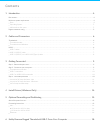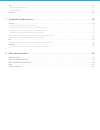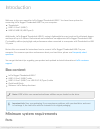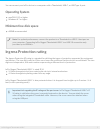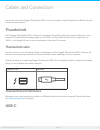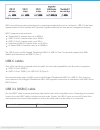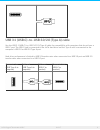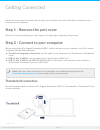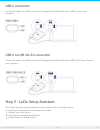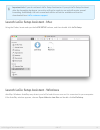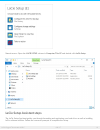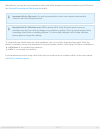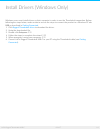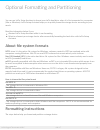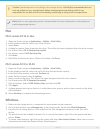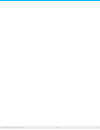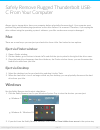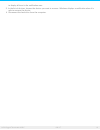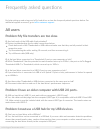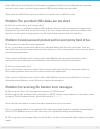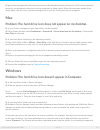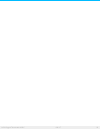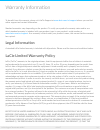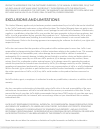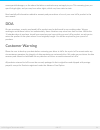- DL manuals
- LaCie
- Storage
- STEV1000400
- User Manual
LaCie STEV1000400 User Manual
Summary of STEV1000400
Page 1
Lacie rugged thunderbolt usb-c user manual click here to access an up-to-date online version of this document. You will also find the most recent content as well as expandable illustrations, easier navigation, and search capability. Model:.
Page 2
. . . . . . . . . . . . . . . . . . . . . . . . . . . . . . . . . . . . . . . . . . . . . . . . . . . . . . . . . . . . . . . . . . . . . . . . . . . . . . . . . . . . . . . . . . . . . . . . . . . . . . . . . . . . . . . . . . . . . . . . . . . . . . . . . . . . . . . . . . . . . . . . . . . . . . ...
Page 3
. . . . . . . . . . . . . . . . . . . . . . . . . . . . . . . . . . . . . . . . . . . . . . . . . . . . . . . . . . . . . . . . . . . . . . . . . . . . . . . . . . . . . . . . . . . . . . . . . . . . . . . . . . . . . . . . . . . . . . . . . . . . . . . . . . . . . . . . . . . . . . . . . . . . . . ...
Page 4: Box Content
Introduc on welcome to the user manual for lacie rugged thunderbolt usb-c. You have three options for connecting lacie rugged thunderbolt usb-c to your computer: thunderbolt usb 3.1 gen 2 (usb-c) usb 3.0/usb 2.0 (usb type a) additionally, lacie rugged thunderbolt usb-c's casing is lightweight for ea...
Page 5: Opera Ng System
You can connect your lacie device to a computer with a thunderbolt, usb-c, or usb type-a port. Opera ng system macos® 10.9 or higher windows® 7 or higher minimum free disk space 600mb recommended ingress protec on ra ng the ingress protection (ip) rating is a standard for defining the types of prote...
Page 6: Thunderbolt
Cables and connectors you can connect lacie rugged thunderbolt usb-c to your computer using thunderbolt or usb. Review the connection types below. Thunderbolt lacie rugged thunderbolt usb-c features an integrated thunderbolt cable that connects directly to your computer. Thunderbolt technology suppo...
Page 7: Usb-C Cables
Usb-c protocols usb is a serial input/output technology for connecting peripheral devices to a computer. Usb-c is the latest implementation of this standard and it provides higher bandwidth and new power management features. Usb-c supports many protocols: thunderbolt 3: transfer rates up to 40gb/s u...
Page 8
Usb 3.1 (usb-c)–to–usb 3.0/2.0 (type a) cable use the usb 3.1 (usb-c)–to–usb 3.0/2.0 (type a) cable for compatibility with computers that do not have a usb-c port. The usb-c end is connected to the lacie hard drive and the type a end is connected to the computer’s usb 3.0 or usb 2.0 type a port. Har...
Page 9: Thunderbolt Connec On
Ge ng connected follow the setup steps in the order they are given to ensure that your lacie hard drive's volume mounts correctly on your computer. Step 1 - remove the port cover remove the cover by placing your index finger on its right edge and gently prying it open. Step 2 - connect to your compu...
Page 10: Usb-C Connec On
Usb-c connec on connect the cable to the usb-c port on lacie rugged thunderbolt usb-c and a usb-c port on your computer. Usb-c to usb 3.0/2.0 connec on connect the cable to the usb-c port on lacie rugged thunderbolt usb-c and a usb 3.0/2.0 type a port on your computer. Step 3 - lacie setup assistant...
Page 11
Launch lacie setup assistant - mac using the finder, locate and ope the lacie setup volume, and then double click lacie setup. Launch lacie setup assistant - windows autoplay: windows autoplay may detect your lacie hard drive as soon as it is connected to your computer. If the autoplay window appear...
Page 12
Manual access: open the lacie setup volume in computer/this pc and double-click lacie setup. Lacie setup assistant steps the lacie setup assistant guides you through formatting and registering your hard drive as well as installing lacie software utilities. Follow the onscreen prompts to complete the...
Page 13
Alternatively, you can use your computer's native disk utility program to format or partition your lacie drive. See optional formatting and partitioning for details. To install software utilities after the initial installation, you can run lacie setup assistant again. Since the format is complete yo...
Page 14
Install drivers (windows only) windows users must install drivers on their computer in order to use the thunderbolt connection. Before following the steps below, make certain to review the steps to connect the product to a windows pc via usb as described in getting connected . 1. Click rugged thunde...
Page 15: Forma Ng Instruc Ons
Op onal forma ng and par oning you can use lacie setup assistant to format your lacie hard drive when it is first connected to a computer (mac or windows). Lacie setup assistant helps you to quickly format the storage device according to your needs. Read the information below if you: aborted lacie s...
Page 16: Mac
Mac os x version 10.11 or later 1. Open the finder and go to applications > utilities > disk utility. 2. In the sidebar to the left, select your lacie d2 drive. 3. Select erase. 4. A dialog box opens. Enter a name for the drive. This will be the name displayed when the drive mounts. 5. For format, s...
Page 17
17 lacie rugged thunderbolt usb-c 8/8/17.
Page 18: Mac
Safely remove rugged thunderbolt usb- c from your computer always eject a storage drive from your computer before physically disconnecting it. Your computer must perform filing and housekeeping operations on the drive before it is removed. Therefore, if you unplug the drive without using the operati...
Page 19
To display all icons in the notification area. 3. In the list of devices, choose the device you want to remove. Windows displays a notification when it is safe to remove the device. 4. Disconnect the hard drive from the computer. 19 lacie rugged thunderbolt usb-c 8/8/17.
Page 20: All Users
Frequently asked ques ons for help setting up and using your lacie hard drive, review the frequently asked questions below. For additional support resources, go to lacie customer support . All users problem: my file transfers are too slow. Q: are both ends of the usb cable firmly attached? A: review ...
Page 21
Some usb hubs are less than efficient with power management, which can be problematic for connected devices. In such a case, consider trying a powered usb hub that includes a power cable. Please note that usb 2.0 hubs limit your hard drive's transfer rates to usb 2.0 speeds. Problem: the provided us...
Page 22: Mac
A: ignore this message since the drive remounts on the desktop despite the pop-up. Lacie drives conserve power by spinning down when you set your computer to sleep mode. When the computer awakes from sleep mode, the drive may not have enough time to spin up, causing the pop-up to appear. Mac problem...
Page 23
23 lacie rugged thunderbolt usb-c 8/8/17.
Page 24: Legal Informa On
Warranty informa on to benefit from this warranty, please visit lacie support at www.Lacie.Com/us/support where you can find online support and contact information. Standard warranties vary depending on the product. To verify your product’s warranty status and to see which standard warranty is inclu...
Page 25: Exclusions And Limitations
Product is appropriate for the customer's purposes, (3) the manual is error free, or (4) that no data will be lost while using the product. The entire risk as to the results and performance is assumed by the customer. The warranty and remedies set forth above are exclusive and in lieu of all others,...
Page 26: Doa
Consequential damages, so the above limitation or exclusion may not apply to you. This warranty gives you specific legal rights, and you may have other rights, which vary from state to state. Read carefully all information related to warranty and precautions of use of your new lacie product in the u...